Advertisement
Quick Links
MultiSensor 7 user guide
Modified on: Mon, 26 Apr, 2021 at 6:57 PM
Aeotec MultiSensor 7 was developed to detect ambient values and movement and to transmit them with
(https://aeotec.com/z-wave-home-automation/z-wave-gen7.html)
To see whether MultiSensor 7 is known to be compatible with your Z-Wave system or not, please reference our
technical
specifications of MultiSensor 7
Get to Know your MultiSensor.
Your MultiSensor comes packaged with a number of accessories that will help with its installation and operation.
Package Contents:
1. MultiSensor
2. Battery Cover
3. USB Cable
4. Double-Sided Tape
5. Screws (×2)
6. Back Arm Mount
technology. You can find out more about MultiSensor 7
(https://help.aeotec.com/a/solutions/articles/6000246153)
Z-Wave Plus
(http://aeotec.com/z-wave-plus
(https://aeotec.com/z-wave-sensor/
Z-Wave gateway comparison
can be viewed at that link.
Advertisement

Subscribe to Our Youtube Channel
Summary of Contents for Aeotec MULTISENSOR 7
- Page 1 (http://aeotec.com/z-wave-plus technology. You can find out more about MultiSensor 7 (https://aeotec.com/z-wave-home-automation/z-wave-gen7.html) (https://aeotec.com/z-wave-sensor/ To see whether MultiSensor 7 is known to be compatible with your Z-Wave system or not, please reference our Z-Wave gateway comparison technical specifications of MultiSensor 7 can be viewed at that link.
-
Page 2: Button Functions
Quick Wakeup Press and hold [2, 5 seconds) Solid LED will disappear as soon as you release its button. The MultiSensor 7 wakeup report to your Z-Wave Controller to take in any queued z-wave c waiting in your controller. Long Wakeup Mode... - Page 3 2. Insert the microUSB of the provided USB cable into your sensor's microUSB port. 3. Insert the larger end of the USB cable into a computer or any 5V adapter which will immediately power your MultiSensor 7. 4. Make sure to seat the Battery Cover back onto the MultiSensor 7 and lock it in by sliding the Unlock button RIGHT.
-
Page 4: Advanced Functions
Manual Hard Resetting MultiSensor 7. This method is not fully advised unless your gateway has failed, if paired to your network, performing these steps will factory reset your MultiSensor 7, but phantom/ghost device in your working Z-Wave network. - Page 5 1-3 again, then power up your hub again. 4. Tap the Action Button on Multisensor 7 to put Multisensor 7 back to sleep, or wait 5 minutes. (recommended to manually put it back to sleep to co Advanced settings of MultiSensor 7.
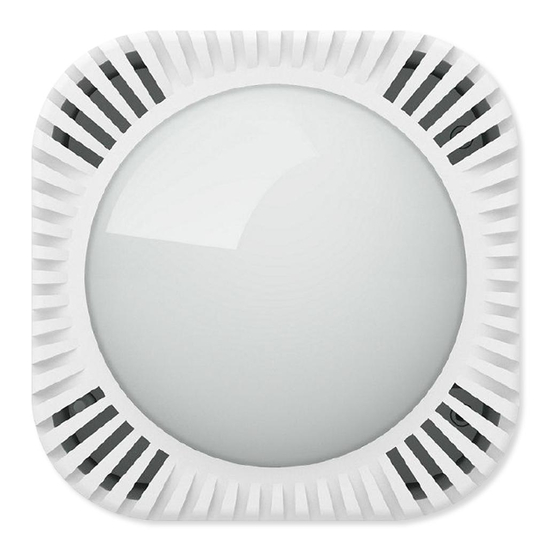







Need help?
Do you have a question about the MULTISENSOR 7 and is the answer not in the manual?
Questions and answers