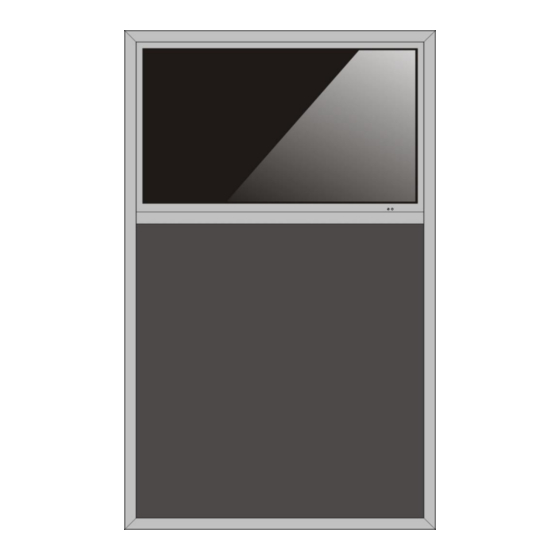
Table of Contents
Advertisement
Quick Links
Model: DGLEDCBD32
Description: 32 inch Digital LED Liquid Chalk Board
Scan QR code to visit
the product page:
Note: Before using the product, please read the instructions carefully!
Do not attempt to disassemble this product. If the product does not work properly,
please call our Customer Service Department at 1-844-221-3393.
User Manual
FCC ID: 2ASCB- DGLEDCBD32
This device complies with Part 15 of the FCC Rules. Operation is
subject to the following two conditions:
(1) this device may not cause harmful interference, and
(2) this device must accept any interference received, including
interference that may cause undesired operation.
Any changes/modifications to this equipment not approved by the
party responsible for compliance could void the user's authority to
operate the equipment.
Operating Instructions for Digital Signage
1
Rev 21.01
Advertisement
Table of Contents

Summary of Contents for Displays2go DGLEDCBD32
- Page 1 Model: DGLEDCBD32 Description: 32 inch Digital LED Liquid Chalk Board Scan QR code to visit FCC ID: 2ASCB- DGLEDCBD32 This device complies with Part 15 of the FCC Rules. Operation is the product page: subject to the following two conditions:...
-
Page 2: Table Of Contents
Contents Features ..........................3 Safety Warnings and Precautions ................... 3 Assembly and Connection ...................... 5 Packing List ............................ 5 Instructions of the Remote Control for the LED Chalk Board ............. 6 Description of Parts ........................6 Installation Instructions ........................ 7 Remote Control of LCD Screen .................... -
Page 3: Features
Thank you for purchasing the high-performance multi-functional LED backlight Digital Signage from Displays2go. We have considered the factors to ensure personal safety in product design and have tested rigorously at the factory. However, improper installation and use may result in electric shock and fire. - Page 4 WARNING ⚫ Do not use power supply other than AC 110V, 60Hz. ⚫ Cut off the power supply before connecting or disconnecting any cables. ⚫ Do not place the Digital Signage on any instable positions, or else it may be damaged or cause fire. ⚫...
- Page 5 CAUTION ⚫ Do not let children climb onto the Digital Signage. ⚫ Keep the small parts away from children to prevent them from swallowing. ⚫ If the Digital Signage won’t be used for a long time, please turn it off and pull out the power plug. ⚫...
-
Page 6: Assembly And Connection
Assembly and Connection Packing List Accessory Photo AC Power cord Remote Control for LCD Screen Remote Control for LED Writing Board Wall mounting bracket A (On the backside of product) Wall mounting bracket B (On the wall) M6x16 Pan Head Screw M6x50 Expansion Wall Anchor (for Concrete Wall ONLY) User manual... -
Page 7: Description Of Parts
Description of Parts 1 - LCD Screen 2 - IR indicator 3 - LED Chalk Board 4 - Mounting Holes 5 - Heat Dissipation Holes 6 - Heat Dissipation Holes 7 - Mounting Holes 8 - USB port 9 - USB port 10 - HDMI port 11 - AC power socket 12 - Power switch... -
Page 8: Installation Instructions
Installation Instructions Step 1: Fix the bracket A onto the back of the product using M6x16 screws. Step 2: Use the brackets as template and a bubble level to keep the bracket level. Secure the bracket B onto the wall with enclosed M6x50 wall anchors. NOTE: 1. - Page 9 LED Writing Board Introduction Description Writing Board with Neon LED Lights Material Aluminum+ glass Display Area 748x732mm Light Source RGB SMD3535 LED Input Voltage 100-240V AC Output Voltage 12V DC Power Consumption 8.5W Display mode Static mode, Dynamic mode Single color, Multicolor Brightness Dimmable Speed...
- Page 10 Troubleshooting of the LED Remote Control NOTE: The remote control has been paired with the product before shipping. Please refer the solution below if the remote control doesn’t work properly. Make sure the battery is inserted properly and the unit is powered on. Issue Solution ⚫...
-
Page 11: Remote Control Of Lcd Screen
Remote Control of the LCD Screen Installing batteries for the remote control: Remove the battery cover and insert two AAA batteries (1.5V). Ensure that the battery polarity matches the “+”/“-” marks in the battery compartment of the remote control. Precautions for using the remote control: •... -
Page 12: Description Of Basic Operation
Description of Basic Operation Power on/Standby Insert the power plug into the outlet. If the Digital Signage has the switch button “I”, turn it on. In power on state, press the “ ” button on the remote control, and the Digital Signage enters standby state. Interface and Home Screen After power on, the machine will launch home screen, as shown below: Icon... -
Page 13: Description Of Wallpaper Switch
Description of Wallpaper Switch We suggest using a mouse to change the wallpaper. Connect a mouse with the digital panel through USB port, then follow the steps below: click “Setting” At the setting menu, click “Display” At the Display setting menu, click “Wallpaper”, then choose a folder. Then select an image you would like to set up as background. -
Page 14: Local Settings
Local Settings 1. Click the App Drawer icon “ ” in the Home page to enter the “APPS” menu interface (Fig. 1); 2. Click the “Settings” icon (Fig. 1) and enter “Settings” menu (Fig. 2); 3. Click “Wi-Fi” and choose options then set up the WIFI connection (Fig. 3). Description of Settings Interface (shown on the right) Icon Function... -
Page 15: Status Of Menu Bar
Status of Menu Bar 1. Click the setting (Fig. 1); 2. At the setting menu click the display menu (Fig. 2); 3. At the display setting menu unselect the display navigation check box (Fig. 3); DiViEx APP Introduction System requirements: Step 1: Before using the APP, make sure your device meets or exceeds the following system requirements: RK3288 Operating system... - Page 16 Image JPG/JPEG/BMP/PNG Video AVI, MPEG4, WMV, MKV, FLV, MP4, MOV Music Step 3: Plug the USB drive into the device and click the DiViEx APP. Step 4: When the screen shows “Copy finished” after “Usb Disk:”, the media files are ready to be displayed.
-
Page 17: Settings
Settings: Set the time each picture is to be shown on the screen by dragging the bar to the desired time. Select how you would like the images to display. Select the desired transition effect between pictures: ⚫ Auto Boot DiViEX APP will automatic open when the digital signage is turned on. - Page 18 ⚫ Image deletion Click " " to delete unwanted pictures...
-
Page 19: Music
Music: List all music files in the Playlist library ⚫ Add music to “Playing List Music” (Background music) from “Playlist Library”. Click “right arrow”, music title will show in the “Playlist Music” on the right. ⚫ To remove the added music file from the playlist, click the “left arrow” in the playlist. Factory Reset: 1. -
Page 20: Choose System Language
Choose System Language: 1. Get into Settings, then click “Language & input” (Fig. 1) 2. Click “Languages”, then click “Add a language” (Fig. 2) 3. You can add the required system language (Fig. 3) 4. Drag the system language you just added up to the front (Fig. 4)-Please use a mouse to operate. -
Page 21: Technical Specifications
Technical Specifications ITEM SPECIFICATION LCD size 32” Panel Model DV320FHM-NN0 Light source Resolution 1920(H)× 1080(V) Brightness (typ.)/(min) 400nits (typ.) Contrast (typ.) 1200:1 (typ.) Panel Response (ms) 8ms (typ.) 121.25 ㎛(H)× 363.75 ㎛(V) Pixel pitch Refresh rate 50/60Hz Viewing angle 89° /89° Viewable area 698.4mm (H) ×... - Page 22 Supported Audio files RTC (real-time clock) Functions Schedule power on/off USB compatible System update App installation Support download and installation Ethernet (RJ45) HDMI I/O interfaces Headset USB2.0 Language English...
-
Page 23: Troubleshooting
Troubleshooting the Digital Signage Issue Probable Cause Solutions ⚫ ➢ □ No picture or sound Unit not plugged into wall outlet Check that the unit is plugged into wall ➢ Power cord not properly outlet. □ connected to the terminal on the Confirm that the power cord is connected back of the unit. - Page 24 ➢ □ Having problems with Did you purchase the If you purchased DisplayIt!Xpress software installing software or DisplayIt!Xpress software from from Displays2go or from Best Wave getting Displays2go? directly, ➢ content to play Did the customer purchase or please contact Best Wave at...
-
Page 25: Cleaning And Maintenance
⚫ Issues using pre-installed ➢ Mistake in storing content to SlideShow App steps Explorer > Select apps NAND Flash (shown on pg. 11) USB > Select Multi > highlight files > ➢ App is defective Editor > Select Copy > Home > NAND > ➢... -
Page 26: Names And Contents Of Toxic And Hazardous Substances Or Elements In The Product
Electrical and Electronic Products Recycling and Disposal Regulations or send it to qualified local manufacture for recycling. This Manual is for reference only and is subject to change without prior notice. Visit Displays2go.com for the latest product information and User Manual updates. -
Page 27: Fcc Statement
FCC Statement Changes or modifications not expressly approved by the party responsible for compliance could void the user's authority to operate the equipment. This equipment has been tested and found to comply with the limits for a Class B digital device, pursuant to Part 15 of the FCC Rules.
















Need help?
Do you have a question about the DGLEDCBD32 and is the answer not in the manual?
Questions and answers