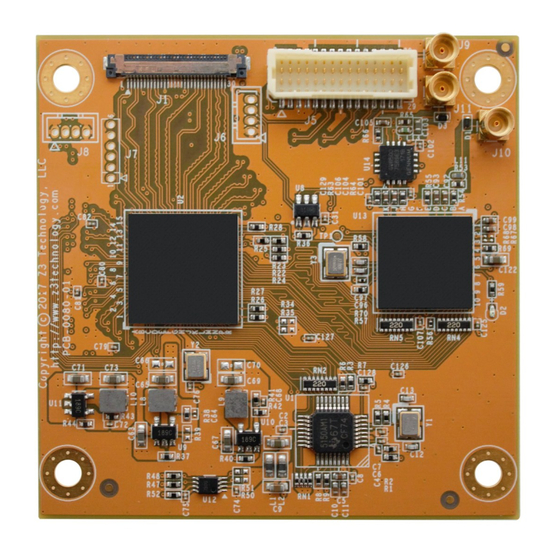
Table of Contents
Advertisement
Users Guide
FSDI-DCK-10
Model Name:
DOC-USR-0313 -01
Before attempting to connect or operate this product, please read these instructions carefully and save this manual for future use.
Copyright © 2017 Z3 Technology, LLC. All rights reserved.
Z3 Technology and ZEUS are registered trademarks of Z3 Technology, LLC.
This document contains proprietary information of Z3 Technology, LLC ("Z3"). This document may not be used, reproduced, disclosed, or
disseminated to anyone without the prior written approval of an authorized representative of Z3. Z3 reserves the right to change this product at
any time and without notice. All product names, trademarks, trade names, service marks, or service names mentioned in this document are the
property of their respective owners.
Advertisement
Table of Contents

Summary of Contents for Z3 Technology FSDI-DCK-10
- Page 1 Z3 Technology and ZEUS are registered trademarks of Z3 Technology, LLC. This document contains proprietary information of Z3 Technology, LLC ("Z3"). This document may not be used, reproduced, disclosed, or disseminated to anyone without the prior written approval of an authorized representative of Z3. Z3 reserves the right to change this product at any time and without notice.
- Page 2 FSDI-DCK-10 User Instructions DOC-USR-0313-01 REVISION HISTORY Version Date Change Note Author 10/25/2017 Original Document for FSDI-DCK-10 ______________________________________________________________________________________ Z3 Technology, LLC ♦ 100 N 8 ST, STE 250 ♦ Lincoln, NE 68508-1369 USA ♦ +1.402.323.0702...
-
Page 3: Table Of Contents
7.4 Sony VISCA Camera Control ..................39 7.5 ONVIF Profile S ...................... 42 8.0 PERFORMING OTHER OPERATIONS WITH THE FSDI-DCK-10 ............43 8.1 Save Current Settings ....................43 8.2 Advanced Settings Mode .................... 44 8.3 Set a Static IP Address ....................46 8.4 Upgrade Firmware .................... - Page 4 APPENDIX B: Configuring the Wowza Server for RTMP .............. 68 APPENDIX C: Example Camera Controller Application .............. 70 APPENDIX D: Troubleshooting ................... 74 ______________________________________________________________________________________ Z3 Technology, LLC ♦ 100 N 8 ST, STE 250 ♦ Lincoln, NE 68508-1369 USA ♦ +1.402.323.0702...
- Page 5 Figure 3 Z3Cam-HD Interfaces .................... 10 Figure 4 Camera Compatibility Warning ................. 11 Figure 5 FSDI-DCK-10 Physical Block Diagram (Cameras Not Included) ..........11 Figure 6 Interface Front End PCB ..................12 Figure 7 FSDI-DCK-10 Connected to FCB-EV7520 (Camera Not Included) .......... 13 Figure 8 KEL and Flex I/O Connections completed ..............
- Page 6 Figure 61 Wowza Performance Settings ................. 68 Figure 62 Wowza Security Settings ..................69 Figure 63 Running the Example Application ................70 ______________________________________________________________________________________ Z3 Technology, LLC ♦ 100 N 8 ST, STE 250 ♦ Lincoln, NE 68508-1369 USA ♦ +1.402.323.0702...
-
Page 7: General Description
DOC-USR-0313-01 GENERAL DESCRIPTION The FSDI-DCK-10 is a H.265/H.264 video encoder designed to be a video encoder for SDI cameras, Sony FCB- EV7520 block cameras, and thermal/IR cameras. It is capable of accepting HD video from the camera at 60 frames per second and producing IP streams that can be sent on a standard Ethernet cable. The FV2K-DCK10... -
Page 8: Features
2.1 Supported Resolutions Follow input (1080p60, 1080p59.94, 1080p50) Resize down to 1080p, 720p and 480p The FSDI-DCK-10 supports simultaneous output of up to three streams encoded at different resolutions, ______________________________________________________________________________________ Z3 Technology, LLC ♦ 100 N 8 ST, STE 250 ♦ Lincoln, NE 68508-1369 USA ♦ +1.402.323.0702... -
Page 9: Package Options
*NOTE: additional cables may be required to connect your secondary camera. Contact Sales for more information about available cables and compatible cameras. ______________________________________________________________________________________ Z3 Technology, LLC ♦ 100 N 8 ST, STE 250 ♦ Lincoln, NE 68508-1369 USA ♦ +1.402.323.0702... -
Page 10: Operating Controls
GigE (PoE) Figure 3 Z3Cam-HD Interfaces For advanced debugging purposes only. Not needed by typical users. LED light will blink green when streaming. ______________________________________________________________________________________ Z3 Technology, LLC ♦ 100 N 8 ST, STE 250 ♦ Lincoln, NE 68508-1369 USA ♦ +1.402.323.0702... -
Page 11: Getting Started With The Fsdi-Dck-10
Figure 5 FSDI-DCK-10 Physical Block Diagram (Cameras Not Included) (1) Once received, the FSDI-DCK-10 assembly will need to be connected to a SDI camera ( or the Sony FCB-EV7520 HD camera block) and the secondary camera with Composite Out. The Interface Front... -
Page 12: Figure 6 Interface Front End Pcb
SDI Input Flex I/O Connector Figure 6 Interface Front End PCB WARNING: ONLY USE THE CORRECT KEL RIBBON CABLE PROVIDED BY Z3 TECHNOLOGY. Using an incorrect cable can permanently damage the camera body. ______________________________________________________________________________________ Z3 Technology, LLC ♦ 100 N 8... -
Page 13: Figure 7 Fsdi-Dck-10 Connected To Fcb-Ev7520 (Camera Not Included)
KEL Ribbon Cable (Sold Separately) Figure 7 FSDI-DCK-10 Connected to FCB-EV7520 (Camera Not Included) (2) Next locate the Flex I/O connector on the Front End PCB Use the Flex I/O to MCX cable provided by Z3 technology. MMCX to BNC Cable... -
Page 14: Access The User Interface Using Zfinder
Note: The FSDI-DCK-10 is set to DHCP by default. If no DHCP server is available on the network, a static IP address of 192.168.0.120 and a netmask of 255.255.0.0 will be assigned. The IP address can be manually entered as the URL in a browser window to access the user interface. -
Page 15: Figure 10 Z3Cam-Hd User Interface - System Setup Tab
If the encoder status message in the bottom right corner of the screen shows RUNNING, you will need to click the stop or Stop All button in order to change any settings. ______________________________________________________________________________________ Z3 Technology, LLC ♦ 100 N 8 ST, STE 250 ♦ Lincoln, NE 68508-1369 USA ♦ +1.402.323.0702... -
Page 16: Streaming Control
6.0 STREAMING CONTROL This section gives step-by-step instructions on setting the FSDI-DCK-10 to output and stream video using each of the output format options: UDP, RTP, RTSP and RTMP. In addition to the FSDI-DCK-10, a Windows PC with the VLC media player downloaded is required. -
Page 17: Figure 11 Ch1 Tab Configuration - Udp
Dest_Address will be values of the IP address or multicast address entered in the Dest Address field in the user interface CH1 tab. The IP address used in this example is 192.168.0.6. ______________________________________________________________________________________ Z3 Technology, LLC ♦ 100 N 8 ST, STE 250 ♦ Lincoln, NE 68508-1369 USA ♦ +1.402.323.0702... -
Page 18: Figure 12 Vlc Open Network Stream Screen For Udp
(12) Press Enter or click Play. You will see your camera’s video streaming to VLC. Figure 13 Example of Video Streaming to VLC (UDP) ______________________________________________________________________________________ Z3 Technology, LLC ♦ 100 N 8 ST, STE 250 ♦ Lincoln, NE 68508-1369 USA ♦ +1.402.323.0702... -
Page 19: Stream Rtp
“Follow Input” to “RTP” (3) Note value (5) Click “Start” (1) If necessary, click “Stop” Figure 14 CH1 Tab Configuration – RTP ______________________________________________________________________________________ Z3 Technology, LLC ♦ 100 N 8 ST, STE 250 ♦ Lincoln, NE 68508-1369 USA ♦ +1.402.323.0702... -
Page 20: Figure 15 Example Of Encoded Video Streaming To Vlc (Rtp)
6.2.2 Run VLC to View RTP Stream An SDP file is needed to view an RTP stream from the FSDI-DCK-10 in the VLC media player. If you have not yet downloaded these files to your computer, you can find them at Z3Cam-4k.Z3technology.com. -
Page 21: Stream Rtsp
(4) Change to “RTSP” (3) Note value (5) Click “Start” (1) If necessary, click “Stop” Figure 16 CH1 Tab Configuration – RTSP ______________________________________________________________________________________ Z3 Technology, LLC ♦ 100 N 8 ST, STE 250 ♦ Lincoln, NE 68508-1369 USA ♦ +1.402.323.0702... -
Page 22: Figure 17 Finding Your Camera's Ip Address
(9) Enter “rtsp:// IP_Address/z3-#{m}.mp4” for the network URL. a. IP_Address will be the IP address of your FSDI-DCK-10. If your camera is set to DHCP (This is the default setting when it is first received.), you can find this in ZFinder or the web browser with your user interface open. -
Page 23: Stream Rtmp
VLC in order to view the stream. 6.4 Stream RTMP When in H.264 mode, the FSDI-DCK-10 supports RTMP streaming accepted by a variety of CDN’s (Content Delivery Networks) and social media platforms for wide content distribution and live streaming. -
Page 24: Figure 20 Ch1 Tab Configuration - Rtmp Streaming To Wowza Streaming Engine
(7) Click “Start” (1) If necessary, click “Stop” Figure 20 CH1 Tab Configuration – RTMP Streaming to Wowza Streaming Engine™ ______________________________________________________________________________________ Z3 Technology, LLC ♦ 100 N 8 ST, STE 250 ♦ Lincoln, NE 68508-1369 USA ♦ +1.402.323.0702... -
Page 25: Figure 21 Navigating To The Wowza Test Player
(1) Use IP address of Wowza server + “:8088” (2) Select “Applications” (4) Select “Test Players” (3) Select “live” Figure 21 Navigating to the Wowza Test Player ______________________________________________________________________________________ Z3 Technology, LLC ♦ 100 N 8 ST, STE 250 ♦ Lincoln, NE 68508-1369 USA ♦ +1.402.323.0702... -
Page 26: Figure 22 Viewing Streamed Content On Wowza Test Player
DOC-USR-0313-01 (14) The Test Players popup screen will appear. Select the Adobe RTMP tab. (15) Enter the Stream name you listed as the Dest Address in the FSDI-DCK-10 user interface. For this example, enter hevc4k. (16) Click Start. You will see your camera’s video streaming to the Wowza server. -
Page 27: Figure 23 Youtube Live Dashboard - Encoder Setup
(9) It is recommended to set GOP Size to: a. 120 Frames – 240 Frames for 60 fps content. b. 60 Frames – 120 Frames for 30 fps content. ______________________________________________________________________________________ Z3 Technology, LLC ♦ 100 N 8 ST, STE 250 ♦ Lincoln, NE 68508-1369 USA ♦ +1.402.323.0702... -
Page 28: Figure 24 Ch1 Tab Configuration - Rtmp Streaming To Youtube Live
(6) Set to “Disable” (7) Click “Start” (1) If necessary, click “Stop” Figure 24 CH1 Tab Configuration – RTMP Streaming to YouTube Live ______________________________________________________________________________________ Z3 Technology, LLC ♦ 100 N 8 ST, STE 250 ♦ Lincoln, NE 68508-1369 USA ♦ +1.402.323.0702... -
Page 29: Figure 25 Facebook "Create Post" Dialog Box
(3) At the top of the new dialog box that appears, select External Device. Take note of the Server URL and Stream Key for your session displayed on the left. Figure 26 Facebook Live Streaming Dialog (4) Return to the FSDI-DCK-10 web interface and select the “Ch1” tab. Click “Stop.” Ensure the “Output Format” is set to “RTMP.” ______________________________________________________________________________________ Z3 Technology, LLC ♦... -
Page 30: Figure 27 Facebook Live Stream Encoder Settings
(7) Return to the Facebook Live Video Setting dialog box to ensure your stream is previewing properly. Add a message to the video stream, if desired, and click Go Live at the bottom. Your Stream is now active! ______________________________________________________________________________________ Z3 Technology, LLC ♦ 100 N 8 ST, STE 250 ♦ Lincoln, NE 68508-1369 USA ♦ +1.402.323.0702... -
Page 31: Tuning For Latency
In general, streaming using RTP will result in lower latency than streaming using TS. When streaming UDP or TSRTP, the FSDI-DCK-10 supports a low latency mode called TS Lowlat Mode. When enabled, TS Lowlat Mode sends the transport stream packets as soon as possible, instead of pacing them out evenly. -
Page 32: Figure 29 Vlc Media Player Tools Menu
Network Caching (ms) value. Figure 30 VLC Media Player Advanced Preferences ______________________________________________________________________________________ Z3 Technology, LLC ♦ 100 N 8 ST, STE 250 ♦ Lincoln, NE 68508-1369 USA ♦ +1.402.323.0702... -
Page 33: Stream Multiple Resolutions
Figure 31 Recommended Settings 6.6 Stream Multiple Resolutions The FSDI-DCK-10 supports simultaneous encode into up to three different resolutions, bitrates and output formats. Each output stream can be set using a separate channel tab. If the CH2 tab is not present, you can create a second channel by clicking on the tab. -
Page 34: Record To Usb
FSDI-DCK-10 User Instructions DOC-USR-0313-01 6.7 Record to USB The FSDI-DCK-10 supports writing encoded video to a storage device connected to the USB port in .ts file format. Connect Storage to USB 2.0 Port Figure 33 USB Connection (1) Connect a USB flash drive or other USB storage device to USB on the back of the camera. -
Page 35: Figure 25 Ch1 Tab Configuration - Tsfile
The PC should be at least a quadcore or 8-core PC. If the PC is too slow, frame skips and possibly video artifacts will be observed upon playback. VLC should be version 2.1.3 or newer. ______________________________________________________________________________________ Z3 Technology, LLC ♦ 100 N 8 ST, STE 250 ♦ Lincoln, NE 68508-1369 USA ♦ +1.402.323.0702... -
Page 36: Microphone Input
(4) Set to correspond with microphone (5) Click “Start” (1) If necessary, click “Stop” Figure 36 CH1 Tab Configuration – Microphone Audio Settings ______________________________________________________________________________________ Z3 Technology, LLC ♦ 100 N 8 ST, STE 250 ♦ Lincoln, NE 68508-1369 USA ♦ +1.402.323.0702... -
Page 37: Composite Pass-Through
DOC-USR-0313-01 6.9 Composite Pass-Through The FSDI-DCK-10 allows for the currently encoded content to be passed through to the Composite output while the unit is streaming. This allows the camera content to be viewed on a TV or other display monitor. -
Page 38: Camera Control
DOC-USR-0313-01 7.0 CAMERA CONTROL The FSDI-DCK-10 supports real-time camera adjustments remotely via the user interface. Refer to Section 10.4, “The Camera Tab” for more details on the available options. (1) Return to the user interface, and click on the Camera tab. -
Page 39: Color Controls
Figure 41 Color Controls 7.4 Sony VISCA Camera Control The FSDI-DCK-10 leverages Sony camera technology. Remote control of the camera video input is supported by Sony’s VISCA™ protocol. VISCA commands can be sent from a remote PC using the same IP connection that carries the video. -
Page 40: Figure 42 Com2Tcp Configuration
FSDI-DCK-10 User Instructions DOC-USR-0313-01 (3) Set the Remote IP field to the IP address of your FSDI-DCK-10. This can be found using ZFinder or as the URL of the web browser with the user interface open. (4) Set the TCP Port to 1000. This value must match the VISCA Control TCP Port value listed in the Camera tab of the FSDI-DCK-10 user interface. -
Page 41: Figure 43 Camera Controller Software Configuration
Figure 43 Camera Controller Software Configuration If you do not have camera control software it is possible to write your own. An example application for sending VISCA commands from a Windows PC to the FSDI-DCK-10 has been provided in APPENDIX C: Example Camera Controller Application. -
Page 42: Onvif Profile S
(2) Use ONVIF device discovery to find the FSDI-DCK-10 on the network. Note: For manual discovery of ONVIF, use the FSDI-DCK-10 IP address and the port 8080 as shown in the following URL example: http://192.168.0.120:8080/onvif/device_service (3) Enter your valid user ID and password. -
Page 43: Performing Other Operations With The Fsdi-Dck-10
8.0 PERFORMING OTHER OPERATIONS WITH THE FSDI-DCK-10 8.1 Save Current Settings If you have a specific configuration you’d like to preserve, you can save it so that when the FSDI-DCK-10 is powered off and back on, it automatically boots to those settings. -
Page 44: Advanced Settings Mode
(3) Select your newly created configuration from the preset dropdown menu at the bottom of the screen. (4) As soon as you select your preset, the screen will reload. ______________________________________________________________________________________ Z3 Technology, LLC ♦ 100 N 8 ST, STE 250 ♦ Lincoln, NE 68508-1369 USA ♦ +1.402.323.0702... -
Page 45: Figure 47 Accessing Advanced Settings
Section 10.6, The CH1 Tab (Channel 1), for more information on the advanced settings available for each streaming output. Figure 48 Default UDP Settings (Left) and Advanced UDP Settings (Right) ______________________________________________________________________________________ Z3 Technology, LLC ♦ 100 N 8 ST, STE 250 ♦ Lincoln, NE 68508-1369 USA ♦ +1.402.323.0702... -
Page 46: Set A Static Ip Address
System Setup tab and saving that to the preset. 8.3 Set a Static IP Address The FSDI-DCK-10 supports DHCP (Dynamic Host Configuration Protocol). This is enabled by default, allowing the camera to dynamically receive an IP address at startup. The IP address that is assigned can be seen through using ZFinder. -
Page 47: Figure 49 Saving Updated Network Settings
(19) Run the ZFinder PC Utility on your Windows PC. The ZFinder window appears. ZFinder does a scan of the network and lists the location of all Z3 systems connected to the network. The FSDI-DCK-10 appears with your manually entered IP address. -
Page 48: Upgrade Firmware
FSDI-DCK-10 User Instructions DOC-USR-0313-01 8.4 Upgrade Firmware Firmware upgrades for the FSDI-DCK-10 are available for download at Z3Cam-4K.Z3technology.com. (1) In the System Setup Tab, click the Update device firmware button. Click here Figure 50 Updating Device Firmware Note: If this button is not selectable, it is because the encoder is running. If you click Stop at the bottom of the screen, the Update device firmware button will become active. -
Page 49: Setting A Password
8.5 Setting a Password The FSDI-DCK-10 provides the option to set a password to limit access to the user interface. Note: Once a password has been set, it can be changed, but the requirement of a password cannot be undone. -
Page 50: Factory Reset
FSDI-DCK-10 User Instructions DOC-USR-0313-01 8.6 Factory Reset The FSDI-DCK-10 can be reset to its original factory settings using the pinhole reset on the lower right of the I/O PCB of the unit. Figure 54 Pinhole Reset (1) Allow the FSDI-DCK-10 to boot completely. -
Page 51: Figure 55 Lav Filters Configuration
(4) Verify the HEVC checkbox is checked under Codecs for HW Decoding. (5) Enable the Nvidia video card under Hardware Decoder to use. (6) Select Apply. ______________________________________________________________________________________ Z3 Technology, LLC ♦ 100 N 8 ST, STE 250 ♦ Lincoln, NE 68508-1369 USA ♦ +1.402.323.0702... -
Page 52: Figure 56 Disable Hardware Decoding In Vlc
(10) In the Advanced Preferences window that appears, navigate to Video codecs on the left hand column and select FFmpeg. (11) Select Disable in the Hardware decoding dropdown menu. ______________________________________________________________________________________ Z3 Technology, LLC ♦ 100 N 8 ST, STE 250 ♦ Lincoln, NE 68508-1369 USA ♦ +1.402.323.0702... -
Page 53: Zeus Sme-01 Decode
DOC-USR-0313-01 9.2 ZEUS SME-01 Decode When in H.264 mode, the FSDI-DCK-10 is compatible with the ZEUS SME-01, also manufactured by Z3 Technology. Please contact Z3 for more information. Figure 57 ZEUS SME-01 H.264 Decoder 9.3 ZEUS® HE265-DEC Figure 58 ZEUS HE265-DEC Decoder 1 When in H.265 mode, the FSDI-DCK-10 is compatible with the ZEUS HE265-DEC, also manufactured by Z3... -
Page 54: Summary Of Options
IP address at start up. Unchecked Device Setup Auto Start Checked Check this box to set the system to automatically start encoding upon powering on. Unchecked ______________________________________________________________________________________ Z3 Technology, LLC ♦ 100 N 8 ST, STE 250 ♦ Lincoln, NE 68508-1369 USA ♦ +1.402.323.0702... - Page 55 Extract a set of diagnostic logs that can be logs Button provided to Z3 in the event of an issue to be ______________________________________________________________________________________ Z3 Technology, LLC ♦ 100 N 8 ST, STE 250 ♦ Lincoln, NE 68508-1369 USA ♦ +1.402.323.0702...
-
Page 56: The User Presets Tab
Width Width of encoded picture Height Height of encoded picture. A small “i” will appear if interlaced is being encoded. ______________________________________________________________________________________ Z3 Technology, LLC ♦ 100 N 8 ST, STE 250 ♦ Lincoln, NE 68508-1369 USA ♦ +1.402.323.0702... - Page 57 Description Refresh Button Click button to manually refresh information Auto Refresh Checked Sets whether the status tab will automatically refresh information Unchecked ______________________________________________________________________________________ Z3 Technology, LLC ♦ 100 N 8 ST, STE 250 ♦ Lincoln, NE 68508-1369 USA ♦ +1.402.323.0702...
-
Page 58: The Camera Tab
Sodium Lamp Auto – auto WB compatible with sodium vapor lamps [Note 1] Sodium Lamp Fixed – fixed WB specifically for sodium vapor lamps [Note 1] ______________________________________________________________________________________ Z3 Technology, LLC ♦ 100 N 8 ST, STE 250 ♦ Lincoln, NE 68508-1369 USA ♦ +1.402.323.0702... - Page 59 Note 1: Sodium Vapor Lamps High-pressure sodium lamps are supported. Proper white balance may not be captured for some subjects when using low-pressure sodium lamps. ______________________________________________________________________________________ Z3 Technology, LLC ♦ 100 N 8 ST, STE 250 ♦ Lincoln, NE 68508-1369 USA ♦ +1.402.323.0702...
-
Page 60: The Term Tab
FSDI-DCK-10 User Instructions DOC-USR-0313-01 10.5 The Term Tab The Term tab is not applicable to FSDI-DCK-10 users. 10.6 The CH1 Tab (Channel 1) An asterisk (*) denotes a field available in Advanced Settings Mode. See Section 8.2 to access these fields. - Page 61 Max PTS-PCR* 0 – 8191 (250) Maximum difference between the PTS and PCR in (UDP/TSRTP/TSFILE the audio stream. It is generally recommended to ______________________________________________________________________________________ Z3 Technology, LLC ♦ 100 N 8 ST, STE 250 ♦ Lincoln, NE 68508-1369 USA ♦ +1.402.323.0702...
- Page 62 PID assigned to video in the TS stream. (UDP/TSRTP/TSFILE Only) PCR PID* 0 – 8191 (521) PID assigned to PCR in the TS stream. (UDP/TSRTP/TSFILE ______________________________________________________________________________________ Z3 Technology, LLC ♦ 100 N 8 ST, STE 250 ♦ Lincoln, NE 68508-1369 USA ♦ +1.402.323.0702...
- Page 63 Enter a valid Wowza user name. Password Enter a valid Wowza password. (RTMP Only) Telop Enable True Enables Telop display text over video. False ______________________________________________________________________________________ Z3 Technology, LLC ♦ 100 N 8 ST, STE 250 ♦ Lincoln, NE 68508-1369 USA ♦ +1.402.323.0702...
- Page 64 1080p (2MP), 1280x1024, 720p (1MP), 480p, 576p, 1024x576, 704x576, 640x480, 640x360, 420x380, 352x576, 352x288, 352x240, 320x240, and 320x180 Follow input “Follow input” = Generate encoder resolution based on capture resolution detected ______________________________________________________________________________________ Z3 Technology, LLC ♦ 100 N 8 ST, STE 250 ♦ Lincoln, NE 68508-1369 USA ♦ +1.402.323.0702...
-
Page 65: The Ch2 & Ch3 Tabs (Channels 2 & 3)
10.7 The CH2 & CH3 Tabs (Channels 2 & 3) The FSDI-DCK-10 supports simultaneous encode into multiple different resolutions and bitrates. Each output stream can be set using a separate Channel tab. See the CH1 Tab section for detailed descriptions of available settings on the CH2 and CH3 tab. -
Page 66: Values Appearing At The Bottom Of All Tabs
Gateway Open Device Opens the HTTP-based graphical user interface (GUI) Flash LEDs Causes status LED on the selected FSDI-DCK-10 to flash red approximately 30 times. This is helpful when physically locating one of multiple devices on the same network. ______________________________________________________________________________________ Z3 Technology, LLC ♦... -
Page 67: Appendix A: Finding The Ip Address Of Your Computer
Local Area Connection. The IP address will display as 169.254.x.x where x is any one to three digit number. Figure 60 Locating Your Computer’s IP Address ______________________________________________________________________________________ Z3 Technology, LLC ♦ 100 N 8 ST, STE 250 ♦ Lincoln, NE 68508-1369 USA ♦ +1.402.323.0702... -
Page 68: Appendix B: Configuring The Wowza Server For Rtmp
In this section, configuring Wowza Streaming Engine version 4.1.0 is described. To configure Wowza to work with RTMP streaming from the FSDI-DCK-10, the following steps are needed: (1) Log in to the Wowza Streaming Engine Manager Home page by typing http://localhost:8088. -
Page 69: Figure 62 Wowza Security Settings
(9) Verify Client Restrictions is set to No client restrictions. (10) Click on Save. Figure 62 Wowza Security Settings The Wowza server is now configured to work with your Z3 Technology product. Note: You can also select Require password authentication under RTMP Publishing. In this case, Authentication on the Encoder tab needs to be enabled and a valid Wowza user name and password need to be entered to successfully access Wowza. -
Page 70: Appendix C: Example Camera Controller Application
If you do not have camera control software it is quite straight-forward to write your own. Below is a simple example application on how to send VISCA commands from a Windows PC to the FSDI-DCK-10. The following example code connects to the TCP socket of the unit and is capable of sending several VISCA commands to the unit. - Page 71 *argv[]) int res, i; int ch = 0, chant = 0; SOCKET s; char buf[255]; unsigned char cmdVisca[6][10]= {{0x06,0x81,0x01,0x04,0x07,0x02,0xFF,0x00,0x00,0x00}, ______________________________________________________________________________________ Z3 Technology, LLC ♦ 100 N 8 ST, STE 250 ♦ Lincoln, NE 68508-1369 USA ♦ +1.402.323.0702...
- Page 72 (connect(s,(struct sockaddr *) &serv_addr,sizeof(serv_addr)) < 0) printf("ERROR connecting\n"); return -3; printf("connected!\n"); if (s != INVALID_SOCKET) { help(); while ( 1) { ch = _getch(); ______________________________________________________________________________________ Z3 Technology, LLC ♦ 100 N 8 ST, STE 250 ♦ Lincoln, NE 68508-1369 USA ♦ +1.402.323.0702...
- Page 73 (ch == 32) //stop zoom printf("Stop Zoom\n"); visca_send(s, cmdVisca[2]); visca_receive(s,buf,sizeof(buf), 1); if (ch == 'x' || ch == 'X') break; Sleep(1); closesocket(s); ______________________________________________________________________________________ Z3 Technology, LLC ♦ 100 N 8 ST, STE 250 ♦ Lincoln, NE 68508-1369 USA ♦ +1.402.323.0702...
-
Page 74: Appendix D: Troubleshooting
-If the user profile on your computer does not have administrator rights, you will need to right-click on the ZFinder icon and select Run as administrator in order for it to open. Problem: My FSDI-DCK-10 does not appear in ZFinder. ▪... - Page 75 - Is the network caching value in VLC set to 200ms? Refer to Section 6.4 for more information. When contacting Z3 Technology for additional support, please click the Download device logs button in the System Setup tab of the user interface at the time the problem occurs and send the resulting .tgz file, along with screenshots of all applicable tabs in the user interface to Z3.
















Need help?
Do you have a question about the FSDI-DCK-10 and is the answer not in the manual?
Questions and answers