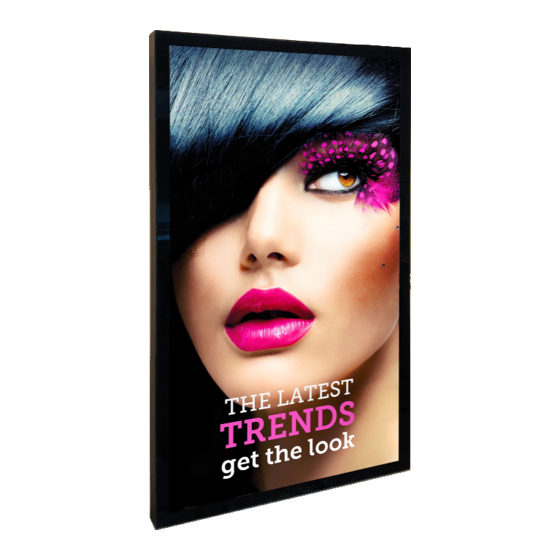
Summary of Contents for Dynascan DO552LR4
- Page 1 User Manual DO552LR4 Version 2.02 The use of diagrams and illustrations in the manual are for reference only. The actual product may be different. Product design and specifications are subject to change without notice...
-
Page 2: Table Of Contents
Powering On/Off the Display ......................13 Input / Output Terminals.......................14 Using the Remote Control ......................15 Navigating the On Screen Display (OSD) Menu ................17 Specifications...........................22 Input Mode............................23 Pin Assignments ..........................24 Digital RGB Input (DVI-D): DVI.....................24 RS-232 Input..........................24 Troubleshooting ..........................25 About DSM365 ..........................26 DO552LR4 User Manual 1... -
Page 3: Material Contents Declaration
SJ/T-11363-2006 and EU 2005/618/EC. Recycling and Energy Information DynaScan is firmly committed to its environmental protection efforts and we believe that reducing our products’ impact on the environment is of the utmost importance. We are dedicated to meet the latest environmental protection regulations. -
Page 4: Declaration Of Conformity
( Device certification standard: EN 300 328 / EN 301 489-1/-17 / EN 55032 / EN 55024 / EN 60950-22 / EN 62311 ) - Frequency bands and Powers a. WIFI 2.4G-2412~2462MHz. b. Maximum radio-frequency power transmitted in the 2.4GHz is 50mW. DO552LR4 User Manual 3... -
Page 5: Safety Precautions
This phenomenon is known as image burn-in and is not covered by the manufacturer's warranty. In order to avoid burn-in, avoid prolonged display of static or fixed images on the screen. DO552LR4 User Manual 4... -
Page 6: Important Safety Information
Clean the LCD backside at least once a month for dust and other particles. • Unplug the LCD immediately and contact a DynaScan certified service professional as soon as possible when any of the following situations occurs: Damaged power cord or power plug. -
Page 7: Getting Started
Do not touch the leaked substance from the batteries in case of a battery leakage. Doing so • may hurt human skin. Note: If the remote control is not going to be used for a long time, we recommend removing the batteries from the remote control. DO552LR4 User Manual 6... -
Page 8: Installation
The LCD must be properly installed using a wall mount. Incorrect installation may cause injury or damage the equipment. Product warranty does not cover the damage caused by improper installation and DynaScan shall not be held responsible in such incident. Refer to the mount manufacturer’s instructions for proper installation. - Page 9 Portrait mode: Rotate the set clockwise 90° (mandatory) The orientation sticker can be found on the rear of display, which is for distinguishing the direction • of installation. DO552LR4 User Manual 8...
- Page 10 • appropriate corrective measures when a problem is identified. Neglecting the problem may worsen the situation. Increase the inspection frequency on areas where previous maintenance had occurred to ensure • the problems do not occur again. DO552LR4 User Manual 9...
-
Page 11: Wall Mounting
A wall mount is not included. Please purchase a VESA Standard wall mount to secure the LCD. • DynaScan is not responsible for damages caused by using non-standard wall mounts. Verify that the mounting location can support the weight of the LCD before installation. -
Page 12: Connecting To A Power Source
Connect the power cable to a 100-240 volt, 50 / 60Hz AC power outlet. Insert the plug completely into the socket. A loose power connection may cause damage to the display and/or lead to a fire hazard. DO552LR4 User Manual 11... - Page 13 Connect the other end of the DVI cable (or DP cable, HDMI cable) to the DVI output (or DP output, HDMI output) of the video source. Refer to your video device’s manual for additional information. DO552LR4 User Manual 12...
-
Page 14: Operating Instructions
Powering On/Off the Display To turn on/off the display, press the power switch on the back of the display as shown in the diagram below. NOTE: The remote control only works when the power switch is ON. DO552LR4 User Manual 13... -
Page 15: Input / Output Terminals
Wi-Fi Connector (RP-SMA Jack): Suitable for RP-SMA Plug waterproof Antenna. RJ-45 (IN): RJ45 network input connection. AC (OUT): AC outlet 110-220V up to 100 Watt. AC (IN): Connect the supplied power cord to the wall outlet. Power Switch: Press to switch the main power on/off DO552LR4 User Manual 14... -
Page 16: Using The Remote Control
When using the remote control, aim the remote at the IR receiver on the display. The IR receiver • on the DO552LR4 model is at the front of the display with a receiving angle of 30° from the left and right. The IR receiver configurations of the model are shown in the figure below. - Page 17 Move the cursor up or change the setting of selected item. LEFT Exit the current selection. RIGHT Select the highlighted item. DOWN Move the cursor down or change the setting of selected item. Enter (for DSM365 only) BACK Return to the last page. (for DSM365 only) DO552LR4 User Manual 16...
-
Page 18: Navigating The On Screen Display (Osd) Menu
Black Level RGB Full 16 to 235 levels for R/G/B, such as HDMI. "RGB Full" for video source uses all levels from 0 to 255 levels. Adjusts the Sharpness value. (High, Medium Sharpness High and Off) DO552LR4 User Manual 17... - Page 19 Adjusts the highest brightness level. High Level Range 0 – 100. Adjusts the lowest brightness level. Low Level Range 0 – 100. High Level Time HH:MM Set high level time. DO552LR4 User Manual 18...
- Page 20 Memory: Display will back to the last state when the power back after an outage. Restore all settings to default. Reset to Default Note: It does not modify CURRENT TIME, Setting POWER ON TIME and POWER OFF TIME. DO552LR4 User Manual 19...
- Page 21 Information 2 average power consumption Input Voltage The current voltage of display An output voltage of LCD internal (backlight unit) BLU Voltage power supply Humidity LCD internal humidity detection Temperature LCD inner (panel) temperature monitoring. (LC) DO552LR4 User Manual 20...
- Page 22 DSM365 The status of signal connection. Some functions may not be available for all models. *Adjusted value: Each R/G/B value for this product has been individually adjusted during production to a preset color temperature of 6500K. DO552LR4 User Manual 21...
-
Page 23: Specifications
Humidity 10%~100% RH Non-Condensing DVI-D IN *1 (support HDMI) IN *1 HDMI IN *1 RS-232 IN *1 I/O Ports Audio OUT *1 RJ-45 SD Slot Fuse 6.3A Design and specifications are subject to change without notice. DO552LR4 User Manual 22... -
Page 24: Input Mode
59.94 Hz 27 MHz 60 Hz 40 MHz 1024 60 Hz 65 MHz 1280 60 Hz 74.25 MHz 16:9 1280 60 Hz 79.5 MHz 1360 60 Hz 85.5 MHz 16:9 1920 1080 60 Hz 148.5 MHz 16:9 DO552LR4 User Manual 23... -
Page 25: Pin Assignments
Shield (RX0 / RX5) DDC-Serial Clock +5V power Shield (RXC) DDC-Serial Data Ground RXC+ Hot plug detect RXC- RS-232 Input PIN No. NAME Connected to 7&8 Connected to 6 Connected to 4 Connected to 1&8 Connected to 1&7 DO552LR4 User Manual 24... -
Page 26: Troubleshooting
(refer to section “Pin Assignments”, p.24). To ensure that RS-232 port is not in use by other software. If you are still having trouble with your DynaScan DS² Professional LCD, contact your dealer or DynaScan directly for more assistance. DO552LR4 User Manual 25... -
Page 27: About Dsm365
Press the MENU button on either the rear panel control or remote control to show the OSD. • Use the navigation arrows to select and adjust the Input Source. • [Input Source → Main → DSM365] ITEM DESCRIPTION APPS Show the Installed APPS. SETTINGS Enter the setting menu. DO552LR4 User Manual 26... - Page 28 Copyright © DynaScan Technology, Inc. All Rights Reserved. DO552LR4 User Manual 27...
















Need help?
Do you have a question about the DO552LR4 and is the answer not in the manual?
Questions and answers