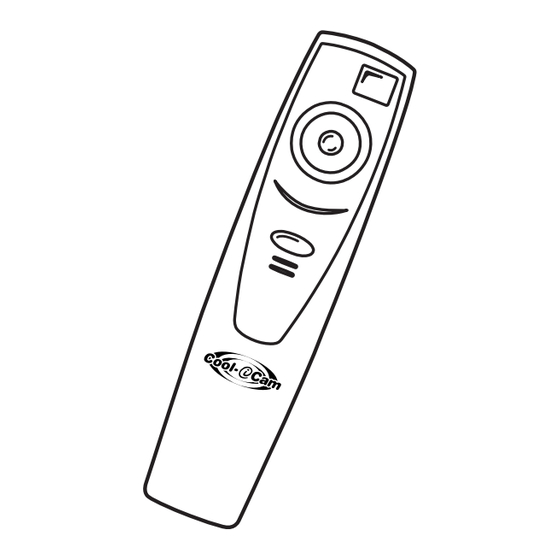
Table of Contents
Advertisement
1. Introduction
Congratulations on purchasing the Stylus 1800. Using the latest innovations in technology the Stylus 1800 offers fun,
affordable and easy to use digital imaging.
Although you probably want to get started right away, please take a few minutes to read this guide and familiarise
yourself with your new Stylus 1800. Your new Stylus 1800 will take 26 Hi-Res (Normal Resolution) or 107 Low-Res
(Economy Resolution) images, which you upload to your PC (Personal Computer) running Windows® 98 and Windows®
Me or Macintosh™ running OS 8.6 - 9 via the USB (Universal Serial Bus) port.
You can also use your Stylus 1800 to capture not only snaps of your family and friends, but also video and audio clips of
them in action.
Your Stylus 1800 can also be used as a Web Cam. If you have an internet connection and microphone (not supplied)
you can chat face-to-face with friends and colleagues, conferencing in real time.
Stylus 1800 comes with Time Lapse Photography. You can set your Stylus 1800 to operate on its own throughout the
day at predetermined intervals and take a series of images. With this technique, you can make for example high speed
video clips of:-
• changing cloud and weather formations
• watch the hands of a clock speed round in double quick time
• watch the tide go in and then out
• watch a flower open as the sun rises
The effects are amazing.
Please note that your images and audio clips are stored on your Stylus 1800's internal memory. When you have taken
your images and audio clips, the Stylus 1800 will wait for 30 seconds and then automatically switch to Stand-by mode,
which draws a constant trickle of power from the battery. To preserve your images, there is a backup battery which
should only be used in emergency cases to change your battery when you are away from your computer and cannot
upload your images.
© 2001 TCG.
TM
User's Manual
1
www.cool-icam.com
EN FL Version 3 0901
Part No.: OM837054
Advertisement
Table of Contents

Summary of Contents for Cool-Icam CIC-250
-
Page 1: Introduction
To preserve your images, there is a backup battery which should only be used in emergency cases to change your battery when you are away from your computer and cannot upload your images. © 2001 TCG. User's Manual www.cool-icam.com EN FL Version 3 0901 Part No.: OM837054... -
Page 2: Table Of Contents
7.2 Viewfinder 7.3 Microphone 7.4 Mode Button 7.5 LCD Display 7.6 Power 7.7 Cool-iCam Flash Bar (Optional accessory) 7.8 Stylus 1800 Stand Getting Started 8.1 Switching the Stylus 1800 On from Stand-by Mode 8.2 Taking an Image 8.3 Audio Recording Mode 8.4 Continuous Mode... -
Page 3: System Requirements
Digital Camera Manager”. Follow the onscreen instructions. Notes: Uninstalling your Digital Camera Manager does not delete your album folders and therefore all images transferred into your default or created albums will be preserved. You will be able to access these folders on your system desktop. -
Page 4: How To Install Arcsoft™ Software
5.2 How to Install ArcSoft™ Software Introduction to the Software ArcSoft™ PhotoStudio® 2000 ArcSoft™ PhotoStudio® 2000 is a full-featured, easy-to-use digital image-editing program that provides a complete set of photo editing and retouching tools, plus a wide selection of special effects and enhancements. include a wide variety of input and output options, layers, multiple undo and redo functions, image management tools, editable text, multiple file format support and a lot more. -
Page 5: How To Install Adobe® Acrobat® Reader
5.5 How to Install Digital Camera Driver Software Notes: Macintosh™ users may only choose one type of driver at a time to install (digital camera driver without enhancement or with enhancement). the driver cannot run properly if both drivers are installed. -
Page 6: How To Install Arcsoft™ Software
5.6.1 How to Install ArcSoft™ PhotoStudio® 2000 1. Insert the CD-ROM disc into the CD-ROM drive and close the CD-ROM drawer. 2. Double click the CD-ROM icon "Digital Camera". 3. Double click the “PhotoStudio® 2000 Installer” icon in English folder. -
Page 7: Battery Installation
6. Battery Installation 6.1 Batteries Replacement 1. Press and slide the battery door downwards (as shown on the diagram below). Insert the 2 fresh AAA alkaline batteries into the battery compartment (Make sure you follow the correct polarity (+) (-) as indicated.) 2. -
Page 8: Shutter Button
7.1 Shutter Button The Shutter Button has 8 functions. Although these are covered in more detail later in this manual, please find below a brief description. 7.1.1 Still Image To take an image, aim the Stylus 1800 by looking through the viewfinder and press the Shutter Button once. A beep means you have taken an image. -
Page 9: Lcd Display
Upload any images stored in your Stylus 1800 to your computer before removing the backup battery. 7.7 Cool-iCam Flash Bar (Optional Accessory) How to replace battery in Cool-iCam Flash Bar Remove the battery compartment cover from the flash bar and insert 2 AAA batteries (supplied) into the battery compartment. -
Page 10: Stylus 1800 Stand
7.8 Stylus 1800 Stand When you want to use your Stylus 1800 as a web-cam, use the enclosed stand and position suitably, e.g. next to your computer monitor. This is also ideal for use when using the Self-Timer and Time Lapse Photography Modes. To Assemble the Stand and Base (Optional Accessory) Important Notes:... -
Page 11: Self-Timer Mode
8.5 Self-Timer Mode To use the self-timer feature, press the Mode Button until Shutter Button to start a 9 second self-timer. The Self-Timer icon will issue a short beep every second and then a long beep just prior to a further short beep which indicates that the image has been successfully taken. -
Page 12: Flash Light Mode (Optional Accessory)
Important Notes: You can use the Digital Camera Manager to upload images taken by your Stylus 1800 at any time whether or not the Stylus 1800 is full. Connect your Stylus 1800 to your PC via the USB cable. Plugging the USB connector into the Stylus 1800 will cause it to reset and issue a double beep but all stored images will remain. -
Page 13: Uploading Images And Audio Clips
Resolution supports 26 frames of video. • When the Stylus 1800 is full, attach it to your PC via USB and run the Digital Camera Manager. • You can now start to create your own movie clips by following these steps: 3. -
Page 14: Creating Live Movie Clips
Stylus 1800. All uploaded images will be shown on the left panel. 2. During your Digital Camera Manager installation a folder called "Album" has been automatically created in the bottom right section of the Digital Camera Manager. Highlight the file called "C:/Windows/Desktop/Album" in the bottom right hand corner. -
Page 15: For Macintosh™ Users: Mac
1. Select the “PhotoFantasy® 2000” icon from the "ArcSoft Camera Suite" program group on the Windows® Start Menu. 2. Click “Get Fantasy” to select the template in the existing library and then click “OK” to confirm. Important! Make sure the “Digital Camera” CD-ROM is in the CD-ROM Drive. Using the images stored in your Stylus 1800:- 3. -
Page 16: How To Use Arcsoft™ Photoprinter™ 2000
Click “Get Fantasy” to select the template in the existing library and then click “OK” to confirm. Important! Make sure the “Digital Camera” CD-ROM is in the CD-ROM Drive. Click the “Camera front icon” on the top to start the live shot mode. A Video for Windows Driver Options window will pop up. -
Page 17: How To Use Microsoft™ Netmeeting
Step 5 Double click on the next right large frame and repeat step 3 using a video template and double click template 5. Countdown.avi. Repeat step 4. Static.avi 1. Fire 1. Fire Countdown.avi Adding an existing video. Step 6 To add a video you have already made double click on the next large frame in the story board to the right. Click on the "Get"... -
Page 18: For Macintosh™ Users: Mac
2. Click “Get Fantasy” to select the template in the existing library and then click “OK” to confirm. Important! Make sure the “Digital Camera” CD-ROM is in the CD-ROM Drive. 3. Double click on “Get Photo 1” and click “Add”. Find the image you want which you have already saved in your hard disk and click "Open". -
Page 19: How To Use Arcsoft™ Videoimpression
11.10 How to use ArcSoft™ VideoImpression™ 1.5 Lets make a video! Follow these basic steps to make your first video. Step 1 Click on new Icon. Step 2 Using the Step 3 Double click on the Static.avi screen in the video template selection and a copy will appear in the first large frame on the storyboard on the bottom. -
Page 20: How To Use Adobe® Acrobat® Reader
12. Customer Support World Wide Licenses Limited Rm 816-7, New World Centre, AIA Tower, 20 Salisbury Road, Tsim Sha Tsui, Kowloon, Hong Kong. Website: http://www.cool-icam.com 13. ArcSoft WorldWide Customer Support For Japan ArcSoft Japan Support Center (Tokyo) Tel: +81-03-3834-5256 Fax: +81-03-5816-4730 Web: http://www.mds2000.co.jp/arcsoft... -
Page 21: Troubleshooting
I cannot activate my Stylus 1800 by pressing the Mode Button. Please also refer to the help files & User Guides that accompany the enclosed applications. For further information and support, please visit our website: http://www.cool-icam.com Problem Digital Camera Manager does not load. - Page 22 Solution Shut down all other applications and attempt to re-install the driver, or download the updated driver from www.cool-icam.com and install the updated driver. Install the software, restart your Mac, and finally, connect the Stylus 1800 to the Mac via the USB port, then the plug-in file and folder will appear in the Hard disk.
-
Page 23: Battery Guidance
• Auto Power Off: 30 seconds after inactivity • Power Supply: • Stylus 1800: USB Port, 2 x AAA Batteries (included) • Cool-iCam Flash Bar: 2 x AAA Batteries • Backup Power Supply: 1 x CR2032 Alkaline Battery (Button Cell) • Operating System: •... -
Page 24: Fcc Notice
Camera Cautions • Never immerse any part of the Stylus 1800 or its components into any fluid or liquid. • Disconnect the Stylus 1800 from your PC or Mac before cleaning it. • Remove dust or stains with a soft cloth dampened with water or neutral detergent. •...









Need help?
Do you have a question about the CIC-250 and is the answer not in the manual?
Questions and answers