Summary of Contents for Calculated Industries 4325
- Page 1 ONSTRUCTION ASTER ® EAVY ™ ADVANCED FEET-INCH-FRACTION CALCULATOR Model 4325 Pocket Reference Guide Direction This Insert...
- Page 2 HeavyCalc Pro adds even more power to the already powerful Construction Master line-up. Like earlier models, this calculator is so simple to use, even the novice user can easily solve dimension-related problems. • Solve Dimensional Math with Ease •...
-
Page 3: Table Of Contents
TABLE OF CONTENTS GETTING STARTED ...1 KEY DEFINITIONS ...1 Basic Function Keys ...1 Unit Keys ...2 Length, Width and Height Keys...3 Construction Project Keys ...3 Excavation/Volume Keys ...4 Miscellaneous Functions ...6 PREFERENCE SETTINGS ...8 ENTERING DIMENSIONS ...10 Linear Dimensions...10 Square and Cubic Dimensions...10 CONVERSIONS...11 Linear Conversions ...11 Square and Cubic Conversions ...11... - Page 4 Simple Concrete Volume ...19 Topsoil Volume...20 Complex Concrete Volume...21 Trench Volume...23 RIGHT TRIANGLE PROBLEMS...24 Squaring-Up a Concrete Slab ...25 Finding Lot Width...26 Finding Drop or Fall...26 Finding Slope Ratio/Percent Grade...28 Drop of Sloped Slab ...29 Drop of Retaining Wall...30 CALCULATING LOADS...31 BASIC CUT/FILL SOLUTIONS...32 Finding Cut or Fill –...
-
Page 5: Getting Started
GETTING STARTED KEY DEFINITIONS Basic Function Keys + - x ÷ = 0 – 9 and • Ç ® OCKET Arithmetic operation keys. Four-function (+, –, x, ÷) percent key. Keys used for entering numbers. Off Key — Turns all power off, clearing all non-perma- nent registers. -
Page 6: Unit Keys
Fractions. Fractions can be entered as proper (1/2, 1/8, 1/16) or improper (3/2, 9/8). If the denomina- tor (bottom) is not entered, the calculator's fractional accuracy setting is auto- matically used. Meters Key — Enters or converts to Meters. -
Page 7: Length, Width And Height Keys
Ç 7 Ç 9 Ç 2 Length, Width and Height Keys Construction Project Keys Í Ç Í OCKET Centimeters (cm) — Enters or converts to Centimeters. Millimeters (mm) — Enters or converts to Millimeters. Acres (Acre) — Enters or converts to Acres. Enters Length for calculation of Area or Volume. -
Page 8: Excavation/Volume Keys
Excavation/Volume Keys ¬ S ¬ OCKET Square-Up Key — Calculates the “Square-up” (diagonal) Length given entered Length and Width values. Drop Key — Calculates total drop (or fall) over an entered Length given entered percentage drop, Inch per Foot drop, or degrees of drop. - Page 9 ç Ç ç Ç L OCKET Existing Key — Used to enter or calculate an existing benchmark, Grade or value. Proposed Key — Used to enter or calculate a proposed benchmark, Grade or value. Bank Volume Key — Enters or calculates the Volume for bank fill material.
-
Page 10: Miscellaneous Functions
Miscellaneous Functions Ç a ® = Ç S Ç ÷ Ç x Ç - Ç + Ç • Ç % Ç / Ç 0 Note: After entering a value and pressing S 0, continue pressing the 0 digit key until you’ve reached the desired Weight per Volume format. - Page 11 Ç 8 Ç 6 Ç 4 Ç 3 Ç 1 µ Ç µ Ç ® ® ® ® µ, 1, Recall M+, M1, M2 or M3. 2 or 3 OCKET Degrees — Enters or con- verts to degrees. Tons (tons) — Enters or converts to Tons.
-
Page 12: Preference Settings
PREFERENCE SETTINGS Press Ç, then S, then keep pressing S to toggle through the main settings. Press the + key to advance within sub- setting. Use the - key to back up. Press o key to exit Preferences. PRESS Ç AND: First press of S: Second press Area Displays:... - Page 13 Fifth press of S: Sixth press of S: Seventh press Fractional Mode: of S: Note: Press o at anytime to exit the Preference Settings. OCKET Meter Linear Displays: --0.000 --FLOAt --0.000 (repeats options) Decimal Degree Displays: --0.00º --FLOAt (floating point) --0.00º...
-
Page 14: Entering Dimensions
ENTERING DIMENSIONS Linear Dimensions When entering Feet-Inch values, enter dimensions from largest to smallest — Feet before Inches, Inches before Fractions. Enter Fractions by entering the numerator (top number), pressing / (Fraction Bar key) and then the denominator (bottom number). Note: If a denominator is not entered, the frac- tional setting value is used. -
Page 15: Conversions
CONVERSIONS Linear Conversions Convert 10 Feet 6 Inches to other dimen- sions, including Metric: KEYSTROKES 1 0 f 6 i Ç f* Ç i* Ç y Ç m Ç 9 (mm) Ç 7 (cm) *Repeated presses of f or i will toggle between Feet-Inch-Fractions and Decimal Feet or Inches. -
Page 16: Weight Conversions
Ç 4 (lbs) Ç 1 (kg) Ç 3 (met tons) Weight per Volume Conversions Your calculator has the capability of con- verting between Weight and Volume. The Weight/Volume ratio is permanently stored by entering the value and pressing 0. The default value is 1.5 Tons per Cubic Yard. -
Page 17: Basic Math Operations
(+, -, x, ÷), the second value and then the Equals sign (=). This feature also makes the calculator simple to use for dimensional applications: Adding and Subtracting Strings of Dimensions Add the following measurements: •... -
Page 18: Dividing Dimensions
Dividing Dimensions Divide 30 Feet 4 Inches by 7 Inches: KEYSTROKES 3 0 f 4 i ÷ 7 i = Divide 20 Feet 3 Inches by 9: KEYSTROKES 2 0 f 3 i ÷ 9 = 2 PERCENTAGE CALCULATIONS The % key can be used for finding a given percent of a number or for working add-on, discount or division percentage calcula- tions. -
Page 19: Memory Operation
Recall total in Memory ® µ Display/Clear Memory ® ® Clear Memory Memory is semi-permanent, clearing only when you: 1) turn off the calculator; 2) press ® ®; 3) press Ç ®; 4) press Ç x (Clear All). When Memory is recalled (® µ), con- secutive presses of µ... -
Page 20: Using Memory Storage Keys (M1 - M3)
Using Memory Storage Keys (M1 - M3) In addition to the standard cumulative Memory (as previously described), your calculator has three independent Storage Registers – M1 through M3 – that can be used to permanently store single, noncu- mulative values. The following example shows the use of M1 (S 1). -
Page 21: Paperless Tape
PAPERLESS TAPE The Paperless Tape allows you to display and review the last 20 entries of a calcula- tion. ® = accesses the tape mode and + or - scrolls forward or backward through the entries. Note: The Paperless Tape is cleared each time o is pressed twice, the unit is shut off, or a Clear All is performed. -
Page 22: Using The Heavycalc Pro
USING THE HEAVYCALC PRO LENGTH, WIDTH, AND HEIGHT KEYS Using the Multi-Function W Key to find Area, Square-Up, and Perimeter Find the Area, Square-up and perimeter of a room measuring 15’ x 20’. KEYSTROKES 1 5 f l 2 0 f W Using the Multi-Function h Key to find Volume, Wall Area and Room Area Find the Volume, wall Area and total... -
Page 23: Volume Calculations
What’s the Volume of the driveway? If concrete costs $47 per Cubic Yard, how much will the concrete cost? KEYSTROKES 1. Clear calculator: 2. Enter Length, Width and Depth, then find Volume in Cubic Yards: 3 6 f 3 i l... -
Page 24: Topsoil Volume
Depth of topsoil to be removed is 8 Inches, what is the building Area and Volume of topsoil to be removed? KEYSTROKES 1. Clear calculator: 2. Enter Length and Width of the building: 4 5 f l 2 3 f W 3. -
Page 25: Complex Concrete Volume
Yards of concrete required for this job. What is the total cost of the concrete if it is selling for $55 per Cubic Yard? 27’ 0” 8’ 6” 9’ 0” KEYSTROKES DISPLAY 1. Clear calculator: (Cont’d) — 21 OCKET EFERENCE UIDE... - Page 26 (Cont’d) KEYSTROKES 2. Find Area “A” and add to Memory: 3 8 f 2 i - 4 f 2 i = l 2 7 f W WDTH 27 µ 3. Find Area “B” and add to Memory: 4 f 2 i l 8 f 6 i W µ...
-
Page 27: Trench Volume
You’re digging a trench that is 345 Feet long, 24 Inches wide and 6 Feet deep. Find the Volume of soil removed. KEYSTROKES 1. Clear calculator: 2. Enter Length, Width and Depth (Height) of trench: 3 4 5 f l... -
Page 28: Right Triangle Problems
RIGHT TRIANGLE PROBLEMS The calculator’s top two rows of keys include built-in solutions to Square-up, Drop, Percent Grade and Slope problems. Square-up is calculated from the values entered as Length and Width. Slope and Percent Grade are calculated using the values for Width and Height (Depth). -
Page 29: Squaring-Up A Concrete Slab
Square the forms, find the Square-up (Diagonal) Length. If the slab is 4 Inches thick, find the Area and Volume. KEYSTROKES 1. Clear calculator: 2. Enter Length, Width and Height (Depth) and solve for Area and Volume: 4 5 f 6 i l... -
Page 30: Finding Lot Width
3. Solve for Width: Note: Slope and Percent Grade work with Width and Height, not Length. Make sure to clear your calculator (o o) before performing a Length, Width and Height calculation. Finding Drop or Fall What is the total Drop over 25 Feet for a 5... - Page 31 3. Solve for Drop: Solve Drop Using Percent Grade 4. Enter 5% Grade: 5 Ç Í (%Grade) 5. Solve for Drop: Solve Drop Using Slope ratio 6. Enter 4:1 Slope: 4 Ç ÷ (1/x) Í 7. Solve for Drop: h (Depth) OCKET HGHT 2 HGHT 1...
-
Page 32: Finding Slope Ratio/Percent Grade
What is the Slope Ratio and Percent Grade of a lot that drops 3 Feet 6 Inches over 20 Feet? KEYSTROKES 1. Clear calculator: Solve for Slope ratio 2. Enter Drop (as Height): 3 f 6 i h 3. Enter Distance (as Width): 2 0 f W 4. -
Page 33: Drop Of Sloped Slab
What if the drop is 1/4 Inch per Foot or .375 Inch per Foot? KEYSTROKES 1. Clear calculator: 2. Enter total Length of slab: 1 4 f l 3. Enter 1/8 Inch drop per Foot and find... -
Page 34: Drop Of Retaining Wall
What is the total (accu- mulated) drop Depth at the end of all four sections? KEYSTROKES 1. Clear calculator: 2. Enter wall section Length: 1 5 f 5 i l 3. Enter drop per Foot to find the drop per... -
Page 35: Calculating Loads
108 Feet x 48 Feet and 1 Foot deep? KEYSTROKES 1. Clear calculator: 2. Enter load size: 8 y y y S ¬ 3. Enter site Length: 1 0 8 f l 4. -
Page 36: Basic Cut/Fill Solutions
4.0 Feet and existing elevations of 3.0 Feet, 4.5 Feet and 6.0 Feet. KEYSTROKES 1. Clear calculator: Solve for First Cut/Fill mark 2. Enter proposed elevation: 4 f p 3. Enter first existing elevation: 3 f e 4. -
Page 37: Finding Cut Or Fill - Exercise 2
15.5 Feet, and the following existing elevations: 17.3 Feet, 20.7 Feet, 25.5 Feet and 11.8 Feet. KEYSTROKES 1. Clear calculator: Solve for First Cut/Fill mark 2. Enter proposed elevation: 1 5 • 5 f p PROP 15.5 3. -
Page 38: Cubic Yards Of Cut/Fill - Grid Cell Method
Square Feet, what is the Volume (in Cubic Yards) of cut or fill required for this Grid cell? KEYSTROKES 1. Clear calculator: Find average Existing Grid Elevation 2. Enter first through fourth elevation (in Memory): 7 5 • 4 f µ... -
Page 39: Shrink And Swell Solutions - Material Volume
Solve for Cut or Fill 5. Enter average as existing elevation: 6. Enter proposed elevation: 8 3 f p 7. Find Cut or Fill: Solve for Grid Volume 8. Enter Grid Area and find Volume: x 2 0 0 0 f f = 9. -
Page 40: Finding Loose Volume
35 Feet wide by 15 Feet deep? Assume dry gravel has a swell factor of 15%. KEYSTROKES 1. Clear calculator: Solve Bank Fill Volume 2. Enter Length, Width and Depth: 1 0 f l 3 5 f W 1 5 f h 3. -
Page 41: Finding Trucked Volume/Weight - Both Swell And Shrink Factors
5% and a Shrink Factor of 10%. What is the total Weight, in Tons, of the sand if it Weighs 1.55 Tons per Cubic Yard? KEYSTROKES 1. Clear calculator: 2. Enter Shrink/Swell Factors: 5 Ç L (%Swell) 1 0 Ç ç (%Shrink) 3. - Page 42 KEYSTROKES 6. Enter Unit Weight: 1 • 5 5 S 0 (wt/vol) 7. Recall Bank Volume: 8. Find Weight in Tons: Ç 6 (tons) 9. Clear calculator and restore default values: Ç x (Clear All) OCKET 1.55 STORED BANK 128.6008...
-
Page 43: Appendix
Ç 4 (1/4) Ç 6 (1/64) Ç 8 (1/8) Note: Changing the Fractional Resolution on a displayed value does not alter your Permanent Fractional Resolution Setting. Pressing o will return your calculator to the permanently set Fractional Resolution. OCKET EFERENCE DISPLAY 0-44/64... -
Page 44: Default Settings
Default Settings After a Clear All (Ç x), your calculator will return to the following settings: STORED VALUES Load Size Percent Shrink Percent Swell Weight per Volume If you replace your battery or perform a Full Reset * (press O, hold down x, and... -
Page 45: Accuracy/Errors
Errors – When an incorrect entry is made, or the answer is beyond the range of the calculator, it will display the word “ERROR.” To clear an error condition you must press the o button once. At this point you must determine what caused the error and re-key the problem. -
Page 46: Battery
Note: Values in memory or shown on the display will be cleared. Replacement batteries are available at most discount or electronics stores. You may also call Calculated Industries at 1-775-885-4900. Replacing the Battery Turn the calculator over and open user guide door located at the top. -
Page 47: Area And Volume Formulas
AREA AND VOLUME FORMULAS Area Formulas — 43 OCKET EFERENCE UIDE... -
Page 48: Surface Area And Volume Formulas
Surface Area and Volume Formulas — 44 OCKET EFERENCE UIDE... -
Page 49: Repair And Return
Warranty, Repair and Return Information Return Guidelines Please read the Warranty in this User's Guide to determine if your Calculated Industries product remains under warranty before calling or returning any device for evaluation or repairs. If your product won't turn on, check the battery as outlined in the User's Guide. -
Page 50: Warranty
Non-warranty repair covers service beyond the warranty period, or service requested due to damage resulting from misuse or abuse. Contact Calculated Industries at the number listed above to obtain current product repair information and charges. Repairs are guaranteed for 90 days. - Page 51 Disclaimer CI MAKES NO WARRANTY OR REPRESENTATION, EITHER EXPRESS OR IMPLIED, WITH RESPECT TO THE PRODUCT’S QUALITY, PERFORMANCE, MER- CHANTABILITY, OR FITNESS FOR A PARTICULAR PURPOSE. AS A RESULT, THIS PRODUCT, INCLUD- ING BUT NOT LIMITED TO, KEYSTROKE PROCE- DURES, MATHEMATICAL ACCURACY AND PREPRO- GRAMMED MATERIAL, IS SOLD “AS IS,”...
-
Page 52: Fcc Class B
Class B computing device, pursuant to Subpart J of Part 15 of FCC rules. LOOKING FOR NEW IDEAS Calculated Industries, a leading manufacturer of special- function calculators and digital measuring instruments, is always looking for new product ideas in these areas. - Page 53 Construction Master Technologies, LLC, 2006. Pocket Reference Guide copyrighted by Calculated Industries, Inc. © 2006. HeavyCalc™ is a trademark, and Construction Master® and Calculated Industries® are registered trademarks of Calculated Industries, Inc. ALL RIGHTS RESERVED CALCULATED INDUSTRIES® 4840 Hytech Drive Carson City, NV 89706 U.S.A.
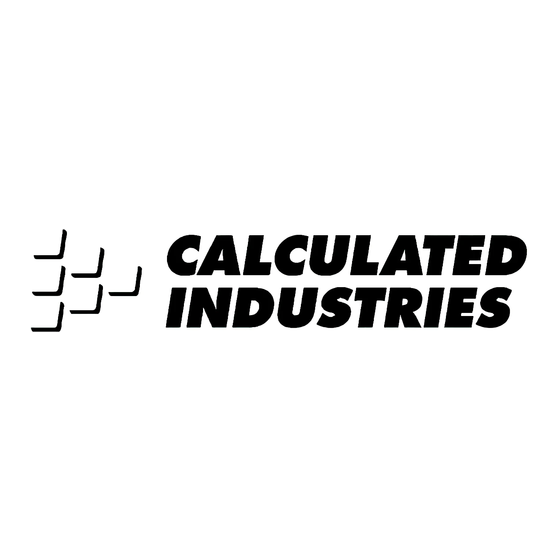

















Need help?
Do you have a question about the 4325 and is the answer not in the manual?
Questions and answers