Table of Contents
Advertisement
Quick Links
Advertisement
Table of Contents

Summary of Contents for Inseego PRO S2000e
- Page 1 USER GUIDE Inseego Wavemaker 5G Industrial Gateway S2000e...
- Page 2 Inseego Corp. or their respective owners. Nothing contained in this user manual should be construed as granting by implication, estoppel, or otherwise, a license or right of use of Inseego Corp. or any other Trademark displayed in this user manual without the written permission of Inseego Corp.
-
Page 3: Table Of Contents
Monitoring and Managing your Gateway ......................15 Resetting your Gateway ..............................16 Resetting with the RESET Button ..........................16 Resetting from the Inseego Mobile App ......................16 Resetting from the Admin Web UI ......................... 16 Resetting from Inseego Connect ..........................16 Technical Support ................................ - Page 4 Firewall Tab ..................................58 MAC Filter Tab ................................59 Port Filtering Tab ................................60 Port Forwarding Tab ..............................63 Inseego Connect Tab ..............................66 HTTPS Tab ..................................67 Remote Admin Tab ..............................70 Accessories ....................................71 Included Accessories ................................. 72 Optional Accessories .................................
-
Page 5: Introduction And Getting Started
Introduction and Getting Started Overview Description Indicator LEDs Getting Started Description Resetting your Gateway Technical Support 5G INDUSTRIAL GATEWAY S2000e USER GUIDE... -
Page 6: Overview
-30°C to 65°C (-22 to 158°F) while running multi-gigabit throughput. • Support for up to two carrier SIMs and auto switching between carriers. • Complete device management, visibility, and security with the Inseego Manage software suite. 5G INDUSTRIAL GATEWAY S2000e USER GUIDE... -
Page 7: Description
Inside the box you will find a 5G Industrial Gateway S2000e and a 4-pin power cable. Additional accessories, including antennas, brackets, and other power equipment, are available for individual purchase. See Chapter 4, Accessories, for a list of accessories. To order an accessory, contact your Inseego sales representative. -
Page 8: Indicator Leds
Indicator LEDs The S2000e has indicator LEDs that communicate current states for the device. LED Color Operation Meaning Device Status White Solid Starting Up or Updating Slow Blink Low Power Mode Solid Device On, No Connection Yellow Solid Device On, External Connection Green Solid Device On, Internal LTE Connection... -
Page 9: Getting Started
Getting Started This section provides instructions for getting your S2000e up and running, as well as reset and support information. Installing a SIM Card Your SIM card is a small rectangular plastic card that stores your phone number and important information about your wireless service. -
Page 10: Installation Options
Installation Options NOTE: You can install the S2000e to a wall or pole, or in a cabinet or enclosure. See Chapter 4, Accessories for optional mounting accessories. The S2000e has integrated mounting points that allow you to mount to a wall or pole with brackets. Fixed Wall Mount Bracket You can use a fixed bracket when installing your S2000e on a wall or pole. - Page 11 Adjustable Wall Mount Bracket You can use an adjustable bracket when installing your S2000e on a wall or pole. An adjustable bracket allows you to point your S2000e directly at an indoor 5G node. For the best signal with an adjustable bracket, point the top of the device directly towards a 5G node or tower.
-
Page 12: Identifying A Location
Identifying a Location Use the Inseego Mobile App to identify the optimal location for your S2000e. 1. Scan the QR code to install the Inseego Mobile App from AppStore or Google Play, or visit https://inseego.com/inseego-connect-get-app to download the App. 2. Follow instructions within the Inseego Mobile App to connect to your S2000e and perform a NOTE: location survey to identify the ideal location for your S2000e. -
Page 13: Power Options
Power Options Your S2000e has four power options: • 4-pin AC (50 or 60 Hz), included in box • 4-pin DC (9-28 VDC), included in box • PoE+ Injector (60W), sold separately • USB Power Delivery (15W Min), requires 15W from USB PD host NOTE: See Chapter 4, Accessories for additional power options. - Page 14 Connecting to a DC Power Source The DC cable harness includes power and I/O pins. To connect your S2000e to a DC power source: 1. Disconnect the power source, if applicable. 2. Connect the black (ground) wire on the DC power cable to the cabinet, enclosure, or chassis ground.
-
Page 15: Connecting Devices To The Gateway
Monitoring and Managing your Gateway You can use multiple options to monitor and manage your S2000e. Inseego Mobile App You can use the same mobile app you used to find a location for your S2000e to perform basic device monitoring and management. -
Page 16: Resetting Your Gateway
Device to restart the S2000e, or Restore Factory Defaults to reset all settings to their factory default values. Resetting from Inseego Connect To reset the S2000e from Inseego Connect, on the Devices page, check the box next to the device and select Factory Reset. 5G INDUSTRIAL GATEWAY S2000e USER GUIDE... -
Page 17: Technical Support
S2000e and ensure that your SIM card is inserted correctly. Customer Service and Troubleshooting Contact your reseller for assistance. More Information Documentation for your S2000e is available online. Go to www.inseego.com/support-documentation. Or, from the Admin website, select Support > Customer Support. 5G INDUSTRIAL GATEWAY S2000e USER GUIDE... -
Page 18: Configuration
Configuration Overview Admin Password Managing Data Usage Managing Settings Viewing Info About the Gateway Getting Support 5G INDUSTRIAL GATEWAY S2000e USER GUIDE... -
Page 19: Overview
This chapter provides the configuration options available for your S2000e devices. The configurations shown are from the Admin Web UI, unless otherwise noted. Many options are also available with Inseego Mobile App and Inseego Connect. Some configurations are available only with Inseego Connect, and are marked as such. -
Page 20: Side Menu
Each subscreen in the S2000e includes a menu on the left, which you can use to return to the Home page or jump to other pages. The current page is indicated by a blue bar. A similar side menu is available when configuring devices with Inseego Connect. Header Icons The top of each S2000e Admin Web UI page displays status indicators and icons. -
Page 21: Admin Password
1. From the Admin Web UI: Click the down arrow next to Sign Out in the top-right corner of any Admin Web UI page and select Change Password. From Inseego Connect: Select Device > Admin Password from the Configure side menu. 2. Enter your current Admin password, then enter a new password and confirm it. -
Page 22: Managing Data Usage
Managing Data Usage You can monitor and manage data usage on your S2000e using the Data Usage page. On the Admin Web UI Home page, the Data Usage panel shows current data usage information. from the Home page Data Usage panel or select Data Usage from To manage or view data usage, select the side menu. -
Page 23: Data Usage Page
Data Usage Page Use the Data Usage page to view details and manage your S2000e data usage. SIM information being displayed: Use the drop-down to change the SIM on which data usage is displayed. The data usage graph displays vary according to plan, but generally include: •... - Page 24 Session Tx: The amount of data transmitted for the current Internet session. This counter starts at zero when the connection is established. Session Rx: The amount of data received for the current Internet session. This counter starts at zero when the connection is established.
-
Page 25: Managing Settings
Managing Settings To view and configure settings for your S2000e, select Settings from the side menu. The Settings page includes the following tabs: • Preferences • Software Update • Backup and Restore • • • GPIO • Advanced Preferences Tab This tab allows you to change how dates, time, distance, and numbers are displayed, and what language is NOTE: used, in the S2000e Web UI. -
Page 26: Software Update Tab
Software Update Tab Software updates are delivered to the S2000e automatically over the mobile network. This tab displays your current software version, last system update information, software update history, allows you to check for new software updates, and to opt-out of automatic software updates. Current Software Software Version: The version of the software currently installed on your S2000e. - Page 27 Last Software Update This section displays details about the last software update. Software Update History This section displays details of the last updates that have been downloaded and installed to this device. If no updates have been installed, this section is not displayed. 5G INDUSTRIAL GATEWAY S2000e USER GUIDE...
-
Page 28: Backup And Restore Tab
Backup and Restore Tab Use this tab to back up current S2000e settings to a file on your computer, restore (upload) a previously- saved configuration file, reset the S2000e to factory defaults, or restart it. Backup Configuration To back up current S2000e settings to a file on your computer, enter your Admin password in the Admin Password field. - Page 29 NOTE: The backup file cannot be edited or viewed on the downloaded system or on any other device. This file can only be restored for this model of S2000e, and settings can only be viewed or changed using the Admin Web UI. Restore Settings CAUTION! Restoring settings (uploading a configuration file) changes ALL of the existing settings to match...
-
Page 30: Gps Tab
GPS Tab The S2000e incorporates a GPS receiver. The GPS receiver can determine your current location. Current location information can be shared with connected devices by using the Local GPS Streaming Interface on the Local tab. The GPS page includes three sub tabs: •... - Page 31 GPS Local Sub Tab Use this tab to enable GPS streaming to client devices on the local network. Raw GPS data is provided by the S2000e in the form of a National Marine Electronics Association (NMEA) text stream. You can use third- party applications to utilize or forward the GPS data to a remote server.
- Page 32 Port Number: The TCP port number used by the software on your computer to establish a connection to your S2000e and obtain GPS data. Unless there is a good reason to do so, you should not change the port number. Acceptable TCP port values are between 1024 and 65535. Virtual Port Driver: If you want to access the GPS data stream from a virtual COM port instead of the TCP port (above), click the Download GPS driver link to download and install a GPS driver for your Windows platform.
- Page 33 Use this tab to configure the system to stream GPS data to remote servers. These servers are not Inseego Connect. Use Settings > Advanced > Inseego Connect to enable Inseego Connect remote servers. Turn on Remote GPS: Check this box to turn on GPS streaming to remote servers.
- Page 34 • Server Name — Enter a name for the GPS remote server. • Reporting — To begin streaming GPS data from your S2000e to this remote server, check this box. • Store & Forward — If there is an interruption in the WAN interface, the system can store packets and forward them once the WAN interface connection returns.
-
Page 35: Vpn Tab
VPN Tab You can configure and enable Open VPN with your S2000e. If Open VPN is connected, there is no need for devices connected to the gateway to use their own Open VPN client. NOTE: When an Open VPN connection is established, Port Filtering and Port Forwarding settings are not effective, as traffic from all connected devices goes through the Open VPN tunnel. - Page 36 VPN Connection Connection Status: Indicates the status of the Open VPN connection. Connection Time: The duration of the current Open VPN connection. Edit VPN Settings: Use this button to open the Configure Open VPN Settings dialog and edit settings. View Logs: Use this button to view OpenVPN log files. Connect: Use this button to connect the OpenVPN.
-
Page 37: Gpio Tab
GPIO Tab The S2000e includes configurable digital General Purpose Input Output (GPIO) pins for external system monitoring or control. Use settings on this tab to enable or disable pins and view or configure pin settings. 4 Pin Power and I/O Connector The S2000e power port includes voltage in, ground, and two digital I/O pins as shown. -
Page 38: Advanced Tab
High State Name: Enter a user-friendly name for the high state. Current State: The current state of the pin: low or high. Create Banner Alert in UI: Select an option for state change alerting in Inseego Connect. Pin 4 – Digital I/O Digital I/O Setting: Use the drop-down to enable or disable Pin 4. -
Page 39: Viewing Info About The Gateway
Viewing Info About the Gateway The General Status panel on the Web UI Home page shows connection and general status information. Model: The model of the device. Technology: Indicates the current cellular data connection, for example, 5G Sub6. Band: The band in use for the current connection. WAN Status: The current status of the WAN connection. -
Page 40: Internet Status Tab
Internet Status Tab Use the Internet Status tab to view general Internet connection and system information. General Status: The current status of the S2000e connection. Network Name: The name of the network for the current Internet session established. Technology: Indicates the current cellular data connection, for example, 5G. Time Connected: The amount of time that has elapsed since the connection for the current Internet session was established. -
Page 41: Internet Sessions Tab
Internet Sessions Tab Use the Internet Sessions tab to export and view Internet session data. Export Internet Sessions Information Click the Export button to export Internet session data. Internet Sessions NOTE: Internet Sessions are presented in date order. Date/Time: The date and time the Internet session began. Duration: The total amount of time for the Internet session. -
Page 42: Diagnostics Tab
Diagnostics Tab This tab displays detailed information used solely for troubleshooting or technical support. Modem Mobile Number (MDN): The phone number of your S2000e. IMEI: The International Mobile Equipment Identity (IMEI) for your S2000e. This is a 15 digit code used to uniquely identify an individual mobile station. -
Page 43: Device Info Tab
Device Info Tab Use this tab to view details about your S2000e. General Manufacturer: Inseego. Model: Model of the device. Device Version: The version of firmware (software) currently installed. SKU: The SKU for your S2000e. Software Components OS Version: The version number for the Operating System and its components. -
Page 44: Logs Tab
Logs Tab Use this tab to view log information for troubleshooting. Log Settings Turn On Logging: Check this box to turn on logs as needed. Automatically Clear Logs: Use the drop-down list to select when logs are cleared. NOTE: If the log is full, the oldest data is deleted regardless of this setting. -
Page 45: Getting Support
Getting Support For Support, select Support from the Admin Web UI side menu. Customer Support Tab Use the Customer Support tab for useful links and support information. 5G INDUSTRIAL GATEWAY S2000e USER GUIDE... -
Page 46: Advanced Settings
Advanced Settings Overview Using Advanced Settings 5G INDUSTRIAL GATEWAY S2000e USER GUIDE... -
Page 47: Overview
Continue, the Cellular tab of the Advanced Settings page appears. Advanced Settings include the following: • Cellular • Manual DNS • • • WAN Settings (Inseego Connect only) • Firewall • MAC Filter • Port Filtering • Port Forwarding •... -
Page 48: Cellular Tab
Cellular Tab Use this tab to enable automatic network selection or manually select a network. Network Selection Enable automatic network selection: When the ON/OFF slider is ON, your S2000e automatically selects the best 5G available network and you cannot use the Select Network Manually button below. Select Network Manually: You may wish to use this option if multiple networks are available and you have NOTE: This option is available only if Enable automatic network selection is off. -
Page 49: Manual Dns Tab
Manual DNS Tab The S2000e automatically selects a Domain Name Server (DNS). This page allows you to manually assign up to two DNS IP addresses. Manual DNS Turn on manual DNS: Check this box to manually select a DNS. DNS 1 IP address: Enter the IP address for the primary DNS. This address is required to use the Manual DNS feature. -
Page 50: Sim Tab
PCI: The Physical Cell ID. NOTE: SIM Management settings vary depending on whether you are using the Admin Web UI or Inseego Connect. The following sections provide information on each: • SIM Tab (Admin Web UI) •... - Page 51 SIM Tab (Admin Web UI) To turn on automatic SIM switching or enter a SIM PIN, select Settings from the side menu. Then select Advanced >SIM. NOTE: The SIM card in your S2000e can be locked using a PIN. If the SIM card is locked, you must enter the PIN before connecting to the mobile network.
- Page 52 PIN Lock: If On, the PIN lock has been turned on, and the SIM PIN must be entered to connect to the mobile network. If Off, the PIN lock feature is not turned on and the SIM PIN is not required. Priority: Indicates whether the SIM is Normal or Preferred priority.
- Page 53 SIM Management (Inseego Connect) NOTE: These SIM Management settings are available with Inseego Connect. Global SIM Settings Enable Roaming: When the ON/OFF slider is ON, roaming is enabled. Enable Automatic SIM Switching: When enabled, the SIM is switched automatically if the active SIM is disconnected.
- Page 54 Cycle Start Date: The day of the month the billing cycle starts for the SIM. Data Limit: The amount of data the SIM is limited to each billing cycle. APN: The access point name for the SIM. Authentication: You can select the authentication method for the private network for each SIM from the drop-down (PAP, CHAP, or None).
-
Page 55: Lan Tab
LAN Tab This page provides settings and information about the S2000e local area network (LAN). The LAN consists of the device and all connected devices. IP Passthrough Turn on IP Passthrough: Check the box to enable IP Passthrough. This will enable the first device detected on the specified interface to obtain the IP address assigned by the mobile network. - Page 56 Subnet Mask: The subnet mask network setting for the S2000e. The default value 255.255.255.0 is standard for small (class "C") networks. If you change the LAN IP Address, make sure to use the correct Subnet mask for the IP address range of the LAN IP address. MAC Address: (read-only) The Media Access Controller (MAC) Address for your S2000e.
-
Page 57: Wan Settings
WAN Settings NOTE: WAN settings are available only with Inseego Connect. Use this page to enable and configure WAN keepalive. WAN Settings Keep Alive Enabled: If ON, keepalive verifies lookup addresses to check the Internet connectivity on the WAN connection. -
Page 58: Firewall Tab
Firewall Tab The S2000e firewall determines which Internet traffic is allowed to pass between the gateway and connected devices and protects your connected devices from malicious incoming traffic from the Internet. The firewall cannot be turned off. Use the Firewall tab to adjust the general security level of the firewall, designate a specific device to receive all traffic, and set up specific firewall rules. -
Page 59: Mac Filter Tab
MAC Filter Tab The MAC filter allows only selected devices to access the S2000e network through DHCP. By default, MAC filter is turned off. Use this tab to turn the MAC Filter on and specify device access. MAC Filter To use the MAC filter, select the device(s) from the device list that you want to be allowed to connect to the network through DHCP and move the MAC Filter ON/OFF slider to ON. -
Page 60: Port Filtering Tab
Port Filtering Tab Port Filtering allows you to block outgoing Internet connections and permit only selected applications to access the Internet. Traffic is identified by port numbers. Some applications are pre-defined. You can define additional applications if you know the details of the traffic used and generated by the applications. Port Filtering To turn on Port Filtering, move the ON/OFF slider to ON. - Page 61 Applications Select the applications you want to be able to access the Internet. The following table provides port numbers and protocol information for each Port Filtering application listed. Application Name Port STCP Email POP3 Assigned POP3S IMAP Assigned Assigned IMAPS SMTP Assigned SecureSMTP...
- Page 62 • On: Check this box if you want the new application to be able to access the Internet. • App Name: Enter a name for the custom application. • Start Port: Enter the beginning of the range of port numbers used by outgoing traffic for the custom application being added.
-
Page 63: Port Forwarding Tab
Port Forwarding Tab Port Forwarding allows specific applications to be forwarded to a particular device connected to your network. Normally, the built-in firewall blocks incoming traffic from the Internet. Port Forwarding allows Internet users to access any server you are running on your computer, such as a Web, FTP, or Email server. Important: Port Forwarding creates a security risk and should not be turned on unless it is required. - Page 64 Port Forwarding Port Forwarding: To turn on Port Forwarding, move the ON/OFF slider to ON. To turn off Port Forwarding, so that no inbound traffic is forwarded to a LAN client, move the slider to OFF. Applications Check the box next to each Port Forwarding application that you want to allow. To forward all inbound WAN traffic on a specific port to a single LAN client, enter the IP address of the target device in the Application IP Address field.
- Page 65 Custom Applications You can add up to ten custom applications. Once defined, these applications can be turned on and off the same way as pre-defined applications. • On: Check this box if you want the new application to be able to access the Internet (enabling Port Forwarding).
-
Page 66: Inseego Connect Tab
360 degree visibility and secure accessibility into your deployment from a single platform. Cloud Services By default, the connection to Inseego Connect is ON. Slide the ON/OFF slider to OFF if you wish to disable the connection. Inseego Connect Status Connection State: The status of the Inseego Connect connection. -
Page 67: Https Tab
HTTPS Tab Use this tab to configure HTTPS and obtain an SSL certificate for a secure connection. NOTE: Before enabling HTTPS support you must fill out the information below, download a certificate, and install it on the client device. Enable HTTPS support: To turn on HTTPS support, move the ON/OFF slider to ON. To turn off HTTPS support, move the ON/OFF slider to OFF. - Page 68 Locality name: Enter the city where your company is legally located. This is optional. Organization name: Enter the organization or company name to be used for the SSL certificate. Organization unit name: Enter an internal department name within the organization. This is optional. Common name: Enter the fully-qualified domain name (FQDN) (for example, www.example.com) or a suitable name to identify the certificate in a unique way.
- Page 69 Mac OS Click on the downloaded certificate file. The Keychain Access App automatically opens with an Add Certificates popup. 2. Click the Add button in the popup. 3. Locate the certificate in the Certificates section. Double-click the certificate. In the trust section, under When using this certificate, select Always Trust.
-
Page 70: Remote Admin Tab
Remote Admin Tab Use this page to enable remote web administration of your S2000e. Enable remote web administration: To enable remote web administration, move the ON/OFF slider to ON. To disable remote web administration, move the ON/OFF slider to OFF. WAN port: The port number associated with the WAN. -
Page 71: Accessories
Accessories Included Accessories Optional Accessories 5G INDUSTRIAL GATEWAY S2000e USER GUIDE... -
Page 72: Included Accessories
Included in box with all S2000e devices Optional Accessories The following optional accessories, including antennas, brackets, and other power equipment, are available for individual purchase. To order an accessory, contact your Inseego sales representative. Accessory PoE Injector, 60W GbE Supply with AU cable... -
Page 73: Product Specifications And Regulatory Information
Product Specifications and Regulatory Information Product Specifications Regulatory Information Product Certifications and Supplier’s Declarations of Conformity Wireless Communications Limited Warranty and Liability Safety Hazards 5G INDUSTRIAL GATEWAY S2000e USER GUIDE... -
Page 74: Product Specifications
Product Specifications Device Name: 5G Industrial Gateway S2000e Model: S2000e-3 Standards, Approvals, FCC, ISED, CE Certifications: GCF, PTCRB, EN/IEC 62368 REACH, RoHS, WEEE, Halogen Free Dimensions: 200 x 80 x 45mm Weight: 495 g Ports: 1x 5 Gbps RJ45 with Power over Ethernet 1 x USB 3.1 Type C (USB Tethering, USB WAN Modem, USB to Ethernet RJ45 Adapter) 6 x Female SMA for Cellular... -
Page 75: Environmental
8CC / 800 MHz mmW Max Bandwidth 200 MHz Sub6 Max Bandwidth 4G LTE CAT 22 Fallback Dynamic Spectrum Sharing (DSS) Support Bluetooth Bluetooth for Inseego Mobile App Only Positioning L1/L5 Active GNSS Band Support Active Antenna Support Assisted Cellular GNSS Support... -
Page 76: Networking
Networking WAN with Active Keep Alive Dual SIM with Auto-APN and Automatic Switching Ethernet or USB IP PassThrough (IPPT, Modem Mode) Port Forwarding Port Filtering MAC Filtering DHCP Configurable DNS MAC Address Filtering Commercial and Private LTE / 5G Support Public and Private APN Support Security NAT Firewall... -
Page 77: Regulatory Information
MODIFICATIONS: The FCC requires that you be notified that any changes or modifications made to this device that are not expressly approved by Inseego Corp. may void your authority to operate the equipment. NOTE: The Radio Frequency (RF) emitter installed in your modem must not be located or operated in conjunction with any other antenna or transmitter, unless specifically authorized by INSEEGO CORP. - Page 78 Innovation, Science and Economic Development Notice (ISED – Canada) IC: 3229A-S2000E3 ISED RSS-Gen Notice This device contains license-exempt transmitter(s)/receiver(s) that comply with Innovation, Science and Economic Development Canada’s license-exempt RSS(s). Operation is subject to the following two conditions: 1. This device may not cause interference. 2.
- Page 79 A full copy of the EU declaration of conformity is available at the following internet address: https://www.inseego.com/support/. The Declaration of Conformity may be also consulted at Inseego Corp., 9710 Scranton Rd., Suite 200 San Diego, USA. RF Radiation Exposure Guidance Statement This device must be installed to provide at least 20 cm separation from the human body at all times.
- Page 80 Radio Frequency and Transmitted Output Power Information Band Max Power Frequency WCDMA BAND I 24 dBm 1920-1980 MHz WCDMA BAND VIII 24 dBm 880-915 MHz LTE BAND 1 24 dBm 1920-1980 MHz LTE BAND 3 24 dBm 1710-1785 MHz LTE BAND 7 24 dBm 2500-2570 MHz LTE BAND 8...
-
Page 81: Product Certifications And Supplier's Declarations Of Conformity
Inseego Corp. or its partners will not be held responsible for damages of any kind resulting from the delays or errors in data transmitted or received with the S2000e device, or failure of the S2000e device to transmit or receive such data. -
Page 82: Limited Warranty And Liability
INSEEGO CORP’S specifications or authorized by INSEEGO CORP, (III) normal wear and tear, (IV) damage caused by force of nature or act of any third person, (V) shipping damage, (VI) service or repair of Product by the... -
Page 83: Safety Hazards
Safety Hazards Do not operate the S2000e in an environment that might be susceptible to radio interference resulting in danger, specifically: Areas where prohibited by the law Follow any special rules and regulations and obey all signs and notices. Always turn off the host device when instructed to do so, or when you suspect that it might cause interference or danger. -
Page 84: Glossary
Glossary 5G INDUSTRIAL GATEWAY S2000e USER GUIDE... -
Page 85: Glossary
Glossary • 4G LTE —Fourth Generation Long Term Evolution. LTE is a standard for wireless data communications technology and an evolution of the GSM/UMTS standards. The goal of LTE is to increase the capacity and speed of wireless data networks using new DSP (digital signal processing) techniques and modulations that were developed around the turn of the millennium. - Page 86 • IEEE — Institute of Electrical and Electronics Engineers. An international technical/professional society that promotes standardization in technical disciplines. • IMAP — Internet Message Access Protocol. An Internet standard protocol for accessing email from a remote server from email clients. IMAP allows access from multiple client devices. •...
- Page 87 • Protocol — A standard that enables connection, communication, and data transfer between computing endpoints. • Proxy — A firewall mechanism that replaces the IP address of a host on the internal (protected) network with its own IP address for all traffic passing through it. •...
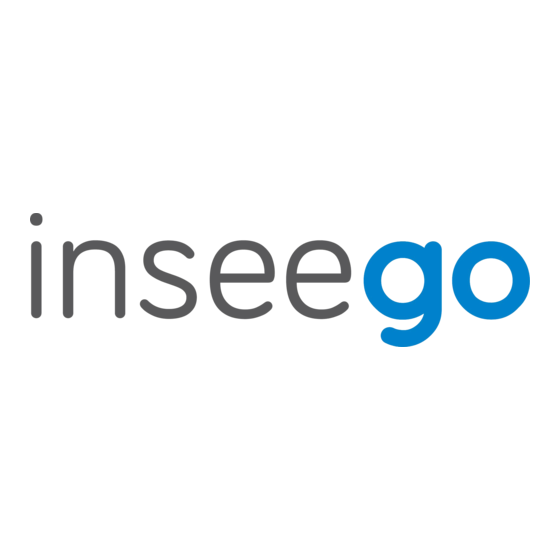
















Need help?
Do you have a question about the PRO S2000e and is the answer not in the manual?
Questions and answers