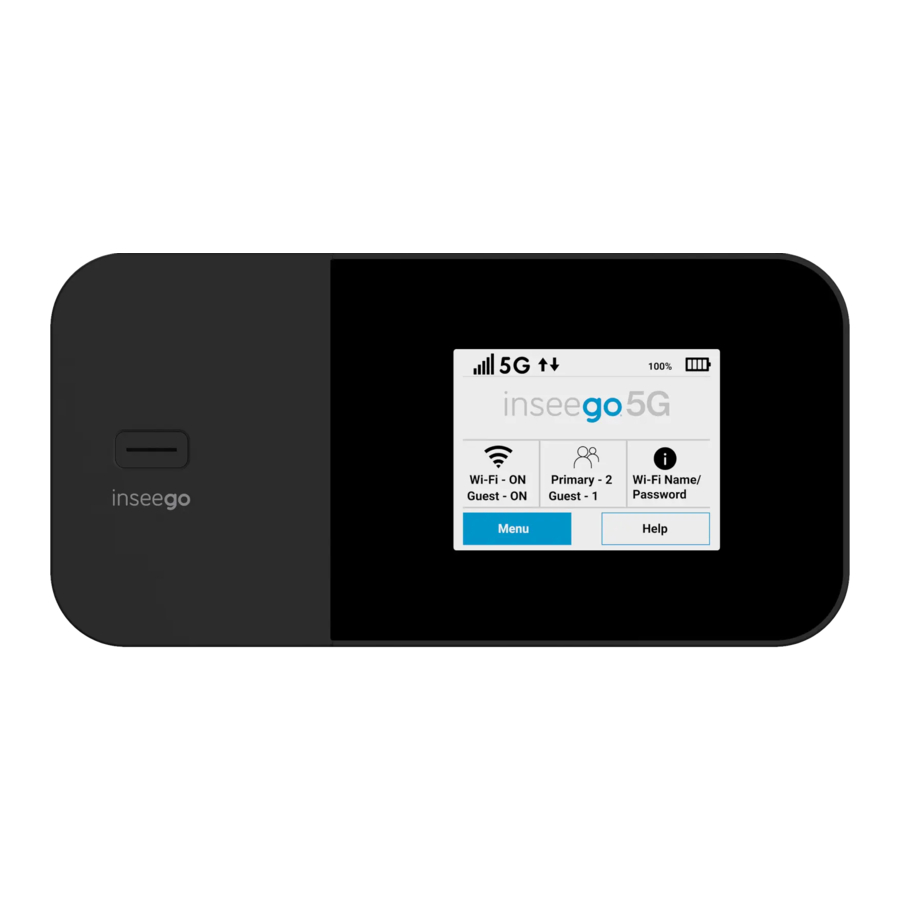
Advertisement
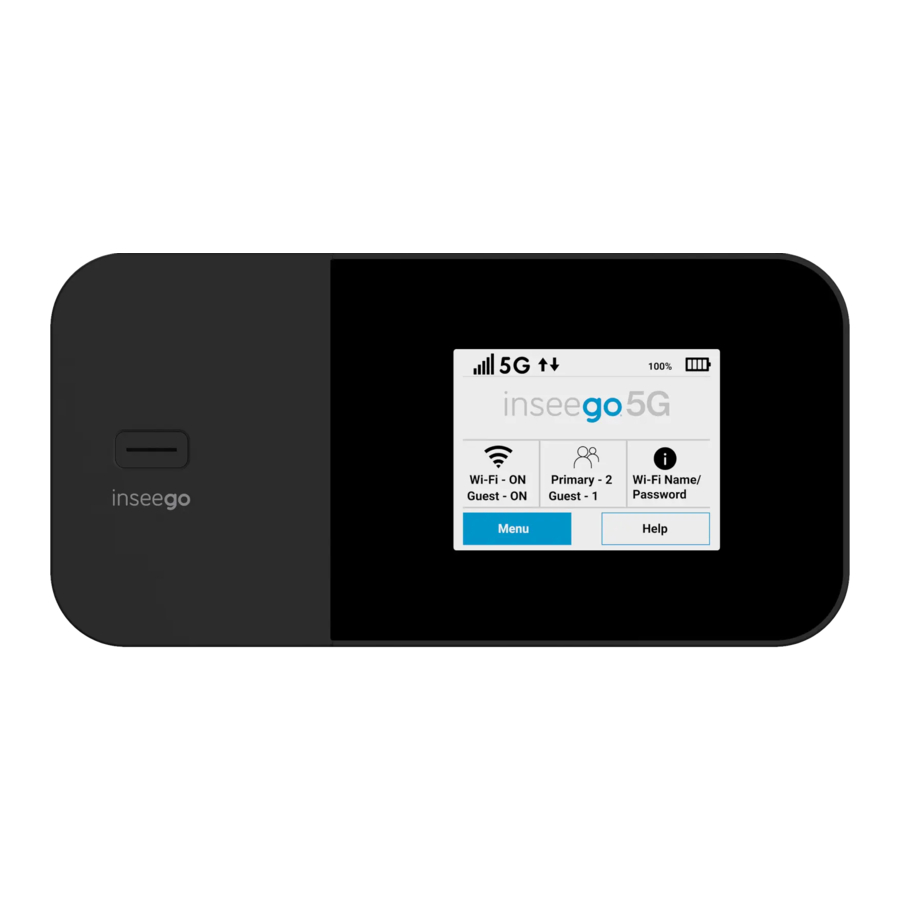
Getting Up and Running with Your Inseego MiFi X PRO
The Inseego MiFi X PRO (SFL Mobile Hotspot) has been activated and tested, by SFL Broadband staff, prior to being shipped. By following the instructions below, you should be able to easily prepare, and connect to, the hotspot to begin accessing the internet for educational purposes. Up to 32 Wi-Fi capable devices (depending on usage) can be connected to the SFL mobile hotspot at one time. The user of each wireless computing device that will be connecting to the hotspot will need to be provided with the device name and password. Keep in mind that the more devices that connect to the device, the more the 100 GB monthly high-speed access with be consumed. (NOTE: This is a one-time set-up process; the computing device(s) may recognize the hotspot in the future and automatically connect to it.)
Your SFL Mobile Hotspot Feature

*Keep the original device box for future returns/exchanges
Before You Start
- Charge the Battery
- Insert the USB cable into the charging adapter.
- Insert the small end of the USB cable into the charger/USB port at the top of the device.
- Plug the charging adapter into a standard AC power outlet.
- Get Ready
- Make sure you are in an area covered by the T-Mobile network (not roaming). Check your location on the T-Mobile coverage map:https://www.t-mobile.com/coverage/coverage-map
- Make sure the computing device you are trying to connect to your SFL mobile hotspot has its Wi-Fi (wireless network connection) mode turned on.
- Power Up Your Hotspot
- Press the Power key on the front of the device to turn it on.
- The device will automatically activate
Note: It can take several minutes for your device to connect to the T-Mobile network.
- The device will automatically activate
- When the hotpot is powered on, the following icons may be displayed on the touchscreen
- Press the Power key on the front of the device to turn it on.
Get Connected
Status indicators

- Access Your Wi-Fi Name and Password
The default Wi-Fi name and password (key) can be found on the SFL mobile hotspot display.- To access your Wi-Fi name and password on the display, tap the icon on the screen.
![]()
- To access your Wi-Fi name and password on the display, tap the icon on the screen.
- Connect to Your SFL Mobile Hotspot
With your Wi-Fi name and password ready, you can now connect your Wi-Fi enabled computing device(s) to the SFL mobile hotspot.- Open the Wi-Fi application or controls on the computer or Wi-Fi enabled computing device that you want to connect to the SFL mobile hotspot and find the Wi-Fi name.
- When prompted, enter your Wi-Fi password.
- Your Wi-Fi enabled device is now connected to the internet.
Once connected, you are ready to access the internet!
REMINDER: This hotspot is the property of SFL Broadband, a service offering of The Source for Learning, and is being loaned to you in support of this educational initiative.
Documents / Resources
References
Download manual
Here you can download full pdf version of manual, it may contain additional safety instructions, warranty information, FCC rules, etc.
Advertisement





















Need help?
Do you have a question about the MiFi X PRO and is the answer not in the manual?
Questions and answers