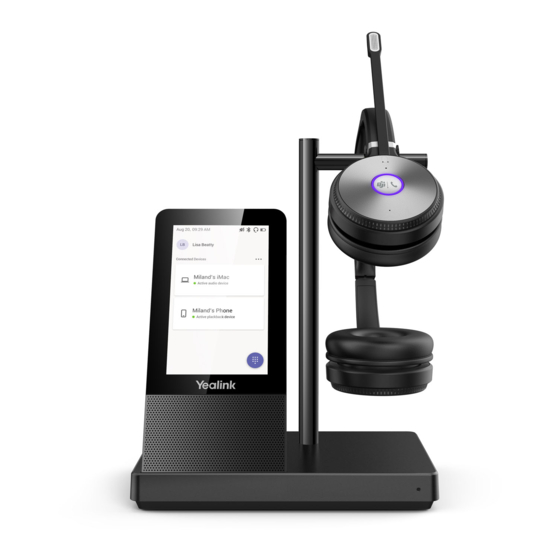
Yealink WH66 Mono Quick Start Manual
Dect wireless headset
Hide thumbs
Also See for WH66 Mono:
- Quick start manual (41 pages) ,
- User manual (12 pages) ,
- Frequently asked questions manual (41 pages)
Summary of Contents for Yealink WH66 Mono
- Page 1 WH66 Mono & WH66 Dual DECT Wireless Headset * The pictures in this guide take the Teams version as an example. Quick Start Guide V1.0...
- Page 2 All-in-one UC Workstation Redefine Your Workspace The Yealink WH66 is the Industry-leading DECT wireless headset, with WH66 Dual and WH66 Mono two models, opening an entirely new form of desktop collaboration. Work seamlessly with major UC platforms and inte- grate natively with Yealink IP Phones. 4.0 inch (480 x 800) capacitive touch screen of base offers newly work experience, just one touch, all control.
-
Page 3: Package Contents
• We recommend that you use the included accessories, because other accessories may have compatibility issues that prevent them from working properly. • The included USB-A to USB-C cable is specially provided for connecting the wireless charger WHC60, and connecting WH66 to a PC or to the compatible Yealink desk phone. -
Page 4: Charge The Headset
Connection Busylight BLT60 Note: Please make sure you connect the base to a DC power supply, not just the USB power supply. The included USB-A to USB-C cable cannot be used to connect other devices (for ex- ample, mobile device) to the USB hub port. Charge the Headset Note: •... - Page 5 Charge the Mobile Phone Mobile Phone...
-
Page 6: Wear The Headset
Wear the Headset 1/2’’ 12mm Replace Ear Cushions... - Page 7 Usage Item Action & Function • Display the battery status, headset connection status, etc. Touch Screen • Select items and navigate menus. • Display call status and perform call control. Mute Button Press to mute or unmute microphone. Volume Up Button Press to turn up volume.
- Page 8 Software Yealink USB Connect Yealink provides a USB device manager client - Yealink USB Connect, which you can use to personalize and manage your Yealink headsets. Download it from the Yealink website https://www.yealink.com/product/yuc.
- Page 9 We are not liable for damage or loss resulting from the use of this product, or for any claim from a third party. We are not liable for problems with Yealink device arising from the use of this product; we are not liable for financial damages, lost profits, claims from third parties, etc., arising from the use of this product.
- Page 10 2. Connect it to another wall outlet. The usage environment is out of operating temperature range. 1. Use in the operating temperature range. The cable between the unit and the Yealink device is connected incorrectly. 1. Connect the cable correctly. You cannot connect the cable properly.
-
Page 12: Need More Help
Technical Support Visit Yealink WIKI (http://support.yealink.com/) for the latest firmware, guides, FAQ, Product docu- ments, and more. For better service, we sincerely recommend you to use Yealink Ticketing system (https://ticket.yealink.com) to submit all your technical issues. YEALINK(XIAMEN) NETWORK TECHNOLOGY CO.,LTD.















Need help?
Do you have a question about the WH66 Mono and is the answer not in the manual?
Questions and answers