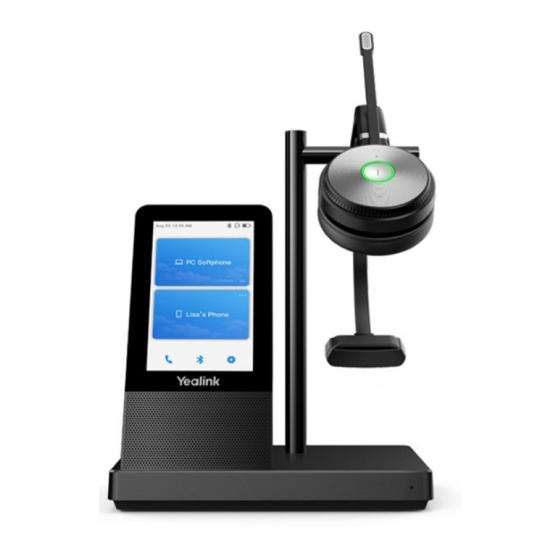
Yealink WH66 User Manual
Mono or dual dect headset
Hide thumbs
Also See for WH66:
- Quick start manual (41 pages) ,
- User manual (76 pages) ,
- Frequently asked questions manual (41 pages)
Advertisement
Advertisement
Table of Contents

Subscribe to Our Youtube Channel
Summary of Contents for Yealink WH66
- Page 1 YEALINK WH66 MONO OR DUAL DECT HEADSET USER MANUAL...
-
Page 2: Table Of Contents
TABLE OF CONTENTS CLICK ON ANY PAGE NUMBER TO RETURN TO THE TABLE OF CONTENTS GETTING STARTED ..........................PACKAGE CONTENTS. CONNECTING THE HEADSET ........................CONNECT THE HEADSET TO PC OR DESK PHONE, USB CONNECT SOFTWARE. CONNECT THE HEADSET VIA BLUETOOTH....................CONNECT TO PC, DESK PHONE OR SMART PHONE BASE AND HEADSET CONTROLS ...................... -
Page 3: Getting Started
YEALINK WH66 MONO + DUAL DECT HEADSET WH66 Mono WH66 Dual GETTING STARTED Unbox the contents of the headset. PACKAGE CONTENTS USB-C TO USB-A USB USB-A TO USB-A USB BASE POWER ADAPTER MONO OR DUAL HEADSET CABLE 1.0M CABLE 1.0M... -
Page 4: Connecting The Headset
For the initial use the headset is successfully paired with the base when you dock it in the base. YEALINK USB CONNECT SOFTWARE Yealink provides a USB device manager client called Yealink USB Connect that can be used to personalize and manage your Yealink Headsets. - Page 5 When it appears on the PC display, select Yealink WH66. CONNECT A DESK PHONE You can connect the base to a desk phone via Bluetooth. The Yealink T54W and Yealink T58A are both compatible with the WH66 Dect Headset. On the headset base, Tap Bluetooth .
- Page 6 BASE AND HEADSET CONTROLS BASE 1 Power LED 2 Touch Screen 3 Speaker 4 Microphone No. Name Description Power LED Indicates the Base status. Shows the headset’s battery status, headset connection status, etc.. Touch Screen Select items and navigate menus using the touch screen. Speaker Provides hands-free (speakerphone) audio output.
-
Page 7: Base And Headset Controls
BASE AND HEADSET CONTROLS HEADSET 1 Mute Button 2 Volume Up Control 3 Status and Busylight LED 4 Call Control Button 5 Volume Down Control Mute Button Toggles the microphone on or off. Volume Up Control Raises the in ear volume of the headset. Status and Busylight LED Indicates charging and call status. -
Page 8: Base And Headset Settings
BASE AND HEADSET SETTINGS Headset, Base and General Settings can be changed on the WH66 base. You can also change settings using the Yealink USB Connect application. CHANGE THE DEFAULT OUTGOING DIALER DEVICE When there are multiple devices connected to the base, you can select the default outgoing dialer device. - Page 9 BASIC SETTINGS To work with the headset basic settings, tap Tap Advanced Settings. GENERAL SETTINGS Wireless Range Select the wireless range between the headset and the base. Long: The wireless range is approximately 500 feet. Medium: The wireless range is approximately 100 feet. Short: The wireless range is approximately 33 feet.
-
Page 10: Call Handling From The Headset
CALL HANDLING FROM THE HEADSET IMPORTANT: When using MaX UC, all call control must be done from the MaX UC application and not from the headset or base. Mute Button Volume Up Control Status and Busylight LED Call Control Button Volume Down Control Answer a Call: Press the Call Control button or undock the headset. -
Page 11: Call Handling From The Base
CALL HANDLING FROM THE BASE IMPORTANT: When using MaX UC, all call control must be done from the MaX UC application and not from the headset or base. 1 Power LED 2 Touch Screen 3 Speaker 4 Microphone Place a Call: On the touch screen, Tap the card of the device you want to make the call from. or Tap Enter the number you want to call. -
Page 12: Need Support? Connect With Us At
MOVE A CALL FROM THE DESK PHONE TO THE HEADSET BEFORE YOU BEGIN: The call is answered on the desk phone using the handset or speaker phone. PROCEDURE: Press the Headset Key on the desk phone. The audio will transfer fro the desk phone to the headset. MOVE A CALL FROM THE HEADSET TO THE DESK PHONE BEFORE YOU BEGIN: The call is answered on the headset.













Need help?
Do you have a question about the WH66 and is the answer not in the manual?
Questions and answers