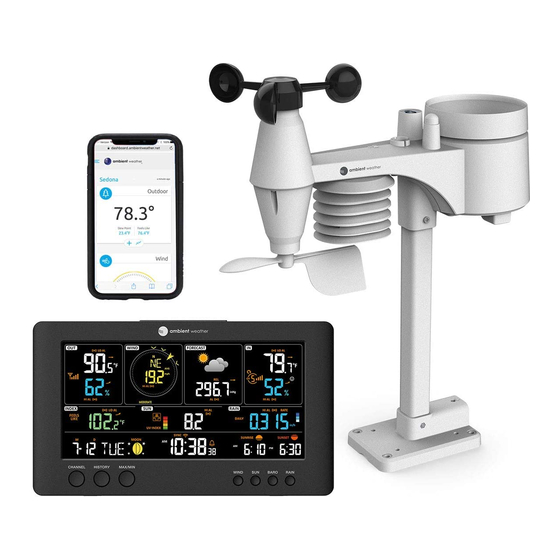
Table of Contents
Advertisement
Ambient Weather WS-7079 Wireless Wi-Fi Smart Weather
Table of Contents
1.
Introduction ..................................................................................................................................... 3
2.
Warnings ......................................................................................................................................... 3
3.
Getting Started ................................................................................................................................ 3
3.1
Parts List ................................................................................................................................. 3
3.2
Tools ....................................................................................................................................... 3
3.3
Quick Start Guide ................................................................................................................... 3
3.4
Product Features ..................................................................................................................... 5
3.4.1
Display ............................................................................................................................... 5
3.4.2
Sensor Array ....................................................................................................................... 6
3.5
Powering Up ........................................................................................................................... 6
3.5.1
Power Up Sequence ........................................................................................................... 6
3.5.2
Initial Sensor Synchronization ........................................................................................... 8
3.5.3
Site Survey ......................................................................................................................... 8
3.5.4
Pole Mounting the Sensor Array ........................................................................................ 8
4.
Console Display ............................................................................................................................ 11
5.
Settings .......................................................................................................................................... 12
5.1
Time Settings ........................................................................................................................ 12
5.1.1
Time Zone Settings .......................................................................................................... 14
5.2
Month Day vs. Year Display ................................................................................................ 15
5.3
Moon Phase .......................................................................................................................... 15
5.4
Sunrise and Sunset ............................................................................................................... 16
5.5
Wi-Fi Connection Status ...................................................................................................... 16
5.6
Time Server Sync Status ...................................................................................................... 16
5.7
Alarm Settings ...................................................................................................................... 17
5.7.1
Turning on and Off the Alarm Feature ............................................................................. 17
5.7.2
Setting the Alarm Time .................................................................................................... 17
5.7.3
Using the Alarm and Snooze Functions ........................................................................... 17
5.8
Temperature and Humidity Display and Settings ................................................................. 18
5.8.1
Temperature Units of Measure ......................................................................................... 18
5.8.2
Outdoor Sensor Array Signal Strength ............................................................................. 18
5.8.3
Optional 7-Channel Sensors ............................................................................................. 18
5.8.4
Temperature and Humidity Trend .................................................................................... 19
5.8.5
Temperature and Humidity Measurements Limits ........................................................... 19
5.9
Wind ..................................................................................................................................... 19
5.9.1
Average Wind Speed, Wind Gust and Beaufort Scale ...................................................... 20
5.9.2
Wind Units of Measure and Wind Direction Format ....................................................... 21
5.9.3
Wind Speed Level Indicator ............................................................................................. 22
5.10
Barometric Pressure Display and Settings ........................................................................... 22
5.10.1
Barometric Pressure Units of Measure ........................................................................ 22
5.10.2
Absolute Pressure vs. Relative Pressure ...................................................................... 22
5.10.3
Relative Pressure Calibration ....................................................................................... 22
5.11
The Forecast ......................................................................................................................... 23
5.12
Weather Index ....................................................................................................................... 23
Version 1.0
©Copyright 2020, Ambient LLC. All Rights Reserved.
Station User Manual
Page 1
Advertisement
Table of Contents

Summary of Contents for Ambient Weather WS-7079
-
Page 1: Table Of Contents
Ambient Weather WS-7079 Wireless Wi-Fi Smart Weather Station User Manual Table of Contents Introduction ............................. 3 Warnings ............................3 Getting Started ..........................3 Parts List ..........................3 Tools ............................3 Quick Start Guide ........................3 Product Features ........................5 3.4.1 Display .......................... - Page 2 5.13 Feels Like ..........................23 5.13.1 UV Index, Light Intensity and Sunburn Time .............. 24 5.13.2 Wind Chill ........................26 5.13.3 Heat Index ........................26 5.13.4 Dew Point........................27 5.14 Rainfall ..........................27 5.14.1 Rain Units of Measure ....................28 5.14.2 Rain Increments of Measure ..................
-
Page 3: Introduction
1. Introduction Thank you for your purchase of the Ambient Weather WS-7079 Wi-Fi Smart Weather Station. The following user guide provides step by step instructions for installation, operation and troubleshooting. To download the latest full-sized manual and additional troubleshooting tips, please visit: https://help.ambientweather.net/product/ws-7079... - Page 4 ✓ Step Description Section Assemble and power up the sensor array Power up the display console and synchronize with sensor array Mount the sensor array 3.5.4 Set console settings Calibrate the relative pressure to sea-level conditions 5.10.3 (local airport) on console Reset the rain to zero on console (due to movement during 5.14.3 installation)
-
Page 5: Product Features
Product Features 3.4.1 Display Button ALARM/SNOOZE CHANNEL button HISTORY button MAX / MIN button WIND button SUN button BARO button RAIN button LCD display CLOCK SET button ALARM button Wall hanging suspension ALERT button NDX / Index button button SENSOR / WIFI button REFRESH button °C / °F button button... -
Page 6: Sensor Array
3.4.2 Sensor Array Figure 2 Description Description Antenna Wind vane Rain collector Red LED indicator UV / light sensor [RESET] button Mounting pole Battery door Mounting base Mounting clamp Balance indicator Rain sensor Wind cups Tipping bucket Radiation shield Drain holes Powering Up 3.5.1 Power Up Sequence Note: The power up sequence must be performed in the order shown in this section sensor array... - Page 7 according to the polarity information marked on the battery compartment. Figure 3 2. Replace the battery door and screw on tightly. 3. The transmission status LED will begin flashing once per 12 seconds. The Console: Important Note: The power up sequence must be performed in this order (battery first, AC adapter second) to prevent a low battery indication at power up.
-
Page 8: Initial Sensor Synchronization
Please take this into consideration when choosing console or mounting locations. Make sure your display console is at least five feet away from any electronic device to avoid interference. 6. Visit Ambient Weather Mounting Solutions for assistance and ideas for mounting your weather station: http://www.ambientweather.com/amwemoso.html 3.5.4 Pole Mounting the Sensor Array... - Page 9 Step Image Step 1: Insert the top side of the pole to the square hole of the weather sensor. Note: Ensure the pole and sensor's indicator align. Step 2: Place the nut in the hexagon hole on the sensor array, then insert the screw in other side and tighten it with a precision screwdriver.
- Page 10 Step 4: Place the nut in the hexagon hole of the stand, then insert the screw in the other side, and then tighten with a precision screwdriver. Step 5: Install the sensor array in an open area with no obstructions above or around the sensor array for accurate rain and wind measurement.
-
Page 11: Console Display
Figure 6 4. Console Display Version 1.0 ©Copyright 2020, Ambient LLC. All Rights Reserved. Page 11... -
Page 12: Settings
No Description No Description Outdoor temperature & humidity. Sun (UV, Light Intensity, Sunburn Time) Wind direction & speed Rain Forecast and barometer Calendar and Moon Phase Indoor temperature & humidity. The sensors Time and Alarm are located inside the display console. Feels Like Temperature Heat Index &... - Page 13 Command Mode Settings Image [CLOCK Enter Time Zone Press [ ] to increase, [ ] to SET] + 2 Settings decrease. Reference Figure seconds [CLOCKSET] Enter Daylight Press [ ] or [ ] to turn ON Savings Time or OFF. OFF (AZ and HI) or auto (everywhere...
-
Page 14: Time Zone Settings
[CLOCKSET] Day Press [ ] to increase, [ ] to decrease. [CLOCKSET] Month Day Press [ ] or [ ] to toggle Format between M-D (month-day) and D-M (day-month) [CLOCKSET] Enable or disable Press [ ] or [ ] to turn ON the internet time or OFF sync... -
Page 15: Month Day Vs. Year Display
Hours from Time Zone Cities -8 PST: Pacific Standard Los Angeles, CA, USA -7 MST: Mountain Standard Denver, CO, USA -6 CST: Central Standard Chicago, IL, USA -5 EST: Eastern Standard New York, NY, USA -4 AST: Atlantic Standard Caracas -3 --- São Paulo, Brazil -2 AT: Azores... -
Page 16: Sunrise And Sunset
Figure 10 Sunrise and Sunset The console calculates your location’s sunrise and sunset time based on your time zone, latitude and longitude you entered. Figure 11 Wi-Fi Connection Status When the console successfully connects to your Wi-Fi router, the Wi-Fi signal icon will appear in the time field on the LCD display. -
Page 17: Alarm Settings
Figure 12 Alarm Settings 5.7.1 Turning on and Off the Alarm Feature In normal mode, press the ALARM button to show the alarm time. Press the alarm button again, and the alarm icon will appear. Press the alarm button again, and the pre-alert icon will appear. -
Page 18: Temperature And Humidity Display And Settings
hold the ALARM / SNOOZE button for two seconds to turn off the alarm sound. The alarm bell will stop flashing. Temperature and Humidity Display and Settings 5.8.1 Temperature Units of Measure Press the °F / °C button on the front of the display to change the temperature units of measure. 5.8.2 Outdoor Sensor Array Signal Strength The outdoor sensor array signal strength is displayed in the outdoor section of the display: Figure 15... -
Page 19: Temperature And Humidity Trend
Figure 16 5.8.3.2 Changing Channel Numbers The console supports up to seven optional wireless indoor and outdoor sensors. If you have two or more sensors, press the CHANNEL button to switch to different channels. Press and hold the CHANNEL button for two seconds to automatically scroll between the channels every four seconds. -
Page 20: Average Wind Speed, Wind Gust And Beaufort Scale
Figure 19 5.9.1 Average Wind Speed, Wind Gust and Beaufort Scale To change the display between average wind speed, wind gust and Beaufort scale, press the WIND button on the front of the display. The wind speed is the average calculated by the sensor array in the 12 second update period. The wind gust is the maximum calculated by the sensor array in the 12 second update period, and then passed to the console. -
Page 21: Wind Units Of Measure And Wind Direction Format
18 - 24 mph size move. Small trees in leaf 17 - 21 knot begin to sway. 8.0 - 10.7 m/s Strong breeze 39 - 49 km/h Large branches in motion. Whistling 25 - 30 mph heard in overhead 22 - 27 knot wires. -
Page 22: Wind Speed Level Indicator
seconds. [WIND] means press but do not hold the WIND button on the front of the display. 5.9.3 Wind Speed Level Indicator The wind speed level is based on the Beaufort scale, and is displayed at the bottom of the WIND field: Figure 21 5.10 Barometric Pressure Display and Settings Note: The barometric pressure sensor is inside the console. -
Page 23: The Forecast
5.11 The Forecast Figure 22 The weather forecast or pressure tendency is based on the rate of change of barometric pressure. In general, when the pressure increases, the weather improves (sunny to partly cloudy) and when the pressure decreases, the weather degrades (cloudy to rain). When the pressure drops rapidly, the storm icon will be displayed. -
Page 24: Uv Index, Light Intensity And Sunburn Time
Between 18 °C and 26 °C, the outdoor temperature is shown. Figure 24 Note: The National Weather Service defines the maximum wind chill temperature of 40° F and a minimum heat index temperature of 80°F. We extend this range from 64 °F to 79 °F to make it more interesting to the end user by curve fitting the national weather service’s tables. - Page 25 1. Press and hold the SUN button for two seconds and the units of measure will flash. 2. Press the [ ] button to switch the units of measure between Klux, Kfc and W/m 3. Press the SUN button to confirm and save settings. 5.13.1.2 Sunburn Time The sunburn time is calculated from UV.
-
Page 26: Wind Chill
Exposure level Color 0.1 to 2.9 Green 3.0 to 5.9 Moderate Yellow 6.0 to 7.9 High Orange 8.0 to 10.9 Very High ≥11.0 Extreme Purple Figure 28 5.13.2 Wind Chill Wind Chill is the perceived decrease in air temperature felt by the body on exposed skin due to the flow of air and is calculated based on temperature and wind speed. -
Page 27: Dew Point
Figure 30 5.13.4 Dew Point The dew point is the temperature below which the water vapor in air at constant barometric pressure condenses into liquid water at the same rate at which it evaporates. The condensed water is called dew when it forms on a solid surface. -
Page 28: Rain Units Of Measure
Figure 32 5.14.1 Rain Units of Measure Command Mode Settings Press [ ] to change between mm → inch [RAIN] + 2 Enter Rain Settings seconds Rain Units of Measure [RAIN] Exit Rain Settings [RAIN] + 2 seconds means press and hold the RAINFALL button on the top of the display for two seconds. -
Page 29: History Data (Past 24 Hours)
[MAX/MIN] MAX Dew Point [MAX/MIN] MIN Dew Point [MAX/MIN] MAX Heat Index [MAX/MIN] MIN Heat Index [MAX/MIN] MAX Wind Chill [MAX/MIN] MIN Wind Chill [MAX/MIN] MAX UV Index [MAX/MIN] MAX Light Intensity [MAX/MIN] MAX Relative Pressure [MAX/MIN] MIN Relative Pressure [MAX/MIN] MAX Absolute Pressure [MAX/MIN]... -
Page 30: Activating An Alert
[ALERT] Indoor temperature high -40°C to 80°C Indoor 40 °C (104 °F) alert (-40°F to 176°F) temperature & humidity [ALERT] Indoor temperature 0 °C (32 °F) alert (INDOOR) [ALERT] Indoor humidity high alert 1% to 99% [ALERT] Indoor humidity low alert [ALERT] Wind Speed m/s to 50 m/s... -
Page 31: Silencing An Alert
Alert on Alert off Figure 34 5.17.3 Silencing an Alert Once an alert is triggered, the alarm will sound for two minutes, and the related alert icon will flash. Press ALARM / SNOOZE button to silence the alert alarm and stop the icon from flashing, or the alarm will automatically turn off after two minutes. -
Page 32: Connect To The Console's Wi-Fi Server
6.3 Connect to the Console’s Wi-Fi Server Note: You may be required to disconnect your computer’s ethernet cable from your router if it shares the same IP address 192.168.1.1. a) Example 1: Connect to the console Wi-Fi server with a PC. Choose Wi-Fi network settings from Windows (or search “Change Wi-Fi Settings”... - Page 33 Settings icon and Wi-Fi (Figure 38). Connect to the PWS- Wi-Fi network, as shown in Figure 39 (your Wi-Fi network name may be slightly different, but will always begin with PWS-). Figure 38 Figure 39 d) Example 4. Connect to the console Wi-Fi server with an Android. From the Apps icon, choose the Settings icon and Wi-Fi (Figure 40).
- Page 34 http://192.168.1.1 to access the console’s web interface: Note: Some browsers will treat 192.168.1.1 as a search, so make sure you include the header http://, http://192.168.1.1 not 192.168.1.1 2. Enter the following information into the web interface (Figure 42). Make sure all of the information is entered prior to selecting Apply.
-
Page 35: Register With Ambientweather.net
and enter your address. In the example shown in Figure 43, the latitude is 38.898705 North, and the longitude is 77.036545 West (note that latitude is negative for the southern hemisphere and the longitude is negative for the western hemisphere. Do not enter the negative sign into the longitude field). -
Page 36: Additional Ambientweather.net Features
Register an account on AmbientWeather.net (email address and password). Once registered, select the dashboard to view your data, as shown in Figure 46. Figure 46 For a complete list of Ambient Weather apps, visit: https://ambientweather.net/help/community/ 6.5 Additional AmbientWeather.net Features 6.5.1 IFTTT The AmbientWeather.net service connects to IFTTT, the platform that allows devices and services to... -
Page 37: Compatible With Alexa
AmbientWeather.net. Enable the skill and get started: say "Alexa, ask Ambient Weather for a weather report.". This will provide you with your outdoor weather report, but you can ask for your indoor weather report as well by saying, "Alexa, ask Ambient Weather about the indoor conditions."... -
Page 38: Calibration
6.6.1 Calibration Calibration is optional. The purpose of calibration is to fine tune or correct for any sensor error associated with the devices margin of error. Errors can occur due to electronic variation (example, the temperature sensor is a resistive thermal device or RTD, the humidity sensor is a capacitance device), mechanical variation, or degradation (wearing of moving parts, contamination of sensors). -
Page 39: Notes About Calibration
6.6.2 Notes About Calibration Parameter Type of Default Typical Calibration Source Calibration Temperature Offset Current Value Red Spirit or Mercury Thermometer (1) Humidity Offset Current Value Sling Psychrometer (2) Offset Current Value Calibrated laboratory grade Barometer barometer REL Barometer Offset Current Value Local airport (3) Wind Direction Offset... -
Page 40: Calibrating The Wind Direction For The Southern Hemisphere
Without a calibrated source, wind speed can be difficult to measure. We recommend using a calibrated wind meter (available from Ambient Weather) and a constant speed, high speed fan. (7) The rain collector is calibrated at the factory based on the funnel diameter. The bucket tips every 0.01”... -
Page 41: Maintenance
47). From the Setup panel (Figure 32), tap the ADVANCED tab to update the firmware. The upload takes approximately 5-10 minutes. While updating, the status will be displayed in the wind direction field. Figure 48 7 Maintenance Figure 49 Battery Replacement When the low battery indicator is displayed, it indicates that the outdoor sensor array, console, or the current channel sensor battery power is low, and the batteries need replacing. -
Page 42: Adding Or Subtracting Multiple Sensors
Figure 50 Adding or Subtracting Multiple Sensors If you add or subtract multiple sensors, you will need to synchronize the sensors. 9.1 Adding or Subtracting Sensors 1. Make sure each sensor is on a different channel and in sequence (1, 2, 3, ...) before powering up. -
Page 43: Assigning Optional Sensor Channels
9.3 Assigning Optional Sensor Channels The WS-7079 supports up to 7 optional sensors. To set the channel dip switch, reference Figure 2. Figure 52 Description Description Transmitter LED (flashes when the remote [RESET] button is transmitting) Suspension eye for hanging... -
Page 44: Measurement Specifications
10.2 Measurement Specifications The following table provides specifications for the measured parameters. Measurement Range Accuracy Resolution Indoor and Outdoor -4 to 140 °F alkaline 131 to 140°F: ± 0.9°F 0.1 °F/°C Temperature batteries (55 to 60°C: ± 0.5°C) -40 to 140 °F Lithium 50 to 131°F: ±... -
Page 45: Other Specifications
1. Email Support: support@ambientweather.com 2. Technical Support: 480-346-3380 (M-F 8am to 3pm Arizona Time). Note that Arizona does not observe Daylight Savings Time. 3. Visit our help guide: https://help.ambientweather.net/product/ws-7079 Version 1.0 ©Copyright 2020, Ambient LLC. All Rights Reserved. Page 45... - Page 46 Problem Solution • The wireless sensor communication has Make sure the transmitter is powered up and the been lost or is intermittent or will not sync LED is flashing about once per 12 seconds. For cold weather environments, install lithium batteries.
-
Page 47: Liability Disclaimer
Problem Solution Console Sunrise and Sunset is not correct Make sure your longitude, latitude (reference Figure 42), time zone and Daylight Savings Time are set properly (Reference Section 5.1.1). Console Time is off by increments of Make sure your time zone and Daylight Savings hours. -
Page 48: Warranty Information
15 California Prop 65 WARNING: Use of the Ambient Weather Products can expose you to chemicals, including lead and lead compounds, which are known to the State of California to cause cancer and bisphenol A (BPA), and phthalates DINP and/or DEHP, which are known to the State of California to cause birth defects or other reproductive harm. - Page 49 Although our manufacturing process is "lead-free" and RoHS compliant, it remains possible that trace amounts of lead could be found in components or subassemblies of Ambient Weather Products. Bisphenol A (BPSA) could conceivably be present in minute amounts in our plastic housings, lenses, labels or adhesives, and DEHP &...













Need help?
Do you have a question about the WS-7079 and is the answer not in the manual?
Questions and answers