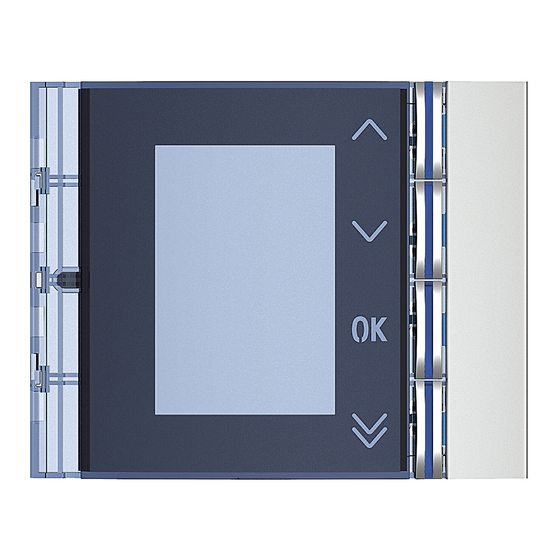
Table of Contents
Advertisement
Advertisement
Table of Contents

Summary of Contents for Bticino Sfera Series
- Page 1 352500 Sfera Display Module Installer manual 05/16-01 PC...
-
Page 3: Table Of Contents
Sfera Display Module Contents 1 Introduction Warnings and recommendations 2 Description Front view Back view 3 Configuration using the keypad Access to the Settings menu Configuration LCD Setup Riser base address Door Codes Address book – Alphanumeric mode Address book – Numeric BFA mode 4 Configuration using the software The TiSferaDesign software Connection to the PC... -
Page 4: Introduction
The warranty will automatically become void in case of negligence, improper use, and tampering by unauthorised personnel. The Sfera display Module must only be used with BTicino 2 wire digital systems. Devices of the BTicino Sfera series require attractive/functional finishes; BTicino proposes the Sfera New line in 3 colours and the Robur anti-vandal line. -
Page 5: Description
Sfera Display Module 2 Description Front view 1 - Graphic display 2 - Mini_USB connector for configuration using the software (recommended), residents’ address book programming, and firmware update 3 - Residents names scroll pushbutton 4 - Residents names scroll pushbutton 5 - Confirmation pushbutton –... -
Page 6: Back View
2 Description Back view 1 - Connector for the connection to subsequent modules 2 - Connector for the connection to previous modules... -
Page 7: Configuration Using The Keypad
Sfera Display Module 3 Configuration using the keypad Access to the Settings menu Press and hold down the keys for more than 10 seconds The password gives the installer access to the settings menu. Enter The default password is 00000. Password We recommend that the default password is replaced with one of your choice to prevent unwanted access. -
Page 8: Configuration
3 Configuration using the keypad Configuration 3.2.1 Password Settings Configuration Press OK to access the Configuration menu LCD settings Riser base addr. Door codes Address book Service menu Exit Configuration Password Language Add Book Form Press OK to change the password Multiple call Tune setup Exit... - Page 9 Sfera Display Module Password Repeat Repeat to confirm the new password ***** Press this key to return to the Configuration menu Exit without changing the previous password Password The new password has now been confirmed Confirmed...
- Page 10 3 Configuration using the keypad 3.2.2 Address Book format The display module gives the possibility of creating Configuration the residents address book in two different formats, Alphanumeric (name, surname, etc.) or Numeric BFA (Block, Password Floor, Apartment). This setting will define the procedure Add Book Form for entering the corresponding details and the search Language...
- Page 11 Sfera Display Module 3.2.3 Language The Display Module is supplied with basic setup for the Configuration Italian language. This menu gives the possibility of changing the setup based on personal needs. Password Add Book Form Language select the Language menu Using the keys Multiple call Press OK to confirm...
- Page 12 3 Configuration using the keypad 3.2.4 Multiple Call Configuration In the basic setup, the Display is preset to prevent call repetition (ringing of the handset). On the other hand, this Password function gives the possibility of setting the number of call repetitions if the call is not answered;...
- Page 13 Sfera Display Module 3.2.5 Tune setup This menu can be use to enable or disable the sound when the Configuration keys are pressed (the default setting is Tune ON) Password Add Book Form Language Multiple call Using the keys select the Tune setup menu Tune setup Press OK to confirm Screen...
- Page 14 3.2.6 Screen The display presentation screen appearance can be selected Configurazione depending on the version chosen and the type of EP call Password Add Book Form Language Using the keys select the function Multiple call Tune setup Screen Exit Screen ew - Addr.
- Page 15 Sfera Display Module Call from address book Sfera New finish Aaaa Aaaa Aaaa Bbbb Bbbb Bbbb Cccc Cccc Cccc Dddd Dddd Dddd Eeee Eeee Eeee Sfera Robur finish Aaaa Aaaa Aaaa Bbbb Bbbb Bbbb Cccc Cccc Cccc Cccc Cccc Dddd Dddd Dddd Eeee...
- Page 16 Numeric call Sfera New finish Sfera Robur finish...
-
Page 17: Lcd Setup
Sfera Display Module 3 Configuration using the keypad LCD Setup 3.3.1 Brightness - Contrast Adjust the Brightness and Contrast for optimum display LCD settings viewing based on the installation position. Brightness Contrast Using the keys select the function ECO Mode Exit Press OK to confirm Brightness... - Page 18 3.3.2 Eco Mode LCD settings If ECO Mode is selected, the brightness of the display will be reduced by 20% after one minute of inactivity. Press any key Brightness to return the brightness to the set level. Contrast ECO Mode Using the keys select the function Exit...
-
Page 19: Riser Base Address
Sfera Display Module Riser base address Settings Configuration LCD settings Riser base addr. Using the keys select the function Door codes Press OK to confirm Address book Service menu Exit Riser base addr. No riser Using the keys set the address of the riser on which the entrance panel being configured is connected Enter Riser base addr. -
Page 20: Door Codes
3 Configuration using the keypad Door Codes 3.5.1 Set n. digit To enable access also to authorised non residents, it is Settings possible to enter up to 20 numerical codes to open the door lock associated to the entrance panel. Configuration This function can only be used together with the Keypad LCD settings... - Page 21 Sfera Display Module 3.5.2 Set Door codes Using the keys select the code to be entered or Code 1 edited (from 1 to 20) [––] Press OK to confirm Select Door codes Code 3 Using the Keypad Module 353000, enter the code [––] set code Select...
- Page 22 3.5.3 Cancel Door codes Delete codes This function cancels all the previously recorded codes Cancel Confirm Door codes Delete codes If you intend to cancel all the codes, select “Confirm” using the keys Cancel Press OK to delete the codes Confirm Door codes Set n.
-
Page 23: Address Book - Alphanumeric Mode
Sfera Display Module Residents can be entered in two ways. The procedure depends on the previous setup (see the Address book Format section); the following paragraphs describe both procedures. Address book – Alphanumeric mode Address book Modify The address book menu gives the possibility of entering new Enter contacts, as well as to modify or deleting existing ones. - Page 24 3 Configuration using the keypad 3.5.1 Enter Enter Using the keys sselect the first letter of the name name Press OK to confirm Continue until the full name has been entered key can be used to correct any errors Press and hold down OK to enter the surname Enter Surname Use the same procedure to enter the surname and the...
- Page 25 Sfera Display Module 3.5.2 Modify Address book Modify Press OK to access the menu Enter Delete contact Delete all Exit Modify Aaaa Using the keys select the contact to change Bbbb Press OK to confirm Cccc Modify Modify using the keys name Press and release OK to go to the next letter Bcde...
- Page 26 3 Configuration using the keypad 3.6.3 Delete contact Address book Modify Enter Delete contact Press OK to access the menu Delete all Exit Delete contact Aaaa Using the keys select the contact to delete Bbbb Press OK to confirm Cccc Delete The request appears, to cancel or confirm the deletion name...
- Page 27 Sfera Display Module 3.6.4 Delete all Address book Modify Enter Delete contact Press OK to access the menu Delete all Exit Delete address book If you intend to cancel all the contacts in the address book, select “Confirm” using the keys Cancel Confirm...
-
Page 28: Address Book - Numeric Bfa Mode
Address book – Numeric BFA mode Address book Modify The address book menu gives the possibility of entering new Enter contacts, as well as to modify or deleting existing ones. Delete contact Delete all Exit In Numeric BFA mode, for each resident the following details can be entered: Block The number of digits that can be used is set in the address book For- mat menu (paragraph 3.1.3) - Page 29 Sfera Display Module 3 Configuration using the keypad 3.6.1 Modify Address book Modify After selecting Block, Floor, and Apartment of the contact to modify 0 1 1 1 0 . Press OK to access the menu Apartment Modify Block Floor Apart. Change the settings with the keys or using the keypad module (if present)
- Page 30 Modify address Set the address of the entrance panel to which the door lock code refers 0001 Press and hold down OK to terminate the contact modification Modify Select Confirm and press OK Ripeat Confirm To terminate the contact entering procedure without saving Cancel the data select Cancel and press OK Sort...
- Page 31 Sfera Display Module 3.6.2 Enter Enter Using the keys or the keypad Module Block Floor Apart. (if present in the handset) enter the first Block digit Press OK to confirm 0 1 1 1 0 . Continue until completion key can be used to correct any errors Press and hold down OK to enter door lock code Enter Also to enter the numeric codes for door lock release and...
- Page 32 Enter Select Confirm and press OK Repeat Confirm To terminate the contact entering procedure without saving Cancel the data select Cancel and press OK Sort address book...
- Page 33 Sfera Display Module 3 Configuration using the keypad 3.6.3 Delete contact Delete . . . Using the keys select the Block for the contact to delete Block Press OK to confirm ant enter the Floor Delete After setting the details for Block, Floor, and Apartment of 1 1 2 1 .
- Page 34 3.7.4 Delete all Address book Modify Enter Delete contact Delete all Press OK to access the function Exit Delete all If you intend to cancel all the contacts in the address book, select “Confirm” using the keys. Cancel Confirm Press OK to delete the entire address book Delete all Cancel The cancelling takes a few seconds.
-
Page 35: Configuration Using The Software
Sfera Display Module 4 Configuration using the software The TiSferaDesign software All the configurations can be performed using the TiSferaDesign software supplied with the device Software configuration is highly recommended as it simplifies and speeds up the whole procedure. It also gives the possibility of saving on the PC all the configuration data and the residents address book for later updates or Modifytions. -
Page 36: Using The Display Module
5 Using the display module Alphanumeric mode call Aaaa Using the keys select the name of the residents Bbbb to call pkey allows quick scrolling of the address book. Every time the key is pressed the cursor moves to the Cccc next letter of the address book. - Page 37 Sfera Display Module This screen indicates that the apartment is busy Conversat end The conversation has ended...
-
Page 38: Numeric Bfa Mode Call
5 Using the display module Numeric BFA mode call Call code Using the keys select the Block Block Press OK to confirm Repeat for the Floor and the Apartment 1 1 0 1 . . After confirmation of the Apartment the call is forwarded 1 1 0 1 . - Page 39 Sfera Display Module This screen indicates that the apartment is busy Conversat end The conversation has ended...
-
Page 40: Keypad Module Call
5 Using the display module Keypad module call If the keypad module is present and the resident’s code is known, it is possible to make a call entering the code on the keypad directly Enter the code on the keypad 1234 Press OK to forward the call Call... -
Page 41: Appendix
IP 54 (with pushbutton panel assembled and installed) Customer Technical Support BTicino only guarantees the perfect operation of the device if this is installed following the state of the art requirements, complying with the instructions of the product installer manual. - Page 42 BTicino SpA Viale Borri, 231 21100 Varese - Italy www.bticino.com BTicino SpA reserves at any time the right to modify the contents of this booklet and to communicate, in any form and modality, the changes brought to the same.
















Need help?
Do you have a question about the Sfera Series and is the answer not in the manual?
Questions and answers