Advertisement
Quick Links
InteliVision 5 CAN,
InteliVision 5 CAN
Backlit
SW version 1.9.0
1 Document information
2 System overview
3 Installation and wiring
4 Graphical user interface
5 Quick help
6 Technical data
7 List of possible events
Copyright © 2017 ComAp a.s.
Written by ComAp
Prague, Czech Republic
ComAp a.s., U Uranie 1612/14a,
170 00 Prague 7, Czech Republic
Tel: +420 246 012 111
E-mail: info@comap-control.com, www.comap-control.com
Controller Display Unit equipped
Global Guide
with CAN interface
4
6
14
20
37
50
51
Advertisement

Summary of Contents for ComAp InteliVision 5 CAN
- Page 1 3 Installation and wiring 4 Graphical user interface 5 Quick help 6 Technical data 7 List of possible events Copyright © 2017 ComAp a.s. Written by ComAp Prague, Czech Republic ComAp a.s., U Uranie 1612/14a, 170 00 Prague 7, Czech Republic...
- Page 2 1.5 Document history 1.6 Related products 2 System overview 2.1 General description 2.2 Controller Firmware and PC Software Supporting InteliVision 5 CAN 2.3 How to connect InteliVision 5 CAN to the controller 2.3.1 Physical description 2.3.2 Address overview 2.3.3 Connection rules 2.3.4 CAN bus connection rules...
- Page 3 5.8 How to log out 5.9 How to change controller mode 5.10 How to find alarms 5.11 How to change setpoints 5.12 How to program InteliVision 5 CAN 5.13 How to change display brightness 6 Technical data 7 List of possible events...
- Page 4 Official version of the ComAp’s End User's Guide/Manual is the version published in English. ComAp reserves the right to update this End User's Guide/Manual at any time. ComAp does not assume any responsibility for its use outside of the scope of the Terms or the Conditions and the License Agreement.
- Page 5 End User's Guide/Manual without the prior written consent of ComAp is expressly prohibited! Even if the prior written consent from ComAp is acquired, ComAp does not take any responsibility for the content, trustworthiness and quality of any such translation. ComAp will deem a translation equal to this End User's Guide/Manual only if it agrees to verify such translation.
- Page 6 2 System overview 2.1 General description 2.2 Controller Firmware and PC Software Supporting InteliVision 5 CAN 2.3 How to connect InteliVision 5 CAN to the controller 2.4 Power supply, analog input and binary output connection 6 back to Table of contents...
- Page 7 2.1 General description InteliVision 5 CAN is the display unit equipped with CAN interface. It is designed as a Plug and Play solution with economical visibility of all engine data and monitoring information in colorful display. The compact ComAp InteliVision 5 CAN display unit is suitable for harsh environments.
- Page 8 InteliVision 5 CAN connection. It is strictly recommended to use two ferrit cores on attached cable to the display in case of InteliVision 5 CAN Backlit version is used in Marine applications. Ferrit cores suppress transmitted interferences from the display to meet extended MARINE requirements given by Germanischer Lloyd standards.
- Page 9 Note: Addresses #3 and #4 can be in the controller enabled or disabled for InteliVision 5 CAN, InteliVision 8 or InteliVision 12Touch by CANAddrSwitch1 (address #3) or by CANAddrSwitch2 (address #4) setpoint value. OTHER ~ address #3 or #4 is available for InteliVision 5 CAN (or InteliVision 8, or InteliVision 12Touch), MODEM ~ address #3 or #4 is not available for displays but it is dedicated for modem.
- Page 10 Example of the controller connection between InteliDrive DCU Marine and the display units. Each topology must follow the rules in the connection table (see above). Up to five displays can be connected to InteliDrive DCU Marine controller: InteliVision 5 CAN - 1.3.0, Global Guide...
- Page 11 CAN bus length is up to 200 meters when 250 kBd bus speed or up to 900 meters in case of 50 kBd speed. For CAN data cables details see chapter Technical data (page 50). InteliVision 5 CAN - 1.3.0, Global Guide...
- Page 12 1m. Extending the CAN bus length, “T” network configuration, interconnection of CAN bus segments with different speed (50 or 250 kbps) can be realized by I-CR module (CAN repeater) provided by ComAp. See corresponding documentation for more details.
- Page 13 0 W ~ 0%; 2400 W ~ 100%. Or just place contact to switch between 0% and 100% intensity. Note: The 1A standard diode in power feeding circuit is important to meet MARINE requirements given by Germanischer Lloyd standards. InteliVision 5 CAN - 1.3.0, Global Guide...
- Page 14 3.1.2 InteliVision 5 Harness-2 3.1.3 InteliVision 5 IP 65 connector 3.2 How to plug-in the Harmess cable 3.3 How to extract the Harmess cable 3.4 CAN Bus line ferrit cores 6 back to Table of contents InteliVision 5 CAN - 1.3.0, Global Guide...
- Page 15 3.1 Dimensions, terminals and mounting 3.1.1 InteliVision 5 CAN, InteliVision 5 CAN - 1.3.0, Global Guide...
- Page 16 Note: It is necessary to screw out/in GORE-tex plug to be able to terminate the CAB bus line with the terminating resistor. Make the screwing gently by hand, holding also the bottom part of the plug, not only the upper part. Inadequate force can damages the GORE-tex plug! InteliVision 5 CAN - 1.3.0, Global Guide...
- Page 17 Note: There are used pictures of two-pins Molex MX150L connectors in description below. 8-pins, dual rows, vertical, PCB header version of the Molex plug is used in InteliVision 5 CAN body. 8-pins, dual rows Molex receptacle version is used on the Harness cable. System how to plug-in and extract the Harness cable is identical.
- Page 18 3.3 How to extract the Harmess cable Pull out CPA Fully depress locking latch Note: Locking latch must be fully depressed to release the locking ramp on the plug and allow the connectors to be separated! InteliVision 5 CAN - 1.3.0, Global Guide...
- Page 19 MARINE requirements given by Germanischer Lloyd standards. Two ferrit cores are packed inside InteliVision 5 CAN Backlit ComAp original packing. It is necessary to assembly both ferrit cores on the Harness cable by snapping as close as possible to the InteliVision 5 CAN Backlit display.
- Page 20 4.7.2 AlarmList page navigation 4.8 History page 4.9 Help/Others menu 4.9.1 Languages 4.9.2 Password 4.9.3 Communication 4.9.4 ControllerInfo 4.9.5 ECU Modules 4.9.6 IV Info 4.9.7 IV Settings 4.9.8 Service screen 6 back to Table of contents InteliVision 5 CAN - 1.3.0, Global Guide...
- Page 21 4.1 GUI overview This chapter provides general information on how to operate the InteliVision 5 CAN display. Status: Status LED indication (green = InteliVision 5 CAN is powered) Navigation buttons: Arrows for movement + Menu and Enter button Context buttons: Control or select submenu/sub-options buttons Control buttons: Horn reset, Fault reset, Stop and Start buttons 4.2 Navigation buttons...
- Page 22 Note: To leave (Escape) the menu, use Menu button. 4.3 Context buttons Clutch ON/OFF: Clutch control (close/open) UserBtn 1: User Configurable button no. 1 Alarmlist: Jump to Alarm list History: Jump to history screen Mode: Jump to the controller mode window InteliVision 5 CAN - 1.3.0, Global Guide...
- Page 23 The Metering screen is mainly intended for values overview. The home (main by default) metering screen appears after the InteliVision 5 CAN and controller are powered up. The jump to the first metering screen is performed after 15 minutes of inactivity and only in case there is no active and unconfirmed alarm i n the controller.
- Page 24 Main screen Note: From the home measurement screen display will jump to the alarm list immediately when any alarms occurs. Analog inputs Binary inputs InteliVision 5 CAN - 1.3.0, Global Guide...
- Page 25 Binary outputs Loadsharing Statistics InteliVision 5 CAN - 1.3.0, Global Guide...
- Page 26 4.6.1 Numerical value change Press the button when the proper setpoints group is chosen (e.g. ProcessControll) Use arrows to go to a certain set-point (e.g. Gear Teeth) and press Enter button, see picture below: InteliVision 5 CAN - 1.3.0, Global Guide...
- Page 27 4.6.3 String edit Press the button when the proper setpoints group is chosen (e.g. Basic Settings) Use arrows to go to a certain set-point (e.g. Engine Name) and press Enter button, see picture below: InteliVision 5 CAN - 1.3.0, Global Guide...
- Page 28 → ← buttons for the next position and press button. 4.6.5 Combined setpoints Press the button when the proper setpoints group is chosen (e.g. IV Settings) InteliVision 5 CAN - 1.3.0, Global Guide...
- Page 29 On the Alarmlist page the user is abel tobrowse and work with alarms. When an error occurs, a new alarm appears in the Alarmlist page, exclamation mark and red point icon start blinking on the measurement screens. Image 4.1 : Alarmlist page overview (common alarms) InteliVision 5 CAN - 1.3.0, Global Guide...
- Page 30 Image 4.2 : ECU Alarmlist page overview 4.7.2 AlarmList page navigation To go to AlarmList screen, press Alarmlist context button or button and choose AlarmList. InteliVision 5 CAN - 1.3.0, Global Guide...
- Page 31 Active acknowledged alarm (confirmed by Fault Reset button) Inactive unacknowledged alarm (resolved - visible only in unacknowledged state) Note: The asterisk indicates unacknowledged alarm status, background color or text color (acknowledged alarm) indicates alarm severity. InteliVision 5 CAN - 1.3.0, Global Guide...
- Page 32 For more information how to change history columns see controller’s Reference Guide. 4.9 Help/Others menu Sub-menu Help/Others contains following screens: Languages Password Communication ControllerInfo IV Info IV Settings Service Screen 4.9.1 Languages Press button. to choose Help/Others menu item and use InteliVision 5 CAN - 1.3.0, Global Guide...
- Page 33 Language and use to choose correct language and press Note: InteliVision 5 CAN will reboot when the language is changed. This reboot does not affect control unit. 4.9.2 Password It is necessary to enter password level 3 for possibility to change controller passwords.
- Page 34 To see information about the control unit see Controller info page. See the picture below: 4.9.5 ECU Modules To see information about the connected ECU units see the ECU Modules page. See the picture below: InteliVision 5 CAN - 1.3.0, Global Guide...
- Page 35 Information about the InteliVision 5 properties can be seen in IV Info screen. See the picture below: 4.9.7 IV Settings Setting of parameters related to InteliVision 5 CAN back-light and Internal Horn features. InteliVision 5 CAN - 1.3.0, Global Guide...
- Page 36 1 to 240 minutes or never. KeysBackLight setting enables or disables keyboard backlight, the parameter does not influence display backlight. The parameter is available for InteliVision 5 CAN Backlit version only. KeysBkLtOffset parameter enables to decrease keyboard backlight intensity in comparison to display backlight.
- Page 37 5.9 How to change controller mode 5.10 How to find alarms 5.11 How to change setpoints 5.12 How to program InteliVision 5 CAN 5.13 How to change display brightness 6 back to Table of contents InteliVision 5 CAN - 1.3.0, Global Guide...
- Page 38 Terminal is locked; password was not entered Terminal is NOT locked; password is entered Access to InteliVision 5 CAN is locked; the mode is activated via “Remote lock” binary input or via LOC mode of InteliDrive controller Red exclamation mark flashing symbol means a new alarm in the alarm list without operator’s look-in into...
- Page 39 Controller status is displayed in the left bottom part of the screen. 5.4 How to view a timer status Timers as Prestart, Cooling etc. are displayed in the right bottom part of the screen. InteliVision 5 CAN - 1.3.0, Global Guide...
- Page 40 The clutch status is displayed in two ways. It is indicated via “Loaded” controller status in left bottom part of InteliVision 5 CAN display. Moreover it is indicated by clutch button color. The bottom buttons of InteliVision 5 CAN are SW configurable, so it depends on customer’s configuration if there is associated clutch functionality to the button or not.
- Page 41 ChangePassw 1 or 2 or 3 and press button Use → or ← to select the digit and us e to set the number you need to enter. See the picture below: InteliVision 5 CAN - 1.3.0, Global Guide...
- Page 42 Logout and press 5.9 How to change controller mode To Change a Controller Mode: Press Mode context button in right bottom corner of the display (see the picture below) to choose menu item and press InteliVision 5 CAN - 1.3.0, Global Guide...
- Page 43 Note: Mode button is disabled when InteliVision 5 CAN receives information about “Remote OFF” or “Remote HRB” activated mode from a controller. 5.10 How to find alarms To find alarms: Press button to choose menu item AlarmList and press Or use context button AlarmList to jump directly to Alarm list...
- Page 44 Note: From the first measurement screen controller will jump to the alarm list immediately when any alarms occurs. 5.11 How to change setpoints To change setpoints: Press button to choose Setpoints item and press to choose required setpoints group and press to choose requested setpoint and press InteliVision 5 CAN - 1.3.0, Global Guide...
- Page 45 5.12 How to program InteliVision 5 CAN To update InteliVision 5 CAN the IV5CANprog PC SW is supposed to be used. PC software is free nad available on the ComAp web pages in download section. USB/CAN converter has to be used for connection between PC and InteliVision 5 CAN.
- Page 46 .NET installation tool. Set the right communication parameters in the first section of application window – Controller and Terminal addresses (addresses corresponding to InteliVision 5 CAN setting), use Auto detection for CAN bus speed, auto detection (255) for USB/CAN conv. num.
- Page 47 In case of unsuccessful connection is error message displayed. You have to check correct cabling and correct communication setting. Check boxes for Firmware/Font/Logo update are available if connection between PC and InteliVision 5 CAN is established. Check appropriate box and choose the file which should be uploaded into the InteliVision 5 CAN.
- Page 48 PC, the InteliVision 5 CAN can remain in boot state. Also in this fault state is the InteliVision 5 CAN still prepared to receive updates via CAN from IV5CANprog application, the update procedure can be repeated again. InteliVision 5 CAN supports only 250kBd speed in boot state.
- Page 49 Additionally it is possible to attenuate buttons brightness in comparison to display brightness via KeysBkLtOffset parameter in Others / IV Settings menu. Note: Display backlight could be switched off due to Backlight Time InteliVision 5 CAN setting. For backlight recovery any button has to be pressed.
- Page 50 Recommended Industrial Automation & Process Control Cables: www.belden.com BELDEN ( 3082A DeviceBus for Allen-Bradley DeviceNet 3083A DeviceBus for Allen-Bradley DeviceNet 3086A DeviceBus for Honeywell SDS 3087A DeviceBus for Honeywell SDS 3084A DeviceBus for Allen-Bradley DeviceNet InteliVision 5 CAN - 1.3.0, Global Guide...
- Page 51 Unsupported bitmaps format. (Engine, gen-set and etc...) Firmware upgrade is Bitmaps format not supported Error necessary. Default/Defined language error/not supported. Language change or code Default lang. not supported Error page change is necessary. 6 back to Table of contents InteliVision 5 CAN - 1.3.0, Global Guide...
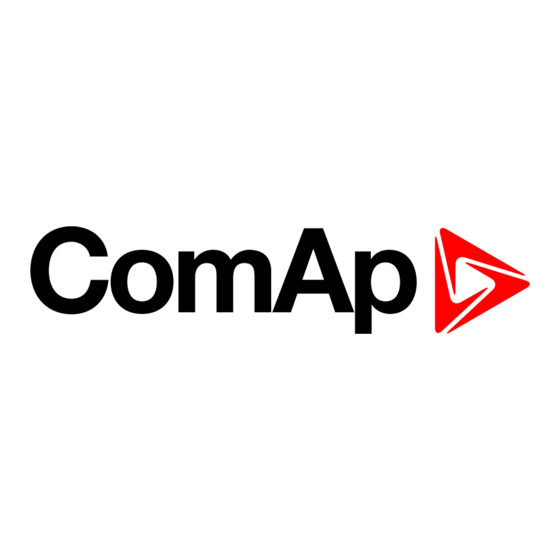














Need help?
Do you have a question about the InteliVision 5 CAN and is the answer not in the manual?
Questions and answers