Table of Contents
Advertisement
Quick Links
Advertisement
Table of Contents

Summary of Contents for Pilz PSSnet GW1 MOD-CAN
- Page 1 PSSnet GW1 MODCAN Gateways Operating Manual1002693EN03...
- Page 2 Preface This document is a translation of the original document. All rights to this documentation are reserved by Pilz GmbH & Co. KG. Copies may be made for internal purposes. Suggestions and comments for improving this documentation will be gratefully received. Pilz®, PIT®, PMI®, PNOZ®, Primo®, PSEN®, PSS®, PVIS®, SafetyBUS p®, SafetyEYE®, SafetyNET p®, the spirit of safety® are registered and protected trademarks of Pilz GmbH & Co. KG in some countries. SD means Secure Digital...
- Page 3 Content Section 1 Introduction Validity of documentation Using the documentation Definition of symbols Section 2 Overview Module features Unit view 2.2.1 Front 2.2.2 2.2.3 Righthand side 2.2.4 Bottom Section 3 Safety Intended use 3.1.1 Electromagnetic compatibility 3.1.1.1 Connecting the earth cables 3.1.1.2 Cable routing 3.1.1.3 Equipotential bonding 3.1.1.4 Shielding 3.1.1.5 Lighting in the control cabinet 3.1.1.6 Testing the EMCcompliance of an installation Safety regulations 3.2.1 Use of qualified personnel 3.2.2 Warranty and liability 3.2.3 Disposal Safety during installation Section 4...
-
Page 4: Table Of Contents
Content Section 6 Commissioning General wiring guidelines Wiring the units 6.2.1 Cable requirements 6.2.2 Terminals Terminal configuration Interfaces 6.4.1 CANopen interface 6.4.2 CANopen termination 6.4.3 RJ45 interface 6.4.3.1 RJ45 connection cable Set addresses and transmission rate 6.5.1 Set IP address 6.5.2 Set device address 6.5.3 Setting the transmission rate Section 7 Operation Display elements 7.1.1 Display elements for device diagnostics Web server 7.2.1 Call web server 7.2.2 Password management Perform firmware update Exchange Gateway Section 8 Technical details Section 9 Order reference Operating Manual PSSnet GW1 MODCAN... -
Page 5: Operating Manual Pssnet Gw1 Modcan
Introduction Introduction Validity of documentation This documentation is valid for the product PSSnet GW1 MODCAN. It is valid until new documentation is published. This operating manual explains the function and operation, describes the installation and provides guidelines on how to connect the product. Using the documentation This document is intended for instruction. Only install and commission the product if you have read and understood this document. The document should be retained for future ref erence. Definition of symbols Information that is particularly important is identified as follows: DANGER! This warning must be heeded! It warns of a hazardous situation that poses an immediate threat of serious injury and death and indicates preventive measures that can be taken. WARNING! This warning must be heeded! It warns of a hazardous situation that could lead to serious injury and death and indicates preventive measures that can be taken. CAUTION! This refers to a hazard that can lead to a less serious or minor injury plus material damage, and also provides information on preventive measures that can be taken. NOTICE This describes a situation in which the product or devices could be dam aged and also provides information on preventive measures that can be taken. It also highlights areas within the text that are of particular import ance. Operating Manual PSSnet GW1 MODCAN 1002693EN03... - Page 6 Introduction INFORMATION This gives advice on applications and provides information on special fea tures. Operating Manual PSSnet GW1 MODCAN 1002693EN03...
- Page 7 Overview Overview Module features The PSSnet GW1 MODCAN operates as a protocol converter between Modbus/TCP and CANopen, can be used to exchange data between products that support Modbus/TCP or CANopen . For example, this may be a control system from the automation system PSS 4000 from Pilz on one side and a thirdparty product on the other. The third party product must support CANopen . Features of the PSSnet GW1 MODCAN: Can be used with Pilz products that support Modbus/TCP: – Control systems from the automation system PSS 4000 (e.g. PSSu H) – Compact/modular 3rd generation PSSrange programmable safety systems (e.g. PSS SB 30063 ETH2, PSS(1) SB CPU3 ETH2) – Operator terminals PMI with Modbus/TCP interface (e.g. PMI 5) – Motion control systems (e.g. PMCprimo Drive3, PMCprimo DriveP, PMCprimo 16+) 1 x RJ45 socket for connection to Modbus/TCP, Can manage up to 8 Modbus/TCP connections Can operate as a Modbus/TCP connection Server, Web server for managing and configuring the Gateway, Supports CiA 301 V4.2.0, Operates as a Slave in the CANopen network, Transmission rate 10 MBit/s (10BaseT) and 100 MBit/s (100BaseTX), 1 x male 9pin DSub connector for connection to CANopen, supports autonegotiating, LEDs for displaying the communication status and errors, input/output data – up to 512 Bytes acyclical data (SDO), – in total (RxPDO and TxPDO) max. 512 Bytes, – additionally it is possible to transfer data between the control systems, supply voltage – 20 ms buffer in case of supply interruptions, –...
- Page 8 Overview Unit view 2.2.1 Front 22,5 (0,88“) Fig.: Front view : LEDs for displaying the communication status and faults : Rotary switch DR for setting the transmission rate : Rotary switch X10 for setting the tens digit of the device address; this is the address used to address the Gateway of the CANopen Master. This address must be set in the soft ware for the CANopen Master : Rotary switch X1 for setting the units digit of the device address for this Gateway : CANopen interface (male 9pin DSub connector) : Barcode with the item number, serial number and version of the Gateway : MAC address : 2D code with the MAC address Operating Manual PSSnet GW1 MODCAN 1002693EN03...
- Page 9 Overview 2.2.2 OFF ON Fig.: Top : Modbus/TCP interface (RJ45) : DIP switch for IP address 2.2.3 Righthand side 4,25 (0,17“) 96 (3,78“) Fig.: Righthand side : QR code with a link to the Pilz homepage with further information on the Gateway Operating Manual PSSnet GW1 MODCAN 1002693EN03...
- Page 10 Overview 2.2.4 Bottom Fig.: Bottom : Supply voltage connection Operating Manual PSSnet GW1 MODCAN 1002693EN03...
- Page 11 Safety Safety Intended use The product serves as a protocol converter between Modbus/TCP and CANopen. It can be used with various Pilz products as well as thirdparty products, provided they support the documented properties and requirements. Modbus/TCP The Gateway can be used with products that operate as connection Client during data exchange. The product must support at least one of the documented function codes . CANopen The Gateway can be used as a passive subscriber (Slave) in aCANopen network. The basic functions of communication via CANopen correspond to the System Description published by the CANopen User Group. The Gateway may not be used for safetyrelated functions. Intended use includes making the electrical installation EMCcompliant. The product is de signed for use in an industrial environment. It is not suitable for use in a domestic environ ment, as this can lead to interference. The following is deemed improper use in particular: Any component, technical or electrical modification to the product Use of the product outside the areas described in this manual Use of the product outside the technical details (see chapter entitled “Technical De tails”) 3.1.1 Electromagnetic compatibility To ensure electromagnetic compatibility the correct procedures must be carried out during installation. A device is electromagnetically compatible if: It functions without error in a given electromagnetic environment It does not adversely affect its own environment. Electromagnetic interference can reach the devices through: Fields Power supplies Earth cabling Bus connections Interfaces Input and output cables The interference can be transferred from the producer (source) to the receiver (interference sink) via the coupling routes. Interference reaches the interference sink (e.g. the control system devices) in various ways: Operating Manual PSSnet GW1 MODCAN...
- Page 12 Safety DC coupling: DC coupling occurs if the source and sink of interference have common cable connec tions. The common cable presents complex resistances, inducing potential differences. Typical sources of interference are switches/relays, running motors or varying poten tials for other systems on the same power supply. Capacitive (electrical) coupling: A different potential between the source and interference sink (e.g. two cables) creates an electrical field. Coupling is proportional to the rate of voltage change. Typical sources of interference are contactors, static discharge, parallel signal cables. Inductive (magnetic) coupling: A live cable produces a magnetic field which also surrounds adjacent cables. Interfer ence voltage is induced. Coupling is proportional to the rate of current change. Typical sources of interference are mains cables running in parallel, live cables, high frequency cables, inductors, transformers, motors. Electromagnetic coupling: A cable can emit a signal as a radio wave. This wave is then picked up by another cable. Typical sources of interference are transmitters such as radios, sparks from spark plugs, welding equipment, etc. NOTICE Powerful HF transmitters should only be operated at a distance of more than 0.6 m. Static discharge: Static discharge occurs where there are very high differences in potential between two points. If the two points are brought closer together or if the potential difference is in creased, discharges can occur in the air gaps. Typical sources of interference are people who are statically charged from a synthetic carpet, for example. 3.1.1.1 Connecting the earth cables Please note: A conductor cross section of at least 2.5 mm should be used for the connection to the central earth bar. Connections should be kept as short as possible. Connections to the earth bar should always be in star form. Connect together the 0V connections on all the 24 V power supplies and earth the 0 V mains at a single point, or ensure that measures are in place to monitor for earth faults. Earthed supply voltages offer the best noise immunity. The connection of the 0 V supply to the central earth bar or earth fault monitor must be in accordance with relevant national regulations (such as EN 602041, NFPA 79:177, NEC: Article 250).
- Page 13 Safety Flexible earthing straps should be used on moving earth parts (e.g. machine parts, gates). Ensure these earthing straps are as short and wide as possible. 3.1.1.2 Cable routing It is possible to differentiate between cables according to their function. The following groups exist: Group 1: Data and supply lines for DC voltages below 60 V and AC voltages below 25 Group 2: Data and supply lines for DC voltages from 60 V to 400 V and AC voltages from 25 V to 400 V. Group 3: Supply lines above 400 V Cabling inside buildings: The cable groups listed above should be laid separately. Cables of the same group can be laid within the same cable duct. Cables from group 1 and group 2 should be laid in separate groups or in cable ducts which are at least 10 cm apart. Cables from group 1 and group 3 should be laid in separate groups or in cable ducts which are at least 50 cm apart. Data and signal lines should be laid as close as possible to an earthed surface. Cabling to open air systems: As far as possible use metal conduits. These should be electrically connected and earthed. Ensure there is sufficient protection against lightning by using metal conduits earthed at both ends, or concrete cable ducts with reinforcements connected across the joints. 3.1.1.3 Equipotential bonding Potential differences can occur if the devices are connected to different earth or ground connections. Even cable shields that are connected at either end and have different earth connections can cause potential differences. In order to avoid interference, equipotential bonding cables must be installed. In doing so you must ensure the following: Select a low impedance equipotential bonding cable. Select the following as standard values for the cross section of the equipotential bond ing cables: – 16 mm for equipotential bonding cable up to 200 m in length – 25 mm for equipotential bonding cable over 200 m in length If the control system devices are connected with shielded signal cables which are earthed at either end, the impedance is calculated as follows: –...
- Page 14 Safety Connect equipotential bonding cables to the earth bar over as wide a surface area as possible. As short a distance as possible should be kept between the equipotential bonding cable and signal cable. 3.1.1.4 Shielding Interference currents must be diverted to cable shields via shield bars. In doing so you must ensure the following: Connect the shields with low impedance to the shield bar or earth bar. Use cables with braided screening, with a minimum cover area of 80 %. When laying cables without equipotential bonding or using foil shields: Connect the shield at one end. If possible, use metal or metallised plugs to connect cables for serial data transfer. Al ways refer to the regulations relating to the fieldbus systems. If the shield is not to be connected at the end of the cable, it must have no connection to the connector housing. If the shield is to be connected, connect it to the shield bar at the point where the cable enters the cabinet, without making a break in the cable. Use metal cable clamps which cover the shield over a wide surface area. Route the shield as far as the units, but do not connect it to the units. Digital inputs and outputs do not need shielded cables. However, if the connection cables have a shield, it should be connected at one end. Analogue inputs and the incremental encoder inputs on speed monitors should always be connected using shielded cables. 3.1.1.5 Lighting in the control cabinet Use low interference panel lighting for inside the control cabinet. Operating Manual PSSnet GW1 MODCAN 1002693EN03...
- Page 15 Safety 3.1.1.6 Testing the EMCcompliance of an installation You can use the list below to check that the installation of the Gateway is EMCcompliant. Check Measures Done Are there areas with a high EMC protection in these areas should be planned probability of interference? with particular care. (e.g. computers running, process control areas, dis tribution cabinets, cable casing, frequency convert ers, handheld radios etc.). Are areas where com If necessary shield the whole area. puters are running or areas such as process control rooms sufficiently shielded from electromag netic coupling? Does the cable layout take Some important points: Lay cables close to earth, into account the principles keep clear of other electrical equipment, keep of EMC compliance? cables in ducts separate from other parts of the installation, keep cables as short as possible, avoid multiple crossovers. Is the supply voltage free Supplies with interference voltages should be fit of interference? ted with a mains filter. EMC characteristics of in Test EMC characteristics under operating condi dividual units / all units tions, e.g. while handheld radios are in use, or tested once installed? HF frequency generators are close by. Test static discharge with operating personnel, test mutual interference between units under different operat...
- Page 16 Safety Safety regulations 3.2.1 Use of qualified personnel The products may only be assembled, installed, programmed, commissioned, operated, maintained and decommissioned by competent persons. A competent person is someone who, because of their training, experience and current pro fessional activity, has the specialist knowledge required to test, assess and operate the work equipment, devices, systems, plant and machinery in accordance with the general standards and guidelines for safety technology. It is the company’s responsibility only to employ personnel who: Are familiar with the basic regulations concerning health and safety / accident preven tion Have read and understood the information provided in this description under "Safety" And have a good knowledge of the generic and specialist standards applicable to the specific application. 3.2.2 Warranty and liability All claims to warranty and liability will be rendered invalid if The product was used contrary to the purpose for which it is intended Damage can be attributed to not having followed the guidelines in the manual Operating personnel are not suitably qualified Any type of modification has been made (e.g. exchanging components on the PCB boards, soldering work etc.). 3.2.3 Disposal When decommissioning, please comply with local regulations regarding the disposal of electronic devices (e.g. Electrical and Electronic Equipment Act). Safety during installation The product requires a 24 VDC supply. Check that the external power supply provides this voltage. The tolerance of the supply voltage must comply with the technical details. Safe operation cannot be guaranteed outside this range. Protect the external power supply by fitting a fuse between the external power supply and the product. The size of the fuse will depend on the specification of the external power sup ply, the conductor cross section and on local regulations. Operating Manual PSSnet GW1 MODCAN 1002693EN03...
- Page 17 Safety WARNING! Risk of electrocution! Safe electrical isolation must be ensured for the external power supply that generates the supply voltage. Failure to do so could result in electric shock. The power supplies must comply with EN 609501:2006/A11:2009, EN 6155826:11/1997. WARNING! Risk of electrocution! When voltage is applied, contact with live components could result in seri ous or even fatal injury from an electric shock. Operating Manual PSSnet GW1 MODCAN 1002693EN03...
- Page 18 Function description Function description Operation The Gateway operates as a protocol converter between Modbus/TCP and CANopen, operates on the Modbus/TCP side as connection Server and on the CANopenside as Slave, Uses an LED to indicate whether there is data traffic via the connection Uses an LED to indicate the interface used for this data traffic If the connection to CANopen or to Modbus/TCP is no longer available, the payload is retained with the current values is exclusively designed for exchanging nonsafetyrelated data The Gateway is interposed in the data flow between the connected devices. Fig.: Protocol conversion, Modbus/TCP to CANopen Signal path from CANopenenabled product to Modbus/TCPenabled product: CANopenenabled product > CANopen interface on the Gateway > Protocol con version > Data input/output Modbus/TCP interface > Modbus/TCPenabled product Signal path from Modbus/TCPenabled product to CANopenenabled product: Modbus/TCPenabled product > Data input/output Modbus/TCP interface > Pro tocol conversion > CANopen interface on the Gateway > CANopenenabled product Operating Manual PSSnet GW1 MODCAN 1002693EN03...
- Page 19 Function description 4.1.1 Block diagram 1x CANopen Connection to Modbus/TCP 24 V Power Mapping Fig.: Block diagram Modbus/TCP The Gateway can manage a max. of 8 Modbus/TCP connections. The Gateway is always the connection Server. The connection Clients may be various devices, e.g. PC, control system, display unit. They can access the Gateway simultaneously. Port number "502" in the Gateway is set as the default for data exchange via a Modbus/ TCP connection. 4.2.1 Modbus/TCP data ranges (Server connections) The product supports the following Modbus/TCP data areas: Data area Modbus syntax Example Coils (Bit) 0x[xxxxx] 0x00031 0x00000 … 0x65535 [read/write] Discrete Inputs (Bit) 1x[xxxxx] 1x08193 1x00000 … 1x65535 [read only] Input Register (Wort/16 Bits) 3x[xxxxx] 3x00002 3x00000 … 3x65535 [read only] Holding Register (Wort/16 4x[xxxxx] 4x00805...
- Page 20 Function description INFORMATION Addressing for Pilz systems starts at "0". On devices from other manufactur ers, addressing may start at "1". Please refer to the operating manual provided by the relevant manufacturer. 4.2.2 Data transfer limits This table contains the maximum data lengths supported per telegram: Max. data length per tele Data transfer gram Read data (Bit) FC 01 (Read Coils) 1 … 2000 FC 02 (Read Discrete In puts) Read data (Word) FC 03 (Read Holding Re 1 … 125 gisters) FC 04 (Read Input Register) Write data (Bit) FC 05 (Write Single Coil) 1 Bit FC 15 (Write Multiple Coils) 1 … 1968 Write data (Word) FC 06 (Write Single Re 1 Word gister) FC 16 (Write Multiple Re 1 … 123 Words gisters) Read and write data (Word) FC 23 (Read/Write Multiple Read 1 … 125 Words Registers) Write 1 … 121 Words Data transfer limits INFORMATION There may be some restrictions in data length, depending on the device that...
- Page 21 Function description Data area Modbus syntax Example FC 01 Read Coils The connection Client reads bit data from the connection Server, data length = 1 Bit, content, content: input/output data (data received from 0x) FC 02 Read Discrete Input The connection Client reads bit data from the connection Server, data length = 1 Bit, content, content: input/output data (data received from 1x) FC 03 Read Holding Register The connection Client reads word data from the connec tion Server, data length = 1 Word, content: diagnostic word (data received from 4x) FC 04 Read Input Register The connection Client reads word data from the connec tion Server, data length = 1 Word, content: diagnostic word (data received from 3x) FC 05 Write Single Coil The connection Client writes to one bit datum in the con nection Server, ...
- Page 22 Function description Data area Modbus syntax Example FC 23 Read/Write Multiple Re The connection Client reads gisters and writes multiple word data within a telegram (receive data from 3x and send data to 4x) CANopen The manufacturer's ID, the device ID and any functions supported by a field device are defined in a device description file. The device description file (Electronic Data Sheet, EDS) is fieldbusdependent. The content and format of a device description file are specified in the fieldbus standard. The file is needed in order to include an unknown field device in the respective fieldbus configuration tool and in order to configure the plantspecific require ments. An EDS file in a standardised text format is used for CANopen devices. Translation tables Only Register 4x is represented in the tables. The same assignment applies for Registers 0x, 1x, and 3x. 4.4.1 Payload Modbus CANopen Subindex Register Byte COBID Index (hex) 4x00001 Low Byte RxPDO1 0x200 + NodeId 2000 High Byte 4x00002 … Low Byte 3 … 8 400004...
- Page 23 Function description Modbus CANopen Subindex Register Byte COBID Index (hex) 4x00129 Low Byte TxPDO1 0x180 + NodeId 2002 High Byte 4x00130 … Low Byte 3 … 8 4x00132 High Byte 4x00133 Low Byte TxPDO2 0x280 + NodeId 2002 High Byte 4x00134 … Low Byte B … 10 4x00136 High Byte 4x00137 Low Byte TxPDO3 0x380 + NodeId 2002 High Byte 4x00138 … Low Byte 13 … 18 4x00140 High Byte 4x00141...
- Page 24 Function description Meaning in CANopen SDO Modbus Register Access type CANopen Su bindex Index (hex) 200a 4x01004 Low Byte Subnet Mask (Mod bus), HL Byte 200a High Byte RO Subnet Mask (Mod bus), HH Byte 200a 4x01005 Low Byte Gateway (Modbus), LL Byte 200a High Byte RO Gateway (Modbus), LH Byte 200a 4x01006 Low Byte Gateway (Modbus), HL Byte 200a High Byte RO Gateway (Modbus), HH Byte 200a 4x01007 Low Byte...
- Page 25 Function description Meaning in CANopen SDO Modbus Register Access type CANopen Su bindex Index (hex) 200a High Byte RO Reserved 200a 4x01016 Low Byte Reserved 200a High Byte RO Reserved 200a 4x01017 Low Byte Reserved 200a High Byte RO Reserved 200a 4x01018 Low Byte Reserved 200a High Byte RO Reserved 200a 4x01019 Low Byte Reserved 200a...
- Page 26 Function description Meaning in CANopen SDO Modbus Register Access type CANopen Su bindex Index (hex) 200a 4x01023 Low Byte CANopen ERR status 0 = LED off 1 = LED on 5 = LED flashes 10 = LED flashes once periodically 11 = LED flashes twice periodically 12 = LED flashes three times peri odically Key to LED statuses Display elements for device diagnostics [ 37] 200a High Byte RO Reserved 200a 4x01024 Low Byte Reserved 200a High Byte RO Reserved 200a 4x01025...
- Page 27 Installation Installation General installation guidelines The Gateway should be installed in a single mounting area with a protection type of at least IP54. Fit the Gateway to a horizontal mounting rail. The venting slots must face upwards and downwards. Other mounting positions could destroy the device. Use the locking elements on the rear of the unit to attach it to a mounting rail. In environments exposed to heavy vibration, the unit should be secured against lateral movement by using a fixing element (e.g. retaining bracket or end angle). The ambient temperature of the devices in the control cabinet must not exceed the fig ure stated in the technical details, otherwise air conditioning will be required. To comply with EMC requirements, the mounting rail must have a low impedance con nection to the control cabinet housing. Push the unit upwards or downwards before lifting it from the mounting rail. The description below assumes that the mounting rail is already installed. NOTICE Damage due to electrostatic charging! Electrostatic discharge can damage components. Ensure against discharge before touching the product, e.g. by touching an earthed, conductive sur face or by wearing an earthed armband. Operating Manual PSSnet GW1 MODCAN 1002693EN03...
- Page 28 Installation 5.1.1 Dimensions 4,25 (0,17“) 22,5 (0,88“) 96 (3,78“) Fig.: Dimensions Operating Manual PSSnet GW1 MODCAN 1002693EN03...
- Page 29 Installation Mounting distances When installing the device in the control cabinet / mounting space it is essential to maintain a certain distance from the top and bottom, as well as to other heatproducing devices (see diagram). The values stated for the mounting distances are minimum specifications. 30 mm (1.81“) 20 mm 20 mm (0.787“) (0.787“) 30 mm (1.81“) Fig.: Mounting distances Supply voltage The Gateway requires a 24 VDC supply. To achieve the lowest possible residual ripple (≤ 5%), we recommend that you install a threephase bridge rectifier or regulated supply. Protect the external power supply by fitting a fuse between the external power supply and the control system. The size of the fuse will depend on the specification of the external power supply, the conductor cross section and on local and national regulations. Operating Manual PSSnet GW1 MODCAN 1002693EN03...
- Page 30 Installation Install Gateway Use the locking elements on the rear of the product to attach it to a mounting rail. 1. Guide the product straight on to the mounting rail, so that the locking elements click into place. 2. Push the product back as far as it will go. 3. Make sure that the locking mechanisms click into position, connecting the product firmly into the mounting rail. Fig.: Top hat rail installation Operating Manual PSSnet GW1 MODCAN 1002693EN03...
-
Page 31: Commissioning
Commissioning Commissioning General wiring guidelines Please note: Information given in the "Technical details" must be followed. Max. continuous current that the external power supply must provide: 160 mA Use copper wiring that can withstand temperatures of up to 75 °C. Always connect the mounting rail to the functional earth via an earthing terminal. This will be used to dissipate hazardous voltages in the case of a fault. Separate the supply voltage cable from the analogue input current lines. For transducers located outside the control cabinet: Where the cable enters the control cabinet, the cable shield must be connected to the earth potential over a wide surface area and with low impedance (connect in star). The power supply must meet the regulations for extra low voltages with protective sep aration. INFORMATION Only connect and disconnect the Gateway when the supply voltage is switched off. Please note the following when connecting the interfaces: The following minimum requirements of the connection cable and connector must be met: – Only use standard industrial Ethernet cable and connectors. – Only use doubleshielded twisted pair cable and shielded RJ45 connectors (indus trial connectors). – Only use 100BaseTX cable in accordance with the Ethernet standard (min. Cat egory 5) Measures to protect against interference: – Ensure the requirements for the industrial use of CANopen are met, as stated in the Installation Manual published by the User Group. Wiring the units 6.2.1 Cable requirements Screw terminals: Minimum conductor cross section on field connection terminals = 0.25 mm (AWG24), Maximum conductor cross section on field connection terminals for the functional earth = 2.5 mm (AWG12), Torque setting with screw terminals: 0.50 Nm. -
Page 32: Terminals
Commissioning Minimum conductor cross section on field connection terminals = 0.2 mm (AWG24), Maximum conductor cross section on field connection terminals = 2.5 mm (AWG12), Terminal points per connection: 2, Stripping length: 9 mm. 6.2.2 Terminals The plugin terminals for the inputs and outputs are not supplied with the system. You can select between springloaded terminals and a screw connection. Terminal configuration Module supply Terminal configuration 4pin female con +24 V infeed for module supply nector 2 3 4 0 V infeed for module supply Not connected Functional earth Terminal configuration Interfaces The following minimum requirements must be met: Ethernet standards (min. Category 5) 100BaseTX Doubleshielded twisted pair cable for industrial Ethernet use Shielded RJ45 connectors (industrial connectors) 6.4.1 CANopen interface The connection to CANopen is made via a male 9pin DSub connector. n.c. n.c. CAN_L CAN_H CAN_GND n.c. n.c. n.c. CAN_SHLD n.c. = not connected Please note the following when connecting to CANopen:... -
Page 33: Canopen Termination
Commissioning 6.4.2 CANopen termination To minimise cable reflection and to guarantee a defined rest signal on the transmission line, CANopen must be terminated at both ends. 6.4.3 RJ45 interface RJ45 socket, 8pin Standard Crossover TD+ (Transmit+) RD+ (Receive+) TD (Transmit) RD (Receive) RD+ (Receive+) TD+ (Transmit+) n.c. n.c. n.c. n.c. RD (Receive) TD (Transmit) n.c. n.c. n.c. n.c. Interface assignment of RJ45 socket n.c. = not connected 6.4.3.1 RJ45 connection cable Fig.: RJ45 connection cable : RJ45 connector, 8pin : 100BaseTX cable, max 100 m length NOTICE With the plug in connection please note that the data cable and connector have a limited mechanical load capacity. Appropriate design measures should be used to ensure that the plugin connection is insensitive to in creased mechanical stress (e.g. through shock, vibration). Such measures include fixed routing with strain relief, for example. Operating Manual PSSnet GW1 MODCAN 1002693EN03... -
Page 34: Set Addresses And Transmission Rate
Commissioning Set addresses and transmission rate 6.5.1 Set IP address The first three bytes of the IP address are: 192.168.0. The last byte of the IP address can be configured. The subnet mask is: 255.255.255.0. The last byte of the IP address is configured using the DIP switches. Value range: 1 ...255. INFORMATION The IP address should only be set when the module is switched off (no voltage applied). The settings are only transferred when booting. Any changes made to the settings during operation will not be transferred. There are various options for setting the last byte of the Gateway's IP address. 1. Use of the DHCP Server is enabled DHCP is automatically enabled on a new module. In this case the IP address is taken from the DHCP Server, if the DIP switch is set to 0. The module waits for approx. 15 seconds to receive an address from a DHCP Server, in which time it uses the default IP address 192.168.0.1. a Set the DIP switch to 0. 2. Setting via the DIP switch The IP address that is set at the DIP switch is used. DHCP is therefore disabled. a Set the DIP switch to a value between 1 – 254. 3. Enable DHCP via DIP switch If the DIP switch is set to 255, DHCP is always used, irrespective of the configuration in the web server. a Set the DIP switch to 255. DIP switch Example: Meaning of the switch "IP address" Meaning IP address 020 setting in the example OFF ON D D... -
Page 35: Set Device Address
Commissioning 6.5.2 Set device address The Gateway's device address is set using two rotary switches x1 and x10. Permitted device addresses are in the range 0 ... 99 (decimal). 1. On the middle rotary switch x10, use a small screwdriver to set the tens digit for the ad dress ("3" in the example). 2. On the lower rotary switch x1, set the ones digit for the address ("6" in the example). a Device address 36 is set in the diagrams as an example. 6.5.3 Setting the transmission rate 1. On the upper rotary switch DR, use a small screwdriver to set the transmission rate (in the example, "3" corresponds to 50 kBit/s). Switch setting Transmis sion rate kBit/s kBit/s kBit/s kBit/s kBit/s kBit/s kBit/s MBit/s INFORMATION The transmission rate cannot be changed during operation. Operating Manual PSSnet GW1 MODCAN 1002693EN03... -
Page 36: Operation
Operation Operation Display elements Status LEDs on the front provide information on the module's activity. LED on LED flashes LED flashes briefly LED flashes once periodically LED flashes twice periodically LED flashes tree times periodically LED off LED display symbols 7.1.1 Display elements for device diagnostics LED status Meaning Pwr/Stat Green Faultfree operation Internal error (module error) or IP address conflict No supply voltage or device is defective LED status Meaning Link/Trf Green Link present, 100 Mbit/s Green Traffic present, 100 Mbit/s Max. 15 sec. after powerup: Still waiting for answer from DHCP Server. After more than 15 sec.: The default IP ad dress 192.168.0.1 is already used in the net work. In this case the module cannot be reached via Ethernet. No Modbus/TCP connection Incorrect Register range (during Client re quest) Orange Link present, 10 Mbit/s Orange Traffic present, 10 Mbit/s No link... -
Page 37: Web Server
Operation LED status Meaning Run/Err Green Gateway in "Operational" status Green Gateway in "Stopped" status Green Gateway in "PreOperational" status CAN controller is in "Bus Off" status Error threshold value has been reached, the CAN controller has received too many error telegrams Monitoring error, activation of masterslave monitoring, e.g. heartbeat monitoring Error in "Synchronisation" status. A synchron isation telegram, e.g. to write simultaneously on several devices, did not occur within the configured time. No supply voltage Web server A web server is implemented within the Gateway; it is started once the Gateway is connec ted to the supply voltage. The web server is intended for use with Internet Explorer or Firefox. Make sure that Javascript and Cookies are enabled in your browser's security settings. 7.2.1 Call web server 1. Connect the Gateway to the PC. 2. Call up the following HTML page: – http://192.168.0.xxx – For xxx, enter the value that you have set as the last byte of the IP address. 3. Enter the user name and password correctly and log on to the web server. 4. Select the option you require from the options in the overview and then follow the in structions. -
Page 38: Perform Firmware Update
Operation If the password is changed and the new password is forgotten, you have no longer the option to access the web server via the gateway. In this case, the gateway has to be sent to Pilz and reset to the original delivery status. Thereby all settings will be lost. Ensure that the (new) password is saved reliably once the password has been changed. Ensure that the configuration with the passwords of the delivery status is saved before changing the passwords. 1. Call up the web server. 2. Copy these files to a PC using FTP: – eth_cfg.xml (Ethernet configuration), – password.xml (user definition). Perform firmware update Prerequisites The Gateway is connected to the PC. The Gateway has a firmware version from 01.01.00. The firmware version can be read via the web server and is displayed under Software Version a Read the firmware version via the web server The firmware package file (kfu file) for the Gateway is ready. Procedure 1. Enable the FTP Server. – Write the enable value 0x5049 (decimal 20553) to the Register 4x01012. The com mand is stated for the freely available program modpoll as an example: – Command line entry: modpoll m tcp r 1012 t 4 192.168.0.xxx 20553 – For xxx, enter the value that you have set as the last byte of the IP address. 2. Establish an FTP connection to the Gateway, using the current user name and pass word. – Download the kfu file to the Gateway. -
Page 39: Exchange Gateway
Operation Exchange Gateway When exchanging the Gateway, the current configuration should be saved first, so that the configuration can be imported into the new Gateway. Recommended procedure: 1. Call up the web server and save the configuration. a Copy these files to a PC using FTP: eth_cfg.xml (CANopen configuration), password.xml (user definition). 2. Switch off the supply voltage. 3. Disconnect all cables from the Gateway. 4. Remove the Gateway from the mounting rail. Install the new Gateway in accordance with the Installation Manual Installation [ 27]. Incorporate the Gateway into the network Set addresses and transmission rate [ 34]. a Make sure that the settings for the IP address, device address and, if necessary, transmission rate are exactly the same as they were on the old module. 7. Copy the configuration data to the new Gateway via FTP. 8. Restart the Gateway via the web server. Operating Manual PSSnet GW1 MODCAN 1002693EN03... -
Page 40: Technical Details
Technical details Technical details General Approvals CE, cULus Listed Electrical data Supply voltage Module supply Voltage 24 V Kind Output of external power supply (DC) 3 W Status indicator Fieldbus interface Fieldbus interface CANopen Unit type Slave CiA 301 V4.2.0 Station address 0 99d Maximum data length of fieldbus interface Input 512 Byte Output 512 Byte Input/output combined 512 Byte Transmission rates 1 MBit/s, 10 kbit/s, 125 kBit/s, 20 kbit/s, 250 kBit/s, 50 kbit/s, 500 kBit/s, 800 kbit/s Connection 9pin DSub male connector Galvanic isolation Type of galvan. isolation Funktionsisolierung MODBUS Number of MODBUS connections Connection type RJ45 Unit type Server... - Page 41 Technical details Environmental data Climatic suitability In accordance with the standard EN 60068230, EN 60068278 Humidity 93 % r. h. at 40 °C Condensation during operation Not permitted EN 611312 Vibration In accordance with the standard EN 6006826 Frequency 5 150 Hz Acceleration Shock stress In accordance with the standard EN 60068227 Acceleration Duration 11 ms Max. operating height above sea level 2000 m Airgap creepage In accordance with the standard EN 611312 Overvoltage category Protection type In accordance with the standard EN 60529 Mounting area (e.g. control cabinet) IP54 Housing IP20 Terminals IP20 Potential isolation Potential isolation between CANopen and system voltage Type of potential isolation Functional insulation Rated surge voltage...
- Page 42 Technical details Mechanical data Stripping length with springloaded terminals 9 mm Dimensions Height 96 mm Width 22,5 mm Depth 114,3 mm Weight 90 g Where standards are undated, the 201210 latest editions shall apply. Operating Manual PSSnet GW1 MODCAN 1002693EN03...
-
Page 43: Order Reference
Order reference Order reference Order reference Product type Features Order no. PSSnet GW1 MOD Communication module for connection to CANopen 311 602 EtherCAT Order reference: Ac cessories Product type Features Order no. Set spring terminals 1 set of springloaded terminals 783 542 Set screw terminals 1 set of screw terminals 793 542 Operating Manual PSSnet GW1 MODCAN 1002693EN03... - Page 44 Back cover Support Technical support is available from Pilz round the clock. Americas Australia Scandinavia Brazil +61 3 95446300 +45 74436332 +55 11 97569-2804 Spain Canada Europe +34 938497433 +1 888-315-PILZ (315-7459) Austria Switzerland Mexico +43 1 7986263-0 +41 62 88979-30...
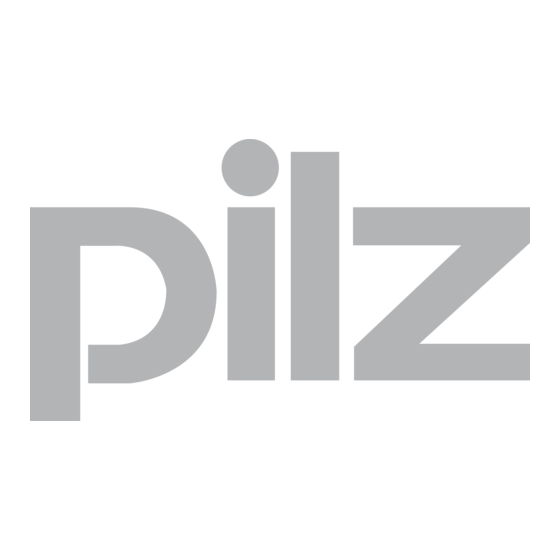

Need help?
Do you have a question about the PSSnet GW1 MOD-CAN and is the answer not in the manual?
Questions and answers