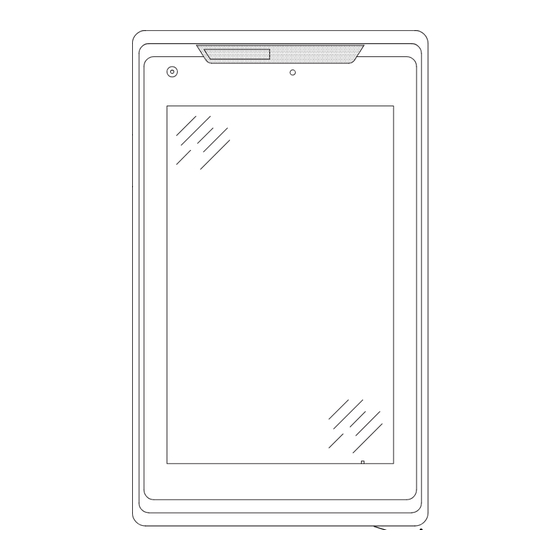
Table of Contents
Advertisement
Quick Links
ETC Setup Guide
ETCpad
Overview
The ETCpad provides wireless and/or wired access to ETC applications.
Note:
ETCpad ships with the following:
• Power Supply
• Network Adapter
• USB Hub Adapter
• Hand Strap
ETCpad
Mini
HDMI
Port
Power
Switch
Volume
Control
WARNING:
Corporate Headquarters
London, UK
Rome, IT
Holzkirchen, DE
Hong Kong
Web:
Product information and specifications subject to change. ETC intends this document to be provided in its entirety.
4250M2270
The device may only be used with ETC applications . Other apps may not be installed on
it.
Front
Audio
Jack
This device contains a lithium battery. Battery may explode if mistreated. Do not
disassemble or dispose of in fire.
Middleton, WI, USA
Tel +44 (0)20 8896 1000
Tel +39 (06) 32 111 683
Service: (UK)
Tel +49 (80 24) 47 00-0
Tel +852 2799 1220
Service: (Asia)
etcconnect.com
© 2019 Electronic Theatre Controls, Inc.
Rev B
Released 2019-10
Right Side
Network
Jack
Docking
Port
Micro USB
Connector
Tel +608 831 4116
Service: (Americas)
Service: (UK)
service@etceurope.com
service@etceurope.com
Service: (DE)
techserv-hoki@etcconnect.com
service@etcasia.com
Rear
Battery
Compartment
service@etcconnect.com
Network
Adapter
Advertisement
Table of Contents

Summary of Contents for ETC ETCpad
- Page 1 Overview The ETCpad provides wireless and/or wired access to ETC applications. Note: The device may only be used with ETC applications . Other apps may not be installed on ETCpad ships with the following: • Power Supply • Network Adapter •...
-
Page 2: Home Screen
Home Overview The home screen displays the icons for any ETC applications installed, settings for the ETCpad, and application update. Any notifications will display near the bottom of the display. There are three navigation buttons located at the bottom of the display: •... - Page 3 Please see the individual application’s About display for app specific information. Auto Launch Options This display allows you to select an app to open immediately when ETCpad is powered on. Tap the box to select the desired app. Battery This display shows the current battery charge percentage, approximate battery life left, and usage by application since last charge.
- Page 4 • Large Text - when enabled, the text on the device will display in a larger font. This setting does not affect the installed applications. Manage Apps This menu allows you to enable or disable individual apps installed on the ETCpad. If an app is disabled, a popup will appear asking for confirmation. ETCpad...
- Page 5 • Shoulder Strap • Replacement Batteries • VESA Base • Office Base • Stylus • MultiTablet Charger (Charges up to 6 tablets) Note: For a list of which accessories ship with ETCpad, please see Overview page ETCpad Page 5 of 8...
- Page 6 For information about software installation on the ETCpad, please see the current ETCpad Release Note. Hand and Shoulder Straps There are four connection points on the back of the ETCpad for connecting either a hand or shoulder strap. The hand strap is attached on a diagonal...
- Page 7 ETC Setup Guide ETCpad Replacement Batteries Additional batteries are available for use as spares or replacements. Note: You can check the charge of your battery without turning the device on by pressing on the Battery Charge Indicator. You will need to remove the battery compartment cover to view the indicator.
- Page 8 ETC Setup Guide ETCpad VESA and Office Bases The VESA and Office bases allow for horizontal docking of the ETCpad. Power Switch VESA Base Office Base The following ports are available on both docks: RS232 Reserved For Power USB Ports...







Need help?
Do you have a question about the ETCpad and is the answer not in the manual?
Questions and answers