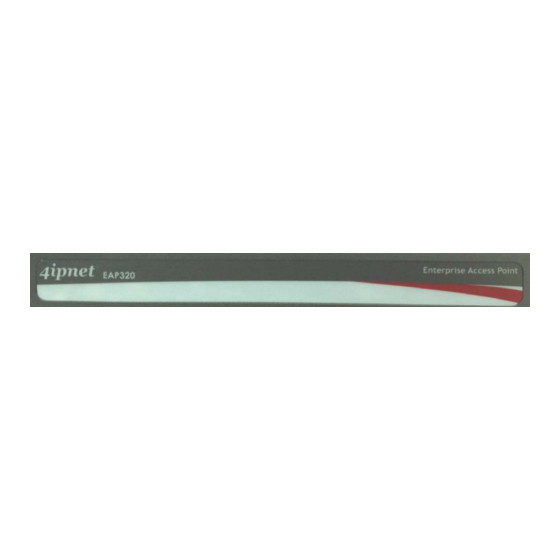
Table of Contents
Advertisement
Quick Links
Advertisement
Table of Contents

Subscribe to Our Youtube Channel
Summary of Contents for 4IPNET EAP320 V1.20
- Page 1 EAP320 V1.20 Enterprise Access Point...
-
Page 2: Copyright Notice
4IPNET, INC. You may not alter or remove any copyright or other notice from copies of the content. All other brand and product names are claimed or registered marks of their respective companies or organizations. - Page 3 This equipment complies with FCC RF radiation exposure limits set forth for an uncontrolled environment. This equipment should be installed and operated with a minimum distance of 20 centimeters between the radiator and your body. Copyright © 4IPNET, INC. All rights reserved.
- Page 4 This declaration is only valid for configurations (combinations of software, firmware, and hardware) provided and supported by 4ipnet Inc. The use of software or firmware not provided and supported by 4ipnet Inc. may result in the equipment no longer being compliant with the regulatory requirements.
- Page 5 EAP320 Enterprise Access Point ENGLISH Preface Package Contents 4ipnet EAP320 is a high-end 802.11a/b/g/n 2.4GHz/ 1. 4ipnet EAP320 x 1 5.0GHz MIMO Access Point (AP) with two RF cards 2. Quick Installation Guide (QIG) x 1 embedded to maximize deployment flexibility and 3.
-
Page 6: System Overview
To access EAP320 via the console interface. Console Port Right-Side Panel On the right side of the panel there is a Kensington slot. Admin can also fill it with a rubber plug. Copyright © 4IPNET, INC. All rights reserved. P/N: V11020120510... -
Page 7: Hardware Installation
PoE-switch, to the Uplink port of EAP320 with the Ethernet cable. Now, the Hardware Installation is completed. To verify the wired connection between EAP320 and your switch/router/hub, please check the LED status indication of these network devices. Copyright © 4IPNET, INC. All rights reserved. P/N: V11020120510... -
Page 8: Getting Started
EAP320 Enterprise Access Point ENGLISH Getting Started 4ipnet EAP320 supports web-based configuration. When hardware installation is complete, EAP320 can be configured through a PC by using a web browser such as Mozilla Firefox 2.0 or Internet Explorer version 6.0 and above. - Page 9 The Web Management Interface - System Overview Page 5. To logout, simply click on the Logout button at the upper-right corner of the interface to return to the Administrator Login Page. Click OK to logout. Copyright © 4IPNET, INC. All rights reserved. P/N: V11020120510...
-
Page 10: Common Settings
Enter the old password and then a new password with a length of up to 32 characters, and retype it in the Re-enter New Password field. Click SAVE to save the changes. Copyright © 4IPNET, INC. All rights reserved. P/N: V11020120510... - Page 11 Select the RF card you would like to set up. Determine the Band and Channel settings: Select your preferred Band and Channel for you wireless connection. For example, select 802.11g+802.11n for the band and 6 for the channel. Copyright © 4IPNET, INC. All rights reserved. P/N: V11020120510...
- Page 12 Check VAP status: After finishing VAP configuration, the status of the enabled Virtual APs shall be reflected on the VAP Overview page – at Wireless > VAP Overview. Copyright © 4IPNET, INC. All rights reserved. P/N: V11020120510...
- Page 13 Quick Installation Guide EAP320 Enterprise Access Point ENGLISH Virtual AP Overview Page Copyright © 4IPNET, INC. All rights reserved. P/N: V11020120510...
- Page 14 After clicking SAVE, the Note: following message will appear: “Some modifications have been saved and will take effect after Reboot.” Congratulations! Now, 4ipnet EAP320 is installed and configured successfully. Copyright © 4IPNET, INC. All rights reserved. P/N: V11020120510...
- Page 15 PC Connection Properties back to its original settings in order to ensure that your PC functions properly in its real network environments. It is strongly recommended to back up your configuration settings. For further configuration and information, please refer to the User’s Manual. Copyright © 4IPNET, INC. All rights reserved. P/N: V11020120510...















Need help?
Do you have a question about the EAP320 V1.20 and is the answer not in the manual?
Questions and answers