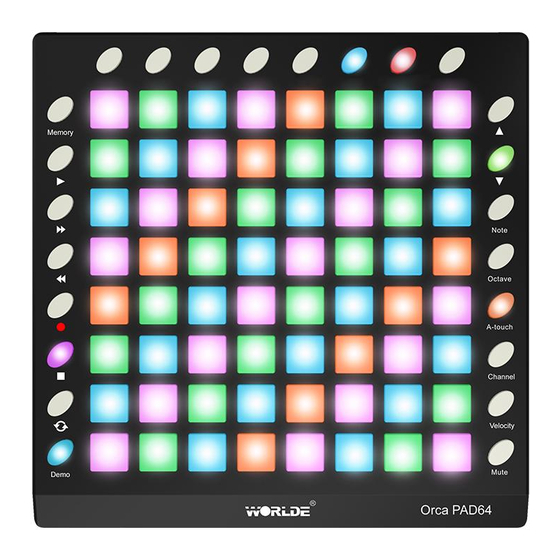
Summary of Contents for Worlde Orca PAD64
- Page 1 HANGZHOU WORLDE DIGITAL PIANO CO.,LTD HANGZHOU WORLDE MUSIC ELECTRONIC CO., LTD WEBSITE: WWW.WORLDE.COM.CN EMAIL:SALES@WORLDE.COM.CN TEL:86 571 88730848 Worlde Orca PAD64 MIDI Controller User’s Manual - 1 -...
- Page 2 1) Connect your Orca PAD64 to your computer with both the USB cable and USB power cord if you are using it with a 2) When using it with a mobile phone or Pad, connect your Orca PAD64 to your mobile phone /Pad and mobile phone charger respectively with the USB cable and the USB power cord simultaneously.
- Page 3 TEL:86 571 88730848 Set Sync On for the Output of Orca PAD64 so that the pad LEDs pulse and flash in time with your project tempo. Remote On for both Input and Output allows the Orca PAD64 to be manually mapped to parameters in Live, and to see feedback of that mapping.
-
Page 4: Table Of Contents
CONTENTS INTRODUCTION ................................6 FEATURES ..................................6 3. PARTS AND THEIR FUNCTIONS ............................8 3.1 Orca PAD64 Overview ................................8 3.1.1 Top Panel Overview ..................................... 8 3.1.2 The pads/preset buttons ................................... 11 3.1.3 Parameter control buttons ................................11 3.1.4 Note button ......................................12 3.1.5 Octave button ...................................... - Page 5 TEL:86 571 88730848 5. USING ORCA PAD64 WITH SOFTWARE ..........................17 5.1 Creating MIDI Presets with the Orca PAD64 Software Editor ..................... 17 5.1.1 Overview: What is a Orca PAD64 Preset? ........................... 17 5.1.2 Assign a Pad to Start/Stop MMC ..............................18 5.1.3 Assign a couple of Pads to MIDI notes ............................
-
Page 6: Introduction
TEL:86 571 88730848 1. Introduction Thank you for purchasing the Worlde Orca PAD64 USB MIDI controller. To help you get the most out of your new instrument, please read this manual carefully. In order to use the functions of this product, you’ll need to make settings in the application you’re using. Make settings as described in the owner’s manual for your application. - Page 7 HANGZHOU WORLDE DIGITAL PIANO CO.,LTD HANGZHOU WORLDE MUSIC ELECTRONIC CO., LTD WEBSITE: WWW.WORLDE.COM.CN EMAIL:SALES@WORLDE.COM.CN TEL:86 571 88730848 - 7 -...
-
Page 8: Parts And Their Functions
HANGZHOU WORLDE DIGITAL PIANO CO.,LTD HANGZHOU WORLDE MUSIC ELECTRONIC CO., LTD WEBSITE: WWW.WORLDE.COM.CN EMAIL:SALES@WORLDE.COM.CN TEL:86 571 88730848 3. Parts and Their Functions 3.1 Orca PAD64 Overview 3.1.1 Top Panel Overview - 8 -... - Page 9 The pads are pressure and velocity sensitive, which makes them very responsive and intuitive to play. Use the Orca PAD64 Software Editor to select the backlit RGB color of 48 pads. We’ll show you how to select the backlit RGB color of48 pads in section 5.2.
- Page 10 Use a five-pin MIDI cable to connect the MIDI OUT of the Orca PAD64 to the MIDI IN of an external device. 15. [MIDI IN] Connector Use a five-pin MIDI cable to connect the MIDI OUT of an external MIDI device to the MIDI IN of the Orca PAD64. - 10 -...
-
Page 11: The Pads/Preset Buttons
3.1.2 The pads/preset buttons Orca PAD64 has 64 high quality velocity & pressure sensitive performance pads with RGB backlit which can be assigned easily as pads, MIDI CC buttons or Program change switches. The pads can be used to trigger drum hits to our software or hardware module. -
Page 12: Note Button
HANGZHOU WORLDE DIGITAL PIANO CO.,LTD HANGZHOU WORLDE MUSIC ELECTRONIC CO., LTD WEBSITE: WWW.WORLDE.COM.CN EMAIL:SALES@WORLDE.COM.CN TEL:86 571 88730848 3.1.4 Note button The 64 pads have dual modes: trigger pads mode and key note mode. Click the note button to start the note mode of the 64 pads, press +/-button to increase or decrease the current note by semitone. -
Page 13: Channel Button
Every time you press a key, a MIDI note message is sent with a velocity value between 0 and the maximum; this value specifies how hard you pressed the key. Since different people have different playing styles, your Orca PAD64 offers a number of different velocity curves. -
Page 14: Mute Button
Mute ON/OFF button. Click mute button will start the mute function. No message will be transmitted under Mute mode. Mute button 3.1.10 Volume button Master volume button. Click this button to set the master volume of Orca Pad64. It sends GM Master Volume message (F0 7F 7F 04 01 00 xx F7). Volume button 3.1.10[MMC] button... -
Page 15: Memory Button
HANGZHOU WORLDE DIGITAL PIANO CO.,LTD HANGZHOU WORLDE MUSIC ELECTRONIC CO., LTD WEBSITE: WWW.WORLDE.COM.CN EMAIL:SALES@WORLDE.COM.CN TEL:86 571 88730848 MMC button 3.1.12 Memory button Holding the memory button and pressing one of the pads to recall the parameters in Memory area. Press the MEMORY button. The system enters the storing state, it stores 6 groups setup value. -
Page 16: Back Panel Overview
WEBSITE: WWW.WORLDE.COM.CN EMAIL:SALES@WORLDE.COM.CN TEL:86 571 88730848 Navigation button 3.1.14 Back panel overview The back panel of the Orca PAD64 contains some important connectors: the USB Type B jack, MIDI IN/MIDI OUT jack, DC 5V jack, ON/OFF button. - 16 -... -
Page 17: Setup
5.1 Creating MIDI Presets with the Orca PAD64 Software Editor 5.1.1 Overview: What is a Orca PAD64 Preset? Thanks to the Orca PAD64 Software Editor it’s possible to configure the Orca PAD64 to work with practically any device or software capable of responding to MIDI information. -
Page 18: Assign A Pad To Start/Stop Mmc
5.1.2.1 Select the Pad Mode Let’s begin by selecting Pad 7 by clicking on its graphic in the MIDI Control Center or by tapping Pad 7 on the Orca PAD64. Then click the Mode field to activate the pull-down menu: 5.1.2.2 Set the MMC Message number... -
Page 19: Assign A Couple Of Pads To Midi Notes
5.1.3 Assign a couple of Pads to MIDI notes The natural thing to do when you’re starting a song is to lay down the kick and snare tracks. The Orca PAD64 pads can be assigned to any MIDI note number that you like, so for this example we’ll set Pads 1 and 2 to trigger the General MIDI note numbers for the Bass drum and Snare drum (MIDI note numbers 36 and 38, respectively). -
Page 20: Assign A Pad To Toggle A Midi Cc # Between Two Values
One popular musical effect these days is to take an audio loop, filter it heavily for certain sections of a song, and switch it back to the full-open sound later in the song. You can pre-configure one of the Orca PAD64 pads to send those commands to a filter plug-in that should be readily available in your DAW software. -
Page 21: Save The Changes To A Preset
/ stop the song; one of the encoders is controlling the vibrato rate, and the Mod strip is controlling Aftertouch. Not bad! There’s a lot more Orca PAD64 can do, but that’s a good start. So the next thing to do is make sure this configuration is available when you want it. To do that, you need to save these settings as a group into one of the eight memory locations in the Orca PAD64. -
Page 22: Recalling A Preset / Switching Between Presets
Memory button and press one of the 4 pads as shown in picture below. In the picture above the combination of the Memory button and Pad 2 will select Preset #2 from the Orca PAD64 preset memory locations. - Page 23 HANGZHOU WORLDE DIGITAL PIANO CO.,LTD HANGZHOU WORLDE MUSIC ELECTRONIC CO., LTD WEBSITE: WWW.WORLDE.COM.CN EMAIL:SALES@WORLDE.COM.CN TEL:86 571 88730848 Reference RGB No. for some colors: COLOR WHITE BLACK GREEN BLUE CYAN MAGENTA YELLOW ORANGE - 23 -...
-
Page 24: Appendix
HANGZHOU WORLDE DIGITAL PIANO CO.,LTD HANGZHOU WORLDE MUSIC ELECTRONIC CO., LTD WEBSITE: WWW.WORLDE.COM.CN EMAIL:SALES@WORLDE.COM.CN TEL:86 571 88730848 6.Appendix Appendix A- Toxic or Hazardous Substances and Elements Toxic or Hazardous Substances and Elements Part Number, Name and Description Cr(VI)) (PBB) (PBDE) ○... -
Page 25: Specifications
HANGZHOU WORLDE DIGITAL PIANO CO.,LTD HANGZHOU WORLDE MUSIC ELECTRONIC CO., LTD WEBSITE: WWW.WORLDE.COM.CN EMAIL:SALES@WORLDE.COM.CN TEL:86 571 88730848 ● Specifications Connectors: USB connector Power supply: USB bus power mode Current consumption: 100 mA or less Dimensions (W x D x H):...

















Need help?
Do you have a question about the Orca PAD64 and is the answer not in the manual?
Questions and answers