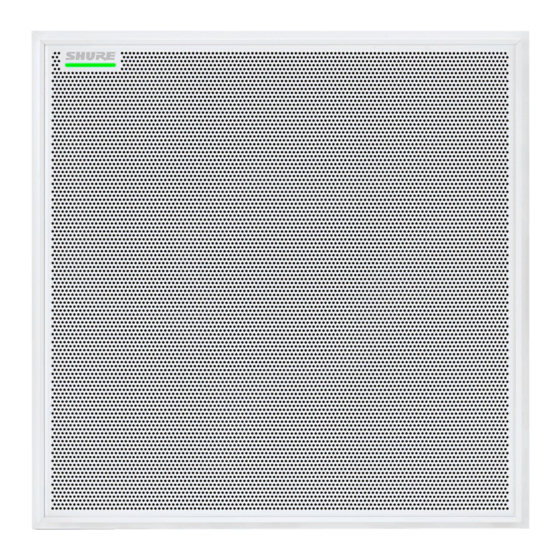
Shure Microflex Advance MXA910 Datasheet
Ceiling array microphone
Hide thumbs
Also See for Microflex Advance MXA910:
- Manual (88 pages) ,
- User manual (59 pages) ,
- Manual (59 pages)
Table of Contents
Advertisement
Quick Links
Download this manual
See also:
Manual
MXA910
Ceiling Array Microphone
Overview
General Description
®
The Microflex
Advance™ Ceiling Array is a premium networked array microphone for AV conferencing environments, including boardrooms, huddle rooms,
®
and multi-purpose spaces. Revolutionary technology from the IntelliMix
DSP suite includes Steerable Coverage ™ , with eight highly directional pickup lobes
that capture participant audio from overhead. Browser-based control software provides an intuitive user interface for microphone attributes, including lobe con-
figuration, automatic mix settings, and preset templates. The microphone integrates seamlessly with Dante™ digital networked audio and third-party preset
controllers, including Crestron and AMX, to deliver a high-quality AV conferencing experience that appeals equally to integrators, consultants, and meeting
participants.
©2017 Shure Incorporated
1/57
Advertisement
Table of Contents

Summary of Contents for Shure Microflex Advance MXA910
- Page 1 The microphone integrates seamlessly with Dante™ digital networked audio and third-party preset controllers, including Crestron and AMX, to deliver a high-quality AV conferencing experience that appeals equally to integrators, consultants, and meeting participants. ©2017 Shure Incorporated 1/57...
-
Page 2: System Overview
② Analog audio (microphone to network) Analog equipment, such as a wireless microphone system or a gooseneck microphone on a podium, connects to the Dante™ audio network through a Shure Network Interface (model ANI4IN) for a completely networked conferencing system. -
Page 3: System Planning And Gear Requirements
This diagram shows the entire signal path through a networked conference system. Signals from the near end and far end are exchanged through an audio processor connected to a phone system, or through a computer connected to the internet. Analog microphones connect to the network through the Shure ANI4IN, while loudspeakers connect through the Shure ANI4OUT. - Page 4 Expanded Control for Analog Devices Analog devices that are connected to the network through a Shure network interface (ANI4IN/ANI4OUT) benefit from additional remote control: Volume levels, equalization, and signal routing are managed through the web application. For example, adjusting loudspeaker volume or muting a wired microphone, which would normally be done from the hardware, can now be controlled remotely over the network.
- Page 5 Network Switch The network switch provides central connectivity for all networked components. Audio from any networked Shure microphones that are connected to the switch can be routed to any Dante™ -enabled device. The switch sends and receives audio and control data, while simultaneously powering the microphones and audio network interfaces through PoE (Power over Ethernet).
- Page 6 Component roles Power Over Ethernet and Hardware Requirements All Shure components included in these scenarios require Power over Ethernet (PoE, class 0). Refer to the Dante and Networking section for additional infor- mation on cable and network switch requirements. 6/57...
- Page 7 Connect a computer to the ANI on port 2 or 3 with a network cable to provide control of the array microphone and other networked components. ③ Shure ANI analog outputs to audio processor Step 1: Route signals with Dante Controller software Route the channels from the microphone (Dante transmitter) to the MXWANI channels (Dante receiver).
- Page 8 MXA910 Ceiling Array Microphone Shure Incorporated ⑤ Audio from far end to amplifier Route the far end audio through the audio processor output to an amplifier. ⑥ Amplified audio signal to loudspeakers Connect the loudspeakers to the amplifier to hear the audio from the far end.
- Page 9 MXA910 Ceiling Array Microphone Shure Incorporated • Analog-to-digital conversion to deliver analog audio from the far end onto the Dante™ network. ④ Connection to far end Connect the output from the audio processor to a VOIP server or telephone line to deliver audio between the near end and far end.
- Page 10 MXA910 Ceiling Array Microphone Shure Incorporated ② Computer to network switch Connect a computer to the network switch to provide control of the array microphone and other networked components through the software control panel. ③ ANI4OUT (digital-to-analog conversion) From the network switch: Use network cables to connect each ANI4OUT to the network switch. A single ANI4OUT receives 4 channels of Dante™ audio, and converts them to 4 analog signals, delivered through XLR outputs or block connectors.
- Page 11 MXA910 Ceiling Array Microphone Shure Incorporated Web Conferencing Software With Dante™ Virtual Soundcard Ceiling array microphone Network switch OUTPUT Shure ANI4OUT reset Ceiling speaker ① Array microphone to network switch Connect the array microphone output with a network cable to any port on the switch that supplies Power over Ethernet (PoE).
- Page 12 MXA910 Ceiling Array Microphone Shure Incorporated • Virtual Soundcard / Controller: Turn on the Dante™ Virtual Soundcard and use the controller software to route the array microphone signal to Dante the computer. • Web Conferencing Software:Assign the audio input and output device settings to the appropriate Dante transmitter and receiver channels.
-
Page 13: Video Conference
MXA910 Ceiling Array Microphone Shure Incorporated Video Conference Ceiling array microphone Software control Network switch OUTPUT sig/clip Shure ANI4OUT power network network audio encryption reset Video codec Ceiling speaker ① Array microphone to network switch Connect the array microphone output with a network cable to any port on the switch that supplies power over ethernet (PoE). -
Page 14: Installation
MXA910 Ceiling Array Microphone Shure Incorporated ④ Video codec connection to far end Connect the codec to the appropriate network to connect with the far end. ⑤ Audio from far end to amplifier Route the far end audio through the video codec audio output to an amplifier. -
Page 15: Fyrewrap ® Fire Protective Wrap System Installation
MXA910 Ceiling Array Microphone Shure Incorporated B = Distance between cardioid microphone and talker In this example, the acoustic performance of the array microphone mounted (A) feet from the talker matches the cardioid gooseneck microphone placed at a distance of (B) feet from the talker. - Page 16 MXA910 Ceiling Array Microphone Shure Incorporated 16/57 2017/10/18...
-
Page 17: Installing The Array Microphone
MXA910 Ceiling Array Microphone Shure Incorporated Installing the Array Microphone Before you begin: • Remove the protective plastic cover from the microphone • Verify the ceiling tile size matches the appropriate model variation • If using the optional junction box or adapter accessories, install them on the microphone prior to ceiling installation... -
Page 18: Rubber Pad
MXA910 Ceiling Array Microphone Shure Incorporated Array Microphone Ceiling Grid Runner Rubber Pad Installation 1. Remove the tile from the ceiling grid where the array microphone will be installed. 2. Run the Ethernet cable above the ceiling grid and through the opening in the ceiling. - Page 19 MXA910 Ceiling Array Microphone Shure Incorporated Using the Adapter (625 mm Tile Size) For ceiling grids which measure 625 x 625 mm, attach the adapter to the array microphone and then follow the ceiling tile mounting instructions. Note: Only for use with the 60 x 60 cm model Screw the adapter pieces on as shown, using 2 screws per side.
- Page 20 MXA910 Ceiling Array Microphone Shure Incorporated Attach a safety tether between the building structure and one of the tie-off points on the back panel of the microphone. This safety measure prevents the microphone from falling in an emergency situation. Make sure there is no tension on the safety tether to ensure the microphone is resting properly in the ceiling grid.
- Page 21 MXA910 Ceiling Array Microphone Shure Incorporated 3. Remove the gray plastic LED lightpipe. Leave the black plastic guide in place. 4. Remove all 4 screws from one side of the frame (see image). 5. Remove the side of the frame.
-
Page 22: Installing The Junction Box Accessory
MXA910 Ceiling Array Microphone Shure Incorporated (2.1) Masking off the extrusion (highlighted in black) Step 3: Reassembly 1. Secure the foam piece with the hook-and-loop fastener strips around the edges. 2. Slide the grille back into the frame. 3. Attach the remaining side of the frame and secure it with the 4 screws. - Page 23 MXA910 Ceiling Array Microphone Shure Incorporated Punch-out hole 1 (on rear) Punch-out hole 2 Punch-out hole 3 Important: Punch out the necessary holes in the junction box prior to installing it onto the microphone. To install: 1. Remove the 4 screws from the microphone as shown.
- Page 24 MXA910 Ceiling Array Microphone Shure Incorporated 2. Align the junction box with the screw holes. If possible, plug the network cable into the microphone before securing the junction box. 3. Install the 4 screws to secure the junction box on the microphone.
-
Page 25: Network Ethernet Port
MXA910 Ceiling Array Microphone Shure Incorporated Hardware ① Network Port RJ-45 jack for network connection. Network Ethernet Port ② Network Status LED (Green) The network port carries all audio, power, and control data. It is located on Off = no network link the back panel as shown. -
Page 26: Reset Button
The hardware reset button is located inside a grille hole and can be pushed with a paperclip or other small tool. The hole is identified with a gray circle. When looking at the Shure logo, it is the second hole in the fourth row from the top. -
Page 27: Software Installation, Management, And Security
Software Installation, Management, and Security Accessing the Web Application The Shure Web Server Discovery application finds all Shure devices on the network that feature a web-based GUI. Follow these steps to install the software and access the web application: ① Install the Shure Discovery application Download and install the Shure Discovery application from www.shure.com. -
Page 28: Downloading The Application
Utility. Software is available for download from http://www.shure.com. Important: When components are connected through the Shure MXW Audio Network Interface, their firmware must be updated on one device at a time prior to updating the MXW Audio Network Interface firmware. Attempting to update all devices at once will cause the interface to reboot after its firmware is updated, and the connection to other networked components will be lost. -
Page 29: Microphone Configuration
The format for Shure device’s firmware is MAJOR.MINOR.PATCH. (Ex. 1.6.2 where 1 is the Major firmware level, 6 is the Minor firmware level, and 2 is the Patch firmware level.) At minimum, devices that operate on the same subnet should have identical MAJOR and MINOR release numbers. -
Page 30: Channels View
MXA910 Ceiling Array Microphone Shure Incorporated Channels View Coverage View Each lobe is represented graphically and can be dragged into place. A corresponding mixer channel provides control over audio settings for each lobe. Configuring Microphone Coverage Select the Coverage section inside the Configuration tab to access the coverage configuration tools. - Page 31 MXA910 Ceiling Array Microphone Shure Incorporated 2. Enter a value for the microphone height. This distance is between the floor and the microphone height. 3. If necessary, use the orientation tool at the bottom of the workspace to rotate the configuration view to match the installer's perspective. Use the degree value or the microphone LED in the workspace to confirm the position.
-
Page 32: Adjusting Levels
MXA910 Ceiling Array Microphone Shure Incorporated 1. Select Configuration in the web application 2. Select a lobe in the room view to reveal the channel properties menu 3. Choose a channel width setting from the pull-down menu. The width is calculated and displayed, based on the lobe location and ceiling height. -
Page 33: Setting Filter Parameters
MXA910 Ceiling Array Microphone Shure Incorporated Setting Filter Parameters Adjust filter settings by manipulating the icons in the frequency response graph, or by entering numeric values. Disable a filter using the check-box next to the filter. Filter Type Only the first and last band have selectable filter types. -
Page 34: Custom Presets
MXA910 Ceiling Array Microphone Shure Incorporated Copy and Paste Use to quickly apply the same PEQ setting across multiple channels. 1. Select the channel from the pull-down menu in the PEQ screen. 2. Select Copy 3. In the pull-down menu, select the channel to apply the PEQ setting and select Paste. -
Page 35: Mute And Fader Groups
Classic Classic mode emulates the Shure SCM820 automixer (in its default settings). It is renowned for fast-acting, seamless channel gating and consistent perceived ambient sound levels. Off-attenuation in this mode is fixed at -20 dB per channel, regardless of the number of open channels. -
Page 36: Echo Reduction
Note: the off-attenuation setting changes to -56 dB, and the Leave last microphone on setting is set to OFF when echo reduction is enabled. AES67 AES67 is a networked audio standard that enables communication between hardware components which use different IP audio technologies. This Shure device supports AES67 for increased compatibility within networked systems for live sound, integrated installations, and broadcast applications. -
Page 37: Networking And Dante
Third-party devices: When the hardware supports SAP, flows are identified in the routing software that the device uses. Otherwise, to receive an AES67 flow, the AES67 session ID and IP address are required. Shure devices: The transmitting device must support SAP. In Dante Controller, a transmit device ( appears as an IP address) can be routed like any other Dante device. -
Page 38: Mac Address
• Connect all Shure networked devices to the same network and set to the same subnet. This applies to all devices that audio signals must be routed between (managed through Dante Controller). It is also required in order to open the web application for a device. - Page 39 Note: The maximum accepted payload 140 bytes. Any content is allowed. 2. The Shure device will send a response packet over unicast UDP to the controller, using a destination UDP port identical to the source port of the query packet. The payload of the response packet follows this format:...
-
Page 40: Ip Ports And Protocols
Debug console interface Password 8180* HTML Required for web application Open 8427 Multcast SLP† Required for inter-device communication Open 64000 Telnet Required for Shure firmware update Open Port TCP/UDP Protocol Description SNMP Used by Dante [319-320]* PTP† Dante clocking 2203... - Page 41 MXA910 Ceiling Array Microphone Shure Incorporated A complete list of command strings is available in the device help or from www.shure.com. ® MXA910 Microflex Advance™ Command Strings Command Strings The device is connected via Ethernet to a control system, such as AMX, Crestron or Extron.
- Page 42 MXA910 Ceiling Array Microphone Shure Incorporated MXA910 Response: Where yyyyyyyyyyyyyyyyyy is 18 characters. The MXA910 always responds with 18 characters. < REP FW_VER {yyyyyyyyyyyyyyyyyy} > Get Audio IP Address Command String: < GET IP_ADDR_NET_AUDIO_PRIMARY > MXA910 Response: Where yyyyyyyyyyyyyyy is a 15 digit IP address.
- Page 43 MXA910 Ceiling Array Microphone Shure Incorporated Where nn is the amount in one-tenth of a dB to Command String: decrease the gain. nn can be single digit ( n ), < SET x AUDIO_GAIN_HI_RES DEC nn > double digit ( nn ), triple digit ( nnn ).
- Page 44 MXA910 Ceiling Array Microphone Shure Incorporated MXA910 Response: The MXA910 will respond with one of these strings. < REP DEVICE_AUDIO_MUTE ON > < REP DEVICE_AUDIO_MUTE OFF > Get Output Clip Status Where x is ASCII channel number: 0 through 9. It Command String: is not necessary to continually send this command.
- Page 45 MXA910 Ceiling Array Microphone Shure Incorporated MXA910 Response: < REP METER_RATE 00000 > Get Audio Peak Level Command String: < GET x AUDIO_IN_PEAK_LVL > MXA910 Response: Where nnn is the audio level and is 000-060. < REP x AUDIO_IN_PEAK_LVL nnn >...
- Page 46 MXA910 Ceiling Array Microphone Shure Incorporated Command String: Send one of these commands to the MXA910. < SET DEV_LED_IN_STATE OFF > < SET DEV_LED_IN_STATE ON > MXA910 Response: < REP DEV_LED_IN_STATE OFF > The MXA910 will respond with one of these strings.
- Page 47 MXA910 Response: < REP LED_STATE_UNMUTED nnn > Get X-Axis Beam (Lobe) Steering Command String: Where the X-Axis is parallel with the Shure logo. < GET x BEAM_X > MXA910 Response: Where nnnn is 0000-3048 in centimeters.The value 1524 is the centerline of the MXA910.
- Page 48 MXA910 Ceiling Array Microphone Shure Incorporated MXA910 Response: Where nnnn can be WIDE, MEDIUM, or NARROW < REP x BEAM_W nnnn > Set Beam (Lobe) Width Command String: Where nnnn can be WIDE, MEDIUM, or NARROW < SET x BEAM_W nnnn >...
- Page 49 MXA910 Ceiling Array Microphone Shure Incorporated Where xx is channel number. Where MXA910 Response: {yyyyyyyyyyyyyyyyyyyyyyyyyyyyyyy} is 31 char channel name. Value is padded with spaces as < REP xx NA_CHAN_NAME {yyyyyyyyyyyyyyyyyyyyyyyyyyyyyyy} > needed to ensure that 31 char are always reported.
-
Page 50: Troubleshooting
MXA910 Ceiling Array Microphone Shure Incorporated Command String: where x is channel number: 0 is not valid MXA910: channels 1-8; where sts determines the requested < SET x CHAN_AUTOMIX_SOLO_EN ENABLE > state of SOLO mode: ENABLE DISABLE < SET x CHAN_AUTOMIX_SOLO_EN DISABLE >... -
Page 51: Important Product Information
CE marking. instructions, may cause harmful interference to radio communications. The CE Declaration of Conformity can be obtained from Shure Incorporated However, there is no guarantee that interference will not occur in a particular or any of its European representatives. For contact information please visit installation. - Page 52 MXA910 Ceiling Array Microphone Shure Incorporated Product Dimensions MXA910xx 603.8 x 603.8 mm (23.77 x 23.77 in.) MXA910xx-60CM 593.8 x 593.8 mm (23.38 x 23.38 in.) A910-25MM 619.7 x 619.7 mm (24.4 x 24.4 in.) control application HTML5 Browser-based Plenum Rating Requires Fyrewrap®...
-
Page 53: Lobe Sensitivity
MXA910 Ceiling Array Microphone Shure Incorporated Built-in Digital Signal Processing Per Channel Equalizer (4-band Parametric), Mute, Gain (140 dB range) System IntelliMix® Automatic mixing, Echo Reduction Intelligibility Scale Equivalent acoustic performance, compared to a cardioid gooseneck microphone (environment dependent) Cardioid distance multiplied by 1.6... - Page 54 MXA910 Ceiling Array Microphone Shure Incorporated • Provide complete coverage in a space, either by adding lobes or changing the lobe width. This ensures the sensitivity is within 6 dB in all areas. It is acceptable for lobes to slightly overlap.
- Page 55 MXA910 Ceiling Array Microphone Shure Incorporated Ceiling height = 9 ft (2.7 m) Talker height= 4 ft (1.2 m) Narrow Centimeters Inches Medium Centimeters Inches Wide Centimeters Inches 2017/10/18 55/57...
- Page 56 Debug console interface Password 8180* HTML Required for web application Open 8427 Multcast SLP† Required for inter-device communication Open 64000 Telnet Required for Shure firmware update Open Port TCP/UDP Protocol Description SNMP Used by Dante PTP† [319-320]* Dante clocking 2203...
-
Page 57: Optional Accessories And Replacement Parts
MXA910W-60CM frame and grille assembly RPM904 MXA910AL-60CM frame and grille assembly RPM905 MXA910B-60CM frame and grille assembly RPM906 Furnished Accessories Rubber pad set 95A28365 Cable management clip 95A29877 Shure Incorporated 5800 West Touhy Avenue Niles, IL 60714-4608 USA Phone: +1-847-600-2000 Email: info@shure.com 57/57...
















Need help?
Do you have a question about the Microflex Advance MXA910 and is the answer not in the manual?
Questions and answers