Summary of Contents for Nokia FastMile
- Page 1 FastMile Rel.17.10 FastMile Home Outdoor Modem User Manual DN09218237 Issue 03 Draft 28.11.2017...
- Page 2 Agreement applicable to the Product, or if that Agreement has expired or has been terminated, You may not use this document in any manner and You are obliged to return it to Nokia and destroy or delete any copies thereof.
-
Page 3: Table Of Contents
FastMile Home Outdoor Modem User Manual Table of contents Table of contents Introduction ............................ 9 Scope ............................9 Who Should Read this Manual ....................9 How this manual is organized ....................9 Acronyms ..........................9 Home Outdoor Modem Overview ....................10 Product Overview ........................ - Page 4 FastMile Home Outdoor Modem User Manual Table of contents Home Outdoor Modem installation ..................16 3.4.1 Selecting the Home Outdoor Modem mounting location using Installation App ....16 3.4.2 Mounting Instructions ......................24 3.4.3 Connectivity and power up sequence ................32 3.4.4...
- Page 5 FastMile Home Outdoor Modem User Manual List of figures List of figures Figure 1 Front and Back view of Home Outdoor Modem ..............10 Figure 2 Interfaces/Ports at Home Outdoor Modem - 1 ..............12 Figure 3 Interfaces/Ports at Home Outdoor Modem - 2 ..............12 Figure 4 Welcome Screen .......................
- Page 6 FastMile Home Outdoor Modem User Manual List of figures Figure 28 Lock Home Outdoor Modem ..................... 31 Figure 29 Power sequence of Home Outdoor Modem through Home Router ........32 Figure 30 Ethernet Adapter Assembly ....................32 Figure 31 Connect Cable ........................33 Figure 32 Plug in Home Router ......................
- Page 7 FastMile Home Outdoor Modem User Manual List of tables List of tables Table 1 Manual contents ........................9 Table 2 Acronyms ..........................9 Table 3 Interfaces/ports of Home Outdoor Modem ................ 12 Table 4 LED Status ........................13 Table 5 LTE throughput........................
- Page 8 Changes between document issues are cumulative. Therefore, the latest document issue contains all changes made to previous issues. Changes between issues 01 and 02 Valid for FastMile 17.6. Updated the supported bands in section 2.3.2 LTE Key Characteristics. Changes between issues 02 and 03 Valid for FastMile 17.10.
-
Page 9: Introduction
1 Introduction 1.1 Scope The purpose of this document is to primarily provide installation requirements and procedures for Nokia FastMile Home Outdoor Modem. 1.2 Who Should Read this Manual This document is intended for persons installing and troubleshooting the equipment. -
Page 10: Home Outdoor Modem Overview
This chapter provides an overview of Home Outdoor Modem. 2.1 Product Overview Home Outdoor Modem is the Outdoor Unit of Nokia FastMile solution, the purpose of which is to provide the last mile broadband connection using LTE technology. Figure 1... -
Page 11: Key Characteristics
FastMile Home Outdoor Modem User Manual Home Outdoor Modem Overview Above variants retain a common FCCID: 2AL7J-FMHOMN0041 for Band 41 operation Key Characteristics 2.3.2 LTE LTE 3GPP Release 9 Compliant, UE Category 4 Transmit avg power: Max +23dBm +/-2.7dB FastMile 17.10: Supported Band 41... -
Page 12: Led Status
FastMile Home Outdoor Modem User Manual Home Outdoor Modem Overview SIM Slot (Nano/4FF SIM) Reset Button LED Indicator Table 3 Interfaces/ports of Home Outdoor Modem Figure 2 Interfaces/Ports at Home Outdoor Modem - 1 Figure 3 Interfaces/Ports at Home Outdoor Modem - 2 2.5 LED Status... -
Page 13: Power Source
FastMile Home Outdoor Modem User Manual Home Outdoor Modem Overview Pressing ‘Reset to Factory Defaults’ Flashing ORANGE for 1 Sec button (or) Reset done programmatically Table 4 LED Status 2.6 Power Source The Home Router (IDU) and Home Outdoor Modem (ODU) are connected together with a CAT 5e/ 6 that provides power from the Home Router to the Home Outdoor Modem through PoE+. -
Page 14: Certifications
FastMile Home Outdoor Modem User Manual Home Outdoor Modem Overview 2.8 Certification details Certification Remarks FCC certification on TDD Band 41 For US operation Table 6 Home Outdoor Modem Certification Release 17.10 © 2017 Nokia DN09218237, Issue 03 Draft 28.11.2017... -
Page 15: Installation Procedure
Professional installation is recommended for Home Outdoor Modem. If the user plans to install the Home Outdoor Modem himself, safety instructions should be take care of. • Use only FastMile Home Router or Nokia approved PoE Injectors for powering the Home Outdoor Modem. •... -
Page 16: Lightning Protection
Use only properly earthed wall socket for powering the Home Router power adaptor (or PoE+ injector). 3.4 Home Outdoor Modem installation The FastMile Home Outdoor Modem can be installed by using the Mobile Installation App and following the below mentioned steps. 3.4.1 Selecting the Home Outdoor Modem mounting location using... -
Page 17: Figure 4 Welcome Screen
FastMile Home Outdoor Modem User Manual Installation Procedure Figure 4 Welcome Screen Tap on Continue button present on the screen to start Home Outdoor Modem installation procedure. Step 2: • The Installation App finds the current installation location of the Home Outdoor Modem using GPS and the assigned tower using Controller. -
Page 18: Figure 6 Phone Calibration
FastMile Home Outdoor Modem User Manual Installation Procedure • The App may ask for an initial angle towards the sending tower. You may choose to provide the angle that will help in installation or you may Cancel the request that will make the App choose the default angle. -
Page 19: Figure 7 Finding Location
FastMile Home Outdoor Modem User Manual Installation Procedure Figure 7 Finding Location • Verify the location shown by the App and tap on Continue button present on the screen to move further. Step 3: • Now the App asks to scan the QR code of the Home Outdoor Modem to link the Home Outdoor Modem with the App. -
Page 20: Figure 9 Scan The Qr Code
Select “GiveURL” option to provide FastMile Controller Address manually. A popup screen will appear prompting the user to input the FastMile Controller address. • Provide the FastMile Controller URL on the Pop Up Screen and click OK to continue further. Release 17.10 ©... -
Page 21: Figure 11 Check The Contents
FastMile Home Outdoor Modem User Manual Installation Procedure Step 5: • The Installation App now instructs the user to open the package and unpack the FastMile Home Outdoor Modem device. Figure 3 8: Open the package • Tap on Continue button to go to next screen after opening the package. -
Page 22: Figure 12 Insert The Sim
FastMile Home Outdoor Modem User Manual Installation Procedure Step 6: • At this step, the App instructs the User to insert SIM card in Home Outdoor Modem. Figure 12 Insert the SIM • The SIM slot is present in the back side of the Home Outdoor Modem (refer section 2.2 for the SIM slot). -
Page 23: Figure 13 Finding Nearest Tower
FastMile Home Outdoor Modem User Manual Installation Procedure Figure 13 Finding nearest tower • Now user has to find a better place on the premises that best faces the tower. Turn towards the direction of the tower and click on Continue. -
Page 24: Mounting Instructions
FastMile Home Outdoor Modem User Manual Installation Procedure 3.4.2 Mounting Instructions After Selecting the cell and position on the premises, user needs to choose the mounting type for Home Outdoor Modem. Figure 14 Check Mount Type User needs to select one of the following two mounting types suitable to the location in the premises where it has to install the Home Outdoor Modem. -
Page 25: Figure 15 Wall Selection
FastMile Home Outdoor Modem User Manual Installation Procedure Figure 15 Wall Selection • After selecting the wall, click on Continue to go to next step. Step 2: • A map view will appear on the screen. In this Screen Installation app instructs the user to hold the phone against the wall and turn slowly to get in direction of the selected tower. -
Page 26: Figure 17 Bottom View Of Wall Mounting Anchor
FastMile Home Outdoor Modem User Manual Installation Procedure • When user aligns in the direction of tower the arrow becomes Green, it depicts that user can mount the Home Outdoor Modem on wall in this direction. • After getting direction click on Continue button to go to Next Step. -
Page 27: Figure 19 Earth Connection With Wall-Mount And Poll-Mount Configuration
FastMile Home Outdoor Modem User Manual Installation Procedure Figure 19 Earth connection with Wall-mount and Poll-mount Configuration • The pole anchor needs to be properly grounded by connecting the anchor bolts to the earthing pit. • Do not paint on the Home Outdoor Modem. -
Page 28: Figure 21 Tilt Home Outdoor Modem
FastMile Home Outdoor Modem User Manual Installation Procedure Figure 21 Tilt Home Outdoor Modem • In this screen Installation App suggest the user to tilt the Home Outdoor Modem. • This tilt angle is calculated by the Installation App on the basis of selected wall location and the tower. -
Page 29: Figure 23 Install The Pole
FastMile Home Outdoor Modem User Manual Installation Procedure 3.4.2.2 Pole Mount Option Step 1: • Installation App asks the user to select or install a pole outside the building for mounting Home Outdoor Modem. Figure 23 Install the Pole •... -
Page 30: Figure 25 Bottom View Of Pole Mount
FastMile Home Outdoor Modem User Manual Installation Procedure Figure 25 Bottom view of Pole Mount • Installation App also instructs the user to move phone towards the pole mounted Home Outdoor Modem in a particular manner to calculate the angle between the Home Outdoor Modem on the pole and the tower. -
Page 31: Figure 27 Tilt The Home Outdoor Modem
FastMile Home Outdoor Modem User Manual Installation Procedure Figure 27 Tilt the Home Outdoor Modem • When user aligns in the direction of tower the arrow becomes Green, it depicts that user can mount the Home Outdoor Modem on pole in this direction. -
Page 32: Connectivity And Power Up Sequence
FastMile Home Outdoor Modem User Manual Installation Procedure 3.4.3 Connectivity and power up sequence The Installation App now guides the user to provide Connectivity to the Home Outdoor Modem Unit and power it ON. Connect the WAN port of Home Router to the one side of Ethernet Adapter through Cat5e/6 cable. -
Page 33: Figure 31 Connect Cable
FastMile Home Outdoor Modem User Manual Installation Procedure 2. Insert the Ethernet Wire to the Sealing Nut, Rubber bush and Rubber bush Holder. 3. Connect the RJ45 connector to the one side of Ethernet Adapter inside of Seal. 4. Fix the rubber bush to the Rubber Bush Holder and then fix it to the Sealing Gland. Fix the Sealing Nut to Sealing Gland. -
Page 34: Figure 32 Plug In Home Router
FastMile Home Outdoor Modem User Manual Installation Procedure Figure 32 Plug in Home Router Once the connectivity and Power up scenario has been completed, the Installation App shows the status of Installation procedure. Figure 33 Testing Connection All Green Ticks shows that Home Outdoor Modem installation has been completed successfully. -
Page 35: Managing Home Outdoor Modem Through Management App
FastMile Home Outdoor Modem User Manual Installation Procedure 3.4.4 Managing Home Outdoor Modem through Management app Once the Home Outdoor Modem is properly installed on the wall/pole outside the premises and connected with the Home Router, you need to manage the Home Outdoor Modem device. -
Page 36: Figure 35 Install Updates
FastMile Home Outdoor Modem User Manual Installation Procedure Figure 35 Install Updates 3.4.4.2 Home Outdoor Modem Connectivity Management app shows the connectivity between the Home Outdoor Modem and LTE network on Connection screen. If Home Outdoor Modem is not connected with LTE network, then Internet connection changes from Green to Red in Management app. -
Page 37: Troubleshooting
FastMile Home Outdoor Modem User Manual Troubleshooting 4 Troubleshooting This chapter contains the common issues along with their resolutions that a user might face while installing/familiarizing with Home Outdoor Modem. 4.1 Common Problems during Installation and startup Phase 4.1.1 Home Outdoor Modem is not registered. -
Page 38: Home Outdoor Modem Installation Application Cannot Connect To The Controller
FastMile Home Outdoor Modem User Manual Troubleshooting Indication(s) to user: Error is seen only after the system is installed. LEDs in Home Outdoor Modem and Home Router show an error. LEDs at both Home Router and Home Outdoor Modem will be Flashing (2Hz) orange. -
Page 39: Home Outdoor Modem Cannot Form The Lte Connection By Using The Narrow-Beam
FastMile Home Outdoor Modem User Manual Troubleshooting The LTE/FastMile network field strength is most likely too weak for the Home Outdoor Modem location. This may be due to the Home Outdoor Modem being located on the wrong wall/pole or an operator’s network plan is having coverage gap. -
Page 40: Figure 37 Cell Re-Assignment During Home Outdoor Modem Installation Procedure
FastMile Home Outdoor Modem User Manual Troubleshooting assessment, the Controller re-assigns a new cell for the Home Outdoor Modem. The Home Outdoor Modem shall start with factory-default behavior (i.e. get a new Cell Id to be used). Figure 37 Cell re-assignment during Home Outdoor Modem Installation Procedure 4.1.5.2 Other cell re-selection cases... -
Page 41: Cable Between Home Outdoor Modem And Home Router Not Properly Connected
FastMile Home Outdoor Modem User Manual Troubleshooting Indication(s) to user: LEDs in Home Outdoor Modem and Home Router show error. LEDs at both Home Router and Home Outdoor Modem will be Flashing (2Hz) orange. Smartphone application shows error message "Cannot connect to assigned cell". -
Page 42: Invalid Pin
FastMile Home Outdoor Modem User Manual Troubleshooting Indication(s) to user: LEDs in Home Outdoor Modem and Home Router show error. Smartphone application shows error "No SIM" or "SIM error". Resolution(s): Insert/re-insert SIM in Home Outdoor Modem. Note: the Home Outdoor Modem is in the wall already! Home Outdoor Modem restart is needed for SIM detection. -
Page 43: Common Problems During Execution Phase
In cpe.variant file, older build version is shown. Resolution(s): Verify boot file status at opt/Nokia/var/common/data before giving reboot to Home Outdoor Modem. Its value should be 1. Home Outdoor Modem LED status should be changed to blinking green after flashing get completed. -
Page 44: Home Outdoor Modem Is Not Able To Communicate With Controller After Firmware Upgrade
FastMile Home Outdoor Modem User Manual Troubleshooting 4.2.3 Home Outdoor Modem is not able to communicate with Controller after firmware upgrade Root cause(s): Controller URLs (connection management/JSON) are wrong in ltthd.variant.conf file at /opt/Nokia/var/common/data/ after firmware upgrade. Indication(s) to user: Home Outdoor Modem LED status changed to blinking orange. -
Page 45: Appendix A: Factory Settings
FastMile Home Outdoor Modem User Manual Appendix A: Factory Settings 5 Appendix A: Factory Settings You can return the Home Outdoor Modem to its factory settings. Use the end of a paper clip or a similar object to press and hold the Reset button on the back of the unit for at least five seconds. -
Page 46: Appendix B Specifications
FastMile Home Outdoor Modem User Manual Appendix B Specifications 6 Appendix B Specifications FEATURE DESCRIPTION ≤ 2000m Altitude Dimension 406x406x30mm at the edges and 80mm at the hinge location Weight 3 kg Operating temperature -30°C to 65°C (Arctic variant) -20°C to 65°C (Standard variant) Storage temperature -40°C to 85°C... -
Page 47: Appendix D Fcc Compliance Statement
Connect the equipment into an outlet on a circuit different from that to which the receiver is connected • Consult the dealer or an experienced radio/TV technician for help. For more information, please contact your local Nokia support. Release 17.10 © 2017 Nokia DN09218237, Issue 03 Draft...
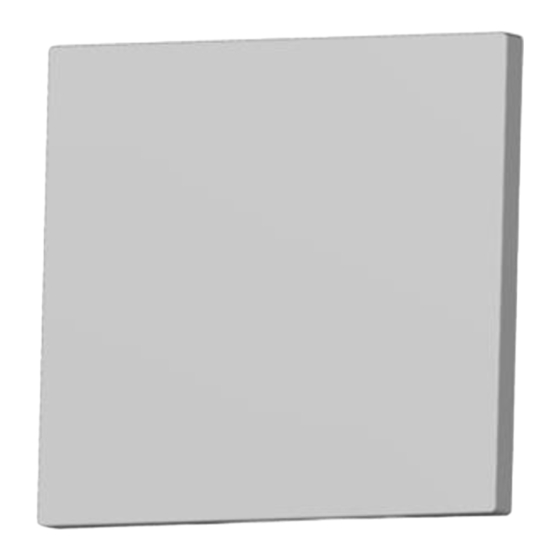





Need help?
Do you have a question about the FastMile and is the answer not in the manual?
Questions and answers