Summary of Contents for Viavi Observer GigaStor GS-4P-16T
- Page 1 GS-4P-16T Hardware Installation 23 Feb 2018...
-
Page 2: Parts List
1. If applicable, mounted weight includes any rail kits. 2. SFP may be any of Copper 10/100/1000, 1Gb SX/LX. SFP+ may be any of 10Gb SR/LR. QSPF+ may be any 40Gb SR/LR/BiDi/Universal. 2 — © 2018 Viavi Solutions (23 Feb 2018) - Page 3 Quick start for experienced installers These instructions are for those familiar with installing a GigaStor. First time installers should use the information on the next page. 3 — Quick start for experienced installers...
- Page 4 TAP to the SFP transceivers in the capture card. d. If you have more than one TAP to connect, repeat the process for each TAP. 1. SFP, SFP+, and QSFP+ transceivers are sold separately. 4 — © 2018 Viavi Solutions (23 Feb 2018)
- Page 5 Installing the drives in your Observer Platform appliance the same approximate depth. Check any that are protruding Failure to install the drives in the proper location will result in while the system is turned off. poor read and write performance until the RAID array volume is Turn on the system, and check that every RAID activity rebuilt.
- Page 6 OnBoard LAN 1 is the These values must be valid and usable on your network! Ethernet port on the left and is disabled by default. 6 — © 2018 Viavi Solutions (23 Feb 2018)
- Page 7 Press F4 to save your changes and to exit the BIOS setup. The system automatically shuts down and restarts. Now you can log on to the IPMI web interface and change the default password. To change the default password, open a web browser to http://<IpAddressOfIPMIport>, and log on with the user name ADMIN and password ADMIN in caps.
-
Page 8: Technical Support
If Windows starts without error and you can log in, you ● are done. ● If there are still errors, then it is likely that the operating system drive is corrupted. Continue. 8 — © 2018 Viavi Solutions (23 Feb 2018)
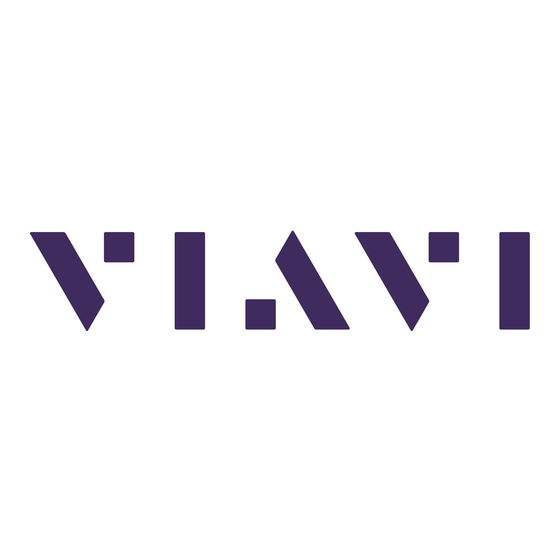

















Need help?
Do you have a question about the Observer GigaStor GS-4P-16T and is the answer not in the manual?
Questions and answers