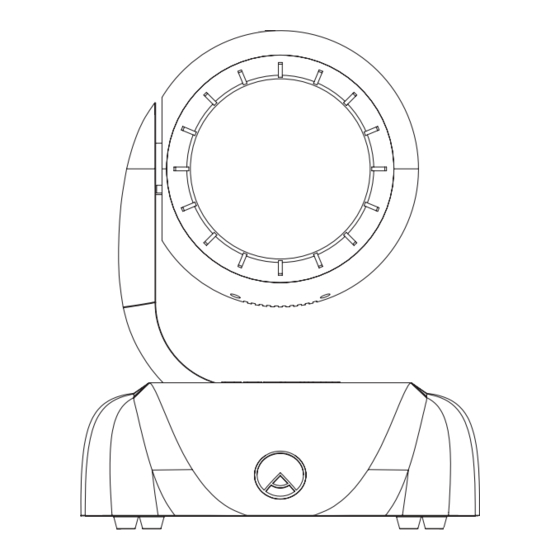
Subscribe to Our Youtube Channel
Summary of Contents for Ayrton easycolor 2
- Page 1 E N G L I S H E A S Y C O L O R 2 - M A N U A L U K 1 User’s manual w w w. a y r t o n - l i g h t . c o m...
-
Page 2: Table Of Contents
....... . . 14 3. PRE-PROGRAMMED PLAYING 02. PROCEDURE SUMMARY Reproduction of this document, entirely or in part, is strictly prohibited unless otherwised authorized. All rights reserved. www.ayrton-light.com... -
Page 3: Foreword
Handle power-cable with extreme at the bottom of the unit. attention. Do not use the EASYCOLOR 2 before you are familiar with the EASYCOLOR 2 conforms to class 1 of the security norms ; given recommendations. Never allow non-authorized &... -
Page 4: Dimensions
When EASYCOLOR 2 is left idling for a long period, we strongly recommend it must be turned off. 01 .Movable-head When EASYCOLOR 2 is to be carried or moved to other 02. Yoke locations, original packaging is to be used. -
Page 5: Installation
Tighten screw clockwise by Yellow/Green Earth Green 1/4 turn. To power EASYCOLOR 2, set breaker to « I » position. 06. INSTALLATION Reproduction of this document, entirely or in part, is strictly prohibited unless otherwised authorized. All rights reserved. www.ayrton-light.com... -
Page 6: Dmx 512 Connections
The LCD display control panel located at the back of the Only use shielded cables twisted in pairs. Never use EASYCOLOR 2 base, allows you to select the address microphone-cables as transmissions are unreliable on long as well as the function criteria. LCD display shows also distances. -
Page 7: Language
Mode When high-resolution is active and address 21 is selected, channels used by EASYCOLOR 2 will be from 21 to 30. Make sure there is no DMX channel overlap. › Press [MODE] to access «Address Mode»... -
Page 8: Slave Projector Operation
It is possible to view recorded temperature values of searching. Check then for possible problems: serial the head of your EASYCOLOR 2 since the unit left the number, link-cable used between the two projectors. production plant. It is not possible to reset meter to zero ›... -
Page 9: Instant Temperature
We remind This menu will allow you to read the serial number you that room temperature must not exceed 40° C. of your EASYCOLOR 2. This allows you to identify your projector at any time. Instant Temp. -
Page 10: Tilt Movement Inversion
5. MOVEMENT ACCURACY TILT Invers. This menu will allow you to adjust movement resolution of your EASYCOLOR 2. You may choose between two types of resolutions: 16 bit (high resolution) or 8 bit (low › Press [MODE] to access «TILT Invers.» menu. -
Page 11: Self-Mode
05. SELF-MODE Maxi This menu allows you to access to 3 internal programs of Ventil. the EASYCOLOR 2 and to a demonstration sequence. › Press [MODE] to access «Ventil. Oper.» menu. Automat. › Press [ENTER] to confirm your selection. -
Page 12: Editing A Program
› Browse through with [UP] & [DOWN] keys › Select «Prog 1 AutoPlay» than press [ENTER] to This message indicates EASYCOLOR 2 has a problem confirm. with cooling system. To solve this problem please check › «AutoPlay Inactive» will be displayed. -
Page 13: Technical Specifications
DMX signal, serial number, › 9,1 Kg. software version, etc. › Master/Slave Mode. › Software upgrade via USB-EASYBOX. 10. TECHNICAL SPECIFICATIONS Reproduction of this document, entirely or in part, is strictly prohibited unless otherwised authorized. All rights reserved. www.ayrton-light.com... -
Page 14: Product Codes
Electric cables must be free from cuts, chinks, sharp-edges 11. SERVICE & MAINTENANCE and wear & tear. Service & Maintenance of any kind, of your EASYCOLOR 2 12. SOFTWARE UPDATING must be carried-out by qualified and skilled persons. EASYCOLOR 2 projector needs periodical check-up that essentially depends on the environmental status. - Page 15 › Click now on «transmit data» and wait for a few seconds while downloading is processing. You may now update software of your EASYCOLOR 2. It is possible to update up to 32 projectors simultaneously. › Connect DMX cable from Ayrton controller or USB-EASYBOX device to DMX IN located at the base of the first EASYCOLOR 2.
- Page 16 Le parc de l’Événement Tél.: 33 (0) 1 69 10 33 90 1, allée d’Effiat Fax: 33 (0) 1 69 10 33 91 F91160 - Longjumeau contact@ayrton-light.com France www.ayrton-light.com...









Need help?
Do you have a question about the easycolor 2 and is the answer not in the manual?
Questions and answers