Table of Contents
Advertisement
Quick Links
Advertisement
Table of Contents

Subscribe to Our Youtube Channel
Summary of Contents for Datamax-ONeil I-Class
- Page 1 92-2406-01 Rev.F RFID HF & UHF Option...
-
Page 3: Preparing The Printer
Version. Ensure that the Application BOOT LOADER: 0 inches 83-2268-02M 03.04 10/31/2000 DATE NOT SET Version is 10.065, or greater. RESETTABLE COUNTERS 5. If necessary, download the file ftp://ftp.datamax-oneil.com then follow the “Updating Printer Firmware” procedure in the Operator’s Manual. - Page 4 Installing the Option If RFID is already installed, proceed to “Programming Information”; otherwise, follow the steps below: Front Cover Panel 1. Turn off the power switch and unplug the printer. Screws 2. Open the cover. Remove the three Screws that secure the Front Cover Panel to the printer.
- Page 5 4. Route the RFID Cable, as shown, then connect the cable to the connector in the Centerplate. This completes the installation. Load Smart labels RFID and ribbon (if necessary) then close the printer’s Cable cover. Proceed to “Programming Information.” Centerplate Programming Information Because the RFID device is attached to the cover, the cover must be lowered for all printing applications.
- Page 6 Initialization The initialization interface to the RFID module is auto baud detectable by the printer. Commands necessary to enable, configure, read, write, and verify RFID tags are detailed below, arranged in the following sections: Database / Menu, Data Input, Interfaces, Option Feedback, and Diagnostics. Database / Menu Menu mode accesses the following system level data (below, menu selections are listed on the left and available parameters are listed on the right;...
- Page 7 Data Input Data Input is in the form of System and Label Formatting commands, where <STX>KcRI and <STX>KcQQQ support the entries that are shown in Menu mode. The RFID database file (RFID_DB) resides on the Y module. It stores RFID information and should not be deleted. If not found at power-up then factory defaults will be set.
- Page 8 <STX>KcOFa configures the printer to output the status of the RFID operation, as noted below: Value Range / Interpretation D, Rx, S D - Disable R - RFID Enable, where x = A - ASCII Response, x = H - Hexadecimal response S - Scanner Enable Interfaces The printer has two methods of programming RFID tags: Direct Mode and Label Formatting Mode.
- Page 9 - Command 1. Reserved for Future (should be 0) - Command 2. Reserved for Future (should be 0) ee…e - Data to be encoded on RFID tag (HF – the last used block will be null-padded, if necessary). Note: UHF ASCII formats must be 8 or 12 characters.
- Page 10 Direct Mode - HF (13.56 MHz) ISO15693 Tag Interface This interface allows the Host Application to perform specific operations pertaining to HF type tags. These commands override the printer database as they interface directly to the tag module. Knowledge of HF tags and their operation is required. STX KtW Write Data to RFID Tag This command instructs the RFID device to write data to the tag.
- Page 11 STX KtR Read Data from RFID Tag This command instructs the RFID device to read data from the tag and then put that data into a replaceable field. It is expected that the tag transponder will be within the read / write distance of the RFID programming device;...
- Page 12 STX KtU Read Unique Serial Number from RFID Tag This command instructs the RFID device to read the unique serial number data from the tag and then place that data into a replaceable field. It is expected that the tag transponder will be within the read / write distance of the RFID programming device;...
- Page 13 STX KtD Write Data Storage Format Identifier (DSFID) to Tag This command writes the DSFID data to the tag. Syntax: <STX>KtDabcc Where: - The number of retry attempts, 0-9. - Lock the Data Storage Format Identifier (DSFID) after writing: 0 = No Protection 1 = Write Protect - Two character DFSID value representing one byte.
- Page 14 Direct Mode- UHF Interface This interface allows the Host Application to perform specific operations pertaining to UHF type tags. These commands override the printer database as they interface directly to the tag module. Knowledge of UHF protocols and their operation is required. STX KuW Write Data to RFID Tag This command instructs the RFID device to write data to the tag.
- Page 15 STX KuE Erase RFID Tag (Alien only) This command erases the tag by filling it with nulls ( 0x00 Syntax: <STX>KuEa<CR> Where: - The number of attempts to locate and erase the tag, 1-9. STX KuL Lock RFID Tag (Alien only) This command locks tag.
- Page 16 STX KuJ Write Data to Gen 2 Tag Section This command writes a specific block address of a Gen2 tag. <STX>KuJaaabbb<data> Syntax: Where: - Block address number, where: 000 is kill/access section; 001 is EPC section; 002 is Tag ID; or, 003 is user memory - Data offset in word length <data>...
- Page 17 STX KuT Send Tag ID (Alien only) This command instructs the RFID device to read data from the tag and return it to the host. This is a low level command that issues an air interface command to acquire one tag ID. There is no collision avoidance used.
- Page 18 Label Formatting Mode As mentioned earlier, Label Formatting mode utilizes the current printer configuration to process each tag printed. (For exception processing and fault handling, see the command.) The <STX>KcFH specification for RFID programming is contained in the data fields of the DPL label format, as described below.
- Page 19 WX / W1X: RFID with Byte Count Specifier The upper case X identifies an RFID data string with a string 4-digit length specifier, which allows values 0x00 through 0xFF to be included within the data strings without conflicting with the DPL format record terminators. The four-digit decimal data byte count immediately follows the four-digit column position field.
- Page 20 Option Feedback Once enabled, the printer will report information about the results of the last label printed. One response per label is returned to the host (this includes each voided and retried label). The format and contents of the returned information is as follows: <A;B;C;D;E;F>[CR] Printer response format: Where:...
- Page 21 Diagnostics Menu mode accesses testing functions. Press the Menu Key and scroll to DIAGNOSTICS / OPTIONS TESTING / TEST RFID. Note: Upon selection, NOT INSTALLED will be displayed if the device is not equipped or communicating. In this case, verify the Mode selection. TAG DATA –...
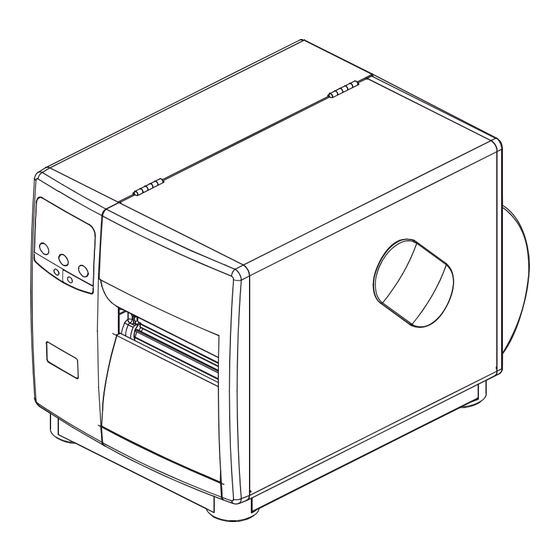



Need help?
Do you have a question about the I-Class and is the answer not in the manual?
Questions and answers