Table of Contents
Advertisement
Available languages
Available languages
Quick Links
Advertisement
Table of Contents

Summary of Contents for NEC MULTISYNC P1150
- Page 1 MultiSync P 1150 User’s Manual...
- Page 2 Council Directive 73/23/EEC: - EN 60950 Council Directive 89/336/EEC: - EN 55022 - EN 60555-2 - EN 60555-3 - EN 50082-1 (IEC 801-2) (IEC 801-3) (IEC 801-4) and marked with NEC Europe Ltd. Ismaning Office Steinheilstraße 4-6 D-85737 Ismaning, Germany JC-2145UMB...
-
Page 3: Safety Instruction
OptiClear and Advanced Digital Control System are trademarks of NEC Home Electronics, Ltd. MultiSync is a registered trademark of NEC Technologies, Inc in U.S., and of NEC Home Electronics, Ltd in Canada, U.K., Germany, France, Spain, Italy, Austria, Benelux, Switzerland, Denmark, Finland, Norway and Saudi Arabia. - Page 4 English Deutsch Français Español Italiano Appendix...
- Page 5 English...
- Page 6 Introduction E - 1 Introduction Congratulations on your purchase of the MultiSync P1150 colour Monitor! The MultiSync P1150 monitor includes the aperture grille CRT, Microsoft’s Plug and Play, NEC’s ErgoDesign properties, the On Screen Manager (OSM), as well as all the unique features you expect from MultiSync Monitors.
-
Page 7: Plug And Play
BNC/D-SUB Selection Up-front BNC/D-SUB Selection Button on the monitors allows you to connect two systems to one MultiSync P1150 monitor. This front panel button allows you to select a system. Use the MultiCable with the D-Sub connector to display the video of one system, and use the BNC inputs to display the video of another system. -
Page 8: Power Manager
NUTEK specification 803299 requires automatic power down to less than 30 watts in the suspend mode and less than 8 watts in the off mode. When in the maximum power-down mode, the MultiSync P1150 monitor will consume less than 10% of the total power drawn under normal operation. -
Page 9: Reduced Emissions
Increased refresh rates at all resolutions provide a flicker-free image. The clearer image is easier on your eyes and extends your viewing time. A wide range of graphics standards of PC and Macintosh computers, including VESA standards, is supported by the MultiSync P1150 color monitor including: –... -
Page 10: Contents Of The Package
The FullScan capability allows you to use the entire screen area in most resolutions, significantly expanding image size. Contents of the Package Included with your MultiSync P1150 color monitor are the following items: – MultiSync P1150 (JC-2145UMB/R) –... -
Page 11: Recommended Use
E - 6 Recommended use For optimum performance when setting up and using the MultiSync P1150 colour monitor, please note the following: – The optimum monitor position is away from direct sunlight. – Place the monitor just below eye level for the ideal viewing angle. - Page 12 Recommended use – To separate the equipment from the power source you have to remove the plug from the inlet socket. – The power outlet socket should be installed as near to the equipment as possible, and should be easily accessible. –...
-
Page 13: Quick Start
E - 8 Quick Start The following chart summarises the connection process for the MultiSync P1150. For more details please turn to the following pages if you are connecting to an IBM compatible, Macintosh compatible or other systems. Is the BNC Input being used? Set the BNC/D-SUB switch to the down (push in) position. -
Page 14: Connection To Your Personal Computer
640 x 480, 832 x 624, 1024 x 768, 1152 x 870 and 1280 x 1024 screen resolutions without restarting your system, if the video port supports these modes. You will connect your MultiSync P1150 monitor one of two ways to your Macintosh computer: –... - Page 15 MultiCable to the connector of the Display card. Connect the 15-pin mini D-SUB end of the MultiCable to the monitor. 5. Connect one end of the power cable to the MultiSync P1150 monitor and the other end to the power outlet.
- Page 16 BNC connector (vertical SYNC.) connect it to the BNC connector on the monitor labelled “VS”. 6. Connect one end of the power cable to the MultiSync P1150 monitor and the other end to the power outlet. 7. Turn on the monitor and computer.
-
Page 17: On-Screen Manager (Osm )
E - 12 2. Follow the installation guidelines on the page before (Connections to computers or cards using BNC cables), to connect the second system. 3. Turn on the monitor and both systems. 4. This completes the installation. 5. Use the BNC/D-SUB switch on the front panel of the monitor to switch between the systems. -
Page 18: Osm Elements
On-Screen Manager (OSM ) OSM buttons on the front of the monitor function as follows: Main Menu EXIT Exits the OSM Controls. CONTROL Moves the highlighted area up/down to select one of the controls CONTROL+/- Moves highlighted area left/right to select direction one of the controls PROCEED Has no function... -
Page 19: Osm Menus
E - 14 Turning off OSM: – When in the main menu: Press the EXIT button. – When in the sub-menu: Press the EXIT button twice. – When in the sub, sub-menu: Press the EXIT button three times. OSM Menus Main Menu OSM’s main menu of control icons gives you an overview of the selection of controls available. -
Page 20: Brightness/Contrast Control
OSM Menus The icons control the following: Brightness/Contrast Control BRIGHTNESS: Adjusts the overall image and background screen brightness. CONTRAST: Adjusts the image brightness in relation to the background. DEGAUSS: Eliminates the build-up of stray magnetic fields which alter the correct scan of the electron beams and affect the purity of the screen colours, focus, and convergence. -
Page 21: Geometry Controls
The current color settings on your monitor were determined by focus groups and end users’ panels to be the most popular settings for the majority of applications. NEC’s Color Control system allows you to change your on-screen colours by adjusting the monitor’s red, green and blue color guns individually. - Page 22 OSM Menus Tools 1 Provides a list of optional adjustments which include the following: LANGUAGE: OSM menus are available in 6 languages. OSM POSITION: You can choose where you would like the OSM image to appear on your screen. Selecting OSM location allows you to manually adjust the OSM menu left, right, up, or down.
- Page 23 E - 18 Tools 2 Provides a list of optional adjustments which include the following: MOIRE CANCELLER: Moiré can be visible if large areas of dithered colour are displayed (overall colour made from alternating pixels of different colours). The Moiré Canceller allows you to minimize this phenomenon, using the +/- CONTROL buttons.
- Page 24 OSM Menus Information Provides you with additional information which includes the following: FITNESS TIPS: The Fitness Tips provide you with helpful reminders to periodically rest your eyes. You may select how frequently the reminders are displayed based upon your individual needs. Select an interval from 15, 30, 45, 60, 90, 120 minutes for the tips to appear.
-
Page 25: Troubleshooting/Support
E - 20 Troubleshooting/Support Problem No Picture Image is scrolling or unstable LED on the monitor is not lit (no green, orange or yellow color can be seen) Picture is fuzzy Picture bounces or a waving pattern is present in the picture Edges of the display image are not square Troubleshooting/Support... -
Page 26: Specifications
Specifications Problem Display image is not centered, too smaIl, or too large Color looks blotchy No green color (if using BNC connection) Specifications Picture Tube 53 cm (21 inch) aperture grille CRT, 49.8 cm (19.6 inch) viewable image size, 0.28 mm horizontal pitch, Medium-Short persistence phosphor, multi-layered, anti-static OptiClear coating Input Signal... - Page 27 Environmental Operating Considerations Storage * NEC cites recommend resolutions for optimal display performance. ** Maximum resolution based on horizontal and vertical frequencies only. Technical specifications are subject to change without notice. 384 mm (Active display area is dependent upon the signal timing)
- Page 28 Deutsch...
- Page 29 Röntgenstrahlung Die in diesem Gerät erzeugten Röntgenstrahlen sind durch die eigensichere Kathodenstrahlröhre ausreichend abgeschirmt. Unsachgemäße Eingriffe, insbesondere Verändern der Hochspannung oder Einbau eines anderen Bildröhrentyps, können dazu führen, daß Röntgenstrahlung in erheblicher Stärke auftritt. So veränderte Geräte entsprechen nicht mehr dieser Zulassung und dürfen nicht betrieben werden.
- Page 30 Betrieb zu nehmen. Er verarbeitet ein breites Spektrum von Eingangssignalen diverser Computersysteme und Grafikstandards ohne Einstellungs- und Justierarbeiten. Dies erlaubt eine Steigerung der Bildschirmauflösung ohne Anschaffung eines neuen Monitors. Der MultiSync P1150 Monitor ist strikt nach den Richtlinien des ErgoDesigns entwickelt worden.
- Page 31 Computern. Farbreinheit Farbreinheit heißt die Funktion, die eine Anpassung der Bildröhre an negative Auswirkungen des Erdmagnetfeldes durchführt. Hierdurch werden mögliche Farbverfälschungen ausgeglichen. Ergo Design Der MultiSync P1150 Monitor ist strikt nach den Richtlinien des ErgoDesigns entwickelt worden. ErgoDesign beschreibt eine Philosophie mit dem Ziel, dem Benutzer von NEC MultiSync Monitoren ein Maximum an Komfort und Produktivität zu bieten.
- Page 32 (geringer JC-2145UMB, geringer als TCO-Empfehlung) – Elektrische Sicherheit (EN 60950) Der Monitor NEC MultiSync P1150 erfüllt alle diese Auflagen, zu denen Sie im folgenden weitere Informationen erhalten. Power Manager Der Intelligent Power Manager (Intelligenter Energiesparer), abgekürzt IPM, ist eine fortschrittliche Einrichtung zum Energiesparen.
- Page 33 Bildschirmauflösung. Erkannt werden unter anderem IBM kompatible Systeme und Computer der Macintosh Familie. Gesteigerte Bildschirmauflösung führt zu besserer Schärfe der Abbildung. Der MultiSync P1150 Monitor unterstützt ein noch breiteres Spektrum Bildschirmauflösungen Computern, die Ihren Anforderungen heute und in Zukunft gerecht werden.
- Page 34 1280 x 1024: 55 - 85 Hz (non-interlaced, 85 Hz empfohlen)* – 1600 x 1200: 55 - 75 Hz (non-interlaced)** * Von NEC empfohlene maximale Auflösung für dieses Modell. ** Theoretische maximale Auflösung basierend auf den technischen Spezifikationen. Hinweis: Nicht alle Computersysteme unterstützen die oben aufgeführ- ten Modi.
- Page 35 D - 6 Lieferumfang Die folgende Übersicht zeigt den Lieferumfang der NEC MultiSync P1150 Farbmonitore. Öffnen Sie vorsichtig die Verpackung Ihres Monitors und entnehmen Sie alle zum Monitor gehörenden Teile. Sollten Teile fehlen oder beschädigt sein, so wenden Sie sich bitte...
- Page 36 Aufstellen Aufstellen Um eine optimale Abbildungsqualität Ihres MultiSync Monitors zu gewährleisten, sollten Sie folgende Punkte bei der Aufstellung des Monitors beachten: – Plazieren Sie den Monitor nicht in direktem Sonnenlicht. – Stellen Sie ihn etwas unterhalb Ihrer Augenhöhe auf, um einen optimalen Betrachtungswinkel zu erhalten.
- Page 37 D - 8 – Aus ergonomischen Gründen empfehlen wir die Benutzung folgender Vertikalfrequenzen, außer Interlaced-Signalen: bei hellem Untergrund 75 bis 160 Hz. – Es wird empfohlen, nicht mit der Primärfarbe Blau auf dunklem Hintergrund Kontrast erschwert die Lesbarkeit der Abbildung und strapaziert die Augen sehr stark.
- Page 38 Setzen Sie den BNC/D-SUB- Schalter in die obere Position (erhaben). Verbinden Sie den Apple HDI- 45 Kabel-Adapter mit dem Aus- gang des PC. Lesen Sie Hilfe bei Problemen Nein Problem behoben? Wenden Sie sich an Ihren NEC- Fachhändler D - 9 Nein...
- Page 39 D - 10 Installation Anschluß an Ihren Personalcomputer Der NEC MultiSync P1150 Farbmonitor ist geeignet für NEC PC’s oder IBM kompatible PC’s sowie Macintosh und Macintosh kompatible Computer. Für den PC: Ihr System sollte entweder einen eingebauten Grafikadapter oder eine...
- Page 40 Sollten sich hierbei Probleme ergeben, so lesen Sie bitte den Abschnitt ,,Hilfe bei Problemen“ Anschluß an Computer über BNC-Kabel Der NEC MultiSync P1150 Farbmonitor ist geeignet für einen Anschluß über BNC-Buchsen. So können Signale größerer Bandbreite sauber übertragen werden. Beim Anschluß eines Monitors an Ihren Computer sind folgende Punkte zu beachten: 1.
- Page 41 D - 12 4. Schließen Sie den D-SUB-Stecker des BNC-Kabels an den Video-Ausgang Ihres Computers an. 5. Schließen Sie die BNC Stecker entsprechend der Kennung Rot Grün Blau an die gleichen Buchsen am Monitor an. Hat Ihr BNC Kabel nur vier Anschlüsse, so wird das Composite SYNC-Kabel an den Anschluß...
- Page 42 Sollten sich hierbei Probleme ergeben, so lesen Sie bitte den Abschnitt “Hilfe bei Problemen”. OSM-Menü Das neue OSM-Menü (On Screen Manager) von NEC zeigt die derzeit komfortabelste Art der Monitoreinstellung. Tasten an der Vorderseite des Monitors helfen Ihnen bei der Navigation durch ein grafisches Menüsystem.
- Page 43 D - 14 Die folgende Abbildung zeigt die Lage der Tasten zur Bedienung des OSM-Menüs: EXIT CONTROL CONTROL +/- PROCEED RESET Hinweis: Wird die RESET Taste gedrückt, so erscheint ein Fenster mit einer Warnung, die darauf hinweist, daß Sie den aktuellen Menüpunkt auf die Werkseinstellung zurücksetzen wollen.
- Page 44 Die OSM-Menüstruktur Elemente der OSM-Bildschirmanzeige Ein grün markierter Bereich zeigt den gerade aktiven Menüpunkt oder die Einstellung. Nicht aktive Bereiche werden in gelb dargestellt. Eine Laufleiste zeigt die Richtung der Einstellung. Zugriff auf das OSM-Menü: Durch Betätigen einer der Tasten Control , Control +/- , EXIT oder PROCEED wird das OSM-Menü...
- Page 45 D - 16 Hinter den Icons verbergen sich die folgenden Menüs: Helligkeits-/Kontrasteinstellung HELLIGKEIT: Erlaubt die Einstellung der generellen Bild- und Hintergrundhelligkeit. KONTRAST: Ändert die Helligkeit des Bildinhaltes im Verhältnis zum Bildhintergrund. ENTMAGNETISIERUNG: Entfernt sich aufbauende Magnetfelder, die den korrekten Weg des Elektronenstrahls behindern und so Farbreinheit, Konvergenz und Schärfe negativ beeinflussen.
- Page 46 Die OSM-Menüstruktur RESET: setzt alle Einstellungen in dem markierten Untermenü auf die Werkseinstellung zurück. Die werkseitige Voreinstellung der Farben wurde durch repräsentative Umfragen ermittelt und ist für die meisten Applikationen geeignet. Geometrie Menü EIN/AUS: Justiert die Krümmung der Bildseiten nach innen oder außen.
- Page 47 D - 18 OSM ABSCHALTUNG: Verhindert jeglichen Zugriff auf alle OSM Funktionen. Wird versucht, auf das OSM zuzugreifen, so erscheint eine Meldung, die besagt, daß das OSM abgeschaltet ist. Um die OSM Abschaltung zu aktivieren, drücken Sie die PROCEED- und zugleich Taste.
- Page 48 Die OSM-Menüstruktur D - 19 KONVERGENZ: Justiert die Konvergenz (Deckungsgleichheit) der Elektronenstrahlen um wirklich weiße Linien ohne Farbschattierungen darzustellen. Durch drücken der +/- Tasten können Farbschattierungen eliminiert und so die Linien weiß und scharf dargestellt werden. FARBREINHEIT: Eliminiert Farbunreinheiten, die ihre Ursache im Erdmagnetfeld haben können.
-
Page 49: Hilfe Bei Problemen
Überprüfen Sie die folgenden Kabelverbindungen und Einstellungen, bevor Sie Ihrem NEC-Fachhändler Ihr Problem schildern. Betreiben Sie Ihren MultiSync P1150 Monitor nicht an einem IBM- oder Macintosh kompatiblen System, so prüfen Sie bitte zuerst die Übereinstimmung von Signalverhalten und Anschlußbelegung anhand der Tabellen im Anhang. - Page 50 Hilfe bei Problemen Problemstellung Das Bild läuft in horizontaler oder vertikaler Richtung. Die Netz LED leuchtet nicht, oder leuchtet orange oder gelb. Das Bild ist nicht mittig, zu klein oder zu groß. Verfärbungen der Abbildung Abbildung ist unscharf. Abbildung ist verzerrt. Ecken der Abbildung sind nach innen oder außen gewölbt.
-
Page 51: Technische Daten
D - 22 Technische Daten Bildröhre 53 cm (21") aperture grille-Bildröhre, 49,8 cm (19,6") sichtbarer Bereich, 0,28 mm horizontal Pitch, mittlere Nachleuchtdauer, mehrfache, antistatische Opticlear Beschichtung Eingangssignal Video: Sync: Darstellbare Analoges Ein- Farben gangssignal: Synchronisation Horizontal Vertikal Auflösung Maximal Empfohlen Nutzbare Bild- Horizontal fläche (Werks-... - Page 52 Technische Daten Betriebs- und Betrieb: Lagerbedingungen Lagerung: *Von NEC empfohlene Auflösung für ergonomisches Arbeiten ** Maximale Auflösung an Hand der horizontalen und vertikalen Frequenzbereiche. Technische Änderungen vorbehalten Temperatur 10 °C bis +35 °C Feuchtigkeit 30% bis 80% Temperatur -20 °C bis +60 °C...
- Page 53 Français...
- Page 54 NEC sont conçus pour être recyclés. TECHNOLOGIE DU TUBE La technologie du Tube du MultiSync P1150 intègre un masque à fentes et des luminophores en bandes qui assurent une définition verticale exceptionnelle, améliore la luminosité pour un contraste optimum et une netteté...
-
Page 55: Plug And Play
Utilisé avec un système et une carte graphique Plug and Play, le moniteur MultiSync P1150 communique automatiquement à l’ordinateur son type et ses caractéristiques. L’unité centrale déterminera la plus haute résolution et le rafraîchissement optimal accepté... -
Page 56: Power Manager
MPRII, et TCO pour les moniteurs JC-2145UMB) – Sécurités (EN-60950). Les moniteurs NEC MultiSync sont conformes à tous ces standards et intègrent le système d’économie d’énergie IPM et de réduction de champ magnétique (Reduced Magnetic Field). POWER MANAGER IPM (Intelligent Power Manager) est un système d’économie d’énergie... - Page 57 PROTECTION CONTRE LES EMISSIONS PARASITES Les moniteurs P1150 intègrent la technologie de réduction des émissions magnétiques (Reduced Magnetic Field) conçue pour limiter les champs magnétiques et électriques. Les moniteurs NEC suivent les plus strictes recommandations sur la limitation champs électrostatiques du SWEDAC Accreditation) préalablement connu sous le nom de MPR (Comité...
- Page 58 Une vaste gamme de standards graphiques PC et Macintosh, incluant les standards VESA, est supporté par le moniteur couleur MultiSync P1150 tels que : –...
-
Page 59: Contenu De L'emballage
F - 6 Contenu de l’emballage Vous trouverez dans l’emballage du moniteur couleur P1150, les articles suivants: – Un Moniteur couleur MultiSync P1150 (JC-2145UMB/R) – Un câble d’alimentation – Multicable – Manuel d’utilisation Stocker l’emballage d’origine pour tout transport ultérieur. -
Page 60: Utilisation Recommandée
UTILISATION RECOMMANDÉE UTILISATION RECOMMANDÉE Lors de l’installation de votre moniteur couleur MultiSync P1150, veuillez observer les précautions suivantes afin d’en tirer le maximum de confort et de performance. – N’utilisez pas le moniteur dans un endroit directement exposé au soleil. - Page 61 F - 8 – Pour des raisons ergonomiques, nous vous recommandons de travailler dans les bandes de fréquences de balayage vertical: de 75 à 160 Hz. – Pour des raisons ergonomiques, nous vous recommandons de ne pas travailler avec une image composée d’informations de couleur bleue primaire sur fond noir.
-
Page 62: Installation Rapide
INSTALLATION RAPIDE INSTALLATION RAPIDE L’organigramme suivant vous indique la procedure de connection de votre MultiSync P1150. Pour des informations supplémentaires, reportez-vous aux pages suivantes, si vous connectez votre moniteur sur un compatible IBM, un compatible Macintosh ou tous autres systèmes. - Page 63 F - 10 Connexion Les Moniteurs couleurs MultiSync P1150 sont compatibles avec les ordinateurs IBM PC, Macintosh et leurs compatibles. 2 types de configurations peuvent-être proposées sur PC: – Le contrôleur vidéo est intégré sur la carte mère. – contrôleur additionnelle.(quelques fois appelée carte vidéo).
- Page 64 Si vous n’êtes pas certain du connecteur vidéo à utiliser, consultez le manuel d’utilisation de votre ordinateur ou de votre carte graphique. Connexion du moniteur MultiSync P1150 à votre système Suivez la procédure ci-après: 1. Eteignez votre moniteur et votre ordinateur.
- Page 65 F - 12 Connexion à un ordinateur ou adaptateur vidéo en utili- sant un cordon BNC. Les moniteurs MultiSync couleurs P1150 sont complémentaires des cartes ou systèmes graphiques hautes résolutions. Pour reliez votre moniteur à votre ordinateur, suivez les instructions ci-dessous : 1.
- Page 66 BNC/D-SUB situé sur la face avant de votre moniteur. Cette configuration nécessite impérativement l’emploi d’un cordon vidéo BNC sur l’un des ordinateurs. Si vous n’en possédez pas, contactez votre revendeur NEC. Pour reliez votre moniteur aux deux ordinateurs, suivez les instructions ci-dessous : 1.
- Page 67 F - 14 L’OSM ( On Screen Manager ) L’OSM (On Screen Manager) permet une utilisation aisée du contrôle numérique des moniteurs MultiSync en utilisant un menu affiché à l’écran. Les touches en face avant permettent d’activer le menu de l’OSM, dans lequel vous pouvez vous déplacer très facilement, et ajuster les réglages.
- Page 68 L’OSM ( On Screen Manager ) Fonctions des touches de contrôles en face avant du moniteur: EXIT CONTROL CONTROL +/- PROCEED RESET Note: En appuyant sur le bouton “RESET” dans le menu principal ou dans un sous-menu, une fenêtre d’alerte apparaîtra pour confirmer ou annuler. ELEMENTS DE L’OSM On Screen Manager possède les éléments suivants: Surbrillance: Indique le menu ou le réglage (couleur:verte) Les...
-
Page 69: Menu Principal
F - 16 Sortie de l’OSM – Depuis le menu principal: appuyez sur la touche “EXIT” – Depuis un sous-menu: appuyez deux fois sur la touche “EXIT”. – Depuis un menu du sous menu: appuyez trois fois sur la touche “EXIT”. - Page 70 LES MENUS DE L’OSM Les icones ont les fonctions suivantes Commande de Luminosité et de Contraste LUMINOSITÉ: Règle la luminance de l’image et du fond de l’écran. CONTRASTE: Règle la luminance de l’image par rapport à celle du fond. DEMAGNÉTISATION (Degauss): Elimine les champs magnétiques qui s’accumulent sur le masque de l’écran.
- Page 71 Le contrôle des couleurs de NEC vous permet d’agir directement sur les trois canons Rouge, Vert, Bleu individuellement. Vous pouvez paramétrer l’affichage à votre convenance. Vous pouvez aussi choisir les préréglages usines numérotés de 1 à...
- Page 72 LES MENUS DE L’OSM Outils 1 Fournit une liste de réglages optionnels incluants: LANGAGES: Les menus de l’OSM sont disponibles en 6 langues. LA POSITION DE L’OSM: Vous pouvez choisir l’endroit où le menu de l’OSM sera affiché sur votre écran. Ce réglage vous permet de positionner manuellement l’affichage du menu de l’OSM.
- Page 73 F - 20 Outils 2 ournit une liste de réglages optionnels incluants: ANNULER LE MOIRÉ: L’effet de moiré peut-être visible si une majeure partie de l’affichage est composée d’un mélange de couleurs (ensemble de couleurs formé de pixels de différentes couleurs). Le réglage “ANNULER LE MOIRÉ”...
- Page 74 LES MENUS DE L’OSM Information Ce menu vous fournit des informations additionnelles, dont les suivantes: MISE EN FORME: Le menu “mise en forme” vous rapelle les temps de pause à respecter pour éviter une fatigue visuelle. Vous pouvez configurer les intervalles de temps d’affichage de ce menu à l’écran. Les intervalles proposés sont les suivants:15, 30, 45, 60, 90, 120 minutes.
-
Page 75: Problèmes Et Solutions
F - 22 PROBLÈMES ET SOLUTIONS Incident Pas d’image L’image défile ou est instable Le voyant lumineux de mise sous tension ne s’allume pas. L’image est floue l’image est instable Les cotés de l’image sont déformés L’image affichée n’est pas centrée, trop petite ou trop large. -
Page 76: Caractéristiques Techniques
Caractéristiques techniques Incident L’image présente des impuretés de couleurs Pas de couleur verte (si vous utilisez les connecteurs BNC) Caractéristiques techniques Tube Tube aperture grille de 53 cm (21 pouces), grandeur de diagonale visible 49,8 cm (19,6 pouces); 0,28 mm Grille pitch; phosphore à persistance moyenne/courte;... - Page 77 Dimensions Poids Conditions Fonctionnement d’environnement Stockage: *NEC donne des résolution recommandée pour des performances optimales ** Une résolution maximale basée seulement sur des fréquences horizontales et verticales. Les caractéristiques techniques peuvent être modifiées sans préavis. Caractéristiques techniques 1600 x 1200 (75 Hz en mode non entrelacé**)
- Page 78 Español...
- Page 79 Además, nuestros monitores han sido diseñados pensando en su posterior reciclaje. Tecnología CRT El MultiSync P1150 posee una tecnología CRT de rejilla de apertura, la cual proporciona una definición vertical óptima, resultado del alineamiento del fósforo en líneas verticales, así como un mayor brillo, y un contraste de imagen uniforme sin pérdida de foco.
-
Page 80: Plug And Play
Mediante esta selección se pueden conectar dos equipos al mismo monitor y seleccionar en cada momento el que desee visualizar. GlobalSinc El control GlobalSinc del MultiSync P1150 minimiza la influencia del campo magnético terrestre en las prestaciones del monitor. ErgoDesign Las características ErgoDesign de MultiSync mejoran la ergonomía. -
Page 81: Gestión De Energía
NUTEK 803299 exige un consumo de menos de 30W en el modo de suspensión y de menos de 8W en modo off. Cuando el monitor MultiSync P1150 se encuentra en el modo de ahorro máximo, consumirá menos de un 10% del consumo en modo normal de operación. - Page 82 PC, familia Macintosh y estaciones de trabajo. El aumento de la frecuencia de refresco en todas las resoluciones, proporciona una imagen libre de parpadeos (flicker-free). El monitor color MultiSync P1150 soporta una amplia gama de estándares para PC y Macintosh, incluyendo los estándares VESA: Introducción Ninguno Mínimo (recuperacón rápida de la...
- Page 83 85Hz)* – 1600 x 1200: 55 - 75 Hz de refresco (no entrelazado)** *NEC cita resoluciones recomendadas para unas óptimas prestaciones **Resolución máxima basada solamente en la frecuencias horizontal y vertical. NOTA: Algunos sistemas pueden no soportar todos los modos que aparecen en la lista.
-
Page 84: Contenidos Del Embalaje
S - 6 Contenidos del Embalaje ¡Le felicitamos por la adquisición de su monitor MultiSync P1150! Incluído con su monitor MultiSync P1150, encontrará lo siguiente: – Monitor color MultiSync P1150 (JC-2145UMB/R) – Cable de Corriente – Multicable – Manual del usuario Recuerde conservar la caja y el embalaje originales para transportes o envíos futuros del monitor. - Page 85 Recomendaciones de uso – El monitor debe poder disipar el calor. La posición debe permitirle una ventilación adecuada. – No coloque objetos pesados encima del cable de corriente, podrían dañar el cable y producir incendios. – Mantenga el monitor alejado de transformadores, motores eléctricos y otros dispositivos que puedan originar fuertes campos magnéticos.
-
Page 86: Instalación Rápida
Seleccione BNC en la tecla BNC/D-SUB Utilice el adaptador de Apple HDI-45 para conectar el cable de señal del monitor a la salida de video. Consulte la sección:”Solución de problemas”. ¿Se solventó el problema? Llame a su proveedor de NEC. Instalación rápida... - Page 87 Conexión a su ordenador personal Conexión a su ordenador personal Los monitores MultiSync P1150 son compatibles con los ordenadores NEC, compatibles PC, Macintosh y compatibles Macintosh. Para el PC: Su sistema tiene una de estas configuraciones: – El controlador de video está integrado en el ordenador –...
- Page 88 Apriete los tornillos. 5. Conecte uno de los extremos del cable de corriente al monitor MultiSync P1150 y el otro extremo a una toma de corriente. 6. Encienda su monitor MultiSync y su ordenador.
- Page 89 Sincronismo Vertical, conéctelo a la entrada VS. 6. Conecte uno de los extremos del cable de corriente al monitor MultiSync P1150 y el otro extremo a una toma de corriente. 7. Encienda el monitor y el ordenador. 8. Esto completa la instalación.
- Page 90 S - 12 2. Para conectar el segundo sistema, siga las instrucciones anteriores de instalación mediante cables BNC. Esto completa la instalación del segundo sistema. 3. Encienda el monitor y ambos sistemas. 4. Esto completa la instalación. 5. Utilice el switch BNC/D-SUB, que está en la parte frontal del monitor, para seleccionar uno de los sistemas.
- Page 91 Menús On-Screen Manager (OSM) Las teclas OSM del panel frontal del monitor tienen las siguientes funciones: EXIT CONTROL CONTROL +/- PROCEED RESET Nota: Cuando se presiona “RESET” en el menú principal o en algún sub-menú, aparecerá en pantalla un aviso de advertencia, que le permitirá...
- Page 92 S - 14 Elementos OSM Las ventanas del OSM constan de los siguientes elementos típicos: Resaltado: Muestra el menú o control seleccionado en color verde, los inactivos se muestran en amarillo. Barra de Desplazamiento: Muestra la dirección del ajuste. Acceso al OSM: Presione cualquiera de las teclas de control / , control +/- o las teclas “PROCEED”...
- Page 93 Menús OSM Los iconos de control son los siguientes: Controles de Brillo/Contraste BRILLO: Ajusta el brillo de la imagen y del fondo (background) de la pantalla. CONTRASTE: Ajusta el brillo de la imagen en relación al fondo (background). DEGAUSS: Elimina las impurezas del color, pérdida de foco o mala convergencia debidas a interferencias magnéticas.
- Page 94 S - 16 CURSOR / : Desplaza la zona resaltada hacia arriba o hacia abajo, para seleccionar una de las opciones. CURSOR +/-: Desplaza la barra hacia la dirección + ó - para aumentar o disminuir el ajuste o para seleccionar la configuración de color (de 1 a 5). RESET: Cambia la elección de color resaltada a la Configuración de Fábrica.
- Page 95 Menús OSM Herramientas 1 Proporciona una lista de ajustes opcionales que incluye los siguientes: LENGUAJE: Los menús OSM se pueden leer en 6 lenguajes. POSICIÓN OSM: Usted puede elegir en qué parte de la pantalla, desea que aparezca los menús OSM. Al seleccionar esta opción usted puede ajustar manualmente la ventana OSM hacia derecha, izquierda, arriba o abajo.Actividad OSM: Esta opción le permite escoger el tiempo durante el que se mantiene en su pantalla el menú...
- Page 96 S - 18 Herramientas 2 Proporciona una lista de ajustes opcionales que incluye los siguientes: ELIMINAR MOIRÉ: La función “Eliminar Moiré” le permite minimizar este fenómeno (sombras a modos de “aguas”, visibles en la pantalla) , utilizando los botones de control +/-. LINEALIDAD VERTICAL: Esta opción le permite ajustar el espaciamiento de las áreas sobre la pantalla.
- Page 97 Menús OSM Información Esta opción le proporciona información adicional, incluyendo: Consejos de salud: Esta opción le proporciona recordatorios periódicos para ayudarle a descansar sus ojos. Usted puede seleccionar la frecuencia con la que desea que aparezcan los recordatorios. Se pueden seleccionar intervalos de 15, 30, 45, 60, 90 y 120 minutos.
-
Page 98: Solución De Problemas
S - 20 Solución de Problemas Problema No hay imagen La imagen es inestable El LED del monitor está apagado (no muestra color verde, naranja o amarillo) La imagen no es nítida La imagen vibra o aparecen “aguas” en la pantalla Los bordes de las imágenes no son rectos La imagen no está... -
Page 99: Especificaciones
Especificaciones Problema El color de la imagen presenta impurezas- manchas-. No hay color verde (si se está utilizando conexión BNC). Especificaciones Tamaño del tubo 53 cm (21 pulgadas),Tamaño visible 49,8 cm (19,6 pulgadas), 0,28 mm horizontal pitch; fósforo de persistencia medio-corta; Tubo de rejilla de apertura; tratamiento OptiClear Señal de entrada Video... - Page 100 Peso Consideraciones Funcionamiento: ambientales Almacenamiento: Temperatura: *NEC cita resoluciones recomendadas para unas óptimas prestaciones **Resolución máxima basada solamente en la frecuencias horizontal y vertical. Las especificaciones técnicas están sujetas a cambio sin previo aviso. Especificaciones 398 mm (el área visible depende del “timing”...
- Page 101 Italiano...
- Page 102 I - 1 INTRODUZIONE Congratulazioni per aver acquistato il monitor MultiSync P1150! I Monitor MultiSync P1150, sono un concentrato di tecnologia capaci di offrire caratteristiche esclusive per prodotti di questa categoria; come l’On Screen Manager (OSM), innovativo sistema di regolazione del monitor.
- Page 103 I - 2 INTRODUZIONE Uno schermo ad alto contrasto con un dot di 0,28 mm. acuisce la chiarezza dell’immagine e ne esalta i dettagli. L’On-screen risulta più facile da leggere. Plug and Play ® ® Plug and Play é la nuova soluzione Microsoft con Windows 95 per fornire collegamenti automatici delle periferiche evitando l’uso di...
- Page 104 INTRODUZIONE Per essere riconosciuto come TCO, un monitor deve avere le seguenti caratteristiche: – spegnimento automatico del display(nota anche come NUTEK Specification 803299) – caratteristiche di emissione (più rigide di quelle previste da MRP 1990:8 a riguardo dei campi magnetici ridotti, e per il JC-2145UMB anche di quelle previste dal TCO).
- Page 105 La tecnologia a multifrequenza adatta automaticamente il monitor alla frequenza di scansione della scheda video, visualizzando con la risoluzione che preferite. Il monitor MultiSync P1150 supporta anche piattaforme multiple, come ad esempio PC compatibili, la famiglia Macintosh e le workstation.
- Page 106 INTRODUZIONE Un grosso range di standard grafici per PC e Macintosh, incluso lo standard VESA, sono supportati dal monitor a colori MultiSync P1150, inclusi: – 640 x 480: 60 - 160 Hz a refresh verticale – 800 x 600: 55 -145 Hz a refresh verticale –...
-
Page 107: Contenuto Della Scatola
I - 6 Contenuto della scatola Insieme al vostro monitor MultiSync della P1150 trovate i seguenti articoli: – Monitor a colori MultiSync P1150 (JC-2145UMB/R) – Cavo di alimentazione – Cavo segnale (MultiCable) – Manuale utente Ricordatevi di conservare tutto l’imballaggio originale per poter muovere o trasportare il monitor. -
Page 108: Raccomandazioni Per L'uso
Raccomandazioni per l’uso. Raccomandazioni per l’uso. Per ottenere le migliori prestazioni dal vostro monitor e’ consigliabile seguire queste semplici raccomandazioni: – Evitare sorgenti di luce direttamente puntate verso lo schermo del monitor. – Lasciate intorno al monitor sufficente spazio in modo da garantire una adeguata ventilazione per la dissipazione del calore. - Page 109 I - 8 – Per una migliore ergonomia e’ consigliato non utilizzare il colore blu come primario su fondo nero (il basso contrasto esistente fra i due colori rende faticoso il riconoscimento delle informazioni con un conseguente affaticamento degli occhi). –...
-
Page 110: Come Cominciare
Come cominciare. Come cominciare. Il vostro è un monitor MultiSync P1150? Collegate un estremo del cavo di alimentazione al monitor MultiSync e l’altro estremo ad una presa di corrente. L’entrata BNC é in uso? Posizionare lo switch BNC/D-SUB in basso (spingere dentro) Il vostro computer è... - Page 111 I - 10 Collegamento con il vostro Personal Computer Il monitor a colori Multisync può essere utilizzato con i computer NEC, con i PC compatibili, con i Macintosh e i Macintosh compatibili. Per PC: Il vostro sistema è configurato in uno dei seguenti modi: –...
- Page 112 Se non siete certi di quale porta esso sia, consultate il manuale del computer o della scheda video. Se volete collegare il monitor Multisync P1150 al vostro sistema, seguite le sottoindicate istruzioni: 1. Spegnete il computer e il monitor MultySinc.
- Page 113 I - 12 Collegamento a computer e schede grafiche utilizzando le connessioni BNC I monitor MultiSync P1150 possono funzionare con schede grafiche e computer ad alta risoluzione. Per collegare il monitor seguire le seguenti istruzioni: 1. Spegnere il monitor e il computer.
- Page 114 Connessione del monitor a due sistemi o a due schede vi- deo (ad esempio tra un sistema IBM e un Macintosh) I monitor MultiSync P1150 hanno la possibilita’ di essere collegati in contemporanea a due sistemi diversi. Questa funzione permette di condividere un monitor tra due differenti stazioni di lavoro, passando da una all’altra semplicemente spostando il selettore BNC/D-SUB posto...
- Page 115 I - 14 On-Screen Manager (OSM) Il sistema di controllo On-Screen Manager (OSM) ha reso il controllo del monitor MultiSync Advanced Digital più semplice da usare fornendo un menu sullo schermo. Con un semplice tocco sul pannello dei comandi attiverà il sistema OSM, che vi permetterà di navigare facilmente attraverso i menu e le videate di controllo.
- Page 116 On-Screen Manager (OSM) Menu principale EXIT Uscita dai controlli OSM CONTROL Sposta l’area evidenziata in su e in giù per selezionare uno dei controlli CONTROLL +/- Sposta l’area evidenziata a destra e a sinistra per selezionare uno dei controlli PROCEED Esegue solo la conferama o entra in un sotto-menu RESET...
- Page 117 I - 16 MENU OSM Menu principale Il menu principale di OSM delle icone di controllo vi offre una visione complessiva dei controlli disponibili. Quando è attivato OSM, le icone sono visualizzate sulla parte alta del menu. Se è visualizzato un tasto con la freccia, indica che sono disponibili altre scelte.
- Page 118 Il sistema di controllo Color della NEC vi permette di cambiare i vostri colori sullo schermo regolando uno alla volta i colori rosso, verde e blu. Potete regolare i colori a vostro piacimento. Potete anche usufruire di cinque gradazioni di colore preimpostate.
- Page 119 I - 18 Controllo della geometria (Geometry). Menu Controllo della geometria. Il controllo della geometria vi permette di modificare le curvature o gli angoli dei margini del vostro video. IN/OUT: aumenta o diminuisce la curvatura dei margini sia verso l’interno che verso l’esterno. SINISTRA/DESTRA(left/right): aumenta o diminuisce la curvatura dei margini sia verso sinistra che verso destra.
- Page 120 MENU OSM viene disattivato il menu OSM. Le scelte preimpostate sono di 10, 20, 30, 60 e 120 secondi. BLOCCO OSM: questa funzione blocca l’accesso di tutte le funzioni contenute nell’OSM. La voce “OSM Bloccato” apparirà qualora si voglia accedere all’OSM. Per attivare il blocco premere il tasto “PROCEED”...
- Page 121 I - 20 LINEARITÀ VERTICALE: Selezionando Linearità verticale potete regolare la spaziatura delle aree sullo schermo. Lo scopo è di assicurare che un cerchio di un pollice sia tale dovunque venga collocato sullo schermo. Il modo migliore per determinare la linearità verticale è il seguente: –...
- Page 122 MENU OSM Posizionate il vostro monitor ad una distanza compresa tra 30 e 60cm. La distanza ottimale è di 45cm. Disponete al meglio la vostra area al fine di ottenere una posizione di lavoro naturale e rilassante. Distogliete periodicamente lo sguardo dallo schermo, guardate e focalizzate, un oggetto distante almeno 6 metri.
- Page 123 I - 22 SOLUZIONE DEI PROBLEMI PIU’ COMUNI Problema Controllate i seguenti elementi: Nessuna immagine La scheda video deve essere completamente inserita nel suo slot. Gli interruttori di accensione del video e del computer devono essere nella posizione ON. Il cavo segnale deve essere ben collegato alla scheda video del computer.
-
Page 124: Specifiche Tecniche
Specifiche Tecniche L’immagine non è Per regolare le immagini, utilizzate i controlli centrata o è troppo Dimensione e Posizione OSM. piccola, o troppo grande. L’immagine sembra Attivare la funzione Degauss macchiata Il colore verde non Verificare che i connettori BNC siano collegati e‘visualiazzato correttamente (le connessioni G e CS sono (utilizzando... - Page 125 Dimensioni Peso Fattori Ambientali Operativi In magazzino * Risoluzioni raccomandata dalla NEC per una visualizzazione ottimale. **Massime risoluzioni basate solo sulle frequenze orizzontali e verticali Le caratteristiche tecniche possono variare senza preavviso. Specifiche Tecniche 384 mm (L’area visiva utile dipende dal timing del segnale utilizzato) 288 mm (L’area visiva utile dipende...
- Page 126 Appendix...
- Page 127 App. A PIN ASSIGNMENTS App. A PIN ASSIGNMENTS MultiCable MINI D-SUB 15 P Pin No. Mini D-SUB 15P GREEN BLUE GROUND DDC Return GROUND GROUND GROUND NO-CONNECTION GROUND GROUND Bidirectional Data (SDA) H.SYNC, H/V.SYNC V.SYNC Data Clock (SCL) MultiCable D-SUB 15 P D-SUB-15P GROUND H/V COMP.
- Page 128 JC-2145UMB/R Printed in Japan & for Human Potential 78131631...
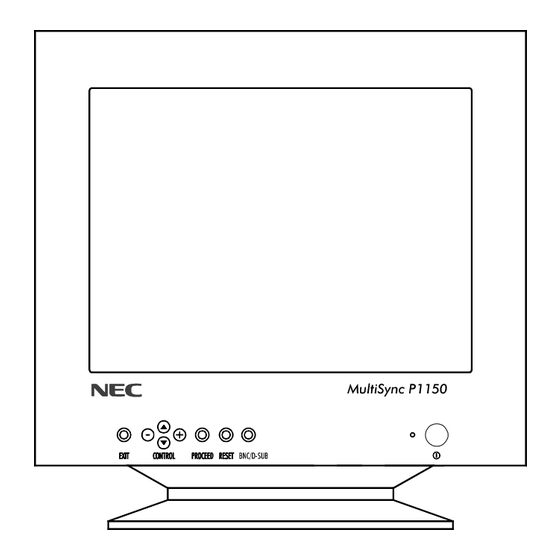







Need help?
Do you have a question about the MULTISYNC P1150 and is the answer not in the manual?
Questions and answers