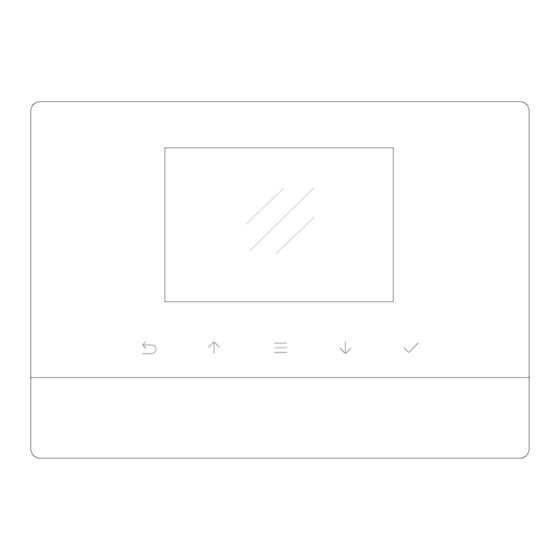
Table of Contents

Subscribe to Our Youtube Channel
Summary of Contents for Iget SECURITY M3
-
Page 1: User Manual
User Manual iGET SECURITY M3 Home Intelligent Alarm System World famous expert of smart-home alarm system Designed for home and business security . Easy to setup and use with App M3. Perfectly match all Android and iOS smart phones. - Page 2 MENU The mobile app in this manual is the Android version of iGET SECURITY M3 app. The snapshots and texts might be different from the version you’re using. Please refer to the latest version. Get ready and power on How to add accessories...
-
Page 4: Get Ready And Power On
Get ready and power on Insert sim card and connect the power cable • On the back of the panel, open the battery cover, you will see a slot for your SIM Card. Insert the Sim Card and connect the power cable. For those micro or nano SIM cards, please use sim adapter to fit the card slot. -
Page 5: Control Button
Work with the main panel 1/3 Control Button Press to enter the settings menu. Press to navigate. LED Monitor Press to select. Press to go back. Child Lock Lock: Long-press for 6 seconds until the lock icon shows on screen. Unlock: Long-press for 6 seconds until the lock icon disappears. -
Page 6: Arming Schedule
Work with the main panel 2/3 Battery Life Indicate the remain battery life when AC power is OFF. 08:18 AC Power °c External power is available. All active sensors can trigger alarm. Wednesday, September 15 Disarm Stop trigger alarm, except those on 24-hours mode. Home Arm Clock Real-time Temperature... -
Page 7: Alarm Clock
Work with the main panel 3/3 Alarm Clock Check all working alarm clocks set by APP. ºC / ºF Switch Screen Timeout Switch the temperature scale between Fahrenheit and Celsius. Set the screen saving time. -
Page 8: About Languages
• You can download iGET SECURITY M3 from both App Store or Google Play, or visit our download page listed above from your phone. • APP supports global languages •... - Page 9 Add a new Alarm M3 1/2 • APP is a great tool to control alarm M3. M3 should be added to APP before using, which we call binding. One APP can handle more than one alarms M3. The phone number of M3 and the password would be asked during binding. Different role has its default password.
- Page 10 Add a new iGET SECURITY M3 2/2 About the reply SMS • Because the iOS’s limitation, we can’t capture the SMS. So you have to type in the codes by your own. • Few Android phones may also need to...
- Page 11 (3.5 inches including under) and big sizes phones and tablet PC (4 inches including above) • It’s one good case to show iGET ’s principle: make every effort to minimum users’ operative difficulty.
- Page 12 How to use the Easy Control Panel Navigator Swap to switch between menus. The other two menus are [Accessories and Device Info] and [Settings] Easy Control Panel Arm, Disarm, Home Arm, SOS, Etc. Accessories QuickView The fastest way to use your accessories. •...
- Page 13 How to add emergency contacts • Slide softly on Main Panel, switch to [Accessories and Device Info] menu. • Click [Emergency contacts]. Up to 6 emergency contacts are for settings. Tap any of them for editing. • The M3 calls and texts to emergency contacts when alarming. You can decide which informing message to receive. •...
- Page 14 How to add accessories • Click + on top-right of the screen. • Scan the bar code or QR code printed on accessories with phone’s camera. • Name the accessory. • Set the trigger modes or other properties as you need, then save.
-
Page 15: Emergency Contact
Advanced settings and other features 1/3 Emergency Contact: Up to 6 contacts for setting. Alarm Clock: Up to 4 clocks for setting, with 4 modes each. Temperature Setting: An informing SMS would be received when surrounding temperature is out of the safe range you set. - Page 16 Advanced settings and other features 2/3 Arming Schedule: Up to 6 groups of settings for daily arming. (Disarm is not supported for security consideration) Delay Time (ARM): Waiting time before arming when receiving an order. It can be 90 seconds longest. Delay Time (ALARM): If some sensors in delay mode trigger alarm, system will wait few seconds before activating alarm.
- Page 17 Advanced settings and other features 3/3 Logs & Events: M3 sends SMS to reply your inquiry here. List recent arm, disarm and alarm records. Sim Card Balance: Check the balance by sending query SMS to local carrier from M3. System Status: Check current time, arm status, etc.
- Page 18 1. The iGET accessories use encrypted communication protocols with patented technology. This makes them safer and more stable. 2. The iGET accessories are easily paired with the system just by scanning QR codes or barcodes. All of our accessories support low-battery warning.
-
Page 19: Appendix1: Accessory Installing
Appendix1: Accessory installing 10-30 6.5-7.5 feet • Remember to pull out the battery insulating pieces before use. • Use APP for pairing accessories before installing. • It’s recommended to take pictures for the QR codes or barcodes printed on the accessories and save them Less than 0.4 inches. - Page 20 ©2015. All rights reserved. Website : www.iget.eu E-mail : sales@iget.eu...
- Page 21 Printing errors reserved. The manufacturer and importer have no liability for data loss or other damages arising howsoever when using Power bank. Declaration of Conformity: Company INTELEK spol. s r.o. hereby declares that all SECURITY M3 (MatiGuard Air) devices are in compliance with essential requirements and other relevant provisions of Directive 2004/108/EC.












Need help?
Do you have a question about the SECURITY M3 and is the answer not in the manual?
Questions and answers