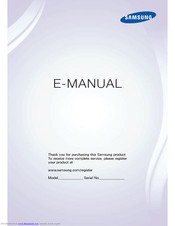Samsung S9 series Computer Monitor Manuals
Manuals and User Guides for Samsung S9 series Computer Monitor. We have 11 Samsung S9 series Computer Monitor manuals available for free PDF download: E-Manual, User Manual, Manual, Quick Manual
Advertisement
Samsung S9 series E-Manual (183 pages)
User Manual Ver.1.0 (English)
Brand: Samsung
|
Category: Flat Panel TV
|
Size: 7 MB
Table of Contents
Advertisement
Samsung S9 series User Manual (193 pages)
Brand: Samsung
|
Category: Flat Panel TV
|
Size: 7 MB
Table of Contents
Samsung S9 series Quick Manual (34 pages)
Quick Guide Ver.1.0 (English)
Brand: Samsung
|
Category: Flat Panel TV
|
Size: 8 MB
Table of Contents
Samsung S9 series User Manual (28 pages)
Brand: Samsung
|
Category: Cell Phone
|
Size: 1 MB
Table of Contents
Advertisement