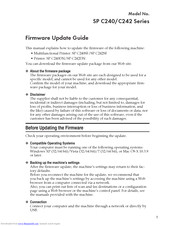Ricoh Aficio SP C242DN Manuals
Manuals and User Guides for Ricoh Aficio SP C242DN. We have 4 Ricoh Aficio SP C242DN manuals available for free PDF download: Hardware Manual, Software Manual, Firmware Update Manual, Specifications
Advertisement
Advertisement
Ricoh Aficio SP C242DN Specifications (4 pages)
Ricoh Aficio SP C242DN: Specifications