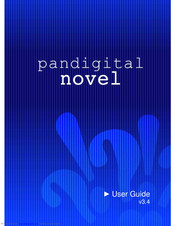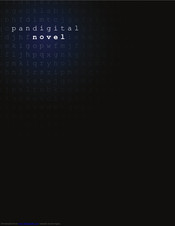pandigital novel Manuals
Manuals and User Guides for pandigital novel. We have 13 pandigital novel manuals available for free PDF download: User Manual, Quick Start Manual, Getting Started Manual
pandigital novel User Manual (146 pages)
Brand: pandigital
|
Category: eBook Reader
|
Size: 1 MB
Table of Contents
Advertisement
Pandigital novel User Manual (87 pages)
Mule-Rader
Brand: Pandigital
|
Category: eBook Reader
|
Size: 1 MB
Table of Contents
Pandigital novel User Manual (79 pages)
Novel Mule-Rader
Brand: Pandigital
|
Category: Tablet
|
Size: 1 MB
Table of Contents
Advertisement
Pandigital novel User Manual (76 pages)
electronic multimedia eReader
Brand: Pandigital
|
Category: eBook Reader
|
Size: 1 MB
Table of Contents
Pandigital novel User Manual (77 pages)
Brand: Pandigital
|
Category: eBook Reader
|
Size: 1 MB
Table of Contents
Pandigital novel User Manual (70 pages)
Mule-Rader
Brand: Pandigital
|
Category: eBook Reader
|
Size: 1 MB
Table of Contents
Pandigital novel User Manual (61 pages)
Brand: Pandigital
|
Category: Media Player
|
Size: 0 MB
Table of Contents
Pandigital novel User Manual (72 pages)
6" ePaper
Brand: Pandigital
|
Category: eBook Reader
|
Size: 1 MB
Table of Contents
Pandigital novel Quick Start Manual (25 pages)
ANDROID Multimedia Tablet & Color eReader
Brand: Pandigital
|
Category: Tablet
|
Size: 1 MB
Table of Contents
Pandigital novel Getting Started Manual (15 pages)
Mule-Rader
Brand: Pandigital
|
Category: eBook Reader
|
Size: 4 MB
Table of Contents
Pandigital novel Getting Started Manual (15 pages)
Mule-Rader
Brand: Pandigital
|
Category: eBook Reader
|
Size: 4 MB
Table of Contents
Pandigital novel Getting Started Manual (15 pages)
Mule-Rader
Brand: Pandigital
|
Category: eBook Reader
|
Size: 5 MB
Table of Contents
Pandigital novel Getting Started Manual (13 pages)
Brand: Pandigital
|
Category: eBook Reader
|
Size: 9 MB