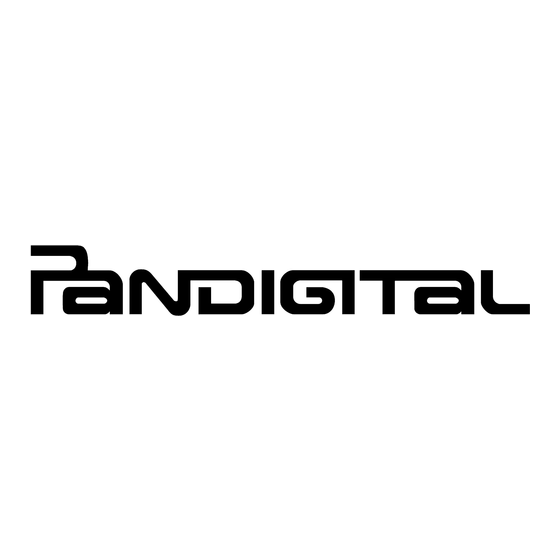
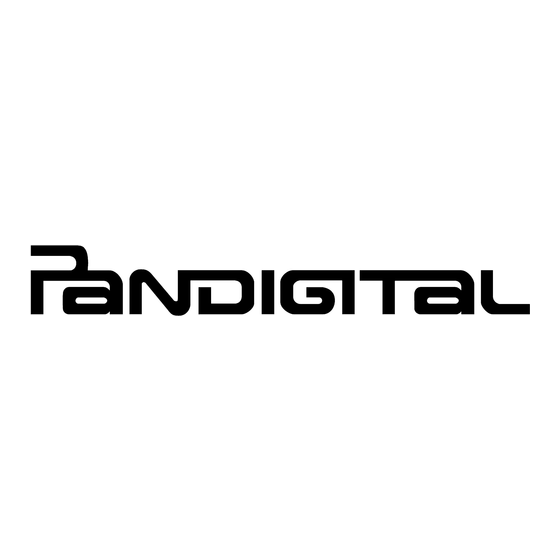
Pandigital Novel 7" Quick Start Manual
Android multimedia tablet & color ereader
Hide thumbs
Also See for Novel 7":
- User manual (146 pages) ,
- Getting started manual (15 pages) ,
- User manual (77 pages)
Summary of Contents for Pandigital Novel 7"
-
Page 1: Quick Start
Quick Start Guide Multimedia Novel 7” ANDROID Multimedia Tablet & Color eReader v1.9... -
Page 3: Package Contents
Package Contents 7” Color Multimedia Novel Power Adapter Tabletop Stand USB Cable Quick Start Guide User Guide (loaded in device) Device Overview Mini USB Power button Reset 2 in 1 card slot Light sensor Volume button 5.6”... -
Page 4: Getting Started
eReader User Guide The complete eReader User Guide is loaded in the device. To open it, tap the My Novel application icon tap on the cover in Library. eReader Print the eReader User Guide If you want to print the eReader User Guide, you need to use Adobe Digital Editions (ADE) software. - Page 5 Turn the Device On Slide the power button and release to turn on. Set language Select your desired language. Set Date & Time IMPORTANT - In order to connect with your Barnes & Noble online account or to set up your Email account, the Date and Time must be set correctly according to your location.
- Page 6 If your Wi-Fi network is set as hidden, it won’t be found by the auto scan. and follow the prompts to add your network. Add Wi-Fi network The Wi-Fi icon on the top of screens indicates the status as follows: = Connected = Not connected, Wi-Fi turned ON = Not connected and Wi-Fi turned OFF (power saver)
-
Page 7: Home Screen
HOME Screen Return to previous screens or close pop-up windows. Home Return to screen at any time, in any application. Application Display Function Menu (available options are based on active application). -
Page 8: Pre-Loaded Applications
Pre-loaded Applications Tap or finger slide up on to access all applications. Alarm Clock Use as alarm clock with scheduled alarms. Use to shop the and to access the B&N Bookstore B&N B&N Libraries. Novel Browser Access the Internet and ‘surf the web’ whenever desired. Calculator Use the calculator for basic math equations. -
Page 9: Application Function Menu
Application Function Menu Home Application Function Menu On the screen, tap to display the Application Function Menu Home on your screen. Shortcuts Widgets Folders Wallpaper Assign a different photo as your background image. Search Perform a quick Google search. Settings Set multiple functions and personal preferences that affect the normal usage of the device. -
Page 10: Barnes & Noble
Barnes & Noble Use the B&N application to: Shop on the Barnes & Noble online store Buy and download books Buy single issues or subscriptions to newspapers and magazines Get free books Get sample books ... - Page 11 Overview of Buying & Downloading B&N Media Home Tap the application icon on the screen. Tap the tab. B&N Bookstore The first time, you are prompted for your B&N login information. If you have an existing account, tap into the entry fields to enter your B&N account email address and password.
- Page 12 Sign in to your B&N Account IMPORTANT - In order to connect with your Barnes & Noble online account, the Date and Time must be set correctly according to your location. 1. Tap the application icon tab. B&N Bookstore B&N Library 2.
- Page 13 4. If you select , you are prompted to confirm the purchase. Tap Buy Now confirm to download the media to your device. 5. If you select , you are prompted to Get Sample Get Book for Free download the media immediately to your device. If you do not, you can download it later from the tab.
- Page 14 3. You can re-sort the media by tapping on the icon next to in the upper Sort by right corner of the screen. Sort options: Date Added (descending, most recently downloaded listed first) (Default) Date Added (ascending, oldest downloaded listed first) Title A-Z Title Z-A Author A-Z (by last name)
- Page 15 Reader Reader displays your EPUB or PDF media files. Reader B&N Library When you exit the , immediately go into the and tap to sync the last read page number with your online account. My Novel Reader screen, tap on a media listing to open it in the Reader Function Menu My Novel Return to...
- Page 16 Adobe® eBooks eBooks and other digital content can be transferred to your device through the ® Adobe Digital Editions (ADE) program. You can also use ADE to transfer books that you have downloaded from public Libraries using global distributors (such as Overdrive.com). If an Adobe eBook has an expiration date, it will also expire on your eReader.
- Page 17 Transfer eBooks from ADE into your device 1. Drag and drop the eBooks from the ADE collection into your device (PD_Novel). 2. Disconnect the USB cable. My Novel 3. The Library refreshes and the ADE transferred eBooks are displayed. Reader 4.
- Page 18 SAM (Slide Slide is a market offering thousands of free and low cost third party Android applications. If your third party application causes the top function menu buttons to disappear, press the Volume button on the side of the device to re-display them.
- Page 19 5. To download to your device, tap Download Approve 6. Enter your account login information, Login 7. After successful login, tap Purchase Install 8. Tap to run the application now, or to return to the application Open Done description screen.
-
Page 20: Customer Support
Install by Downloading Direct from Website You can download Android applications directly from websites, and then quickly and easily install them on your device. 1. Tap the application icon to launch the internet browser. Browser 2. Enter the website URL, and tap the download link for the application you want to install on your device. -
Page 21: Limited Warranty
Limited Warranty The limited warranty set forth below is given by PanImage with respect to the PanImage Novel™ line of products (the “Device”) purchased and used in the United States of America. PanImage warrants this product as follows: LABOR: For a period of one (1) year from the date of purchase, if this Device is found to be defective, PanImage will repair or replace the Device, at its sole option, at no charge. - Page 22 software, are the property of PanImage or its suppliers and is protected by United States and international copyright laws or other intellectual property laws and treaties. Said content shall not be reproduced or used without express written permission from PanImage and its suppliers respectively.
- Page 24 QSG-E_v1.9_03-11 PRD07T10WWH7, PRD07T10WWH756, R70D200, R70D256...








Need help?
Do you have a question about the Novel 7" and is the answer not in the manual?
Questions and answers