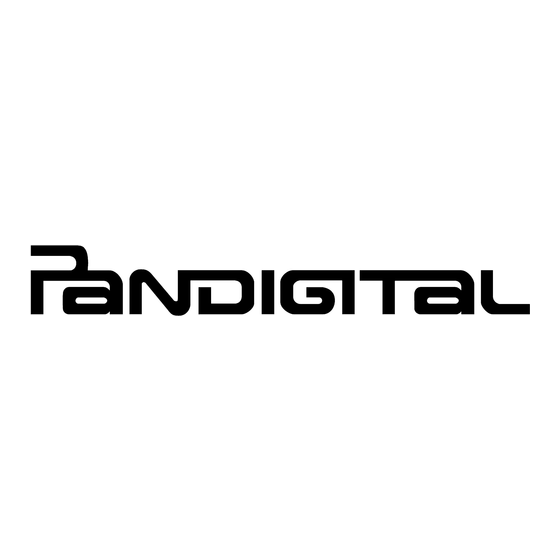
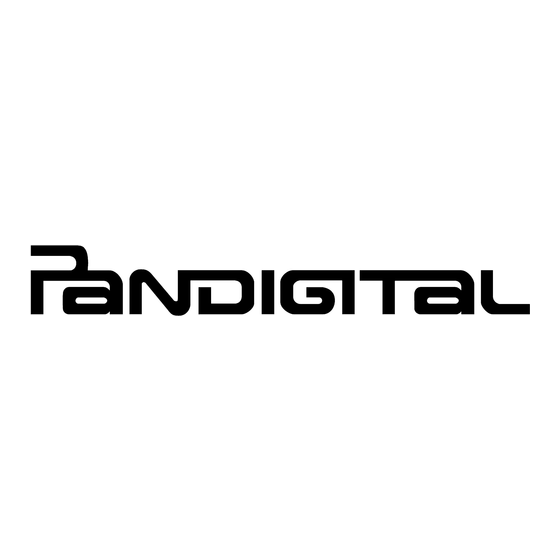
Pandigital Novel 7 Getting Started Manual
Mule-rader
Hide thumbs
Also See for Novel 7:
- User manual (76 pages) ,
- Getting started manual (15 pages) ,
- User manual (70 pages)
Summary of Contents for Pandigital Novel 7
- Page 2 Volume button SD card slot Wi-Fi & low power button Earphone jack Power button Speaker holes Light sensor Mini USB DC jack Stylus...
-
Page 3: Getting Started
Getting Started Charge your Device Plug the power adapter into an electrical wall outlet, and then connect to your device to fully charge the battery before use (approx. 4 hours). The battery does not charge via the USB cable. While charging, the battery icon displays as: When fully charged, the battery icon displays as: You can use the device while the battery is charging. - Page 4 Set Date & Time IMPORTANT - In order to connect with your Kobo online account, the Date and Time must be set correctly according to your location. 1. Tap the application icon, and then tap Settings Date & time 2. Tap , and then use the to set the current date;...
-
Page 5: Home Screen
Home Screen Notification icons (i.e., Email, SD card) Wi-Fi connection status Battery charge level status Alarm(s) are activated Current Time Widgets and Shortcuts can be Home added to the screen. Touch & hold in an empty spot to display the menu for ... - Page 6 Play and manage audio files Music (MP3, WAV, AAC). Multiple settings for personalizing and enhancing Settings your device. User View complete Pandigital Novel User Guide. Guide View and manage your photo files (JPG, JPEG, BMP, Gallery and video files PNG, non-animated GIF) (MPEG4).
-
Page 7: Overview Of Buying & Downloading Ebooks To Device
Overview of Buying & Downloading eBooks to Device www.kobobooks.com Create an account on Kobo’s website: www.adobe.com Create an Adobe account: Home Tap the application icon on the screen. Wait for the Kobo Bookstore to be displayed. Shop and purchase desired eBooks. (The first time, enter your Kobo account login information.) ;... - Page 8 My Library Function Menu To view pre-loaded Kobo eBooks or eBooks that you have copied into your device from your computer, tap Date , and Title Author then select from Local the drop down list. ...
- Page 9 Reader application is used to display your downloaded eBooks. Reader eBook supported formats: EPUB and PDF Reader Function Menu Tap on the top of the screen in upper right to display the menu corner to bookmark a page (when Reader Function Menu is not displayed) Finger slide right-to-left...
- Page 10 Use the Web feature to access the Internet and ‘surf the web’ and visit your favorite web sites. While viewing the browser, you can turn your device to rotate the orientation of the screen from vertical to horizontal. Home 1.
-
Page 11: Customer Support
If you must mail your registration rather than register online, please send your name, address, phone number, model number, serial number, and when & where you purchased the device to: Pandigital, P.O. Box 2969, Dublin, CA 94568-2969 USA * The online registration is for the purpose of user and product registration. Failure to register does not in any way diminish any of your standard warranty rights, as described in the documentation included with your product. -
Page 12: Limited Warranty
LABOR: For a period of one (1) year from the date of purchase, if this Device is found to be defective, Pandigital will repair or replace the Device, at its sole option, at no charge. After this one (1) year period, labor charges will be charged on a case by case basis. -
Page 13: Fcc Radiation Exposure Statement
Pandigital or its suppliers and is protected by United States and international copyright laws or other intellectual property laws and treaties. Said content shall not be reproduced or used without express written permission from Pandigital and its suppliers respectively. -
Page 14: Battery Statement
CE Notice Pandigital hereby declares that the essential requirements set out in the R&TTE Directive 99/5/EC have been fully fulfilled on our product with indication below: Product Name: Pandigital Novel Mule-Rader Model Name: PRD07T20WBL1 Brand Name: Pandigital The following standards have been applied for the investigation of compliance: EN 300 328 V1.7.1:2006...







Need help?
Do you have a question about the Novel 7 and is the answer not in the manual?
Questions and answers