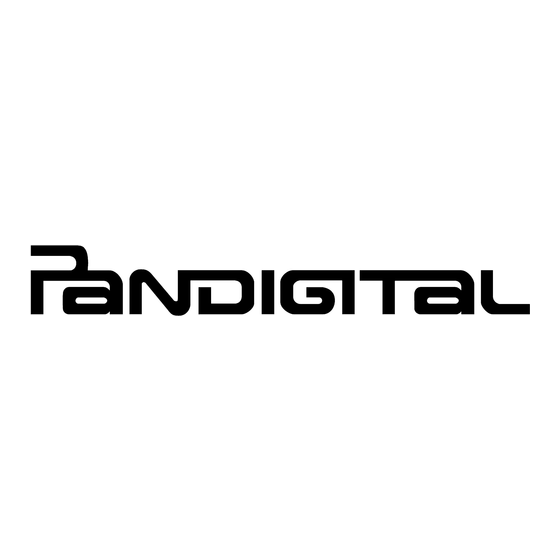
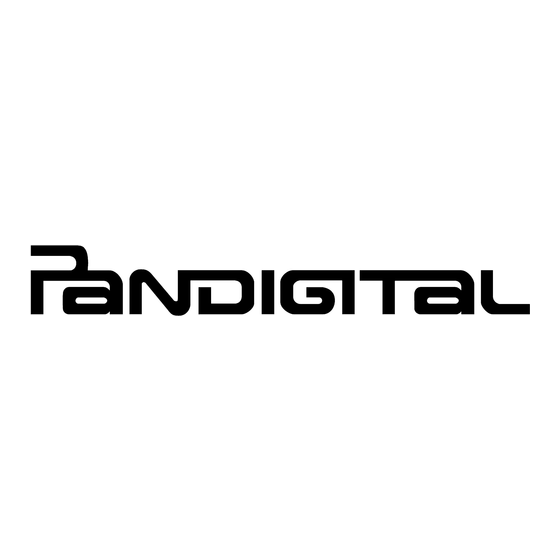
Pandigital Novel 7 Getting Started Manual
Mule-rader
Hide thumbs
Also See for Novel 7:
- User manual (76 pages) ,
- Getting started manual (15 pages) ,
- Getting started manual (13 pages)
Table of Contents
Advertisement
Quick Links
Advertisement
Table of Contents

Summary of Contents for Pandigital Novel 7
- Page 2 Volume button SD card slot Wi-Fi & low power key Earphone jack Power button Speaker holes Light sensor Mini USB DC jack Stylus...
-
Page 3: Getting Started
Getting Started Charge your Device Plug the power adapter into an electrical wall outlet, and then connect to your device to fully charge the battery before use (approx. 4 hours). The battery does not charge via the USB cable. While charging, the battery icon displays as: When fully charged, the battery icon displays as: You can use the device while the battery is charging. - Page 4 Connecting to Public Wi-Fi Hotspot If you are connecting via a public Wi-Fi hotspot, it may be necessary to immediately launch the browser and provide the hotspot login information prior to having an active internet connection. Follow steps 1-3 above to select the hotspot Wi-Fi network. ...
-
Page 5: Home Screen
HOME Screen Wi-Fi connection status Battery charge level Alarm(s) are activated Current Time Bookstore row shows latest books from Barnes & Noble (scrollable). Tap on media cover to display description, synopsis and options. ... -
Page 6: Application Quick Launch Bar
Application Quick Launch Bar Displays the HOME screen Home Displays your digital media for reading. Reader Stores digital media (eBooks, eMagazines and eNewspapers My Library Access the Internet and ‘surf the web’ whenever desired. Play and manage audio files Music (MP3, WAV, AAC) Play and manage video files Videos... -
Page 7: Overview Of Buying & Downloading Books To Device
(email & the device later. password) or create a new account. Media is added to your Barnes & Noble online download Library. My Library In your pandigital novel, in , tap My Library Update. Wait for to be updated. - Page 8 My Library Function Menu Quick launch area Row 1: for your last read media (non scrollable). Downloaded and Rows 2-4: downloadable media in your Barnes & Noble online account (scrollable). Open & hide the Application Quick Launch Bar ...
- Page 9 Reader application is for displaying your digital media (eBooks, Reader eMagazines, and eNewspapers). Methods that can be used to launch the Reader Tap on a media icon in the or any screen. Home Bookshelf Select from the ; the last read Application Quick Launch Bar ...
- Page 10 Use the Web feature to access the Internet and ‘surf the web’ and visit your favorite web sites. While viewing the browser, you can turn your device to rotate the orientation of the screen from vertical to horizontal. 1. Select from the Application Quick Launch Bar to launch the internet browser.
-
Page 11: Customer Support
If you must mail your registration rather than register online, please send your name, address, phone number, model number, serial number, and when & where you purchased the device to: Pandigital, P.O. Box 2969, Dublin, CA 94568-2969 USA * The online registration is for the purpose of user and product registration. Failure to register does not in any way diminish any of your standard warranty rights, as described in the documentation included with your product. -
Page 12: Limited Warranty
LABOR: For a period of one (1) year from the date of purchase, if this Device is found to be defective, Pandigital will repair or replace the Device, at its sole option, at no charge. After this one (1) year period, labor charges will be charged on a case by case basis. -
Page 13: Fcc Radiation Exposure Statement
© 2010 Pandigital, Inc. or its affiliates. All rights reserved. Pandigital, the Pandigital logo, Pandigital Novel, are trademarks of Pandigital Inc. Barnes & Noble and the “BN” logo are registered trademarks of Barnesandnoble.com LLC. All rights reserved. Facebook and the “f” logo are registered trademarks of Facebook Inc. -
Page 14: Battery Statement
CE Notice Pandigital hereby declares that the essential requirements set out in the R&TTE Directive 99/5/EC have been fully fulfilled on our product with indication below: Product Name: Pandigital Novel Mule-Rader Model Name: PRD07T20WBL1 Brand Name: Pandigital The following standards have been applied for the investigation of compliance: EN 300 328 V1.7.1:2006...






Need help?
Do you have a question about the Novel 7 and is the answer not in the manual?
Questions and answers