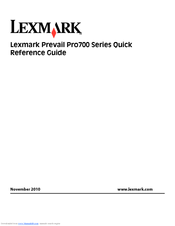Lexmark PRO700 Manuals
Manuals and User Guides for Lexmark PRO700. We have 5 Lexmark PRO700 manuals available for free PDF download: User Manual, Service Manual, Reference Manual, Installation Manual
Advertisement
Lexmark PRO700 User Manual (187 pages)
Pro700 Series
Brand: Lexmark
|
Category: All in One Printer
|
Size: 5 MB
Table of Contents
Lexmark PRO700 Service Manual (82 pages)
Brand: Lexmark
|
Category: All in One Printer
|
Size: 3 MB
Table of Contents
Advertisement