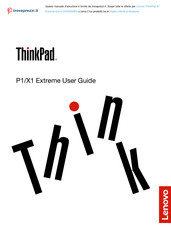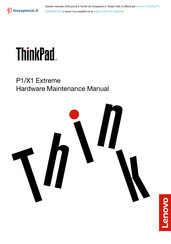Lenovo ThinkPad X1 Extreme Manuals
Manuals and User Guides for Lenovo ThinkPad X1 Extreme. We have 16 Lenovo ThinkPad X1 Extreme manuals available for free PDF download: User Manual, Hardware Maintenance Manual, Regulatory Notice, Setup Manual
Advertisement
Advertisement
Advertisement