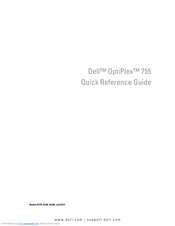Dell OptiPlex 755 Manuals
Manuals and User Guides for Dell OptiPlex 755. We have 6 Dell OptiPlex 755 manuals available for free PDF download: Quick Reference Manual, User Manual, Technical Manualbook, Configuration Manual
Dell OptiPlex 755 Quick Reference Manual (622 pages)
Table of Contents
-
System Views16
-
System Views27
-
System Views37
-
System Views48
-
Beep Codes70
-
Index83
-
Než Začnete99
-
Uvnitř Počítače110
-
Stolní Počítač113
-
Uvnitř Počítače119
-
Úsporný Počítač123
-
Uvnitř Počítače129
-
Uvnitř Počítače141
-
Řešení ProbléMů146
-
Dell Diagnostics146
-
Zvukové Signály156
-
Voordat U Begint186
-
Systeemweergaven189
-
Systeemweergaven200
-
Systeemweergaven210
-
Systeemweergaven221
-
Dell Diagnostics234
-
Systeemlampjes238
-
Controlelampjes240
-
Pieptooncodes245
-
Πριν Ξεκινήσετε277
-
Ηχητικά Σήµατα343
-
InformáCIó365
-
Az Alaplaprészei405
-
Jelzőfények423
Advertisement
Dell OptiPlex 755 User Manual (386 pages)
Dell OptiPlex 755: User Guide
Table of Contents
-
Contents16
-
-
Warranty19
-
-
-
-
Front View23
-
Back View25
-
-
-
-
Cards41
-
Drives53
-
Hard Drive55
-
Floppy Drive63
-
Processor73
-
I/O Panel77
-
Power Supply79
-
Speakers85
-
-
-
-
Front View87
-
Back View88
-
-
-
-
Cards103
-
Drives127
-
Drive Inserts129
-
Optical Drive131
-
Floppy Drive134
-
Hard Drive142
-
Processor149
-
I/O Panel153
-
Power Supply155
-
Speakers163
-
-
-
-
Front View165
-
Back View166
-
-
Cards181
-
PCI Cards181
-
Esata193
-
Installing Esata193
-
-
-
Drives195
-
Hard Drive197
-
Optical Drive204
-
Floppy Drive206
-
Processor213
-
I/O Panel217
-
Power Supply219
-
Speakers225
-
-
-
-
Front View227
-
Side View228
-
Back View229
-
-
Dell Badge239
-
Drives247
-
Module Bay255
-
Processor261
-
Speakers267
-
-
-
Manageability269
-
-
System Password277
-
-
System Setup280
-
-
Memory Key288
-
Floppy Drive289
-
-
Jumper Settings289
-
-
-
Standby Mode292
-
Hibernate Mode293
-
Advanced Tab294
-
Hibernate Tab294
-
-
-
-
RAID Level 0296
-
10 Battery
303 -
-
12 Memory
313 -
-
Mouse323
-
Floppy Drive324
-
Cds and Dvds324
-
-
-
Network Setup328
-
Windows XP328
-
Windows Vista329
-
Dell OptiPlex 755 User Manual (248 pages)
Table of Contents
-
Memory Key14
-
Floppy Drive15
-
Standby Mode17
-
Sleep Mode18
-
Advanced Tab18
-
Raid Level 019
-
Cds and Dvds30
-
Front View31
-
Back View32
-
Pci Cards39
-
-
-
Hard Drive65
-
Power Supply72
-
-
Getting Help88
-
Removing Memory101
-
Installing Esata109
-
Optical Drive122
-
Network Setup139
-
Windows Vista140
Advertisement
Dell OptiPlex 755 Quick Reference Manual (266 pages)
Dell Desktop Computer Quick Reference Guide
Table of Contents
-
English
3-
-
Beep Codes70
-
Index83
-
Français
89-
-
Dell Diagnostics149
-
Codes Sonores163
-
-
Index175
-
Windows Vista177
-
Dell OptiPlex 755 Configuration Manual (16 pages)
Dell OptiPlex 960 System Board Mode Configuration
Advertisement