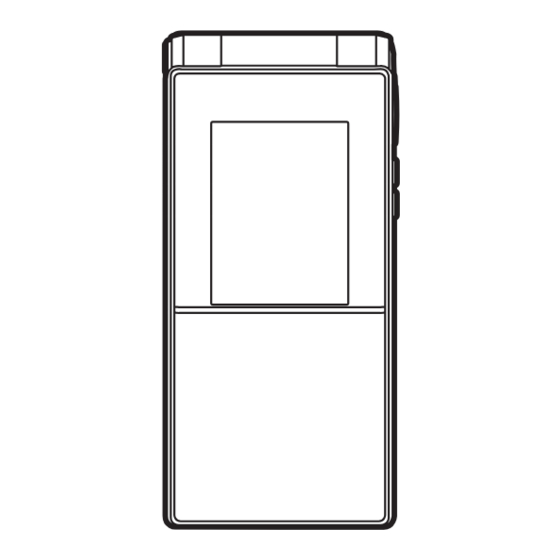
Table of Contents
Advertisement
Quick Links
Advertisement
Chapters
Table of Contents

Subscribe to Our Youtube Channel
Summary of Contents for Docomo SMART Series
- Page 1 F-03C ’10.11 INSTRUCTION MANUAL...
- Page 2 In F-03C Stand-by display, mef Toole# GuideeSelect a search method (installed in FOMA terminal) This manual provides detailed information and operations of all the functions. (In Japanese only) "Instruction manual <From a PC> This manual can be downloaded from NTT DOCOMO website. (detailed version)" (in pdf http://www.nttdocomo.co.jp/support/trouble/manual/download/index.html format) * The URL and contents are subject to change without prior notice.
-
Page 3: Table Of Contents
Contents Introduction Enjoy Introduction FOMA terminal ............... Camera ..........59 What you can do with F-03C ......... 1Seg..........61 Part names and functions..........Music ..........63 Basic Operation Precautions (Always follow these directions) ..... i-αppli ..........65 Handling precautions ............. i-motion/Movie....... -
Page 4: Foma Terminal
SSL/TLS. area. Even when you are high up in a tall building or condominium Neither DOCOMO nor the certifier as listed herein makes any and nothing blocks your view outside, your FOMA terminal may representation and warranty as for the security in the use of SSL/ not be able to receive or transmit signals. -
Page 5: What You Can Do With F-03C
® "ひつじのしつじくん (Butler Sheep)" only) firmly closing the external connection jack ©NTT DOCOMO cap and installing the back cover in a AUTO-GPS locked state. The AUTO-GPS function allows for useful services that deliver information about the weather or shops around where you are, or sightseeing information. -
Page 6: Part Names And Functions
Part names and functions Part names of F-03C and major functions assigned to each part are as follows. Some keys work for the different function by pressing length. When using function, refer to this manual or "使いかたガイド (Guide)" (in Japanese only) installed in the FOMA terminal. a Sub-camera m Light sensor Shoot yourself image/Send the image via... - Page 7 u Sub-display H Open assist button Press this button to open the FOMA v Touch sensor⇒P25 terminal. Use for sub-display operation I Strap opening w Indicator light J External connection jack Turn on/blink during charging, for indicating missed call, during calling, to Connect optional AC adapter, DC adapter, notify various status such as incoming call FOMA USB Cable with Charge Function 02,...
-
Page 8: Precautions (Always Follow These Directions)
Precautions (Always follow these directions) ・ ・ Before using your FOMA terminal, or when necessary, read the The symbols below show specific directions. precautions below to ensure safe use and handling. After reading this manual, keep it carefully. This symbol denotes that the action is prohibited. ・... - Page 9 Remove the power plug from the wall Use the battery pack and adapter Directly touching a hot part for a long time, outlet or cigarette lighter socket. specified by NTT DOCOMO for your you may have redness, itching or rash on ・ Turn FOMA terminal OFF.
- Page 10 Handling FOMA terminal Turn FOMA terminal OFF in areas Turn FOMA terminal OFF near high- where use is prohibited, such as in precision electronic control airplanes and hospitals. equipment or electronic equipment WARNING using low-power signals. Failure to do so may cause electronic Do not direct the infrared data port equipment or electronic medical equipment Failure to do so may cause the equipment to...
- Page 11 CAUTION Mobile phones can give some users Check the orientation of battery pack skin problems such as itching, allergic to install it to FOMA terminal, and do Do not swing the FOMA terminal by reactions or rashes. If you develop skin not try to force the battery pack onto Don’t the strap.
- Page 12 Only use with the specified power packs to insulate them, and then bring them humid area. Don’t into a sales outlet such as docomo Shop. If source and voltage. May cause fire, burns, electric shock. your local municipality has a battery recycling When charging FOMA terminal program, dispose of them as provided for.
- Page 13 Handling UIM When you connect the AC adapter to Turn FOMA terminal OFF in crowded an outlet, firmly connect to the outlet. trains or other public places where pacemaker or defibrillator wearers CAUTION Failure to do so may cause fire, burns, electric could be nearby.
- Page 14 Surface Surface Material list Part Material Part Material treatment treatment Case pad Urethane None External connection Stainless Tin plating Surface Part Material acrylate jack steel treatment resin Battery Battery PPS resin None Exterior Movable PC+ABS UV hard Main display panel Acrylate UV hard contacts...
-
Page 15: Handling Precautions
Clean FOMA terminal with a dry soft cloth (such as a cloth for eyeglasses). - If the data is deleted, DOCOMO assumes no responsibility for the loss of any - Rubbing it roughly with a dry cloth may scratch the display. - Page 16 Maintain a separate record of the data you saved in UIM. ・ Charge the battery in an area within the proper ambient temperature range (5- - If the data is deleted, DOCOMO assumes no responsibility for the loss of any 35℃). data.
- Page 17 Bluetooth. radio stations that do not require a license (hereafter "other radio stations") can ・ DOCOMO assumes no responsibility for any information which may be leaked be in operation. during communication via Bluetooth. 1. Before using this terminal, check whether other radio stations are in ・...
-
Page 18: Waterproof/Dustproof Function
Waterproof/Dustproof function CAUTION ・ Do not use a remodeled FOMA terminal. Using a remodeled terminal violates F-03C provides waterproofness of IPX5 (former JIS protection code the Radio Law. , IPX8 and dustproofness of IP5X (JIS protection code 5) with FOMA terminal is certified according to technical standard conformance of firmly closing the external connection jack cap and installing the back specified wireless equipment based on the Radio Law, and as a proof of it, the cover in a locked state. - Page 19 ・ You can also shoot still images and moving pictures in the pool <Closing the external connection jack cap> Close the external connection jack cap not giving any gap with FOMA depth of 1.5 m. terminal by firmly pressing in the direction of arrow mark. Make sure - Do not perform other operations underwater than shooting still images and moving pictures.
- Page 20 2 years regardless of whether FOMA airflow (from a hair dryer etc.) to it. terminal appears normal or abnormal. DOCOMO replaces the parts as ・ Do not move in water or slam the terminal against the surface of a chargeable service.
- Page 21 After washing, wipe the surface with dry cloth well, drain water by the following procedure and let the terminal dry naturally. DOCOMO does not guarantee actual operations under all states. Draining water from FOMA terminal Malfunctions deemed to be caused by inappropriate operation by the customer are not covered by the warranty.
- Page 22 b Shake FOMA terminal approximately 20 times, firmly holding its Charging hinge section, until there is no more water splattering. Check the following before and after charging. To drain water off the speaker, shake ・ Check if FOMA terminal is not wet. Never try to charge the battery FOMA terminal with the speaker upward pack when FOMA terminal is wet.
-
Page 23: Before Using
UIM (blue) is not available for the FOMA terminal. If you have the UIM role for keeping waterproofness/dustproofness. Do not deform by (blue), bring it to a docomo Shop to replace. twisting the back cover or peel off or damage the rubber packing. Also,... - Page 24 Before Using Charging The battery pack does not have a full charge at time of purchase. Charging using AC adapter Use AC adapter for FOMA terminal to charge the battery before Open jack cap (a) of FOMA terminal, hold the using FOMA terminal.
- Page 25 Before Using Before Using Checking Profile Turning power ON - Configuring default setting Initial setting is an operation when FOMA terminal is turned ON Check a model name or own phone number. for the first time. For details of checking/changing a mail address, refer to "Mobile f (2 sec.
-
Page 26: Screen Explanation
Screen Explanation Viewing display The current state can be checked by the icon appearing on the screen. Major icons are as follows. : A phonebook entry, memo or mode that allows you to quickly display the ■Top of the display corresponding information. - Page 27 Screen Explanation Sub-display and touch sensor Even when the FOMA terminal is closed, the icons in the sub- display provide various kind of information and you can operate functions with touch sensor such as viewing mails, Camera, 1Seg, MUSIC Player, i-mode Browser ,etc. Viewing sub-display When the FOMA terminal is closed, the stand-by display appears <Reception completion screen>...
- Page 28 g Slide up or down : Move the cursor up or down continuously, Basic operation adjust volume or brightness. With the touch sensor, you can move the cursor and perform h Slide left or right : Move the cursor left or right continuously, operations like Multi-cursor key.
- Page 29 Screen Explanation Menu operation On the stand-by display, press m and then perform the Switching menu screens functions from the menu. You can select a menu item with shortcut operations, which use the keypad, * and #, or with You can switch among "Kisekae menu", the design of which can be multi-cursor operation, which uses the multi-cursor key to move changed using Kisekae Tool (⇒P34), "Basic menu", which has the the cursor.
- Page 30 Screen Explanation Screen Explanation Quick voice activation 使いかたガイド (Guide) When you do not know the desired function menu or you want to You can check overviews and operations of functions, and activate the function quickly, call up the function from the stand- troubleshooting.
-
Page 31: Character Entry
Character Entry Entering characters Difference between key operation and touch operation Entering pictograms/smileys Entering pictograms a5-touch b2-touch On the character entry screen, when [Pict/Sym] is Outline Multiple characters are A character is entered by displayed, C [Pict/Sym] assigned to one key. Press to pressing a combination of 2 switch the character and enter keys. -
Page 32: Sound/Screen Setting
Sound/Screen Setting Sound settings You can set tones, such as changing a ring alert, adjusting the Adjust volume volume, or muting the sound emitted from FOMA terminal. You can set the volume of a ring tone, alarm sound, etc. Ring tone <Example>... - Page 33 Silent mode Muting the keypad sound This function mutes the sound emitted from the FOMA terminal You can mute the sound emitted when pressing keys. such as ring alert, Keypad sound, Open/Close sound, Alarm meh Settingeb Sound/ sound, confirmation sound for reading a code with Bar code Vibration/Mannereb Other sounds reader, and notifies the incoming call with vibrator (vibration).
- Page 34 Sound/Screen Setting Setting display Stand-by display setting Font size The default stand-by display is set according to Kisekae Tool, but You can change the font size for i-mode site, the mail creation you can set stand-by display image, clock display, battery icon, screen, etc.
- Page 35 Sound/Screen Setting Light setting Setting Machi-chara You can set a character to be displayed on the stand-by display. Light alert meh Settingea Screen/Displayef Machi- chara settingea Display settingeSet required items You can set the light operation that is turned on for incoming call or during a call. eC [Set] <Example>...
- Page 36 Sound/Screen Setting Sound/Screen Setting Kisekae Tool eco mode You can set the stand-by display, menu, incoming/outgoing call Save the battery power by adjusting the display backlight or sound screens, etc. at once with a predefined combination. A Kisekae temporarily. Tool matched with the color of the FOMA terminal is set by default. meh Settingeg Batteryea eco mode setting ea eco mode ON/OFF <Example>...
- Page 37 Fingerprintea Change security codeeAuthenticate ・ Be careful never to reveal your security code to others. If a security code is known to and misused by others, DOCOMO assumes no Enter a new terminal security codeeEnter the new responsibility for damages resulted from it.
- Page 38 Shop. For users subscribed in other than microSD card or format it. docomo Shop, bring a document (a drivers license etc.) to identify your However, some microSD cards may not support this function. subscription and the UIM to a docomo Shop, or contact "General Inquiries"...
- Page 39 If authentication is disabled for any registered fingers due to your finger conditions, failure of the fingerprint sensor, etc. you need to bring a document (such as a drivers license) for identifying that you are a subscriber, the FOMA terminal and the UIM to a docomo Shop.
- Page 40 * Unavailable from part of IP phones. Lock touch sensor or key operation when no operation is * Omakase Lock can be set/canceled from My docomo site using a PC etc. performed for a certain period of time from the screen off of the (in Japanese only) sub-display or the display.
- Page 41 Lock/Security Incoming call restriction There are some ways to restrict incoming calls. Ring alert delay Specifying Accept/Reject call for each To prevent prank calls such as one-ring phone scam or calls from phone number anonymous callers, you can set FOMA terminal so that you will not immediately answer calls from the party not saved in Set each phonebook, and then activate settings of Accept/Reject phonebook.
- Page 42 AuthenticateeSelect an item to reseteC [Reset] ・ From a PC e"Yes" http://www.docomo.biz/ (In Japanese only) When you reset the basic settings, a confirmation screen for * May be unavailable for system maintenance. software update function appears. Press g to display the menu screen.
- Page 43 Always enter area code even when calling from the same city. Point Enter a phone number (Up to 80 digits)en (voice ・ DOCOMO videophone specifications conform to "3G-324M, an C (videophone calls)eWhen ending the calls) international standard prepared by 3GPP". The connection with the videophones of different specifications cannot be established.
- Page 44 In some countries and areas such as Italy, "0" is required. "WORLD CALL" is the international call service available from Caller ID notification DOCOMO mobile phones. You are subscribed to "WORLD CALL" at the (At subscription : Notify) time of subscription to the FOMA service (Unless you request not to You can notify your phone number (caller ID) to the other party's subscribe to it).
- Page 45 Call Telephone Call Telephone Receiving a call/videophone call Operation during a call Basic operation for receiving incoming calls is described here. You can use useful functions during a call. Receive On hold You are notified of an incoming call with ring alert, light alert, A melody is played while on hold.
- Page 46 Call Telephone When you cannot answer a call Use an appropriate function according to a situation or place Public mode where you cannot answer a call. Public mode is an automatic answering service putting emphasis Record message on manners in a highly public place or when driving a car. When Record message is set to "ON", a greeting message is played Public mode (Drive mode) and the caller can record message when you cannot answer the call.
- Page 47 Call Telephone Network Service You can use the DOCOMO network services below with FOMA Setting network service terminal. The operations for major network services are as follows. Service Application Monthly charge Service Operating procedure Voice Mail Service Required Charged meg TEL functione0 Voice mail...
- Page 48 Call Telephone Emergency call ・ When calling to 110, 119 or 118 from the FOMA terminal, inform You can make the following emergency calls with the FOMA terminal. them that you are calling from a mobile phone and give your phone number and your current location precisely since the Police 110 (no area code)
- Page 49 The icon of the network in use and a name of the connected telecommunications carriers affiliated with DOCOMO overseas. telecommunications carrier are displayed on the stand-by display. Before using this service, check its subscription status. For details, contact "General Inquiries"...
- Page 50 *4 International Settings of i-concier is required. Packet communication Making a call to WORLD WING user overseas fee is charged each time you receive information. 0 (1 sec. or more)eEnter "81 - mobile phone *5 i-Widget roaming set is required. When multiple Widget Appli number without the leading 0"en (voice call) communicate, a packet communication fee is charged per one C (videophone call)
-
Page 51: Mail
・ SMS can be also sent to or received from the parties using <Mail creation screen> overseas service providers except DOCOMO. For countries and Enter an address, title and texteC [Send] overseas telecommunications carriers available, refer to When sending is completed correctly, the mail is automatically "Mobile Phone User's Guide [International Services]"... - Page 52 Mail Deco-mail/Decome-Anime You can create amusing mails using decoration or images. Decome-Anime Deco-mail You can create more expressive Deco-mail using templates made with Flash graphics. You can change a font size or background color, or insert still aee Create new Decome-Animee"Edit" images, Deco-mail picture or Deco-mail pict.
- Page 53 Mail Receiving i-mode mail No specific operations or settings are required for receiving mails Replying to mails (mail automatic reception). aea InboxeSelect a foldereSelect a maile Receive i-mode mails Blinking m [Submenu]ea Reply/Forwardea Reply - f The screen shown to the right Reply with quote appears.
-
Page 54: Phonebook
Mail Phonebook Early warning "Area Mail" Phonebook new entry This is a service that you can receive emergency earthquake flash There are two phonebooks: the FOMA terminal phonebook and the UIM report etc. delivered by the Meteorological Agency. i-mode phonebook. Saving to the FOMA terminal phonebook is explained here. subscription is not required. -
Page 55: I-Mode/Full Browser
i-mode/Full Browser Displaying i-mode site/website With i-mode, you can use services such as site connection, Browsing i-mode website Internet connection or i-mode mail by the display of i-mode IeSelect an item to view terminal. You can use Full Browser to display websites created for a PC. - Page 56 i-mode/Full Browser Useful functions URL entry RSS reader meb i-mode/webee Enter URLea Enter URL You can collect the latest information of websites by saving RSS eEnter a URL (up to 2,033 one-byte to RSS reader. characters)e Saving : When a website is displayed, m [Submenu]e0cb "i-mode"...
- Page 57 i-mode/Full Browser Viewing and operating screen In sites and websites, as with Internet websites on your PC, you Operating browser screen can enter characters, jump to the linked page, select radio buttons or check boxes. When a site or website is displayed, you can perform operations by pressing m [Submenu].
-
Page 58: I-Channel
The site is connected and the detail information appears. The following two types of i-Channel are available. (In Japanese only) ● Basic Channel The channel is provided by DOCOMO, and the packet communication fee for automatically updating the distributed information is not charged. ● Okonomi (Optional) channel... -
Page 59: Map/Gps
GPS service When positioning is completed, the providers and NTT DOCOMO. And, you may be charged for using position location menu appears. these functions. From the menu, you can select options to ・... - Page 60 When using the AUTO-GPS function, check instructions and Setting AUTO-GPS precautions given in website of GPS service providers and NTT DOCOMO. And, you may be charged for using these services. Set whether to use the AUTO-GPS function. ・ Note that more power is consumed in FOMA terminal due to a mei Map/Overseaseg Map&GPS setting/...
-
Page 61: Camera
Camera Camera Viewing shooting screen Shooting still images/moving pictures Shooting still images Point the camera at an object, g [ ] When Auto save mode is OFF, a confirmation screen for saving appears. Shooting moving pictures Z (1 sec. or more) Point the camera at an object, g [Rec/Record] <Still image <Moving picture... - Page 62 Camera Viewing and editing still images/moving pictures Shooting in various methods Still images/moving pictures are saved to Data Box. To do Operation mee Data BoxeFor still image, a My picture On the shooting screen, a (1 sec. or Switching Camera/view display more) for moving picture, d i-motion/MovieeSelect a folder...
-
Page 63: 1Seg
1Seg Watching 1Seg Creating a channel list using preset (for the first-time ● Using 1Seg creation) 1Seg is a service provided by TV broadcasting enterprises (stations), To watch 1Seg, you need to create a channel list. Loading etc. A communication fee for receiving video picture and sound is not required. - Page 64 1Seg Viewing and operating watching screen You can watch 1Seg in full screen, or divide the screen to watch Watching/Recording reservation the data broadcasting. You can automatically activate 1Seg watching or recording, or set the alarm sound to notify you of start of a program. med CAMERA/TV/MUSICeb 1Seged TV timer list m [Submenu]ea Set new timereSelect timer...
-
Page 65: Music
Music Music&Video Channel med CAMERA/TV/MUSICed Music&Video Channel is a service which automatically distributes a program of up to approximately 1 hour at night. You can also Music&Video Channel enjoy high-quality video program of up to approximately 30 The screen shown to the right appears. minutes. - Page 66 Link lyrics & song. MUSIC PlayereSelect a folder or * For details of MUSIC Player, refer to NTT DOCOMO website. For playlisteSelect music data Windows Media Player, contact the manufacturer of your PC.
-
Page 67: I-Αppli
A packet communication fee for overseas use differs from the one Starting GPS compatible i-αppli : meieeSelect i-αppli in Japan. ・ Starting i-Widget DOCOMO assumes no responsibility for the information set in Osaifu-Keitai compatible i-αppli (IC card). TeSelect Widget Appli Information ・... -
Page 68: I-Motion/Movie
i-motion/Movie Playing i-motion/movie You can obtain i-motion/movie (images, sound, etc) from sites or Downloading i-motion/Movie websites. Select i-motion/movie while site or website is ✜ Playable i-motion displayed Type Playing action Playback starts while data is downloaded or when the Standard While the i-motion data is downloaded, it is played. -
Page 69: Osaifu-Keitai
Osaifu-Keitai compatible service such as FOMA terminal over IC malfunction or model change, DOCOMO assumes no card reader, try moving the FOMA terminal back, forth and responsibility for the loss of data. around. -
Page 70: I-Concier
You can print the stored images Select a piece of information "ひつじのしつじくん ® (Butler Sheep)" easily. ©NTT DOCOMO Some pieces of information may ・ i-concier is a charged service requiring subscription (Subscription <Information have memo of Schedule, ToruCa reception screen>... -
Page 71: Convenient Tools
Convenient tools Convenient tools Schedule Alarm Manage memos with Schedule or check downloaded i-schedule. Alarm sounds at specified time. You can also set to activate 1Seg (In Japanese only) after sounding alarm. Display of the schedule or function varies by schedule type. Type u (1 sec. - Page 72 Convenient tools Convenient tools Bar code reader e-dictionary You can read and use information of JAN code, QR code, NW7 Use e-dictionary stored by default. code, CODE39 code and CODE128 code. mef Toole"e-dictionary"eUse h to switch mef Toolea Bar code reader category of dictionary Move the camera over a bar code Select a dictionary...
- Page 73 Convenient tools Bluetooth You can establish a wireless connection between FOMA terminal ● Radio wave interference with Wireless LAN and a Bluetooth device. For operations of the Bluetooth device, Bluetooth device and Wireless LAN (IEEE802.11b/g) use the same refer to the operation manual of your Bluetooth device. frequency band (2.4GHz).
-
Page 74: Data Management
Data Management Using microSD card You can save still images, moving pictures, melodies, etc. or Installing backup data of phonebook, schedule, etc. in microSD card. ・ F-03C supports microSD card of up to 2 Gbytes, and microSDHC Turn FOMA terminal OFF card of up to 16 Gbytes (as of October, 2010). - Page 75 Data Management Exchanging data between the FOMA terminal and microSD card Moving/Copying images to microSD card Displaying data in microSD card mee Data Boxea My pictureeSelect a foldere mef Toole* microSDeSelect a data typee Move the cursor to data Select a folder or data typeeSelect data When the folder list of microSD card is displayed, select "→phone".
- Page 76 Data Management Infrared communication/iC transmission You can send/receive data to/from devices such as FOMA terminal Sending all items via infrared communication/iC supporting infrared communication function or iC transmission function. transmission mef Tooled Infrared/iC communicationseb Send Infrared data port c All iC transmissioneSelect all infrared data itemse AuthenticateeEnter an authentication passworde"Yes"...
- Page 77 DOCOMO keitai datalink images in the microSD card. Also, connecting to the Internet for data communication is DOCOMO keitai datalink is a software for backing up phonebook, available. mail and other data in your mobile phone to a PC and editing ・...
-
Page 78: Support
Check for the necessity of software update first, and update the software if necessary. ⇒P79 When checking the following items not to improve the state, contact "Repairs" on the last page of this manual (in Japanese only) or DOCOMO-specified repair office. ✜... - Page 79 After expiration of the warranty required All repairs that are requested are charged. Take your FOMA terminal to DOCOMO-specified repair office. Be sure Replacement parts Replacement parts (parts required to maintain the product functions) to check the opening hours of the office before you go. Note that, repair may take longer time depending on the state of damage.
- Page 80 - FOMA terminal is embellished with adhesive material etc. malfunctions as the result of the diagnosis, contact "Repairs" on - Exteriors are replaced with other than DOCOMO's genuine parts the last page of this manual (in Japanese only). - Repair of failures or damage caused by modification is charged even during the warranty period.
- Page 81 When software update is required, information is posted in "お客 ・ When updating software, your private information concerning the 様サポート (user support)" on NTT DOCOMO website or iMenu (in FOMA terminal (model, serial number, etc.) is automatically sent to Japanese only). Software may be updated in 3 methods: "Auto- the server (the server for software update managed by DOCOMO).
- Page 82 Immediate update Reserved update Select (update notification icon) on the stand-by display or an When download takes time, or the server is busy, reserve the item on the menu. update time. Immediate update may not be available when the server is busy. <Example>...
- Page 83 ・ Different pattern definition is used for different FOMA terminal models. Note that DOCOMO may stop distribution of pattern "OK" : Stop processing of the application that may cause troubles definition for models that have been on the market for 3 years or more.
- Page 84 ・ Remote controller with microphone F01 products are unavailable depending on the area. ・ Earphone Terminal P001 For details, contact a sales outlet such as docomo Shop. For ・ Wireless Earphone Set P01 details about the optional devices, refer to the instruction manual ・...
-
Page 85: Appendix
Appendix Menu list ・ Menu list for the case Select startup menu is set to "Basic menu" is described. ・ Menus indicated in can be restored to the default by executing Reset (including the menu whose partial sub content menu will be reset to the default). - Page 86 Data session arv. Act Other Common phrases/Store word Common phrases Operation My collection Store word Image setting Download dictionary ■Tool Notify switchable mode Contact DOCOMO ドコモ総合案内・受付 External device Bar code reader ドコモ故障問合せ Call duration/charge Call charge Calculator 海外紛失・盗難等 Call duration Alarm 海外故障...
- Page 87 Voice mail service Activate Sound/Vibration/Manner Ring tone External connection USB mode Ring time Other sounds Bluetooth Deactivate Adjust volume Femtocell Check setting Vibration mode Data exchange settings Play messages Silent mode Backup/Restore Setting BGM play Other setting Self mode Check messages Machi-chara chat setting Initial setting Tone/Vibration message...
- Page 88 Map&GPS setting/history Loc. history DCMX Map setting ToruCa GPS button setting IC card lock setting IC card lock Request permit/deny Lock preference AUTO-GPS Timed lock Positioning mode setting Programed activation LCS clients list IC lock(power-off) Service setting Setting ToruCa from IC card Service settings ToruCa from 1Seg Light color/Alert...
- Page 89 Appendix Main specifications ■Phone Camera Number of recording Main-camera : Approx. 12,000,000 pixels section pixels (Max.) Sub-camera : Approx. 310,000 pixels Product name F-03C × × Zoom (digital) Main-camera : Up to approx. 34.0x (still Size Approx. 111 mm (H) 51 mm (W) 12.9 mm image), up to approx.
- Page 90 *1 Continuous stand-by time indicates the estimated time when FOMA terminal is closed and Savable/Recordable/Protectable number able to receive radio waves normally. Stationary continuous stand-by time indicates the average utilization time FOMA terminal is closed and able to receive radio waves normally remains stationary.
- Page 91 Your mobile phone is a radio transceiver, designed and manufactured not to case or a wearable accessory approved by NTT DOCOMO, INC.( ) In case you exceed the SAR...
- Page 92 The SAR limit for mobile phones used by the public is 2.0 watts/kilogram (W/ The exposure standard for wireless mobile phones employs a unit of Kg) averaged over ten grams of tissue, recommended by The Council of the measurement known as the Specific Absorption Rate (SAR). The SAR limit set European Union.
- Page 93 These limits are designed to provide reasonable protection against harmful Pacemakers interference in a residential installation. This equipment generates, uses and Pacemaker manufacturers recommend that a minimum separation of 15 cm be can radiate radio frequency energy and, if not installed and used in accordance maintained between a mobile phone and a pace maker to avoid potential with the instructions, may cause harmful interference to radio interference with the pacemaker.
- Page 94 "mopera", "WORLD CALL", "DCMX", "iD", "WORLD WING", "OFFICEED", product and its accessories, take necessary procedures on your responsibility "2in1", "docomo SMART series", and logos of "FOMA", "i-mode", "i-αppli", and expense. For details, contact Ministry of Economy, Trade and Industry of "Music&Video Channel"...
- Page 95 Google and Google Map for Mobile are trademarks of Google Inc. ・ The Bluetooth word mark and logos are owned by the Bluetooth SIG, Inc. and any use of such marks by NTT DOCOMO, Inc. is under license. Other trademarks and trade names are those of their respective owners. ・...
- Page 96 Others Redistribution and use in source and binary forms, with or without modification, are permitted provided that the following conditions are met: ・ This product contains a module developed by the Independent JPEG Group. - Redistributions of source code must retain the above copyright notice, this ・...
- Page 97 ・ Attached 電子辞書データDVD F02 (Electronic dictionary data DVD F02) contains following dictionary data (15 dictionaries + 6 searches by category). 〈岩波書店 (Iwanami Shoten, Publishers)〉 広辞苑 第六版 DVD-ROM版+6分野別検索(慣用句・漢字・人名・地名・作品 名・季語) (新村出編) (KOJIEN 6th edition, DVD-ROM version + 6-category search) 〈研究社 (KENKYUSYA)〉 リーダーズ英和辞典 第2版(松田徳一郎編) (Reader's English-Japanese dictionary 2nd edition) 新和英中辞典...
-
Page 98: Index
Displaying phone number .......23 International calls ..........42 Accept/Reject call ..........39 Displaying web pages ........53 International Roaming ........47 Adjust volume ...........30 DOCOMO keitai datalink ........75 i-Widget ..............65 After-Sales Service ..........77 Alarm ..............69 All lock ..............37 Early warning "Area Mail" ........52 Keypad dial lock ..........37... - Page 99 Options and related devices ......82 Osaifu-Keitai ............67 ..............89 Voice Mail Service ..........45 Overseas use ............. 47 Savable/Recordable/Protectable number ..88 Save login info ..........54 Saving mode options ........34 Warranty ............77 PC connection ........... 75 Scanning function ..........
- Page 100 * You need your "Network security code" to use the site from i-mode. * If you do not have or forget "Network security code" or "docomo ID/Password", * No packet communication charge applies to access the site from i-mode. Packet contact to the numbers for "General Inquiries"...
- Page 101 ● Please confirm the phone number before you dial. ● For Applications or Repairs and After-Sales Service, please contact the above-mentioned information center or the docomo shop etc. near you on the NTT DOCOMO website or the i-mode site. NTT DOCOMO website http://www.nttdocomo.co.jp/english/ i-mode site iMenu⇒お客様サポート (user support)⇒ドコモショップ (docomo Shop) * In Japanese only...
- Page 102 Dialup communication service Using DOCOMO Connection Manager ......12 Setting communications without using DOCOMO Connection Manager 18 AT command .
-
Page 103: Data Communication
5.7Mbps by using access points that support FOMA packet communication such as mopera U of DOCOMO's Internet connection service. Best effort method which the actual communication speed varies with the environment and the rate of congestion offers. -
Page 104: Before Use
Access points that support FOMA 64K data communication services such as mopera U of DOCOMO's Internet connection service or ISDN synchronized 64K access points can be used. - Page 105 If FirstPass (user certificate) is required for the access authentication during using PC browser, use FirstPass PC software. It is provided on NTT DOCOMO website. For details and download, refer to the following website. You can also access to the following website from the attached CD-ROM.
-
Page 106: Flow Of Setup For Data Transfer (Obex Communication)
DOCOMO keitai datalink is software to back up and edit your phone information such as phonebook and mail. It is provided on NTT DOCOMO website. For details and download of this software, refer to the following website. You can also access to the following website from the attached CD-ROM. -
Page 107: Flow Of Setup For Data Communication
For details, refer to "Preparing for Bluetooth connection".→P10 ❖ DOCOMO Connection Manager When DOCOMO Connection Manager (found on the attached CD-ROM) is installed on a PC, a number of settings required for packet communication or 64K data communication can be simply operated from a PC. -
Page 108: Connecting Up Pc To The Foma Terminal
Example : Right-click the icon displayed in the task bar, click "閉じる (Close)" or "終了 (End)". ・ For installing/uninstalling FOMA communication configuration file or DOCOMO Connection Manager, make sure that a user with administrator's privilege performs the operation. Installing/uninstalling the software by other users may produce an error. -
Page 109: Installing Foma Communication Configuration File (Driver)
❖ Removing USB cable Press the USB cable's release buttons on both sides of the connector (a) and remove the connector from FOMA terminal (b). Release buttons Connector Remove the USB cable out from the PC. ✔INFORMATION ・ Be careful not to give excessive force to the connecter of the USB cable when connecting/disconnecting the cable to/from FOMA terminal. - Page 110 Click "インストール開始 (Start installation)". When a message indicating to connect FOMA terminal to the PC appears, connect FOMA terminal to the PC. ・ Connect FOMA terminal while the power is ON. On the Installation completion screen, click "OK". Installing "DOCOMO Connection Manager"→P14...
- Page 111 ◆ Confirming FOMA communication configuration file ・ When a PC does not detect FOMA terminal correctly, settings and communication cannot be performed. <Example> Checking on Windows 7 (Start)→"コントロールパネル (Control panel)"→"システムとセキュリティ (System and security)"→"デバイスマネージャー (Device manager)" in the "シ ステム (System)" category. Under Windows Vista Click (Start)→"コントロールパネル...
-
Page 112: Preparing For Bluetooth Connection
Confirm that "FOMA F03C Uninstaller" is displayed and click "はい (Yes)". The uninstall process starts. If the "ドライバを削除しました (Driver deleted)" screen appears, click "OK". ✔INFORMATION ・ When "FOMA F03C USB" is not displayed on the deletion screen, execute the operations in "Installing FOMA communication configuration file"... - Page 113 ◆ Connecting to a registered PC When connecting a registered PC to FOMA terminal using Bluetooth, set the FOMA terminal in connecting stand-by. On FOMA terminal, m68. a [Type]→Mark "Dial-up(DUN)" to →C [Confrm] The FOMA terminal starts the registration waiting and returns to the stand-by display. ・...
-
Page 114: Using Docomo Connection Manager
For connection/settings of mopera, refer to mopera website. http://www.mopera.net/mopera/support/index.html ◆ Before installing DOCOMO Connection Manager Before installing DOCOMO Connection Manager, check the items below and perform to change setting of software/uninstall as required. ・ Prepare FOMA terminal and USB Cable with Charge Function 02 (optional) or FOMA USB Cable (optional) (For Bluetooth connection, USB cable is not required). - Page 115 Click "OK". ❖ Using connection software except for DOCOMO Connection Manager DOCOMO Connection Manager includes same function as that of software below and using together is not required. Perform to change setting not to be activated or uninstall as required. ・...
- Page 116 For Windows XP, when the confirmation screen for installing of MSXML6/Wireless LAN API is displayed, click "Install" to install MSXML6/Wireless LAN API. After performing to install MSXML6/ Wireless LAN API, reboot Windows to start installation of DOCOMO Connection Manager automatically.
- Page 117 Click "次へ (Next)". Confirm "注意事項 (Precautions)" and click "次へ (Next)". Confirm the contents of ソフトウェア使用許諾契約 (Software license agreement) and if you agree to the agreement, select "使用許諾契約の条項に 同意します (Agree to the clauses of the agreement)" and click "次へ (Next)".
- Page 118 Click "インストール (Install)". Installation starts. When the "InstallShieldウィザードを完了しました (InstallShield wizard is completed)" screen appears, click "完了 (Done)". Installing DOCOMO Connection Manager is completed. ✔INFORMATION ・ Installation may take a few minutes. ・ When a message notifying you to reboot Windows is displayed, follow the instruction of screen and reboot.
- Page 119 ✔INFORMATION ・ Just exiting the Internet browser or mail software may not disconnect communication. When you do not use communication, be sure to disconnect the communication from "切断する (Disconnect)" button of DOCOMO Connection Manager. ・ Please note that if auto update is set for OS update etc., the software is updated automatically and high cost may be charged for the packet communication fee.
-
Page 120: Setting Communications Without Using Docomo Connection Manager
Setting communications without using DOCOMO Connection Manager The method of dialup connection setup without DOCOMO Connection Manager is explained. ・ When using an access point compatible with HIGH-SPEED such as mopera for packet communication, make settings using DOCOMO Connection Manager. - Page 121 ❖ Setting the dialup connection (APN) <Example> Setting under Windows XP Click "スタート (Start)"→Select "すべてのプログラム (All programs)"→"アク セサリ (Accessories)"→"通信 (Communication)" and click "ハイパーターミナ ル (Hyper terminal)". Enter the desired dialup connection name in "名前 (Name)"→Click "OK". ・ The following characters (one-byte) cannot be used in "名前...
- Page 122 Confirm that "OK" is displayed and click "ファイル (File)"→Click "ハイパー ターミナルの終了 (End HyperTerminal)". When confirming disconnection, click "はい (Yes)"→When confirming saving, click "いいえ (No)". ◆ Setting Show/Hide caller ID You can set to show/hide call ID for packet communication at once. Caller ID is your important information.
- Page 123 ◆ Setting dialup network In this manual, the description takes the case of IP connection to mopera U via packet communication for example. ・ When connecting to mopera U or mopera via packet communication, enter the following number in the phone number field.
- Page 124 Enter the phone number of the dialup connection in "ダイヤルアップの電話番 号 (Dialup phone number)" ("*99***<cid>#" for packet communication) with one-byte→Enter "ユーザー名 (User name)"→Enter "パスワード (Password)"→Enter "接続名 (Connection name)" and click "接続 (Connect)". <cid> : The number registered in P19 "Setting the dialup connection (APN)" ・...
- Page 125 Confirm the setting of each item in "全般 (General)" tab. ・ When multiple modems are connected to a PC, set as follows. For USB cable connection : Select only "モデム- FOMA F03C (Modem-FOMA F03C)" at "接続の 方法 (Connection method)" field. For Bluetooth connection : Select "モデム- (ご使用...
- Page 126 ❖ Setting for Windows XP Click "スタート (Start)"→Select "すべてのプログラム (All programs)"→"アク セサリ (Accessories)"→"通信 (Communication)" and click "新しい接続ウィ ザード (New connection wizard)". On the "新しい接続ウィザードの開始 (Start new connection wizard start)" screen, click "次へ (Next)". Select "インターネットに接続する (Connect to Internet)" and click "次へ (Next)".
- Page 127 Enter "ユーザー名 (User name)"→Enter "パスワード (Password)"→Enter "パス ワードの確認入力 (Password confirmation entry)"→Select all items as shown below and click "次へ (Next)". ・ In "ユーザー名 (User name)" and "パスワード (Password)", enter the user name and password specified by your provider or network administrator.
- Page 128 Click "ネットワーク (Network)" tab→Set each item as shown below→Click " 設定 (Settings)". ・ Since "QoSパケットスケジューラ (QoS packet scheduler)" settings in "この接続は次の項目を使用 します (Use these items for this connection)" can not be changed, leave it as it is. ・ When settings of IP and DNS information have been requested from the provider, etc.
- Page 129 Enter "ユーザー名 (User name)"→Enter "パスワード (Password)"→Click "ダイ ヤル (Dial)". ・ In "ユーザー名 (User name)" and "パスワード (Password)", enter the user name and password specified by your provider or network administrator. ・ When using mopera U or mopera, you do not need to enter "ユーザー名...
-
Page 130: At Command
AT command AT commands are commands for setting FOMA terminal functions using a PC. FOMA terminals comply with AT commands and support some extended commands and proprietary AT commands. ❖ AT command input format "AT" must be entered before each AT command. Commands must be entered in one-byte alphanumeric characters. - Page 131 Execute in online command mode.→P28 NO CARRIER ATI<n> Display the confirmation code. n=0 : "NTT DoCoMo" n=1 : Display model name of FOMA terminal ATI0 n=2 : Display version of FOMA terminal n=3 : Display elements of ACMP signals NTT DoCoMo n=4 : Display details of functions that can be communicated by FOMA terminal in numeric Return from online command mode to online data mode during communication.
- Page 132 Upper slot : Command Description Lower slot : Example ATS4=<n> Set the line feed (LF) character. When result code is displayed as alphabetic characters, appends the character after the carriage return (CR) character. ATS4=10 n=10 (fixed value) ATS4? : Display current settings ATS5=<n>...
- Page 133 Upper slot : Command Description Lower slot : Example AT&E<n> Set the speed display used when connection is made. n=0 : Display communication speed of wireless zone AT&E1 n=1 : Display communication speed between a PC and FOMA terminal (default) AT&F Reset the current setting to the default.
- Page 134 Upper slot : Command Description Lower slot : Example AT+CBST=<n>,1,0 Set the line to use (Setting of bearer service) n=116 : 64K data communication (default) n=134 : 64K videophone AT+CBST=116,1,0 AT+CBST? : Display current settings AT+CBST=? : Display a list of assignable values AT+CDIP=<n>...
- Page 135 AT+CREG=? : Display a list of assignable values AT+CUSD=<n>,"<str>" Set Additional service (Register USSD) of Network Services. Enter Service code provided by DOCOMO in <str>. AT+CUSD=0,"012345678" n=0 : Not answer mid result (default) n=1 : Answer mid result in "+CUSD : <m>, "<str>",0" format m=0 : Information not requested m=1 : Information requested...
- Page 136 Upper slot : Command Description Lower slot : Example AT+GMI Display FOMA terminal manufacturer name. AT+GMI FUJITSU AT+GMM Display model name of FOMA terminal. AT+GMM FOMA F03C AT+GMR Display FOMA terminal version. AT+GMR Ver1.00 AT+IFC=<n,m> Set how to control local flow between a PC and FOMA terminal. n, m=0 : No flow control n, m=1 : Perform XON/XOFF flow control AT+IFC=2,2 n, m=2 : RS/CS (RTS/CTS) Perform flow control (default)
- Page 137 ◆ Error messages list Text display Description SIM not inserted docomo UIM is not set. SIM wrong Other than DOCOMO SIM (IC card equivalent to docomo UIM) is inserted. incorrect password Incorrect password unknown Unknown error ◆ Supplement to AT command ・...
- Page 138 ■ Command name : +CGEQMIN=[parameter] ・ Outline Set the criteria for judging whether to permit QoS (Quality of Service) provisioned by the network when packet communication is established. ・ Format AT+CGEQMIN= [<cid> [,,<Maximum bitrate UL> [,<Maximum bitrate DL>] ] ] ・...
- Page 139 ◆ Result codes ・ When ATV command is set to n=1 (default), the result code is displayed in alphabetic characters. When the command is set to n=0, the result code is displayed numerically.→P30 ■ Result codes Text display Meaning Operation performed normally CONNECT Terminal connected to other party RING...
- Page 140 ■ Communication protocol result code Text display Meaning PPPoverUD Connect via 64K data communication (BC=UDI, +CBST=116,1,0) AV64K Connect via 64K videophone PACKET Connect via packet communication ■ Display example of result code When ATX0 is set Regardless of the settings of AT¥V command, only "CONNECT" is displayed upon completion of connection.
- Page 141 Kuten Code List For entering characters using code, see "Entering characters using code" in the attached manual. Note that some characters in the code input list may look different from actual ones. 4th digit of code 4th digit of code 4th digit of code -3rd -3rd...
- Page 142 4th digit of code 4th digit of code 4th digit of code -3rd -3rd -3rd さ 全 禅 繕 膳 糎 祢 寧 葱 猫 熱 年 念 捻 撚 燃 些 そ 粘 佐 叉 唆 嵯 左 差 査 沙 瑳 砂 噌...
- Page 143 4th digit of code 4th digit of code 4th digit of code -3rd -3rd -3rd 紋 門 匁 咫 哂 咤 咾 咼 哘 哥 哦 唏 晟 晢 晰 暃 暈 暎 暉 暄 暘 暝 や 唔 哽 哮 哭 哺 哢...
- Page 144 4th digit of code 4th digit of code 4th digit of code -3rd -3rd -3rd 瞽 瞻 矇 矍 矗 矚 矜 矣 矮 矼 蠑 蠖 蠕 蠢 蠡 蠱 蠶 蠹 蠧 蠻 髻 鬆 鬘 鬚 鬟 鬢 鬣 鬥 鬧 砌...














Need help?
Do you have a question about the SMART Series and is the answer not in the manual?
Questions and answers