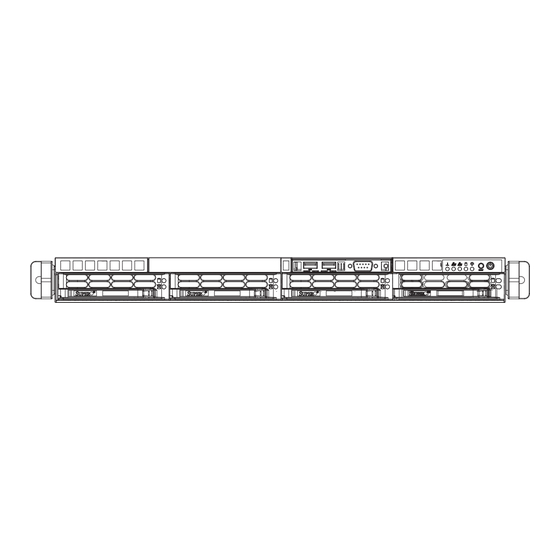
Table of Contents
Advertisement
Quick Links
Advertisement
Table of Contents

Summary of Contents for Supero SUPERSERVER 5015B-M3
- Page 1 ® UPER 5015B-M3 UPER ERVER USER’S MANUAL Revision 1.0...
- Page 2 The information in this User’s Manual has been carefully reviewed and is believed to be accurate. The vendor assumes no responsibility for any inaccuracies that may be contained in this document, makes no commitment to update or to keep current the information in this manual, or to notify any person or organization of the updates.
-
Page 3: About This Manual
About This Manual This manual is written for professional system integrators and PC technicians. It pro- vides information for the installation and use of the SuperServer 5015B-M3. Instal- lation and maintainance should be performed by experienced technicians only. The SuperServer 5015B-M3 is a high-end single processor 1U rackmount server based on the SC813MTS-280C server chassis and the X7SB3 motherboard. - Page 4 You should thoroughly familiarize yourself with this chapter for a general overview of safety precautions that should be followed when installing and servicing the SuperServer 5015B-M3. Chapter 5: Advanced Motherboard Setup Chapter 5 provides detailed information on the X7SB3 motherboard, including the locations and functions of connectors, headers and jumpers.
- Page 5 Preface Notes...
-
Page 6: Table Of Contents
UPER ERVER 5015B-M3 User's Manual Table of Contents Chapter 1 Introduction Overview ......................1-1 Motherboard Features ..................1-2 Processor ......................1-2 Memory ......................1-2 Onboard SAS ....................1-2 Onboard SATA ....................1-2 PCI Expansion Slots ..................1-2 Onboard Controllers/Ports ................1-3 Server Chassis Features ................ - Page 7 Table of Contents Checking the Drive Bay Setup ................ 2-9 Chapter 3 System Interface Overview ......................3-1 Control Panel Buttons ..................3-1 Reset ....................... 3-1 Power ......................3-1 Control Panel LEDs ..................3-2 Overheat/Fan Fail ................... 3-2 NIC2 ........................ 3-2 NIC1 ........................
- Page 8 UPER ERVER 5015B-M3 User's Manual Reset Button ..................... 5-12 Power Fail LED ..................5-12 Overheat/Fan Fail LED (OH)..............5-13 NIC2 (JLAN2) LED ................... 5-13 NIC1 (JLAN1) LED ................... 5-13 HDD LED ....................5-13 Power On LED ..................5-13 NMI Button ....................5-14 Fan Headers .....................
- Page 9 Floppy Drive Connector ................5-22 SATA Ports ....................5-22 SAS Ports ....................5-22 5-13 Installing Software ..................5-23 Supero Doctor III ................... 5-24 Chapter 6 Advanced Chassis Setup Static-Sensitive Devices .................. 6-1 Precautions ..................... 6-1 Unpacking ....................... 6-1 Control Panel ....................6-2 System Fans ....................
- Page 10 UPER ERVER 5015B-M3 User's Manual Notes...
-
Page 11: Chapter 1 Introduction
Chapter 1 Introduction Overview The Supermicro SuperServer 5015B-M3 is a high-end single processor, 1U rack- mount server. The 5015B-M3 is comprised of two main subsystems: the SC813MTS- 280C chassis and the X7SB3 motherboard. Please refer to our web site for informa- tion on operating systems that have been certifi... -
Page 12: Motherboard Features
UPER ERVER 5015B-M3 User's Manual Motherboard Features At the heart of the SuperServer 5015B-M3 lies the X7SB3, a single processor motherboard based upon Intel's E3210 chipset. Below are the main features of the X7SB3. Processor The X7SB3 supports single Intel® Xeon® 3000 Series/Core 2 LGA775 processors at system bus speeds of 1333, 1066 and 800 MHz. -
Page 13: Other Features
Chapter 1: Introduction Onboard Controllers/Ports An onboard IDE controller supports one fl oppy drive. Onboard I/O backpanel ports include one COM port, a VGA port, two USB ports, PS/2 mouse and keyboard ports and two Gigabit LAN (NIC) ports. Other Features Other onboard features that promote system health include voltage monitors, a chassis intrusion header, auto-switching voltage regulators, chassis and CPU overheat sensors, virus protection and BIOS rescue. -
Page 14: Server Chassis Features
The following is a general outline of the main features of the SC813MTS-280C chassis. System Power When confi gured as a SuperServer 5015B-M3, the SC813MTS-280C chassis in- cludes a single 300W power supply. SAS/SATA Subsystem For the 5015B-M3, the SC813MT-300 chassis was designed to support four SAS or SATA hard drives, which are hot-swappable units. -
Page 15: Contacting Supermicro
Chapter 1: Introduction Contacting Supermicro Headquarters Address: Super Micro Computer, Inc. 980 Rock Ave. San Jose, CA 95131 U.S.A. Tel: +1 (408) 503-8000 Fax: +1 (408) 503-8008 Email: marketing@supermicro.com (General Information) support@supermicro.com (Technical Support) Web Site: www.supermicro.com Europe Address: Super Micro Computer B.V. Het Sterrenbeeld 28, 5215 ML 's-Hertogenbosch, The Netherlands Tel:... - Page 16 UPER ERVER 5015B-M3 User's Manual Notes...
-
Page 17: Chapter 2 Server Installation
Unpacking the System You should inspect the box the SuperServer 5015B-M3 was shipped in and note if it was damaged in any way. If the server itself shows damage, you should fi le a damage claim with the carrier who delivered it. -
Page 18: Warnings And Precautions
UPER ERVER 5015B-M3 User's Manual installation only in a Restricted Access Location (dedicated equipment rooms, service closets and the like). • This product is not suitable for use with visual display work place devices acccording to §2 of the the German Ordinance for Work with Visual Display Units. -
Page 19: Rack Mounting Considerations
Chapter 2: Server Installation Rack Mounting Considerations Ambient Operating Temperature If installed in a closed or multi-unit rack assembly, the ambient operating tempera- ture of the rack environment may be greater than the ambient temperature of the room. Therefore, consideration should be given to installing the equipment in an environment compatible with the manufacturer’s maximum rated ambient tempera- ture (Tmra). -
Page 20: Installing The System Into A Rack
Identifying the Sections of the Rack Rails You may have received rack rail hardware with the SuperServer 5015B-M3. (Two front inner rails should already be attached to the chassis.) This hardware consists of two rear inner rails that secure to the chassis, one on each side just behind the preinstalled front inner rails. -
Page 21: Installing The Rack Rails
Figure 2-1. Installing Rear Inner Chassis Rails Installing the Rack Rails Determine where you want to place the SuperServer 5015B-M3 in the rack (see Rack and Server Precautions in Section 2-3). Position the chassis rail guides at the desired location in the rack, keeping the sliding rail guide facing the inside of the rack. -
Page 22: Installing The Server Into The Rack
UPER ERVER 5015B-M3 User's Manual Installing the Server into the Rack You should now have rails attached to both the chassis and the rack unit. The next step is to install the server into the rack. Do this by lining up the rear of the chassis rails with the front of the rack rails. -
Page 23: Installing The Server Into A Telco Rack
Chapter 2: Server Installation Installing the Server into a Telco Rack To install the SuperServer 5015B-M3 into a Telco type rack, use two L-shaped brackets on either side of the chassis (four total). First, determine how far the server will extend out the front of the rack. Larger chassis should be positioned to balance the weight between front and back. -
Page 24: Checking The Motherboard Setup
UPER ERVER 5015B-M3 User's Manual Checking the Motherboard Setup After you install the 5015B-M3 in the rack, you will need to open the unit to make sure the motherboard is properly installed and all the connections have been made. Accessing the Inside of the System Grasp the two handles on either side and pull the unit straight out until it locks (you will hear a "click"). -
Page 25: Checking The Drive Bay Setup
Chapter 2: Server Installation Figure 2-4. Accessing the Inside of the SuperServer 5015B-M3 Checking the Drive Bay Setup Next, you should check to make sure the peripheral drives and the SAS/SATA drives and SATA backplane have been properly installed and all essential connec- tions have been made. - Page 26 UPER ERVER 5015B-M3 User's Manual Also note that all power and data cables have been routed in such a way that they do not block the airfl ow generated by the fans. Providing Power Plug the power cord from the power supply unit into a high-quality power strip that offers protection from electrical noise and power surges.
-
Page 27: Chapter 3 System Interface
Chapter 3: System Interface Chapter 3 System Interface Overview There are several LEDs on the control panel as well as others on the SATA drive carriers to keep you constantly informed of the overall status of the system as well as the activity and health of specifi... -
Page 28: Control Panel Leds
UPER ERVER 5015B-M3 User's Manual Control Panel LEDs The control panel located on the front of the SC813MTS-280C chassis has fi ve LEDs. These LEDs provide you with critical information related to different parts of the system. This section explains what each LED indicates when illuminated and any corrective action you may need to take. -
Page 29: Power
Chapter 3: System Interface Power Indicates power is being supplied to the system's power supply units. This LED should normally be illuminated when the system is operating. Drive Carrier LEDs Each drive carrier has two LEDs. • Green: When illuminated, the green LED on the front of the drive carrier indi- cates drive activity. - Page 30 UPER ERVER 5015B-M3 User's Manual Notes...
-
Page 31: Chapter 4 System Safety
System Safety Electrical Safety Precautions Basic electrical safety precautions should be followed to protect yourself from harm and the SuperServer 5015B-M3 from damage: • Be aware of the locations of the power on/off switch on the chassis as well as the room's emergency power-off switch, disconnection switch or electrical outlet. -
Page 32: General Safety Precautions
UPER ERVER 5015B-M3 User's Manual • Serverboard Battery: CAUTION - There is a danger of explosion if the onboard battery is installed upside down, which will reverse its polarites (see Figure 4-1). This battery must be replaced only with the same or an equivalent type recommended by the manufacturer. -
Page 33: Esd Precautions
Chapter 4: System Safety • After accessing the inside of the system, close the system back up and secure it to the rack unit with the retention screws after ensuring that all connections have been made. ESD Precautions Electrostatic discharge (ESD) is generated by two objects with different electrical charges coming into contact with each other. -
Page 34: Operating Precautions
UPER ERVER 5015B-M3 User's Manual Operating Precautions Care must be taken to assure that the chassis cover is in place when the 5015B-M3 is operating to assure proper cooling. Out of warranty damage to the system can occur if this practice is not strictly followed. Figure 4-1. -
Page 35: Chapter 5 Advanced Serverboard Setup
Chapter 5: Advanced Serverboard Setup Chapter 5 Advanced Serverboard Setup This chapter covers the steps required to install the X7SB3 serverboard into the chassis, connect the data and power cables and install add-on cards. All serverboard jumpers and connections are also described. A layout and quick reference chart are included in this chapter for your reference. -
Page 36: Unpacking
UPER ERVER 5015B-M3 User's Manual Unpacking The serverboard is shipped in antistatic packaging to avoid electrical static dis- charge. When unpacking the board, make sure the person handling it is static protected. Serverboard Installation This section explains the fi rst step of physically mounting the X7SB3 into the SC813MTS-280C chassis. -
Page 37: Connecting Cables
Chapter 5: Advanced Serverboard Setup Connecting Cables Now that the serverboard is installed, the next step is to connect the cables to the board. These include the data cables for the peripherals and control panel and the power cables. Connecting Data Cables The cables used to transfer data from the peripheral devices have been carefully routed to prevent them from blocking the fl... -
Page 38: I/O Ports
UPER ERVER 5015B-M3 User's Manual Figure 5-1. Control Panel Header Pins Ground x (Key) x (Key) Power On LED HDD LED NIC1 LED NIC2 LED OH/Fan Fail LED Power Fail LED Ground Reset (Button) Ground Power (Button) I/O Ports The I/O ports are color coded in conformance with the PC 99 specifi cation. See Figure 5-2 below for the colors and locations of the various I/O ports. -
Page 39: Installing The Processors And Heat Sinks
Chapter 5: Advanced Serverboard Setup Installing the Processors and Heat Sinks Avoid placing direct pressure to the top of the processor package. Always remove the power cord fi rst before adding, removing or changing any hardware components. Notes: Always connect the power cord last and remove it before adding, remov- ing or changing any components. - Page 40 UPER ERVER 5015B-M3 User's Manual Once aligned, carefully lower Gold dot Socket key the CPU straight down into the socket. Do not drop the CPU on the socket, do not move the CPU horizontally or vertically and do not CPU key rub the CPU against any surface or any of the contacts, which may Notched corner...
- Page 41 Chapter 5: Advanced Serverboard Setup Installing the CPU Heat Sink Do not apply any thermal grease to the heat sink or the CPU die; the required amount has already been applied. Screw #1 Place the heatsink on top of the CPU so that the four mounting holes are aligned with those on the retention mechanism.
-
Page 42: Installing Memory
UPER ERVER 5015B-M3 User's Manual Installing Memory CAUTION! Exercise extreme care when installing or removing DIMM modules to prevent any possible damage. Memory Support The X7SB3 supports ECC/Non-ECC unbuffered DDR2-800/667 SDRAM. Both interleaved and non-interleaved memory are supported, so you may populate any number of DIMM slots. -
Page 43: Adding Pci Expansion Cards
Chapter 5: Advanced Serverboard Setup Possible System Memory Allocation & Availability System Device Size Physical Memory Remaining (4 GB Total System Memory) Firmware Hub fl ash memory (System 1 MB 3.99 BIOS) Local APIC 4 KB 3.99 Area Reserved for the chipset 2 MB 3.99 I/O APIC (4 Kbytes) -
Page 44: Serverboard Details
UPER ERVER 5015B-M3 User's Manual Serverboard Details Figure 5-4. X7SB3 Layout (not drawn to scale) Fan1 Fan1 JPUSB1 JPUSB1 MOUSE MOUSE JPW2 JPW2 JPW1 JPW1 USB0/1 USB0/1 COM1 COM1 Intel Intel 3210 MCH 3210 MCH JPL1 JPL1 (North Bridge) (North Bridge) Intel Intel 82574L... -
Page 45: X7Sb3 Quick Reference
Chapter 5: Advanced Serverboard Setup X7SB3 Quick Reference Jumper Description Default Setting JBT1 CMOS Clear (See Section 5-10) Power Force On Open (Normal) C1/JI SMB to PCI Slots Open (Disabled) JPG1 VGA Enable/Disable Pins 1-2 (Enabled) JPL1/JPL2 LAN1/2 Enable/Disable Pins 1-2 (Enabled) JPS1 SAS Enabled/Disable Pins 1-2 (Enabled) -
Page 46: Connector Defi Nitions
UPER ERVER 5015B-M3 User's Manual Connector Defi nitions ATX Power 24-pin Connector Pin Defi nitions (JPW1) Pin# Defi nition Pin # Defi nition Main ATX Power Supply +3.3V +3.3V Connector -12V +3.3V The primary power supply connector (JPW1) meets the SSI (Superset ATX) PS_ON 24-pin specifi... -
Page 47: Overheat/Fan Fail Led (Oh)
Chapter 5: Advanced Serverboard Setup Overheat/Fan Fail LED (OH) OH/Fan Fail LED OH/Fan Fail Indicator Pin Defi nitions (JF1) Status Connect an LED to the OH connection Pin# Defi nition State Defi nition on pins 7 and 8 of JF1 to provide ad- Normal vanced warning of chassis overheat- Ground... -
Page 48: Nmi Button
UPER ERVER 5015B-M3 User's Manual NMI Button NMI Button Pin Defi nitions (JF1) The non-maskable interrupt button Pin# Defi nition header is located on pins 19 and 20 Control of JF1. Refer to the table on the right Ground for pin defi nitions. Fan Headers There are fi... -
Page 49: Chassis Intrusion
Chapter 5: Advanced Serverboard Setup Chassis Intrusion Chassis Intrusion The Chassis Intrusion header is des- Pin Defi nitions (JL1) ignated JL1. Attach an appropriate Pin# Defi nition cable from the chassis to inform you Intrusion Input of a chassis intrusion when the chas- Ground sis is opened Wake-On-LAN... -
Page 50: Universal Serial Bus (Usb)
UPER ERVER 5015B-M3 User's Manual Universal Serial Bus (USB) Universal Serial Bus Pin Defi nitions (USB) There are two Universal Serial Bus USB0/1 USB4/5/6/7 ports located on the I/O panel as well Pin # Defi nition Pin # Defi nition as two USB headers and two "Type "A"... -
Page 51: Redundant Power Supply Fail
Chapter 5: Advanced Serverboard Setup Redundant Power Supply Fail PWR Supply Fail Alarm Connect a cable from your power Pin Defi nitions (J3P) supply to the header at J3P to pro- Pin# Defi nition vide warning of a redundant power PWR 1: Fail supply failure. -
Page 52: 5-10 Jumper Settings
UPER ERVER 5015B-M3 User's Manual 5-10 Jumper Settings Explanation of Jumpers To modify the operation of the serverboard, jumpers can be used Connector to choose between optional settings. Pins Jumpers create shorts between two pins to change the function of the con- nector. -
Page 53: Lan1/2 Enable/Disable
Chapter 5: Advanced Serverboard Setup LAN1/2 Enable/Disable Change the setting of jumper JPL1 LAN1/2 En/Disable Jump- er Settings (JPL1/JPL2) and JPL2 to enable or disable the Jumper Setting Defi nition LAN1 and LAN2 Ethernets ports, re- Pins 1-2 Enabled spectively. See the table on the right Pins 2-3 Disabled for jumper settings. -
Page 54: Smbus To Pci Slots
UPER ERVER 5015B-M3 User's Manual SMBus to PCI Slots Jumpers JI C1 and JI C2 allow you to SMBus to PCI Slots Jumper Settings (JI C1/JI connect the System Management Bus Jumper Setting Defi nition C) to the PCI-E/PCI slots. The default C1: Closed C2:Closed Enabled... -
Page 55: 5-11 Onboard Indicators
Chapter 5: Advanced Serverboard Setup 5-11 Onboard Indicators GLAN1/2 LED (Connection Speed Indicator) LED Color Defi nition LAN1/2 LEDs 10 MHz The Ethernet ports (located beside Green 100 MHz the VGA port) have two LEDs. On Amber 1 GHz each port, one LED indicates activity while the other LED may be green, amber or off to indicate the speed of the connection. -
Page 56: 5-12 Floppy, Sata And Sas Ports
UPER ERVER 5015B-M3 User's Manual 5-12 Floppy, SATA and SAS Ports Floppy Drive Connector Floppy Drive Connector Pin Defi nitions (Floppy) Pin# Defi nition Pin # Defi nition The fl oppy connector is located near Ground FDHDIN the USB2 port and the I-Button. See Ground Reserved the table at right for pin defi... -
Page 57: 5-13 Installing Software
Chapter 5: Advanced Serverboard Setup 5-13 Installing Software After the hardware has been installed, you should fi rst install the operating system and then the drivers. The necessary drivers are all included on the Supermicro CDs that came packaged with your motherboard. Driver/Tool Installation Display Screen Note: Click the icons showing a hand writing on paper to view the readme fi... -
Page 58: Supero Doctor Iii
ERVER 5015B-M3 User's Manual Supero Doctor III The Supero Doctor III program is a Web base management tool that supports remote management capability. It includes Remote and Local Management tools. The local management is called SD III Client. The Supero Doctor III program included on the CD-ROM that came with your motherboard allows you to monitor the environment and operations of your system. - Page 59 Supero Doctor III Interface Display Screen (Remote Control) Note: SD III Software Revision 1.0 can be downloaded from our Web Site at: ftp://ftp. supermicro.com/utility/Supero_Doctor_III/. You can also download the SDIII User's Guide at: <http://www.supermicro.com/PRODUCT/Manuals/SDIII/UserGuide.pdf>. For Linux, we will recommend using Supero Doctor II. 5-25...
- Page 60 UPER ERVER 5015B-M3 User's Manual Notes 5-26...
-
Page 61: Chapter 6 Advanced Chassis Setup
Chapter 6: Advanced Chassis Setup Chapter 6 Advanced Chassis Setup This chapter covers the steps required to install components and perform main- tenance on the SC813MTS-280C chassis. For component installation, follow the steps in the order given to eliminate the most common problems encountered. If some steps are unnecessary, skip ahead to the step that follows. -
Page 62: Control Panel
UPER ERVER 5015B-M3 User's Manual Figure 6-1. Chassis Front View Figure 6-2. Chassis Rear View Control Panel The control panel (located on the front of the chassis) must be connected to the JF1 connector on the motherboard to provide you with system control buttons and status indicators. -
Page 63: System Fans
Chapter 6: Advanced Chassis Setup System Fans Four 4-cm high-performance fans provide the cooling for the SuperServer 5015B- M3. The chassis includes air seals under the fans and at the chassis cross section, which separates the drive bay area from the motherboard area of the chassis to promote better airfl... -
Page 64: Sas/Sata Drive Installation
UPER ERVER 5015B-M3 User's Manual Accessing the Drive Bays SAS/SATA Drives: Because of their hotswap capability, you do not need to access the inside of the chassis or power down the system to install or replace SAS/SATA drives. Proceed to the next step for instructions. Note: The operating system you use must have RAID support to enable the hot-swap capability of the drives. -
Page 65: Sas/Sata Backplane
Chapter 6: Advanced Chassis Setup Installing/Removing SAS/SATA Drives To remove a carrier, push the release button located beside the drive LEDs. Swing the colored handle fully out and use it to pull the unit straight out (see Figure 6-5). Note: Your operating system must have RAID support to enable the hot-plug capa- bility of the SAS drives (there is no onboard RAID support for SATA drives). - Page 66 UPER ERVER 5015B-M3 User's Manual DVD-ROM Drive Installation The top cover of the chassis must be opened to gain full access to the DVD-ROM drive bay. The 5015B-M3 accomodates only slim DVD-ROM drives. Side mounting brackets are needed to mount a slim DVD-ROM drive into the 5015B-M3 server.You must power down the system before installing or removing a DVD-ROM drive.
-
Page 67: Power Supply
Chapter 6: Advanced Chassis Setup Power Supply The SuperServer 5015B-M3 has a single 280 watt power supply. This power supply has the capability of operating at 100 - 240 input volts. Depress the main power button on the front of the chassis and then unplug the AC power cord to completely remove power from the system before removing the power supply. - Page 68 UPER ERVER 5015B-M3 User's Manual Notes...
-
Page 69: Chapter 7 Bios
Chapter 7: BIOS Chapter 7 BIOS Introduction This chapter describes the Phoenix BIOS™ Setup utility for the X7SB3. The Phoe- nix ROM BIOS is stored in a fl ash chip and can be easily upgraded using a fl oppy disk-based program. Note: Due to periodic changes to the BIOS, some settings may have been added or deleted and might not yet be recorded in this manual. -
Page 70: Running Setup
UPER ERVER 5015B-M3 User's Manual Running Setup Default settings are in bold text unless otherwise noted. The BIOS setup options described in this section are selected by choosing the ap- propriate text from the main BIOS Setup screen. All displayed text is described in this section, although the screen display is often all you need to understand how to set the options (See the next page). -
Page 71: Main Bios Setup Menu
Chapter 7: BIOS Main BIOS Setup Menu Main Setup Features System Time To set the system date and time, key in the correct information in the appropriate fi elds. Then press the <Enter> key to save the data. System Date Using the arrow keys, highlight the month, day and year fi... - Page 72 UPER ERVER 5015B-M3 User's Manual Serial ATA This setting allows the user to enable or disable Serial ATA connections. The options are Disabled and Enabled. Native Mode Operation Select Serial ATA for SATA or select Auto (Native Mode) for ATA. The options are: Serial ATA and Auto.
- Page 73 Chapter 7: BIOS Multi-Sector Transfers This item allows the user to specify the number of sectors per block to be used for multi-sector transfer. The options are Disabled, 4 Sectors, 8 Sectors, and 16 Sectors. LBA Mode Control This item determines whether the Phoenix BIOS will access the IDE Primary Master device via the LBA mode.
-
Page 74: Advanced Setup
UPER ERVER 5015B-M3 User's Manual Advanced Setup Choose Advanced from the Phoenix BIOS Setup Utility main menu with the arrow keys. You should see the following display. The items with a triangle beside them have submenus that can be accessed by highlighting the item and pressing <Enter>. Boot Features Access the submenu to make changes to the following settings. - Page 75 Chapter 7: BIOS power off when the user presses the key for 4 seconds and longer. The options are Instant-off and 4-seconds. Resume On Modem Ring Select On to “wake your system up” when an incoming call is received by your modem.
-
Page 76: Advanced Processor Options
UPER ERVER 5015B-M3 User's Manual Advanced Processor Options Access the submenu to make changes to the following settings. CPU Speed This is a display to indicate the speed of the CPU installed on the motherboard. Frequency Ratio (Available when supported by the CPU) The feature allows the user to set the internal frequency multiplier for the CPU. - Page 77 Chapter 7: BIOS Adjacent Cache Line Prefetch (Available when supported by the CPU) The CPU fetches the cache line for 64 bytes if this option is set to Disabled. The CPU fetches both cache lines for 128 bytes as comprised if Enabled. The options are Disabled and Enabled.
-
Page 78: Advanced Chipset Control
UPER ERVER 5015B-M3 User's Manual Advanced Chipset Control Access the submenu to make changes to the following settings. Warning : Take caution when changing the Advanced settings. An incor- rect setting, a very high DRAM frequency, or an incorrect DRAM timing may make the system to become unstable. -
Page 79: Memory Cache
Chapter 7: BIOS USB Host Controller Select Enabled to enable the USB Host Controller. The settings are Enabled and Disabled. Memory Cache Cache System BIOS Area This setting allows you to designate a reserve area in the system memory to be used as a System BIOS buffer to allow the BIOS to write (cache) its data into this reserved memory area. - Page 80 UPER ERVER 5015B-M3 User's Manual cessing and operation. The options are Uncached, Write Through, Write Protect, and Write Back. Cache Extended Memory If enabled, this feature will allow the data stored in the extended memory area to be cached (written) into a buffer, a storage area in the Static DROM (SDROM) or written into L1, L2 or L3 cache inside the CPU to speed up CPU operations.
- Page 81 Chapter 7: BIOS Option ROM Scan When enabled, this setting will initialize the device expansion ROM. The options are Enabled and Disabled. Enable Master This setting allows you to enable the selected device as the PCI bus master. The options are Enabled and Disabled. Latency Timer This setting allows you to set the clock rate for the Bus Master.
- Page 82 UPER ERVER 5015B-M3 User's Manual Port B. The options are Normal and IR (for an infrared device). Base I/O Address This setting allows you to select the base I/O address for Serial Port B. The options are 3F8, 2F8, 3E8 and 2E8. Interrupt This setting allows you to select the IRQ (interrupt request) for Serial Port B.
-
Page 83: Dmi Event Logging
Chapter 7: BIOS DMI Event Logging Access the submenu to make changes to the following settings. Event Log Validity This is a display to inform you of the event log validity. It is not a setting. Event Log Capacity This is a display to inform you of the event log capacity. It is not a setting. View DMI Event Log Highlight this item and press <Enter>... -
Page 84: Hardware Monitoring
VcoreA, -12V/+12V, V_DIMM, +3.3V/+3.3Vsb, Vbatt. Note: In the Windows OS environment, the Supero Doctor III settings take prece- dence over the BIOS settings. When fi rst installed, Supero Doctor III adopts the temperature threshold settings previously set in the BIOS. Any subsequent changes to these thresholds must be made within Supero Doctor, since the SD III settings override the BIOS settings. - Page 85 Chapter 7: BIOS Firmware Version This item displays the current Firmware Version. System Event Logging (Not available on the X7SB3) Select Enabled to enable IPMI Event Logging. When this function is set to Disabled, the system will continue to log events received via system interface. The options are Enabled and Disabled.
- Page 86 UPER ERVER 5015B-M3 User's Manual System Event Log/System Event Log (List Mode) These items display the System Event (SEL) Log and System Event (SEL) Log in the List Mode. Items include: SEL (System Event Log) Entry Number, SEL Record ID, SEL Record Type, Time Stamp, Generator ID, SEL Message Revi- sion, Sensor Type, Sensor Number, SEL Event Type, Event Description, and SEL Event Data.
- Page 87 Chapter 7: BIOS Realtime Sensor Data This feature display information from motherboard sensors, such as tempera- tures, fan speeds and voltages of various components. 7-19...
-
Page 88: Security Settings
UPER ERVER 5015B-M3 User's Manual Security Settings Choose the Security menu from the Phoenix BIOS Setup Utility main menu with the arrow keys. You should see the following display. Security setting options are displayed by highlighting the setting using the arrow keys and pressing <Enter>. All Security BIOS settings are described in this section. -
Page 89: Boot Settings
Chapter 7: BIOS Fixed Disk Boot Sector Select Normal to enable Write-Protect the boot sector on the hard drives to protect against viruses. Password on Boot This setting allows you to require a password to be entered when the system boots up. -
Page 90: Exit
UPER ERVER 5015B-M3 User's Manual Exit Choose Exit from the Phoenix BIOS Setup Utility main menu with the arrow keys. You should see the following display. All Exit BIOS settings are described in this section. Exit Saving Changes Highlight this item and hit <Enter> to save any changes you may have made and to exit the BIOS Setup utility. -
Page 91: Appendix A Bios Post Error Codes
Appendix A: BIOS POST Error Codes Appendix A BIOS POST Error Codes This section lists Recoverable POST (Power On Self Test) Error codes for the Phoenix BIOS. Recoverable POST Errors When a recoverable type of error occurs during POST, the BIOS will display a POST code that describes the problem. - Page 92 UPER ERVER 5015B-M3 User's Manual Notes...
-
Page 93: Appendix B System Specifi Cations
Appendix B: System Specifi cations Appendix B System Specifi cations Processors Single Intel Xeon 3000 Series LGA775 processors at system bus speeds of 1333, 1066 and 800 MHz Note: Please refer to the motherboard specifi cations pages on our web site for updates on supported processors. - Page 94 UPER ERVER 5015B-M3 User's Manual Chassis Model: SC813MTS-280C (1U Rackmount) Dimensions: (WxHxD) 17.2 x 1.7 x 19.85 in. (437 x 43 x 504 mm) Note: please visit our web site for information on supported operating systems Weight Gross Weight: 38 lbs. (17.3 kg.) System Cooling Four (4) 4-cm high performance fans System Input Requirements...
- Page 95 Appendix B: System Specifi cations California Best Management Practices Regulations for Perchlorate Materials: This Perchlorate warning applies only to products containing CR (Manganese Dioxide) Lithium coin cells. “Perchlorate Material-special handling may apply. See www.dtsc.ca.gov/hazardouswaste/perchlorate”...
- Page 96 UPER ERVER 5015B-M3 User's Manual (continued from front) The products sold by Supermicro are not intended for and will not be used in life support systems, medical equipment, nuclear facilities or systems, aircraft, aircraft devices, aircraft/emergency com- munication devices or other critical systems whose failure to perform be reasonably expected to result in signifi...











Need help?
Do you have a question about the SUPERSERVER 5015B-M3 and is the answer not in the manual?
Questions and answers