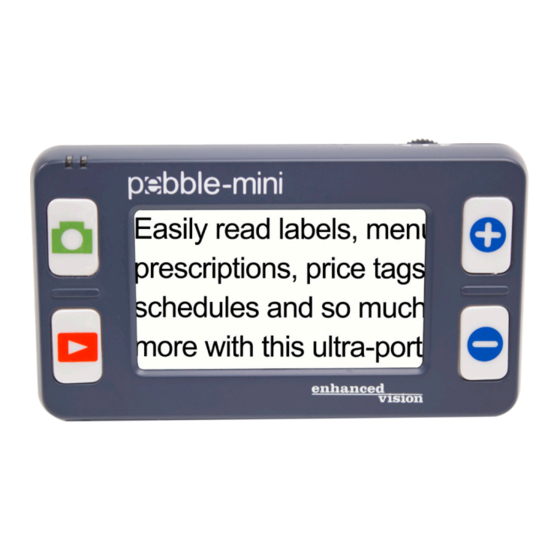
Table of Contents
Advertisement
Advertisement
Table of Contents
Troubleshooting

Subscribe to Our Youtube Channel
Summary of Contents for ENHANCED VISION pebble-mini
- Page 1 ™ Screen Size 3” 3 Users Manual...
- Page 2 The Pebble-mini provides hours of low vision enhancement. Featuring a built-in 3” LCD screen, the Pebble-mini allows you to magnify images up to 10 times. A built in Freeze-Frame feature allows you to capture any still image and adjust magnification and change color.
- Page 3 FCC COMPLIANCE NOTICE This device complies with Part 15 of the FCC Rules. Operation is subject to the following two conditions: (1) This device may not cause harmful interference, and (2) this device must accept any interference received, including interference that may cause undesired operation. This equipment has been tested and found to comply with the limits for a Class B digital device, pursuant to Part 15 of the FCC Rules.
-
Page 4: Table Of Contents
General Guidelines Transportation Care & Maintenance Chapter 2: Package Contents & Controls Package Contents & Controls Accessories Chapter 3: Using the Pebble-mini Power Options Connecting the Power Supply Turning the Power On/Off Selecting Viewing Modes Capturing an Image Recalling an Image... - Page 5 Updating your Pebble-mini firmware Chapter 6: Charging & Using Battery Using Rechargeable Battery Replacing the Battery Battery Charging Procedure Battery Charger Status Indicators Chapter 7: Tips for using the Pebble-mini Attaching the Neck Strap Using the Carrying Case Chapter 9: Troubleshooting Troubleshooting 26-27...
-
Page 6: Chapter 1 Safety Precautions
NOT be exposed to extreme or rapid changes in temperature or humidity. ▶ Do not place the Pebble-mini near a radiator, heater, or areas exposed to long hours of direct sunlight. ▶ Prevent the risk of electrical shock by NOT attempting to disassemble the unit. -
Page 7: Transportation
Pebble-mini caused by an accidental drop. Care & Maintenance: ▶ If needed, clean the surface of the Pebble-mini with a soft damp cloth or an electro static dusting wipe. DO NOT use liquid cleaners on the plastic surface. No additional methods of sterilization or cleaning are recommended or required. -
Page 8: Chapter 2 Package Contents & Controls
PACKAGE CONTENTS & CONTROLS Please refer to the illustrations on the next page to identify the package contents and controls of your Pebble-mini. In addition to this users guide, you will find the following items inside the box: 1. Pebble-mini (Battery included inside) 2. -
Page 9: Package Contents & Controls
Chapter 2 Package Contents & Controls... -
Page 10: Chapter 3: Using The Pebble-Mini
Your Pebble-mini can be powered using: ▶ The included AC adapter power supply and USB cable. ▶ Rechargeable Battery (installed) When using the Pebble-mini for the first time, please power the unit using the included AC adapter power supply and USB cable. This will ensure... -
Page 11: Connecting The Power Supply
Connecting the AC adaptor power supply Use the following procedure to connect the Pebble-mini to the AC adaptor power supply: 1) Connect the included USB cable to the USB input port on the side of the Pebble-mini (See Figure 1). -
Page 12: Turning The Power On/Off
Pebble-mini. (See Figure 1) 2) Press the Green POWER button. Figure 1 To turn of the Pebble-mini, simply press and release the Green POWER button. Note: A short, confirmation tone (“ding”) will be heard when the unit is powered On. -
Page 13: Selecting Viewing Modes
To change your favorite viewing mode to any of the 28 available modes, follow instructions on page 16. Pressing the Scroll wheel down will revert to the normal mode bypassing the need to cycle all 7 modes. Chapter 3 Using the Pebble-mini... -
Page 14: Capturing An Image
1) Press the CAPTURE button to capture the image (See Figure 1). Figure 1 Pebble-mini will sound a short confirmation tone (“shutter”) when the image is captured. 2) Press the CAPTURE button again to save your image and exit to clear the image and resume normal operation (you will hear a “click”... -
Page 15: Recalling An Image
Recalling an Image: Your Pebble-mini has the option to recall an image that was previously saved. 1) Find the RECALL button located on your Pebble-mini (See Figure 1). 2) Press the RECALL button and the last image that was taken will appear on the display. You can use the scroll wheel to scroll through all saved images. -
Page 16: Chapter 4: Using The Menu
USING THE MENU Using the Menu 1: Brightness, Lights, and Key Click To enter Menu 1, press the simultaneously. Adjusting the Brightness: 1) Enter Menu 1 (See Figure 1) 2) With the BRIGHTNESS selected, press the ZOOM (+) or ZOOM (-) to increase or decrease the brightness. -
Page 17: Menu 2 (Color Modes)
“KEY CLICK ON”. Changing the Favorite Color Mode: Your Pebble-mini has 4 set viewing modes (full-color, black & white, enhanced positive, and enhanced negative) and 3 that can be changed to any of the 28 available color modes. -
Page 18: Menu 3 (Audio, Restore, And Firmware Version)
2) With RESTORE SETTINGS highlighted, press and hold the ZOOM (+) button for 3 seconds. 3) A message “RESTORED” will appear on screen and the Pebble-mini will return to live mode after 2 seconds. Firmware Version: 1) Enter Menu 3 (See Figure 1 ) 2) With FIRMWARE VERSION highlighted, press the ZOOM (+) button. -
Page 19: Menu 4 & 5 (Changing Languages)
“FIRMWARE VERSION” to enter Menu 4 & 5. Changing the Language: There are 6 supported languages for the Pebble-mini: English, French, Italian, Spanish, German, and Japanese. Use the following directions to change the language of your Pebble-mini. -
Page 20: Chapter 5: Connecting To Your Pc
CONNECTING TO YOUR PC Uploading Images to your PC: Your Pebble-mini has the option to upload all your stored images to your PC. This allows you to store or share these images. Follow the instructions to upload your saved images to the PC. -
Page 21: Updating Your Pebble-Mini Firmware
1) Download the most current version to your PC. 2) Plug in the Pebble-mini to your PC using the USB cable. 3) Your Pebble-mini will register as a normal storage device. 4) Copy the new firmware file downloaded from the internet to the Pebble drive by dragging file “Pebble_M.elf”... -
Page 22: Chapter 6: Charging & Using Battery
The user can remove the old battery and insert the new battery and close battery door. Important Points When Using Battery Power ▶ The Pebble-mini should ONLY be used with the included battery. Using other battery will void the unit warranty. Contact Enhanced Vision for replacements. -
Page 23: Replacing The Battery
To charge the battery inside your Pebble-mini, simply connect the included AC adaptor as described on the bottom of page 10. • If the battery is completely drained, the Pebble-mini will not turn on while charging. Connect the unit to the AC adaptor for 15 minutes prior to turning on the Pebble-mini. -
Page 24: Battery Charger Status Indicators
Unit is in Standby mode Unit is shut off Note: When your Pebble-mini battery is getting low aproximately 15 minutes before shutdown the battery icon will flash three times in 5 minute intervals. A “ding” will sound when the battery icon is displayed the first time. -
Page 25: Chapter 7 Tips For Using The Pebble-Mini
Attaching the Neck Strap For added security, your Pebble-mini includes a neck strap that can be attached. When using the Pebble-mini in a portable setting, the included neck strap will help to prevent your Pebble-mini from accidently being dropped on the floor or other hard surface. -
Page 26: Troubleshooting
• Clean the LCD display and/or camera lens using the included cleaning cloth. • Adjust the distance of the Pebble-mini from your reading material as needed to improve image quality (focus) • Try selecting different viewing modes to improve image quality (page 13) • Video image on LCD display is too bright/dark... -
Page 27: Chapter 9: Troubleshooting Troubleshooting
LCD after 3 minutes of non-use in standby mode. This is not a malfunction. • Pebble-mini begins to make a “ding” sound and a battery icon is displayed on screen Approximately 15 minutes before shutdown the battery icon shall be flashing three times in 5 minute intervals. -
Page 28: Chapter 10 Specifications
SPECIFICATIONS Features: • Lightweight and Portable Design • 28 selectable viewing modes • Levels of magnification for Pebble-mini 3.1x, 4.1x, 5.9x, 10x) • Image “Freeze” mode • Integrated battery charger • Power Save mode (after 3 minutes of non-use) •... -
Page 29: Specifications
• 3.7V/1050mAh rechargeable NP-60 battery, (installed in Pebble-mini) Note: The only battery recommended for use with Pebble-mini is the one provided. If your battery is no longer functioning you may order a new one from Enhanced Vision. Call 1-800-440-9476 for assistance. Battery part number is ACC-0704-00. -
Page 30: Chapter 11 Warranty Information
Damage due to operation of the Pebble-mini with equipment not supplied or designed by Enhanced Vision. f) Up to 3 dark or bright pixels that may appear on the Pebble-mini LCD. All products manufactured by Enhanced Vision meet industry standard TFT LCD technology requirements. -
Page 31: Warranty Information
Service Process In the event that technical support or repair service is needed, please contact your local Enhanced Vision representative or the Enhanced Vision warranty service center. If warranty service is required, please contact Enhanced Vision at (800) 440-9476 Monday through Friday, between 8 a.m. -
Page 32: Chapter 12 Other Enhanced Vision Products
OTHER ENHANCED VISION PRODUCTS Pebble The Pebble is a handheld electronic video magnifier that you can take anywhere. Weighing less than 8 ounces, Pebble features a uniquely-designed folding handle and includes both near-viewing and table reading modes. Small enough to fit in your pocket or purse, the Pebble is the ideal companion to provide magnification, on the go. -
Page 33: Other Enhanced Vision Products
Magnification 2.4X to 85X Merlin HD has the same advanced features as Merlin LCD only with an HD camera for even brighter and crisper images. Chapter 12 Other Enhanced Vision Products... - Page 34 (OCR). High definition color and contrast provides a beautiful, crystal clear picture and vibrant colors. Merlin elite’s unique design allows for a wide field of view, displaying more text on the screen. Magnification: 2.4x - 70x Chapter 12 Other Enhanced Vision Products...
- Page 35 NOTES _________________________________________________________________ _________________________________________________________________ _________________________________________________________________ _________________________________________________________________ _________________________________________________________________ _________________________________________________________________ _________________________________________________________________ _________________________________________________________________ _________________________________________________________________ _________________________________________________________________ _________________________________________________________________ _________________________________________________________________ _________________________________________________________________ _________________________________________________________________ _________________________________________________________________ Notes...
- Page 36 The extent to which Pebble-mini can improve the ability to see images and text depends on a person’s individual condition and level of visual impairment. The Pebble-mini is not designed to restore vision, correct eye conditions or halt degenerative vision loss. An eye care professional can best determine the suitability of the Pebble-mini for a patient’s...














Need help?
Do you have a question about the pebble-mini and is the answer not in the manual?
Questions and answers