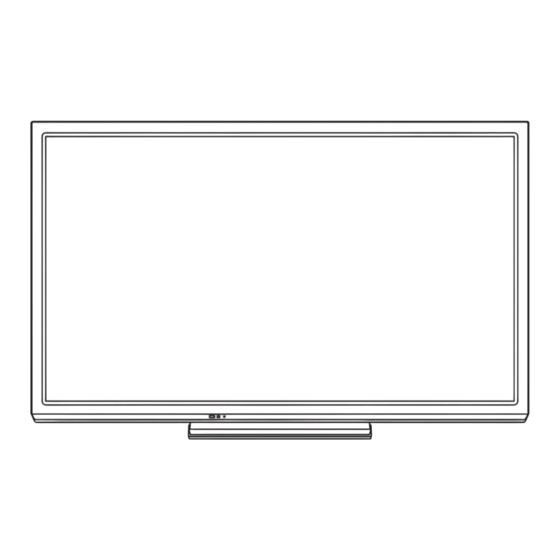
Table of Contents
Advertisement
Information on Disposal in other Countries outside the European Union
This symbol is only valid in the European Union. If you wish to discard this product, please contact
your local authorities or dealer and ask for the correct method of disposal.
Customer's Record
The model number and serial number of this product may be found on its rear panel. You should note this serial
number in the space provided below and retain this book, plus your purchase receipt, as a permanent record of
your purchase to aid in identification in the event of theft or loss, and for Warranty Service purposes.
Model Number
Web Site: http://panasonic.net
© Panasonic Corporation 2012
Serial Number
M0212-0
Printed in Thailand
Advertisement
Table of Contents

Summary of Contents for Panasonic Viera X50D series
- Page 1 Warranty Service purposes. Model Number Serial Number M0212-0 Web Site: http://panasonic.net © Panasonic Corporation 2012 Printed in Thailand...
- Page 2 X50P series X50Q series Operating Instructions Plasma Television Thank you for purchasing this Panasonic product. Please read these instructions carefully before operating this product and retain them for future reference. The images shown in this manual are for illustrative purposes only.
- Page 3 “AVCHD” and the “AVCHD” SDXC Logo is a trademark logo are trademarks of of SD-3C, LLC. Panasonic Corporation and Sony Corporation. DLNA , the DLNA Logo and ® Manufactured under license DLNA CERTIFIED™ are from Dolby Laboratories. trademarks, service marks,...
-
Page 4: Table Of Contents
Using Network Services (DLNA / Internet contents) ···44 Link Functions (VIERA Link) ·······························53 External Equipment ············································60 Others Technical Information··········································63 The illustration for X50D series is used in this manual unless FAQs···································································71 otherwise mentioned. Maintenance ·······················································73 Illustrations shown may be different between models and countries. -
Page 5: Safety Precautions
Using an unapproved pedestal or other fixtures may of fire, keep candles make the TV unstable, risking injury. Be sure to ask or other open flames your local Panasonic dealer to perform setup. ● Use approved pedestals (p. 7) / wall-hanging brackets away from this product (p. -
Page 6: Display Panel
Caution This appliance is intended for use in Do not block the rear air vents tropical climates ● Blocked ventilation by newspapers, table cloths, curtains, etc. may cause overheating, fire or electrical shock. When cleaning the TV, remove the mains plug Do not expose your ears to excessive ●... -
Page 7: Accessories / Options
Keep these parts out of reach of young children. Optional accessories Please contact your local Panasonic dealer to purchase the recommended optional accessories. For additional details, please read the manual of the optional accessories. Wireless Adaptor for VIERA ●... - Page 8 Do not use the pedestal if it becomes warped or physically damaged. ● If you use the pedestal while it is physically damaged, personal injury may result. Contact your local Panasonic dealer immediately. During set-up, make sure that all screws are securely tightened.
- Page 9 Assembly screw (4) Assembly screw (4) Pole Base (silver) (black) ● ● R: TBL5ZA3311 TBL5ZX0441 ● L: TBL5ZA3310 (42” class) ● TBL5ZX0430 (50” class) M5 × 18 M5 × 30 ■ ■ Assembling the pedestal Securing the TV Use the assembly screws to fasten the pole Insert the pole into the TV, and then fasten securely the base...
-
Page 10: Identifying Controls
Identifying Controls Remote Control [Option Menu] (p. 18) POWER ● Easy optional setting for viewing, sound, etc. INPUT Teletext ∗ (p. 20) MENU SURROUND ASPECT ● Switches to teletext mode. Favourite Page ∗ (p. 20) INFO EXIT ● Calls up the teletext page stored in blue button. Numeric buttons ●... - Page 11 Indicator / Control panel Remote control signal receiver ● Do not place any objects between the TV remote control signal receiver and remote control. C.A.T.S. (Contrast Automatic Tracking System) sensor ● Senses brightness to adjust picture quality when [Eco Mode] in the Picture Menu is set to [On]. (p.
-
Page 12: Basic Connection
Basic Connection External equipment and cables shown are not supplied with this TV. Please ensure that the unit is disconnected from the mains socket before attaching or disconnecting any leads. When disconnecting the mains lead, be absolutely sure to disconnect the mains plug at the socket outlet first. Terminals SD Card slot (p. -
Page 13: Av Devices
Note ● Keep RF (antenna) cable away from the mains lead to avoid and minimise mains interference pickup. ● Do not place the RF cable under the TV. To obtain optimum quality picture and sound, an aerial, the correct cable (75 Ω coaxial), and the correct terminating ●... - Page 14 Network ■ Wired connection Internet environment ∗ LAN cable (Shielded) ● Use the Shielded Twist Pair (STP) LAN cable. DLNA Certified media server “Using Network Services (DLNA / Internet contents)” (p. 44) ■ Wireless connection Access point Internet environment ∗ Wireless LAN Adaptor “Optional accessories”...
-
Page 15: Auto Tuning
Auto Tuning Search and store TV channels automatically. ● These steps are not necessary if the setup has been completed by your local dealer. ● Please complete connections (p. 11 - 13) and settings (if necessary) of the connected equipment before starting Auto Tuning. - Page 16 Select the connection type ● select If your access point supports WPS Connection Type (Push button), then select this Please select network connection type. option. If not, select [Search for access WPS(Push button) access point]. Search for access point [WPS(Push button)] 1.
- Page 17 4. Select [Yes] Access Point Settings select Encryption key is set to:- XXXXXXXX Select ‘Yes’ to confirm. Select ‘No’ to change. ● To re-enter the encryption key, select [No]. 5. After the access point setting is finished, perform the connection test Connection Test : succeeded Check access point connection.
-
Page 18: Watching
Watching TV Turn power on ● Mains power On / Off switch should be on. (p. 10) POWER Select TV mode Select a channel ● To select the two-digit channel position number, e.g. 39 jk l down pqrs wxyz wxyz Other useful functions Off Timer Turn the TV to Standby mode automatically after a fixed period... -
Page 19: Display Information Banner
Display Information banner Display Information banner ● Also appears when changing a channel. INFO Input mode Channel position Channel number CH08 Sound system 5.5MHz Colour system Aspect ratio 16:9 1 - 90 Off Timer remaining time Audio mode (p. 64) ●... -
Page 20: Last View
[16:9] [4:3 Full] Directly displays the image at 16:9 Displays a 4:3 image enlarged without distortion (anamorphic). horizontally to fit the screen. ● For HD signal [14:9] [Zoom1] Displays the image at the standard Displays a 16:9 letterbox or 4:3 image 14:9 without distortion. -
Page 21: Viewing Teletext
Viewing Teletext Teletext services are the text information provided by the broadcasters (only available in some countries). The features may vary depending on the broadcasters. What is FASTEXT mode? In FASTEXT mode, four differently coloured subjects are situated at the bottom of the screen. To access more information about one of these subjects, press the appropriate coloured button. -
Page 22: Store Frequently Viewed Pages
FULL / TOP / BOTTOM MENU (TOP) (BOTTOM) Normal (FULL) (Expand the BOTTOM half) (Expand the TOP half) View in multi window Watch TV and Teletext in two windows at once MENU Select Picture and text on or off (Press twice) ●... -
Page 23: Watching External Inputs
Watching External Inputs Connect the external equipment (VCRs, DVD equipment, etc.) and you can watch through the input. ● To connect the equipment (p. 11 - 13, 60 - 62) Turn the TV on POWER If input mode is not switched automatically Perform ●... -
Page 24: How To Use Viera Tools
∗ When two or more available devices are connected, a selection screen will be displayed. Please select the correct description and access. ■ Available features depending on TV models X50D series ● To access the internet contents “Accessing the Internet contents (except: X50K series)”... -
Page 25: How To Use Menu Functions
How to Use Menu Functions Various menus allow you to make settings for the picture, sound, and other functions. Display the menu ● Displays the functions that can be set (varies according to the input signal). MENU Select the menu Example: [Picture Menu] select Main Menu... -
Page 26: Menu List
Menu list Menu Item Adjustments / Configurations (alternatives) Selects your favourite picture mode for each input [Dynamic] / [Normal] / [Cinema] / [True Cinema] / [Game] [Dynamic]: Improves contrast and sharpness for viewing in a bright room. [Normal]: Normal use for viewing in a normal lighting condition. [Cinema]: Improves the performance of contrast, black and colour reproduction for watching movies in a darkened room. - Page 27 Menu Item Adjustments / Configurations (alternatives) Turns the screen off when you select [Off] [Off] / [On] ● The sound is active even if the screen turns off. Screen Display ● Press any buttons (except Standby) to turn the screen on. ●...
- Page 28 Menu Item Adjustments / Configurations (alternatives) Selects your favourite sound mode for each input [Music] / [Speech] / [User] [Music]: Improves sound quality for watching music videos, etc. [Speech]: Improves sound quality for watching news, drama, etc. ● In Music and Speech modes, you can adjust [Bass] and [Treble] settings, and Mode those settings will be stored for each mode.
- Page 29 Menu Item Adjustments / Configurations (alternatives) Compensates for the low frequency sound due to the distance between the speakers and the wall [Over 30cm] / [Up to 30cm] ● Speaker Distance to If the back space between the TV and wall is over 30 cm, [Over 30cm] is Wall recommended.
- Page 30 Internet Contents Sets to hide or reveal icons of internet contents on VIERA TOOLS (except: X50K Settings series) Checks for available software updates from Panasonic website (except: X50K Software Update series) MAC Address Displays the MAC address of this TV DivX®...
-
Page 31: Tuning And Editing Channels
Tuning and Editing Channels You can retune channels or make your favourite channel lists, skip unwanted channels, etc. Select TV mode (p. 17) Display the menu and select [Setup] select MENU Main Menu Picture access Sound Setup Select [Tuning Menu] select Setup Menu Tuning Menu... - Page 32 Skip unwanted channels, Edit Channels [Channel List Edit] You can hide (skip) unwanted channels. The hidden channels cannot be displayed except in this function. Select a channel and reveal / hide ● select To reveal all channels Channel List Editor 1 BBC1 2 ***** [Reveal] / [Hide]...
- Page 33 Set TV channel manually [Manual Tuning] [Fine Tuning]: Use to make small adjustments to the tuning of an individual channel (affected by weather conditions, etc.). [Manual Tuning]: Set TV channel manually after Auto Tuning. ● Set [Sound System] and [Colour System], and then perform this function. Normally set [Colour System] to [Auto]. ●...
-
Page 34: Child Lock
Child Lock You can lock specific channels / AV input terminals and control who watches them. When the locked channel / input is selected, a message appears. Enter the PIN number to watch. Display the menu and select [Setup] select MENU Main Menu Picture... -
Page 35: Shipping Condition
Shipping Condition Resets the TV to its original condition, i.e. no channels tuned in. All settings are reset (channels, picture, sound settings, etc.). ● To retune TV channels only, e.g. after moving house [Auto Tuning] in “Tuning and Editing Channels” (p. 31, 32) Display the menu and select [Setup] select MENU... -
Page 36: Displaying Pc Screen On Tv
Displaying PC Screen on TV The screen of the PC connected to the TV can be displayed on the TV. You can also listen to PC sound with the audio cable connected. ● To connect PC (p. 61) Display the screen of the PC ●... -
Page 37: Using Media Player
Using Media Player Media Player allows you to enjoy photo, video or music recorded on an SD Card and a USB Flash Memory. VIERA IMAGE VIEWER is the function of the easy viewing for photos or videos recorded on an SD Card on the TV screen by simply inserting into the SD Card slot. - Page 38 Starting Media Player Insert the SD Card or USB Flash Memory to the TV (p. 36) ● When the SD Card is inserted, switching to Media Player will be done automatically. Start Media Player ● You can also start by pressing following button. “Watching External Inputs”...
-
Page 39: Change The Contents
Change the contents You can switch to the other mode of Media Player from the thumbnail view. ● The mode can be switched in the current device. While the thumbnail is displayed, Select the contents display the contents selection Contents Select select EXIT Select... -
Page 40: Photo Settings
■ To sort by folder, recorded date or recorded month Display the view selection in the thumbnail view Select the sort type select [Folder view]: Displays the thumbnail grouped by folder. access ● The files which are not into a folder will be collected to the folder named “/”. [Sort by Date] / [Sort by Month]: Displays the thumbnail grouped by the same date or month. - Page 41 Menu Item Adjustments / Configurations (alternatives) Selects the transition effect for switching the photo during the slideshow [Off] / [Fade] / [Slide] / [Dissolve] / [Motion] / [Random] [Fade]: The next photo fades in gradually. [Slide]: The next photo slides and appears from the left side. Transition Effect [Dissolve]: Each photo is dissolved when switching to the next photo.
- Page 42 Play Drive Select Contents Select ● Auto Resume (X50D series only) : Error display Playback automatically starts from where you watched last time when : The file does not support thumbnail view. you turn the TV on after the TV is turned off or in Standby mode due to electric outage, etc.
-
Page 43: Audio Output Settings
Playback automatically starts from where you watched last time when you turn the Resume TV on after the TV is turned off or in Standby mode due to electric outage, etc. (X50D series only) [Off] / [On] ● This setting is memorised together for Video mode and Music mode. - Page 44 Playback automatically starts from the file that is played back last time when Resume you turn the TV on after the TV is turned off or in Standby mode due to electric (X50D series only) outage, etc. [Off] / [On] ●...
-
Page 45: Using Network Services (Dlna / Internet Contents)
Using Network Services (DLNA / Internet contents) DLNA ® This TV is a DLNA Certified™ product. DLNA (Digital Living Network Alliance) is a standard that makes DLNA Certified digital electronics easier and more convenient to use on a home network. To learn more, visit www.dlna.org. It allows you to share photos, videos and music stored in the DLNA Certified media server (for example, PC with Windows 7 installed etc.) connected to your home network, and enjoy the contents on the TV screen. - Page 46 Network connections To use only DLNA features, you can operate the features without broadband network environment. To enjoy the Internet contents, you need a broadband network environment. (Except: X50K series) ● If you do not have any broadband network services, please consult your retailer for assistance. ●...
-
Page 47: Wired Connection Settings
Network Setup ● Ensure the connections are completed before starting Network Setup. “Network connections” (p. 45) Display the menu and select [Setup] select MENU Main Menu Picture access Sound Setup Select [Network Setup] select Setup Menu Network Setup Access access Wired connection settings This setting is for the network connection by using the LAN cable. -
Page 48: Proxy Port
■ [Proxy] Sets Proxy address. ● This is the address of the relay server that is connected to the target server instead of the browser and sends data to the browser. Setting is required if specified by the provider. 1. Select [Proxy] 2. - Page 49 ■ [WPS(Push button)] “Auto Tuning” (p. 15) ■ [WPS(PIN)] Enter the PIN code to the access point, and then select [Connect] WPS(PIN) Please register the following PIN codes on the 1) Please press the ‘WPS’ button on the access access point. point until its light flashes.
- Page 50 Using DLNA features ® ● Ensure the preparation of the media server, network connections and network settings are completed. “Media server” (p. 44), “Network connections” (p. 45), “Network Setup” (p. 46 - 48) Display [VIERA TOOLS] and select [Media Server] Example: X50K series select access...
- Page 51 For photo file [Single view] - Photos are displayed one at a time. Example: ● ● To return to list To display / hide the operation guide Single view INFO RETURN ● To operate Single view ● To rotate 90° Single view To the previous photo EXIT...
-
Page 52: Option Menu For Each Content
Option menu for each content Setup the settings for Photo, Video and Music file operations. Display the Select [Slideshow Settings], [Video Setup] or Select the items and set option menu [Music Setup] select OPTION Option Menu Slideshow Settings Video Setup access Music Setup [Back Ground Music]... -
Page 53: Audio Output Settings (For Video Contents)
[Software Update] in [Network Setup] (p. 48) ● The Internet contents are operated by their respective service providers, and service may be discontinued either temporarily or permanently without notice. Therefore, Panasonic will make no warranty for the content or the continuity of the services. ●... -
Page 54: Link Functions (Viera Link)
Use fully wired HDMI compliant cable. ● Connect the equipment supporting VIERA Link to the TV’s HDMI1 or HDMI2 terminal via an HDMI cable. ● About HDMI cable for connecting Panasonic HD Video Camera or LUMIX Camera, read the manual of the equipment. -
Page 55: Viera Link (Hdmi And Audio Out Connections)
VIERA Link (HDMI and Audio out connections) Connected equipment Player theatre Blu-ray Disc theatre Amplifier Features Channel download – – – ∗ ∗ Easy playback – Power on link – Power off link Reduce unnecessary power ∗ – – consumption in Standby Auto standby for unnecessary ∗... -
Page 56: Easy Playback
” ∗ VIERA Link “ ∗ Enjoy additional HDMI Inter-Operability with Panasonic products which have “HDAVI Control” function. This TV supports “HDAVI Control 5” function. These features are limited to models incorporating “HDAVI Control” and “VIERA Link”. ● Some functions are not available depending on the equipment’s version of HDAVI Control. Confirm the connected equipment’s version of HDAVI Control. - Page 57 “Summary of features” (p. 53, 54), “Preparations” (p. 55) Display [VIERA Link Menu] ● You can also access directly by using VIERA TOOLS (except: X50D series) “How to Use VIERA TOOLS” (p. 23) Select [Direct TV Rec] and start recording...
- Page 58 “Summary of features” (p. 53, 54), “Preparations” (p. 55) Display [VIERA Link Menu] ● You can also access directly by using VIERA TOOLS (except: X50D series) “How to Use VIERA TOOLS” (p. 23) Select [Pause Live TV] and pause The TV picture will be paused.
-
Page 59: Operate The Menu Of The Equipment
Select [VIERA Link Control] select VIERA Link Menu Pause Live TV Start Start Direct TV Rec VIERA Link Control Recorder Speaker Selection Home Cinema Select the equipment to access Select the type of the connected equipment and access. VIERA Link Menu select Pause Live TV Start... - Page 60 If you cannot operate, check the settings and the equipment. “Summary of features” (p. 53, 54), “Preparations” (p. 55) Display [VIERA Link Menu] ● You can also access directly by using VIERA TOOLS (except: X50D series) “How to Use VIERA TOOLS” (p. 23) Select [Speaker Selection] select...
-
Page 61: External Equipment
External Equipment These diagrams show our recommendations for connection of your TV to various pieces of equipment. For other connections, consult the instructions for each piece of equipment, the basic connection (p. 11 - 13), the table (p. 62), and the specifications (p. 74, 75). ●... - Page 62 Headphones Rear of the TV (M3 stereo mini plug) ● To adjust volume [Headphone Volume] (p. 27) USB devices Wireless LAN Adaptor (Viewing) Conversion adaptor (if necessary) (Listening) Computer...
- Page 63 Types of connectable equipment to each terminal Terminal AV2 IN Features To watch satellite broadcasts (Set top box) To watch videocassettes / DVDs (VCR / DVD player) To watch camcorder images (Video camera) To play games (Game equipment) ∗ To use amplifier with speaker system To use network services VIERA Link : Recommended Connection...
-
Page 64: Technical Information
Technical Information Channel Allocation Channel Asia / CIS / NZ / Indian South American American Japan China Hong Kong Plan W.Europe E.Europe Indonesia CATV Africa System CATV CATV Receive channel DISPLAY – – – – – – – – – –... - Page 65 Stereo / Bilingual Sound Selection When you receive the stereo / bilingual sound system, sound output modes can be selected by pressing the Sound Selection button. Audio Signal STEREO MAIN I SUB II MONO Mode Indicator NICAM ..Used in New Zealand, Singapore, Hong Kong etc. Regular broadcast Regular + NICAM MONO I NICAM...
- Page 66 ● This TV supports this container .mp4 H.264 BP/MP/HP Dolby Digital recorded by Panasonic products. For details, read the manual of the products. Dolby Digital DivX3 DivX4 ● Certified to play DivX HD video file in .avi...
- Page 67 ■ Music Codec File extension Restrictions .mp3 – .m4a ● Copy-protected files cannot be played back. ● Copy-protected files cannot be played back. .wma ● WMA Pro and WMA Lossless are not supported. Note ● Some files may not be played back even if they fulfil these conditions. ●...
- Page 68 Electrical interference, static electricity, or erroneous operation may damage the data or device. ● Back up the recorded data at regular intervals in case of deteriorated or damaged data or erratic operation of the TV. Panasonic is not liable for any deterioration or damage of recorded data.
-
Page 69: Dvi Connection
HDMI connection HDMI (high-definition multimedia interface) is the world’s first complete digital consumer AV interface complying with a non-compression standard. HDMI allows you to enjoy high-definition digital images and high-quality sound by connecting the TV and the equipment. HDMI-compatible equipment ∗ with an HDMI or DVI output terminal, such as a DVD player, a set top box or game equipment, can be connected to the HDMI terminal using an HDMI compliant (fully wired) cable. -
Page 70: Usb Keyboard
● You cannot connect any devices by using USB card reader. ● Additional information for USB devices may be on the following website. (English only) http://panasonic.jp/support/global/cs/tv/ ■ USB Keyboard ● You can connect a keyboard via USB port for TV operations and character input. - Page 71 Input signal that can be displayed ■ COMPONENT (Y, P (from AV2 terminal)), HDMI Signal name COMPONENT HDMI 525 (480) / 60i 525 (480) / 60p 625 (576) / 50i 625 (576) / 50p 750 (720) / 60p 750 (720) / 50p 1,125 (1,080) / 60i 1,125 (1,080) / 50i 1,125 (1,080) / 60p...
-
Page 72: Faqs
FAQs Before requesting service or assistance, please follow these simple guides to resolve the problem. If the problem still persists, please contact your local Panasonic dealer for assistance. White spots or shadow images (noise) ● Check the position, direction, and connection of the aerial. - Page 73 TV off with Mains power On / Off switch, then turn it on again. message appears ● Check foreign objects are not inside the USB port. ● Follow the message’s instructions. An error message appears ● If the problem persists, contact your local Panasonic dealer or the authorised service centre.
-
Page 74: Maintenance
Maintenance First, remove the mains plug from the socket outlet. Display panel, Cabinet, Pedestal Regular care: For stubborn dirt: Gently wipe the surface of the display panel, First clean the dust on the surface. Dampen a soft cloth with cabinet, or pedestal by using a soft cloth to clean the clean water or diluted neutral detergent (1 part detergent to 100 dirt or fingerprints. -
Page 75: Specifications
Specifications 42” class 50” class TH-P42X50D TH-P50X50D TH-P42X50K TH-P50X50K Model No. TH-P42X50P TH-P50X50P TH-P42X50M TH-P50X50M TH-P42X50Q TH-P50X50Q AC 220-240 V, AC 110-240 V, AC 220-240 V, AC 110-240 V, Power Source 50 / 60 Hz 50 / 60 Hz 50 / 60 Hz 50 / 60 Hz Power Rating 200 W... - Page 76 AUDIO L - R RCA PIN Type × 2 0.5 V[rms] AV1 IN 1.0 V[p-p] (75 Ω) VIDEO RCA PIN Type × 1 AUDIO OUT AUDIO L - R RCA PIN Type × 2 0.5 V[rms] (high impedance) AUDIO L - R RCA PIN Type ×...













Need help?
Do you have a question about the Viera X50D series and is the answer not in the manual?
Questions and answers