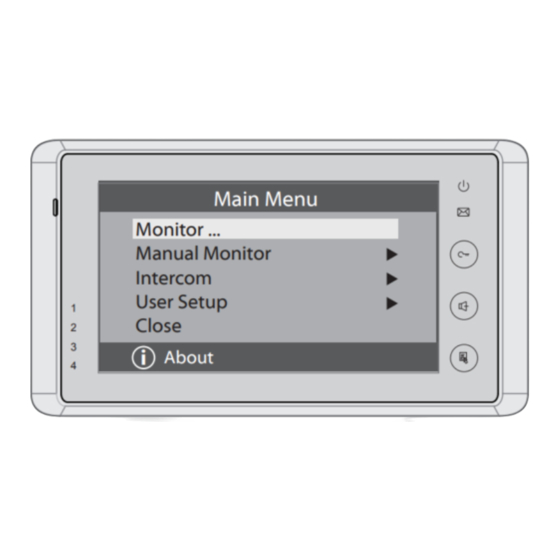
Summary of Contents for V-Tec 27SDTD7-V1
-
Page 1: User Manual
ENGLISH VIDEO DOOR PHONE SYSTEM USER MANUAL Manual Monitor Intercom Multimedia Monitor Close User Setup Memory Album Playback About 09/30/2010 Thu.16:41 DT-ENG-27SDTD7-V1... -
Page 2: Table Of Contents
CONTENTS 1. Parts and Functions ............1 2. Monitor Mounting ............. 1 3. Operation Instructions ............2 4. Basic Setup Instructions ............ 4 5. Built-in Memory and SD Card .......... 7 6.Specification ............... 9 Please read this manual carefully before using the ... -
Page 3: Parts And Functions
1. Parts and Functions Screen Indicator Microphone Manual Monitor Intercom Multimedia UNLOCK Button Monitor TALK/MON Button Close User Setup Memory Album Playback MENU Button 09/30/2010 Thu.16:41 About Mounting Hook Speaker Connection Port DIPS 1 2 3 4 5 6 Mounting Hook SD card slot 2. -
Page 4: Operation Instructions
3. Operation Instructions How to Enter Main Menu ● Touch the screen anywhere (or press MENU button ) in standby mode,a full screen calendar will be showed. ● Touch the screen again (or press MENU button again) to enter main menu. Manual Monitor Intercom... -
Page 5: Entrance Monitoring
Entrance Monitoring Press TALK/MON button on monitor in standby mode,or touch icon on Monitor main menu.the screen will display the view of the Outdoor Station. During monitoring, touch icon to get into the Manual Monitor camera switching mode, (or directly touch Camera 1 Camera 2 Camera 4... -
Page 6: Basic Setup Instructions
4. Basic Setup Instructions Ring Tone Setting ● Touch icon on main menu User Setup page to enter call tone setting screen,touch Door station call tone/intercom call tone/ door bell call tone,12 pieces ring tones will Carman Going Home Door Station Call Tone Congratulate Ding Dong... -
Page 7: Monitor Time Setting
Night Ring Night Ring Night Ring Volume Ring Volume Volume Volume Exit&Save Exit&Save Adjust + Adjust - Adjust + Adjust - Exit&Unsave Exit&Unsave Monitor Time Setting ● Enter main menu page,thenTouch icon to enter next page.then Manual Monitor press icon to enter monitor time setting page. Monitor Time ●... -
Page 8: Restore To Default
● Touch icon,a digital Installer setup keypad and installation setting will be showed on screen. Installation settings: [0010]#:Remove all remote control ● Input code number by touching the [0011]#:Add remote control [8000]#:Set as master unit 0 [8001]#:Set as slaver unit 1 [8002]#:Set as slaver unit 2 Code Number:[----] digital keypad.According to the left... -
Page 9: Built-In Memory And Sd Card
5. Built-in Memory and SD Card This Monitor has been equipped with a built-in memory (about 120 MB) together with a SD card reader. Maximum 16 GB SD card can be supported. Micro SD card ● The monitor can play photos and pictures. ●... -
Page 10: Picture Recording
Picture Recording Both Auto-Recording and Manual-Recording are available.and Auto-Recording is default. 00:03 Talking Standard Screen If receive a Call , after 3s, the monitor will Unlock record automatically. or you can touch Talk icon to record the visitor's image Capture Capture Recording... -
Page 11: Specification
Photo Frame Photo Playing Touch icon on main menu to play the photos(must plug in SD card).it can be Album played both manually and automatically,use your fingers to slide right or left on screen to play last/next photo. Playing time setting Touch icon on main menu Multi Media... - Page 12 The design and specifications can be changed without notice to the user. Right to interpret and copyright of this manual are preserved.
















Need help?
Do you have a question about the 27SDTD7-V1 and is the answer not in the manual?
Questions and answers