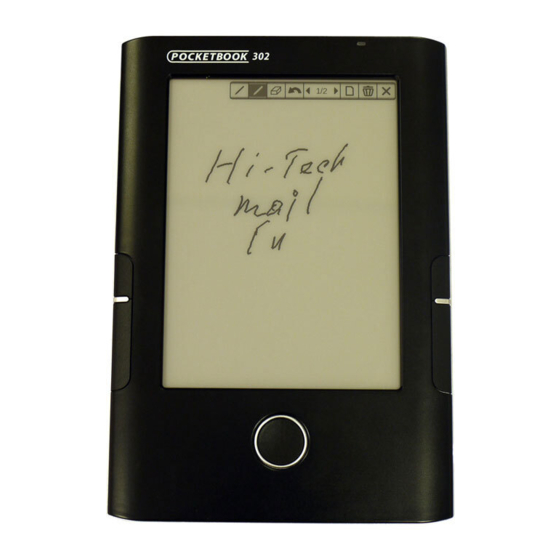
Table of Contents
Advertisement
Quick Links
Advertisement
Table of Contents

Summary of Contents for Pocketbook 302
- Page 1 ELECTRONIC BOOK READER OCKET...
-
Page 2: Table Of Contents
PocketBook 302 User Manual ONTENTS SAFETY MEASURES!!! ....................5 Features of POCKETBOOK 302 ..................6 Review and Arrangement of POCKETBOOK 302 ..............7 Power supply......................7 Power Indicator ......................7 Touch Screen ......................8 Control ........................8 Mini-USB ......................... 8 Charging from Power Network .................. - Page 3 PocketBook 302 User Manual Main menu......................13 Section "Books" ...................... 14 Main Features ....................... 14 Symbols ....................... 16 Pop-up Menu......................16 Online e-Book store "BookLand"................17 Main Features ....................... 17 User Registration in the store .................. 18 Online e-Book Store Sign-in Configuration ..............19 Review and Management of Bookshelves and Books on Them ........
- Page 4 Trouble: When connecting to a PC in Windows do not appear device drives..... 44 Trouble: Bookmarks, current position in file do not save..........44 Trouble: Fast discharge of battery................44 Device Specifications ....................45 Package of POCKETBOOK 302..................45...
-
Page 5: Safety Measures
PocketBook 302 User Manual SAFETY MEASURES!!! Do not expose the device to direct sunlight, very high or very low temperatures. Remember! The operation temperature of the device is in the range from 0˚С to 40˚С. Avoid ingress of liquids to device. -
Page 6: Features Of Pocketbook 302
Track the news of RSS-feeds using build-in convertor Pocket News View pictures scrolling them manually or in the mode of slide presentation Make screenshots of your POCKETBOOK 302 Play music in format *.mp3 Translate with help of dictionary ABBYY Lingvo®... -
Page 7: Review And Arrangement Of Pocketbook 302
PocketBook 302 User Manual POCKETBOOK 302 EVIEW AND RRANGEMENT OF Figure shows main buttons and slots of the device POCKETBOOK 302. Figure 1. Review of POCKETBOOK 302 Indicator Power Scrolling 3 Scrolling 4 Scrolling 1 Scrolling 2 Reset OWER SUPPLY Press and hold the button "Power"... -
Page 8: Touch Screen
Using the Touch Screen technology, you can operate the device. Use gestures to navigate to next page, zoom text, create bookmarks and call context menu of applications. The detailed information about the way to use these features you can find in Section How POCKETBOOK 302 on page 11. -
Page 9: Audio Output
Plug headphones or speaker system (speakers) to the appropriate slot on the device casing (see picture on page 5) to listen to audio files on POCKETBOOK 302. The slot is designed to connect the jack plug 3,5 mm. To connect the headphones with 2,5 mm jack plug you should use a special adapter. -
Page 10: Step 4. Download Books From Computer
1. Connect the device to your computer using the USB cable. 2. As soon as you connect the cable you will see a request on the Pocketbook screen to select the type of connection - battery charging or connection for data transfer. Select ‘Connection for data transfer’. -
Page 11: Bookland Online Ebooks Store
User Manual NLINE E TORE POCKETBOOK 302 allows you to view and read books from the online e-Book store BookLand. The device gets access to the store through the internet connection (via Wi-Fi connection or via Bluetooth + GPRS). In BookLand you will find: ... -
Page 12: Sorting
PocketBook 302 User Manual To quickly skip to necessary page of list, tap the necessary bookmark with stylus. It will become active and the content of relevant page will be displayed on the screen. To go to the next page, click "Go to next page" in the upper right corner of the screen. -
Page 13: Work With Keyboard
PocketBook 302 User Manual ORK WITH EYBOARD Search Switch the keyboard language between Russian, Ukrainian or English language using the buttons “RU”, “UA” and “ENG”, located in the bottom of the screen. AIN MENU This screen appears when you switch on the device. -
Page 14: Section "Books
PocketBook 302 User Manual Figure 3. Main menu "B " ECTION OOKS To go to books section, tap the button "Books" in main menu: EATURES Go to the electronic library Bookland View and manage the contents of internal memory and additional memory card ... - Page 15 PocketBook 302 User Manual Figure 4. Section "Books" AND ONLINE E TORE To go to Bookland online e-Book store, in Section Books tap with stylus the line BookLand; it stays the first in the list. The detailed information on how to work with library you can find below on pageon page 16.
-
Page 16: Symbols
PocketBook 302 User Manual To remove folder or file: 1. Tap the name of the desired file or folder and hold until a pop-up menu appears. Select the item Remove. 2. Confirm the decision to remove. To do this, touch the button Yes in appeared dialog window "Remove". -
Page 17: Online E-Book Store "Bookland
PocketBook 302 User Manual Sorting: By title By author By collection By creation date Names in list Find a book "B " LECTRONIC IBRARY To enter the electronic library "BookLand" open the Section "Books" from the main menu and tap with stylus on line BookLand, it is the first in the list. -
Page 18: User Registration In The Store
PocketBook 302 User Manual EGISTRATION IN IBRARY Note: This feature is available unless the user specifies access parameters (username and password) in the settings. To register in an electronic library BookLand: 1. Open "Books" section, to do this click the button Books in main menu. -
Page 19: Online E-Book Store Sign-In Configuration
PocketBook 302 User Manual 6. Enter your e-mail address, which will later be your login to access electronic library BookLand. 7. Enter the password and password confirmation. 8. Enter your second name, first name (mandatory) and patronymic. 9. Check a flag "Subscribe to Newsletters", if you want to receive news by email. -
Page 20: Access To New / Most Popular Books In The Shop / Free Books
PocketBook 302 User Manual 5. Tap with stylus on the title of the desired bookshelf to see a list of books collected in it. OW TO ADD A BOOK ON SHELF To add a book on shelf you should do the following: 1. -
Page 21: Ways Of Balance Replenishment
PocketBook 302 User Manual 4. From there you can open a list of works presented in the library/bookshop BookLand . Tap the link Books of Author. AYS OF ALANCE EPLENISHMENT To see a description of available ways to replenish the balance in the electronic library BookLand, go to the section "Books"... -
Page 22: Main Features
PocketBook 302 User Manual disconnect device from computer until the end of file replication process, it can cause information damage. Safe extraction of device must be done first. USB-socket Mini USB-socket USB-cable "R " M PEN A BOOK IN THE EADING To open a book, go to the menu item “Books”. - Page 23 PocketBook 302 User Manual AGE SCROLLING To go one page forward or backward, drag the stylus along the bottom of the screen in necessary direction. WITCH While reading you can switch between 5 font sizes available for books text. To do so, drag the stylus along the right edge of the screen.
- Page 24 PocketBook 302 User Manual 1. Tap with stylus on button Open Page in Quick access menu. 2. A dialog window of page selection appears. 3. Enter a page number and press OK or 4. Click with stylus <</>> in Select pages menu to go to first / last page of the book.
- Page 25 PocketBook 302 User Manual (PDF DJVU) HANGE OOM OR ISPLAY Note: This feature is supported only for books in PDF and DJVU formats To adjust the zoom and way of text display, tap with stylus on the button Zoom/Content Quick access menu. Set the desired parameters and tap with stylus on the desired mode.
- Page 26 PocketBook 302 User Manual HANGE OF CREEN RIENTATION To enable convenient for you orientation of device, tap with stylus on the button in Quick access menu and select one of icons. EARCH FOR ORDS OR HRASES IN To quickly find the desired words or parts of words in book text, tap with stylus on the button in Quick access menu.
-
Page 27: Section "News
Remove news feeds Update news Read the latest news Look through news history Configure news update In POCKETBOOK 302 news is stored in the form of books of format fb2. Figure 14. News Section... - Page 28 PocketBook 302 User Manual IEW AND ANAGE NEWS LIST Press the item News in main menu, and than Configuration of RSS feeds list. Figure 15. News feeds DD NEW 1. Press the item News in main menu, and than Configuration of RSS feeds list.
-
Page 29: Recommended Scenario
PocketBook 302 User Manual EVIEW THE LATEST Press the item News in main menu, and than Read the Latest News. OOK THROUGH NEWS HISTORY Press the item News in main menu, and than History. Figure 16. News feeds history Select the desired date in history. News for selected period will open. -
Page 30: Section "Pictures
PocketBook 302 User Manual Appearance: list, sketches, detailed, Screen orientation Sorting: By title By author By collection By creation date Names in list: book title, file name Find a book "P " ECTION ICTURES To start viewing pictures, click the button Pictures in the main menu: Opens submenu: ... -
Page 31: Section "Music
PocketBook 302 User Manual Figure 17. Pictures Section Click on a reduced image to expand it in full screen. You can view pictures and images in formats JPG, BMP, PNG и TIFF. You can browse pictures manually dragging the stylus in the bottom of the screen from one end to another, or automatically in the mode “slide presentation”. -
Page 32: How To Download Audio Files From Computer
1. Connect the device to your computer using the USB cable. 2. As soon as you connect the cable you will see a request on the Pocketbook screen to select the type of connection - battery charging or connection for data transfer. Select ‘Connection for data transfer’. -
Page 33: Clocks
PocketBook 302 User Manual LOCKS Comfortable large mantle clock. CRIBE A program for drawing. Control panel (from left to the right): Pencil Marker Erasure Cancel Scroll drawings (to the left/to the right) Create new drawing ... -
Page 34: Section "Settings
PocketBook 302 User Manual To view the calendar for the previous / next year, use device buttons Forward/Back. The current date is highlighted with black background. "S " ECTION ETTINGS In this section you can view information about the device, set the language and font interface, select a theme, screen-saver and type of bookshelf. - Page 35 Open the section "Settings" and select Device Info. Click Ок to close pop-up dialog window, or Additionally to look through advanced information. ANGUAGE To change the interface language of POCKETBOOK 302: 1. Open the "Settings" section from the main menu. 2. Select the item Language.
- Page 36 Open the Settings - Appearance and select Theme. A pop-up list appears. Select the desired theme. Note: You can download new themes from the site www.pocketbook.com.ua. The download process is described later (see “How to download Themes of the device from computer?"...
- Page 37 PocketBook 302 User Manual SSIGN FUNCTION FOR EACH DEVICE BUTTON To do this, open Settings and click on item Buttons assignment. A list of device buttons appears with different tap modes. Click on line with desired button and select set an action for it from the pop-up list.
- Page 38 PocketBook 302 User Manual PDF view mode Hide panel МР3 player: Open player Pause/play Volume + Volume - System: Main menu exit LOCK To set clock, open the section Settings and tap the item Clocks. Here you can set current time and date. To do this, click on item Date / Time. A pop-up dialog window appears.
- Page 39 ET THE DEVICE NAME a) tap the corresponding line; b) an on-screen keyboard appears.; c) enter the name that will be used to connect POCKETBOOK 302 with other devices; d) click Enter to save made changes and Х to hide on-screen keyboard.
- Page 40 PocketBook 302 User Manual b) Tap Connection name; an on-screen keyboard appears; enter the name that will be used to connect POCKETBOOK 302 with help of WiFi; than click Enter to save made changes, and Х, to hide on-screen keyboard.
-
Page 41: Faq
Go to section "Books". To do this, click on "Books" in the main menu. You will see the content of device internal memory and additional memory card. For detailed information on how to work with file system of POCKETBOOK 302 see on page 15. OW TO MOVE TO THE ELECTRONIC LIBRARY OOKLAND Go to section "Books", to do this tap with stylus the button "Books"... -
Page 42: How To Open A Book In Reading Mode
1. Connect the device to your computer using the USB-cable. 2. As soon as you connect the cable you will see a request on the Pocketbook screen to select the type of connection - battery charging or connection for data transfer. Select ‘Connection for data transfer’. -
Page 43: Possible Troubles And Troubleshooting
PocketBook 302 User Manual 3. The device internal memory and memory microSD card (if it is inserted in PocketBook) will appear on a computer as new drives. Copy the books to a special folder "bin/Themes" on one of these drives using Windows Explorer or any other system to work with files. -
Page 44: Trouble: When Connecting To A Pc In Windows Do Not Appear Device Drives
PocketBook 302 User Manual ROUBLE HEN CONNECTING TO A INDOWS DO NOT APPEAR DEVICE DRIVES Possible causes: a) The device is in the battery charge mode. Solving: Check USB operation mode in the item “Settings” of main menu. Set the mode “Connection to PC” or “Ask at connection”. -
Page 45: Device Specifications
Li-Polymer (2050 mAh, about 10,000 page flips on one charge) Size 7.5” x 5.1” x 0.5” 190 x 131 x 13 mm Weight 9.8 ounces / 280 g Color White, Black ’ S IN THE POCKETBOOK 302, L , USB- EATHER OVER CABLE EMORY CARD EU-US ), Q OPTIONAL...
















Need help?
Do you have a question about the 302 and is the answer not in the manual?
Questions and answers