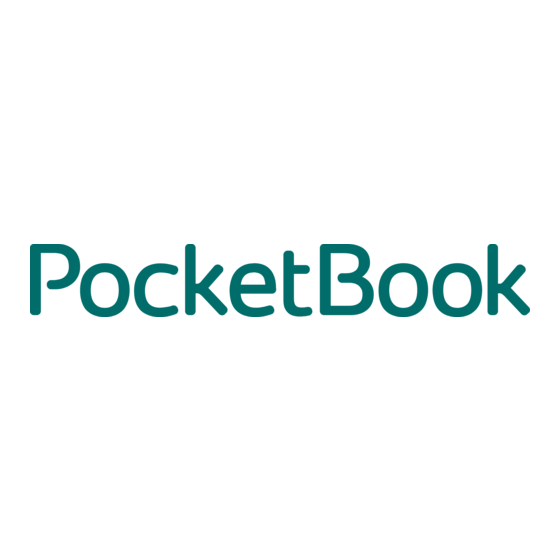
Table of Contents
Advertisement
Quick Links
Advertisement
Table of Contents
Troubleshooting

Summary of Contents for Pocketbook Color Lux
-
Page 1: User Manual
User Manual Tap here to open... -
Page 2: Table Of Contents
Table of Contents SAFETY PRECAUTIONS ..............5 APPEARANCE..................10 TECHNICAL SPECIFICATIONS .............12 GETTING STARTED ................13 Charging Battery Power Management Loading Files Gestures Working with On-Screen Keyboard Frontlight Connecting to the Internet Inserting Micro SD Card... - Page 3 MAIN MENU ..................23 Recent Events Library Notes Applications Dictionary Book Store Search Music Status Bar Task Management Installing Extensions READING BOOKS ................48 Gestures in Reading Mode Social networks & ReadRate Turning Pages Contents Open Page...
- Page 4 Bookmarks Following Links Search Scaling Dictionary Notes Screen Orientation Text-to-Speech Closing a Book SETTINGS ....................66 Frontlight Personalize Network Date/Time Languages Accounts and Synchronization Advanced Settings Saving Battery...
- Page 5 Device Info FIRMWARE UPDATE .................79 TROUBLESHOOTING ...............83 CUSTOMER SUPPORT ..............85 COMPLIANCE WITH INTERNATIONAL STANDARDS ..86...
-
Page 6: Safety Precautions
Safety Precautions Before start working with the Device, please, read this section carefully. Following these instructions will help you ensure your safety and extend service life of the Device. Storage, Carriage and Usage Conditions Device operating temperature range is 0°С to +40°С, so don’t expose the Device to excessively high or low temperatures. - Page 7 Safety Srecautions • exposure to strong electromagnetic fields, electrostatic charges and artificial sources of UV electromagnetic radiation • excessive mechanical pressure on the screen, connec- tors and keys of the Device. Do not leave the Device for a long time in poorly ventilated envi- ronment, e.g.
- Page 8 By the end of product guarantee term, please contact the near- est authorized service facility for examination on the subject of security is maintained. For detailed information about service centers in your region please visit the official website of PocketBook International: http://www.pocketbook-int.com.
- Page 9 Safety Srecautions RF Safety The Device receives and transmits radio frequencies and may interfere with radio communications and other electronic equip- ment. If you use personal medical Devices (e.g. a pacemaker or hearing aid) please contact your doctor or the manufacturer to learn whether or not such medical devices are protected against external RF signals.
- Page 10 Safety Srecautions authorities, your domestic waste collection service, store where you purchased the Device, or the authorized service center. Disposal of electric and electronic components (the Di- rective is applicable to the EU and other European countries where separate waste disposal systems ex- ist).
-
Page 11: Appearance
Appearance... - Page 12 Appearance 1. Home – return to Main menu 2. Backward – turn page backward 3. Forward – turn page forward 4. Menu – open context menu (if available). Continuous press switches on/off the frontlight (See Frontlight section of the manual). 5.
-
Page 13: Technical Specifications
Technical Specifications Display 8” E Ink capacitive multi-sensor display, 800×600 Frontlight Yes Processor 800 МHz RAM 256 МB Internal Storage 4GB * Operating system Linux® Communications Wi-Fi™ (b/g/n) USB (micro-USB port) Memory slot microSD up to 32Gb Audio output 3.5 mm earphones jack Book formats PDF, EPUB (including Adobe DRM-protect- ed);... -
Page 14: Getting Started
Getting Started In this chapter you will learn how to prepare the Device for work and will read about its main control features. CHARGING BAT TERY To extend battery lifetime, it’s recommended to charge the Device for the first time from 8 to 12 hours in the off state. You can charge the battery from PC using USB-cable or from the power line using a charger (optional). -
Page 15: Power Management
Getting Started NOTE Indication can be disabled in Settings > Saving Battery > indication. If the Device is on when you connect the cable to PC, a dialog window asking to select action – PC link Charge – will appear. POWER MANAGEMENT To turn on the Device, press and hold On/Off button. -
Page 16: Loading Files
Getting Started > Lock keyboard after respectively, and set the idle time before locking keyboard or power off. LOADING FILES Connect the Device to the PC using microUSB cable. NOTE The Device should be kept on while transferring files. You will be prompted to select USB mode: PC Link Charge either. -
Page 17: Gestures
Getting Started GESTURES CAUTION! Touch screen of the Device is sensitive enough and is a fragile detail. To avoid its damage, please, touch it carefully while controlling the Device with gestures. Opens an element (book, file, folder application or menu item). Touch &... -
Page 18: Working With On-Screen Keyboard
Getting Started Flick Scrolls lists: move your finger across the screen rapidly. Scaling Changes the image scale: place two fingers on a screen and pinch them together to zoom out or spread them apart to zoom in. WORKING WITH ON - SCREEN KEYBOARD On-screen keyboard is used when it’s necessary to enter text information, for example, for search or network con- nection credentials. - Page 19 Getting Started 1. Change case 2. Enter the typed text 3. Close the on-screen keyboard 4. Erase last typed symbol 5. Change input language. As you type a password (e.g. Wi-Fi credentials) icon will appear on a text field. Touch it to see typed symbols.
-
Page 20: Frontlight
Getting Started FRONTLIGHT To swith on/off the frontlight, press and hold the Menu button for one second. Swipe your finger on the frontlight control strip on the top panel to set the frontlight bright- ness that is convenient for you. You can also adjust the frontlight brightness in section. - Page 21 Getting Started 1. Go to Settings > Network > Network Access 2. Select for the checkbox and then Network access further settings appear: Automatic connection, Connection to a hidden network, and a list of available Wi-Fi networks. NOTE If there are no available networks or the signal strength is week, aren’t displayed and instead replaced by Available networks...
- Page 22 Getting Started – you will need to specify • WPA/WPA2 Enterprise username, password and domain (if necessary) • – you will need to enter a net- WPA/WPA2 PSK work key (up to 64 symbols) 5. Open settings. Select the idle time be- Advanced fore disconnection in the corresponding section 6.
-
Page 23: Inserting Micro Sd Card
Getting Started NOTE Wi-Fi connection can be used for connecting to an Inter- net network. Transferring data via Wi-Fi connection is unavailable. The Device can be connected to a Wi-Fi access point with MAC address filtration applied. INSERTING MICRO SD CARD The Device already has 4 GB of internal storage, but you can extend it by using micro SD card. -
Page 24: Main Menu
Main Menu In this chapter you will learn about basic elements of user interface of the Device. After turning on the Device Main menu will be displayed on the screen (if Settings > Personalize > Open at start- corresponding option was set). To return to the Main menu from any application, press Home. -
Page 25: Main Menu Overview
Main Menu Main menu overview Recent Events is a list of recently Filtration of events opened and downloaded books Last read book Events of friends on ReadRate Last downloaded Applications panel Application quick access button... -
Page 26: Recent Events
Main Menu RECENT EVENTS This section displays last actions on the Device, name- ly last opened, recently loaded books and your friends events on ReadRate and recommendations (see details in Social networks & ReadRate). You can configure filtration by pressing on a sign in the tor right corner of the screen: Filtration Set marks opposite news,... - Page 27 Main Menu Library Overview Exit Search Menu Turn Library pages...
-
Page 28: Library
Main Menu LIBRARY Library is e-books file manager. Library menu allows to filter, group, sort, change appearance of the section and perform search. 1 Filtration criteria • – all books on selected storage are All Books displayed • – books, which were opened and Now reading read (more than one page) •... - Page 29 Main Menu • Genre • Format • Date Added. 3 Sorting criteria • File names • Book titles • Last opened • Creation date • Series • Author. Sorting can be ascending or descending 4 Books list views – in this mode next information is displayed: Simple • Folder icon • Book title and author name (if known)
- Page 30 Main Menu – in this mode there’s added thumbnails, in- Detailed formation about file format and size, read percentage and status icons: Read, Favorite. – in this mode book cover, book and au- Thumbnails thor name (if known) and icon are displayed.
- Page 31 Main Menu ...and allows proceeding with next file and folder operations: • (if item can be opened with alternative Open reader program – Open with…) • — brief information about book/folder Information • Mark as read/unread • Add to/Remove from Favorites •...
-
Page 32: Notes
Main Menu NOTES In this section you can view all the notes made during reading. After you select a note, the table of contents of the book, where it was made, will open. Slease, read more about notes creation and editing in Notes. APPLICATIONS This section contains games and additional software. - Page 33 Main Menu Chess You can play versus your friend or the Device. If you are play- ing against the Device, you can select 10 difficulty levels. Calendar & Clock Opens current month calendar and clock. Navigation allows turning over a calendar. The button returns you to the current month.
- Page 34 Main Menu To edit the feed, select it, open the context menu and se- lect command. Edit the feed address using the on- Edit screen keyboard. To update feed, select in the application menu. Update Updated content is added to the file with .hrss extension, and the file will be accessible for reading after updating.
- Page 35 Main Menu Scribble Application for drawing. To use this application your touch screen must be precisely calibrated. You must draw on the screen with the stylus held perpendicular to the screen surface. To select the drawing tool, use the application control panel: Text: select the position and size of the text box.
- Page 36 Main Menu To save a picture, touch icon. The current picture will be saved to the folder in the root folder of the My Pictures Device. In addition, application is used for editing Scribble graphic notes. Sudoku Sopular Japanese puzzle. Sress on an empty cell to select it.
- Page 37 Main Menu screen, you can scroll it: place your finger on the screen and move a page. Also, you can change scale of a web- page using zooming gestures (pinch or spread two fin- gers). Hardware buttons are used to scroll page vertically: scrolls down and scrolls up, respectively.
- Page 38 Main Menu favorites, adjust scale of displaying web-pages, rotate a screen and configure the browser from section. Settings Under you can clear history and cookies, disable/ Settings enable JavaScript and loading images. To exit Browser, touch the corresponding item in browser menu.
- Page 39 ATTENTION! For correct work of SocketBook Sync time and date on the Device should be adjusted properly (Settings >Date/time). In order to use PocketBook Sync and Book Store, do the following: 1. Register at the portal Book Store (http://www. bookland.com/) 2.
- Page 40 Main Menu Personal room Exit – the list of goods, purchased at the store Purchase history – personal account’s settings Settings Exit. Select the book and press to purchase goods. Choose the format of a downloading book and press Buy and...
- Page 41 NOTE If there is no money on your balance, it will be offered to you to top up the balance on a site Book Store after pressing (It is recommended to top up the balance using PC). PocketBook Sync To download content using SocketBook Sync: 1. Go to the Book Store website (http://www.book- land.com/) using a browser on a PC or your Device.
- Page 42 Auto sync serial number. 2. Connect Your Device to wireless network. 3. Press the PocketBook Sync icon (arrow at the bottom of the page on a status bar) or get PocketBook Sync from (if Wi-Fi connection has not been Applications...
- Page 43 Main Menu 4. Downloaded file is moved to the folder Library > and is displayed on the wall of Downloads Last events the Main Menu. Photo Opens Library in the mode of viewing images (download- ed to the folder Photo). The opened photo is displayed in a full-screen mode.
-
Page 44: Dictionary
Main Menu DICTIONARY Enter a word by on-screen keyboard, and the application will find its translation. To change dictionary, press but- ton or touch icon at the right top corner, and select the dictionary from a list. BOOK STORE Book Store application provides quick and convenient li- censed content download from Book Store portal (http:// www.bookland.com/) to your Device. -
Page 45: Music
Main Menu MUSIC Music player for playing .mp3 media files. Application Collapse Close menu Progress bar Playlist Normal Repeat once Shuffle Next Previous Volume Play/Pause Press to switch Press to switch... -
Page 46: Status Bar
Main Menu In the you can add audio files and fold- Application menu ers with audio to the playlist, rearrange tracks, and save or clear playlist. By means of the context menu, opened with a long press on the track, you can perform the fol- lowing operations: view info about track, add to queue, or remove the file from the list. -
Page 47: Task Management
Main Menu TASK MANAGEMENT Device software supports multitasking, and you can quick- ly switch between running applications in several ways: • by touching status bar icon • by evoking task manager by continuous press on Home button. Besides task switching, you can force close running ap- plications: press against an application in the list You can also access quickly some Device control features:... -
Page 48: Installing Extensions
Main Menu after you exit the book by pressing Home button. To close ap- plication completely, touch top left corner of the screen, press button continuously or the corresponding application menu item. INSTALLING EXTENSIONS You can install additional Text-to-Speech packages (avail- able for download on SocketBook website in sec- Support... -
Page 49: Reading Books
Reading Books In this chapter you will learn how to read e-books and configure reader software for the most comfortable read- ing. The Device supports next book formats: (in- PDF, EPUB cluding Adobe -protected); FB2, FB2.ZIP, DOC, DOCX, TXT, DjVU, RTF, HTML, HTM, CHM, TCR, PRC (MOBY) To open a book, touch its title Last opened Library... -
Page 50: Gestures In Reading Mode
Reading Books Close Bookmark book GESTURES IN READING MODE Open reading menu Sressing in the center of the screen evokes the reading menu. - Page 51 Reading Books Reading Menu Exit book Book name Search Bookmark Expand reading menu Turning pages Open ReadRate Content menu...
-
Page 52: Social Networks & Readrate
Reading Books SOCIAL NETWORKS & READRATE Now you will be able to take advantages of social net- works on your Socketbook: share quotations from books, add comments, tell what you are reading or have read, like or don’t like. ReadRate also allows you watching the friends’... - Page 53 Reading Books Now reading, Have read, Like, Unlike 1. Touch one of the options (Now reading, Have read, or Unlike). Like 2. Enter data (E-mail and password) of one of your accounts: in social networks or in the market Book Store. 3.
- Page 54 Reading Books 4. Select social networks, where you want to send news: Facebook, Vkontakte, Odnoklassniki, Twitter – icons of chosen networks will become hefted. 5. If the chosen social network wasn’t linked to the ReadRate profile, you will be proposed to link them. 6.
- Page 55 Reading Books 3. After that the scenario Now reading, Have read, Like, Unlike is performed, beginning from 2 item. 4. All actions of your friends on ReadRate are dis- played in on your Device: Recent events 5. You can event. When you open it Delete Open all new friends’...
-
Page 56: Turning Pages
Reading Books To delete your social networks accounts information for ReadRate, go to Settings > Accounts and Synchroniza- on your tion > ReadRate > Remove ReadRate authorization SocketBook. If you want turn off temporarily the ReadRate functional- ity, set Settings Accounts and Synchronization > Read- Status. -
Page 57: Open Page
Reading Books Content section contains three insets: • (book’s chapters names); Sections • (made during reading); Bookmarks • (graphic or text). Notes If there’s no content, bookmarks or notes, the inset is blank. If table of contents has more then one level, higher level entry will be marked with ‘+’... - Page 58 Reading Books • By moving the progress bar slider in the reading menu. < and > buttons are intended for more precise navi- gation – one page backward/forward, respectively. • By touching the slider, which opens a dialog win- dow where you are able to enter the page number you want to open.
-
Page 59: Bookmarks
Reading Books BOOKMARKS To create a bookmark, touch right top corner of the screen. A bookmark will appear. To delete a bookmark, touch it again and confirm deletion. Also you can add/remove bookmarks by selecting the cor- responding reading menu item. All the bookmarks are displayed in book contents. -
Page 60: Search
Reading Books SEARCH To search in book text open reading menu section. Search After entering a query from on-screen keyboard, results found will be highlighted. To move between search re- sults, touch on arrow buttons at the right bottom corner of the screen. - Page 61 Reading Books margins width, hyphenations (on/off) encoding, refresh mode (Best Quality High Speed). PDF & DjVu You can change only the whole page scale only (except mode for Reflow Pinch two fingers together to zoom out or spread them apart to zoom in or slide a finger upwards the right side of screen to zoom in or downwards –...
- Page 62 Reading Books • – in this mode text is formatted to display Reflow completely on the screen. Reflow mode is supported for SDF books only. Some tables and pictures cannot be dis- played in the mode; Reflow • – scaling page to the screen width; Fit width •...
-
Page 63: Dictionary
Reading Books DICTIONARY Touch and hold a word to open a panel allowing you to search for translation using one of installed dictionaries or find a word in Google. Also after selecting Dictionary item, a window with dictionary entry of a selected word appears. -
Page 64: Notes
Reading Books NOTES Notes allows you to save favorite book fragments and make handwritten records directly in the text. All the notes will be displayed in book’s table of contents. To enter notes mode, select reading menu section. Note NOTE Handwritten notes are not available for DjVu books. After you will enter Notes, a tooltip window will appear. -
Page 65: Screen Orientation
Reading Books – use to draw notes in the text. Pencil – clears markers and pencils. Slide the stylus Eraser across the area with note to erase it. – saves selected text fragment as a picture. Screenshot – opens the book’s Table of Contents. Table of Contents –... -
Page 66: Closing A Book
Reading Books To start , open reading menu and select Voice. con- trol panel will appear: Select voice package Exit Play/Pause Volume Srogress bar indicates a fragment read currently, pages are turned automatically as you listen. Initially there are 3 packages are installed on the Device. -
Page 67: Settings
Settings In this chapter you will learn how configure the interface and software features of the Device for the most comfortable usage. Select Settings Main menu section to configure the Device. All changes will be applied after exiting the section. If you will encounter any problems with new settings, you will be able to start the Device in safe mode with factory Home... -
Page 68: Network
Settings Font. If you’d like to use your own font, copy its files to the system/fonts internal storage folder ATTENTION! System folder is hidden by default. Slease, change its parameters on your computer to make it visible. Theme is set by default. If you want to use another theme, download a file in .pbt format to the folder system/themes;... -
Page 69: Date/Time
Settings • Connection to hidden networks — Read more in the Connecting to the Internet section of this manual • Available Networks — a list of available networks. Choose one of them and you’ll see parameters of this connection: Network name (SSID), signal strength, security, IP-address, network mask, main gateway, DNS. -
Page 70: Languages
Configure Dictionaries. Under this section you can un- check dictionaries you don’t want to be displayed in the list during the translation or in Dictionary application; ACCOUNTS AND SYNCHRONIZATION Book Store — in this chapter you can configure PocketBook Sync Book Store:... - Page 71 Settings • PocketBook Sync Status: • On • Off • By Schedule — allows to set time when the service starts and stops • Login — registered e-mail address • Password • Establishing connection — automatically and manually • Downloading via Wi-Fi —...
-
Page 72: Advanced Settings
Settings Adobe DRM To authorize, input your Login (e-mail address) and Pass- word. When you are authorized, your login and Remove Adobe DRM Authorization item are displayed. After remov- ing all protected DRM documents will be unavailable. ADVANCED SET TINGS User Profiles Here you can configure up to 6 user profiles (5 can be stored on the internal storage and 1 –... - Page 73 Settings To activate profile open the one you need. In profile context menu you can change avatar, duplicate profile to a new one (to the SD card or internal storage either), rename or delete profile. System – this action will erase all data, Format Internal Memory except system files.
- Page 74 Settings • Backup Configuration to SD – this action will cre- ate a backup folder on an external microSD-card and will save there system settings. You will be suggested to enter the file name from on-screen keyboard; • Restore Configuration –...
- Page 75 Settings • Optimise Database – remove old database entries. To run optimization set the parameter to Once and exit Settings. The parameter will be set to after optimization. Lock Device after — set time of idleness, after which the Device is locked: off, 5 min, 10 min. Removing Packages –...
- Page 76 Settings be asked to enter the password. You can remove or change password by selecting the corresponding item. To proceed, you will be asked to enter the password once more. Diagnostic and Usage — Software provides data to SocketBook about some actions, performed by a user on the Device for the further improvement of the Device and services to users.
- Page 77 Settings quality, but consumes the most power. Less frequency may cause some artifacts from previous pages on a screen. Large File Warning If this setting is on, the Device will show a notification when you try to open file larger than 25 MB. Status Bar in Reading Mode You can configure the bottom panel in the reading mode according to your taste, activating information blocks:...
-
Page 78: Saving Battery
Settings SAVING BATTERY Here you can set parameters, which help to save battery charge: • LED Indication – you may disable LED indication by selecting in this section. • Power-off after — set time of idleness, after which the Device power off: 10, 20, 30 or 60 minutes. DEVICE INFO The following information about Device will be displayed: Device Model... - Page 79 Settings • Firmware Version, • Software Update – the Device will search for updates in the following order: microSD card (if installed), internal storage and Internet; • Auto Update – turn on/off automatic check for updates. Legal Information — license and information about third- party applications, used on the Device.
-
Page 80: Firmware Update
Firmware Update Official firmware updates for Device are published on of- ficial PocketBook website (www.pocketbook-int.com). In- stallation of official firmware updates is recommended, because they contain fixes and additions improving the efficiency of the Device. Official firmware update does not influence the warranty conditions. Warranty does not cover software installed from other sources except Sock- etBook official website. - Page 81 Also you can set automatic updates check (Settings > De- vice Info > Software > Software Update). In this case, the Device will use Wi-Fi connection only. Manual Update 1. Open site www.pocketbook-int.com. Select your country...
- Page 82 FFFFFFFF FFFFFF 2. Click the Support button on top menu. Select hardware model of your Device 3. Download the Firmware to your PC 4. Unpack the content of the archive, file SWUP- DATE.BIN and copy it to the root folder of MicroSD-Card or internal Device storage 5.
-
Page 83: Troubleshooting
Repeat corrupted or Image no space available on the download from www. is empty the microSD card. pocketbook-int.com. If this error repeats, use other card. Try to use another File read error MicroSD card error MicroSD card Error. -
Page 84: Troubleshooting
Troubleshooting Malfunction Possible Reason Solution Device does not Battery is low Charge the battery turn on or turns on but only the logo is loaded A book does not The book is If the book was downloaded open - the message damaged from the online store try to Book is probably... - Page 85 TFTTTTFTTTTFFTT Malfunction Possible Reason Solution No response when Sometimes Close the frozen application you press any key (e.g., when Home key by pressing downloading for 1–2 sec. If this doesn’t damaged or too help, press Reset on the rear large books) panel to reload your device.
-
Page 86: Customer Support
Customer Support For detailed information about service centers in your country please use contacts below: 800-844-448 Česko 0-800-187-30-03 Deutschland 0805-080277 France Polska 0-0-800-141-0112 0-800-606-676 Slovensko 1-877-326-01-96 8-800-700-00-34 Россия 0-800-304-800 Україна Казахстан 8-800-333-35-13 8-820-0011-02-62 Беларусь www.pocketbook-int.com/support/ help@pocketbook-int.com... -
Page 87: Compliance With International Standards
Compliance with International Standards Model name SocketBook 801 Product name PocketBook Color Lux Europe The EUT should be supplied by USB port from complied Limited Sower Source of personal computer or notebook. The EUT should be supplfied by Adapter from complied Limited Sower Source. - Page 88 CTFFTFFTCF FFFT CTFFFTFFFTTFT CFFTFFFFT • Outdoor use: maximum power (EIRP*) of 100 mW for the 2400-2454 MHz band and with maximum power (EIRP*) of 10 mW for the 2454-2483 MHz band. IMPORTANT: Changes or modifications to this product not authorized could void the EMC and wireless compliance and negate your authority to operate the product.
- Page 89 This equipment compflies with the European Council Recom- mendation of 12 July 1999 on the Limitation of Exposure of the General Public to Electromagnetic Fields [1999/519/EC]. PocketBook International S.A. Crocicchio Cortogna, 6, 6900, Lugano, Switzerland; Tel. 0800-187-3003 Designed by Obreey Products. Assembled in PRC Contains Reader®...
















Need help?
Do you have a question about the Color Lux and is the answer not in the manual?
Questions and answers