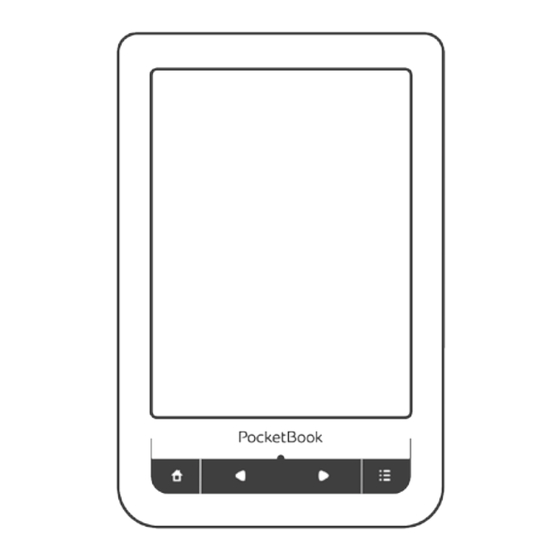
Pocketbook Touch User Manual
Hide thumbs
Also See for Touch:
- User manual (93 pages) ,
- User manual (92 pages) ,
- User manual (86 pages)
Table of Contents
Advertisement
Quick Links
Advertisement
Table of Contents

Summary of Contents for Pocketbook Touch
-
Page 1: User Manual
User Manual Tap here to open... -
Page 2: Table Of Contents
Table of Contents SAFETY PRECAUTIONS ..............6 APPEARANCE..................11 Front View Side View TECHNICAL SPECIFICATIONS .............13 GETTING STARTED ................14 Charging Battery Power Management Loading Files Gestures Working with On-Screen Keyboard Connecting to the Internet Inserting Micro SD Card... - Page 3 MAIN MENU ..................25 Recent Events Library Book Store Notes Dictionary Music Applications Search Status Bar Task Management Installing Extensions READING BOOKS ................57 Gestures in Reading Mode Social Networks & ReadRate Turning Pages Contents Open Page...
- Page 4 Bookmarks Following Links Search Scaling Dictionary Notes Screen Orientation Text-to-Speech Closing a Book SETTINGS ....................75 Personalize Network Date/Time Languages Accounts and Synchronization Advanced Settings Saving Battery Device Info...
- Page 5 FIRMWARE UPDATE .................91 TROUBLESHOOTING ...............95 CUSTOMER SUPPORT ..............97 COMPLIANCE WITH INTERNATIONAL STANDARDS ..98...
-
Page 6: Safety Precautions
Safety Precautions Before start working with the Device, please, read this section carefully. Following these instructions will ensure your safety and extend service life of the Device. Storage, Carriage and Usage Conditions Device operating temperature range is 0°С to +40°С, so do not expose the Device to excessively high or low temperatures. - Page 7 Safety Srecautions • penetration of liquids or moisture • exposure to strong electromagnetic fields, electrostatic charges and artificial sources of UV electromagnetic radiation • excessive mechanical pressure on the screen, connec- tors and keys of the Device. Do not leave the Device for a long time in poorly ventilated envi- ronment, e.g.
- Page 8 Safety Srecautions Maintenance Do not disassemble or modify the book reader. Do not use the Device with a damaged battery, charger (broken case, poor contact, broken feed cable) or SD card. If the battery is damaged (cracked case, leakage of electrolyte, off-shape etc.) it should be replaced by the authorized personnel.
- Page 9 For detailed information about service centers in your region please visit the official website of PocketBook International: http://www.pocketbook-int.com. RF Safety The Device receives and transmits radio frequencies and may interfere with radio communications and other electronic equip- ment.
- Page 10 Safety Srecautions Utilization Incorrect disposal of this Device may have adverse impacts on the environment and public health. To prevent such consequenc- es follow the device-specific disposal requirements. Recycling of these materials helps preserve natural resources. For more infor- mation regarding recycling issues please contact local municipal authorities, your domestic waste collection service, store where you purchased the Device, or the authorized service center.
-
Page 11: Appearance
Appearance FRONT VIEW 1. Home – return to Main menu 2. Backward – turn page backward 3. LED Indicator – dis- plays Device power mode. Dur- ing the charging it glows, when battery is charged, it turns off. During the Device usage green light indicates power consum- ing (screen refresh, music play- back, Wi-Fi connection etc.) -
Page 12: Side View
Appearance SIDE VIEW 6. 3.5 mm audio jack 7. Micro-USB port – connect the Device to a PC or a charger using USB-cable 8. Reset – restart the Device 9. MicroSD-card slot – to install external microSD/SDHC card (up to 32 GB) 10. -
Page 13: Technical Specifications
Technical Specifications 6” E Ink Pearl™ capacitive multi-sensor display, Display 811×611 Processor 811 МHz 118 МB Internal Storage 1GB * Operating system Linux® Wi-Fi™ (802.11 b/g/n) Communications USB 2.0 (up to 480 Mb/s, micro-USB port) Memory slot microSD/SDHC up to 32Gb Audio output 3.5 mm earphones jack PDF, EPUB (including... -
Page 14: Getting Started
Getting Started In this chapter you will learn how to prepare the Device for work and will read about its main control features. CHARGING BAT TERY To extend battery lifetime, it is recommended to charge the Device for the first time from 8 to 12 hours in the off state. -
Page 15: Power Management
Getting Started NOTE The indication can be switched off in Setings > Appear- ance > LED Indication section. If the Device is on when you connect the cable to PC, a dialog window asking to select action – PC link or Charge — will appear. -
Page 16: Loading Files
Getting Started idle time before locking the Device or power off. To unlock the Device, press On/Off button shortly. In case if your Device ‘freezes’ (does not respond to keys presses or screen touches and perform no actions for 1-3 minutes), you can restart it by pressing Reset button on side panel with some thin item (e.g. -
Page 17: Gestures
GESTURES AT TENTION! Touch screen of the Device is sensitive enough and is a fragile detail. To avoid its damage, please, touch it carefully while controlling the Device with gestures. Opens an element (book, file, folder application or... - Page 18 Getting Started Touch & hold Opens context menu of an element (if available). Slide Turns pages of a book or a list; moves an image: slide your finger across the screen. Flick Scrolls lists: move your finger across the screen rapidly.
-
Page 19: Working With On-Screen Keyboard
Getting Started WORKING WITH ON - SCREEN KEYBOARD On-screen keyboard is used when it is necessary to enter text information, for example, for search or network con- nection credentials. To type a symbol, press a key. To switch to another in- put language, press the current language button. - Page 20 2. Enter the typed text 3. Close the on-screen keyboard 4. Erase last typed symbol 5. Change input language. As you type a password (e.g. Wi-Fi credentials) icon will appear on a text field. Touch it to see typed symbols.
-
Page 21: Connecting To The Internet
Getting Started CONNECTING TO THE INTERNET The Device can be connected to the Internet using Wi-Fi networks. If you open an application, which requires Internet access (e.g. Browser, PocketNews) the Device will open a list of available Wi-Fi connections. If the network you select is protected, you will be suggested to enter network key using the on-screen keyboard. - Page 22 Getting Started 3. To set up connection with a hidden network, open Connection to a hidden network and enter its SSID from the on-screen keyboard in the Network name (SSID) field. 4. Select security type in the corresponding list: • None –...
- Page 23 Getting Started • DHCP — get IP address automatically (if DHCP server is configured) • Manual (for skilled users) — enter networks pa- rameters manually from the on-screen keyboard 7. If the network you need to connect to has a proxy server, you can specify its parameters in Proxy configura- tion...
-
Page 24: Inserting Micro Sd Card
Getting Started INSERTING MICRO SD CARD The Device already has 1 GB of internal storage, but you can extend it by using micro SD card. Insert it to the slot, like it is shown on a figure, and slightly push until card will be fixed. -
Page 25: Main Menu
NOTE Return to Main menu by pressing button doesn’t close application or book, it is still running in background. You can switch back to an application by opening task list on status bar icon touch. Main menu consists of Recent Events section and applica- tion panel. -
Page 26: Main Menu Overview
Main Menu Main menu overview Recent Events is a list of recently Filtration of events opened and downloaded books Events of friends on ReadRate Last read book Last downloaded Collapse Applications panel Applications panel... -
Page 27: Recent Events
Filtration Set marks opposite news, you would like to receive After you touch recently opened book title, it will be opened on a page you have finished reading before. After touching a message about recently added books, Library will be opened displaying added books. - Page 28 Main Menu Library Overview Exit Search Menu Turn Library pages...
-
Page 29: Library
Main Menu LIBRARY Library is e-books file manager. To open a book, touch its title. Library menu allows to filter, group, sort, change ap- pearance of the section and perform search. 1 Filtration criteria • All Books – all books on selected storage are displayed •... - Page 30 Main Menu • Genre • Format • Date Added. 3 Sorting criteria • File names • Book titles • Last opened • Creation date • Series • Author. Sorting can be ascending or descending 4 Books list views Simple – in this mode next information is displayed: • Folder or file format icon • Book title and author name (if known) • Location icon (if file is located on memory card)
- Page 31 – in this mode book cover, book and au- thor name (if known) and Favorite icon are displayed. 5 Storage-dependent appearance has three options: • Internal + memory card • Internal • Memory card. Context menu… …opened by continuous touch…...
- Page 32 Main Menu …and allows proceeding with next file and folder operations: • Open (if item can be opened with alternative reader program — Open with…) • Information – brief information about book/folder. • Mark as read/unread • Add to/Remove from Favorites •...
-
Page 33: Book Store
Notes. DICTIONARY Enter a word by on-screen keyboard, and the application will find its translation. To change dictionary, press button or touch icon at the right top corner, and select the dictionary from a list. -
Page 34: Music
Main Menu MUSIC Music player for playing .mp3 media files. Application Progress bar Playlist Collapse Close menu Normal Repeat once Shuffle Next Previous Volume Play/Pause Press to switch Press to switch... -
Page 35: Applications
Main Menu In the Application menu you can add audio files and fold- ers with audio to the playlist, rearrange tracks, and save or clear playlist. By means of the context menu, opened with a long press on the track, you can perform the following operations: view info about track, add to queue, or remove the file from the list. - Page 36 Main Menu Chess You can play versus your friend or the Device. If you are playing against the Device, you can select 10 difficulty levels. Calendar & Clock Opens current month calendar and clock. Navigation allows turning over a calendar. The button returns you to the current month.
- Page 37 Main Menu To delete the feed, select it, open the context menu and select Delete command or press the Recycle bin icon To edit the feed, select it, open the context menu and se- lect Edit name Edit URL command. Edit the RSS feed name or address using the on-screen keyboard.
- Page 38 Current drawing/total number of drawings: change the current drawing New: start new drawing Delete drawing Exit application. To save a picture, touch icon. The current picture will be saved to the My Pictures folder in the root folder of the...
- Page 39 To enter website address, touch address bar, type an ad- dress from on-screen keyboard appeared and press ter. To follow a link, just touch it. If a web-page doesn’t fit a screen, you can scroll it: place your finger on the...
- Page 40 Main Menu web-page using zooming gestures (pinch or spread two fingers). Hardware buttons are used to scroll page vertically: scrolls down and scrolls up, respectively. Browser supports multiple windows, so you can open a new window for the corresponding browser menu section and view all opened windows.
- Page 41 Under Settings you can clear history and cookies, disable/ enable JavaScript and loading images. To exit Browser, touch the corresponding item in browser menu. Book Store Book Store application provides quick and convenient li- censed content download from Book Store portal (http:// www.bookland.com/) to your Device.
- Page 42 Main Menu 2. Add your Device to your account by entering a se- rial number of a device on the site. 3. Enter your account data at Book Store in the sec- tion Settings > Accounts and Synchronization in your Device If the connection with an account is set properly, you get access to all the features of a portal.
- Page 43 Main Menu Sress the Personal Room to expand options for work with a personal account: Top up the balance – top up the balance on a site Book- Land or directly on the Device using the bank card (Visa, MasterCard, Maestro). Purchase history –...
- Page 44 Main Menu PocketBook Sync PocketBook Sync service allows you to download all books, chosen on the book store, directly to your Device (or even to several devices). PocketBook Sync is convenient because you can choose files from the store in advance and then download them on your Device in any time convenient for you.
- Page 45 Device. (For example, in the BookLand www.bookland. com you need to choose content in the Items section and press Send to PocketBook). Downloading Content on the Device Turn on Wi-Fi connection on your Device or choose Update in PocketBook Sync application (if Wi-Fi connection has...
- Page 46 Main Menu not been activated, the Device will generate the connec- tion request). Automatic connection is chosen in SocketBook Sync settings, Wi-Fi will be activated automatically ev- ery half an hour for checking new links (if the De- vice is not powered off/not in sleeping mode). The list of downloads will be automatically loaded to the queue after successful setting connection.
- Page 47 Logo, to Rotate or view Information about it, touch the full-screen image to switch to the editing mode and press menu sign in the right top corner of the screen. In the editing mode you can zoom a photo by zooming gestures and set the selected area as a logo.
- Page 48 1. Register in the Dropbox service (www.dropbox.com) 2. Input your Dropbox account data (email address and password) on your PocketBook Device in the section ‘Settings > Accounts and Synchronization > Dropbox > Login’ to authorize Dropbox. (The Wi-Fi connection should be on, otherwise you will be asked to turn it on) 3.
- Page 49 2. After synchronization all obtained files will be also available in the sync folder in the Library on the Device. You can go to this folder from Settings — by continuous touch on «Sync Folder», and from Applications > Dropbox PocketBook...
- Page 50 Device, if the Wi-Fi is turned on. How to start using 1. Register for the Send-to-SocketBook service, for this purpose do the following: • Launch application: • from the Applications > Send-to-PocketBook section; • or from Settings > Accounts and Synchroniza- tion > Send-to-PocketBook.
- Page 51 Device. After that all applications features will be available for you, and the download folder for received books will be created in the library — Send to PocketBook. How to get files Automatically: 1. Files, sent to the service email address of your De-...
- Page 52 Download folder is available after authorization from the locations: • Applications > Send-to-PocketBook • Settings > Accounts and synchronizations > Send- to-PocketBook > Go to folder of the context menu of the Download folder • Library > Send-to-PocketBook.
- Page 53 Main Menu The list of trusted senders Documents can be downloaded on the Device, if they are sent from the address, contained in the ‘white list’ (a list of the trusted senders). The address, specified at registration, is contained in the list by default.
-
Page 54: Search
In reading mode status bar displays current page and total page count. To switch to a system status bar, press the icon Touch to open Date & time PocketBook Status task list Wi-Fi is connected Battery charge Touch to view info... -
Page 55: Task Management
Main Menu TASK MANAGEMENT Device software supports multitasking, and you can quickly switch between running applications in several ways: • by touching status bar icon • by evoking task manager by continuous press on the Home button. Besides task switching, you can force close running ap- plications: press against an application in the list You can also access quickly some Device control features:... -
Page 56: Installing Extensions
Main Menu after you exit the book by pressing . To close application com- pletely, touch top left corner of the screen, press button con- tinuously or the corresponding application menu item. INSTALLING EXTENSIONS You can install additional Text-to-Speech packages (avail-... -
Page 57: Reading Books
– this is indicated with ‘ … ’ sign instead of a page count in a status bar. During page calculation some features will not be available. To bring up reading menu, touch the center of the screen. -
Page 58: Gestures In Reading Mode
Reading Books Close Book- mark book GESTURES IN READING MODE Open reading menu Sressing in the center of the screen evokes the reading menu. -
Page 59: Reading Menu
Reading Books Reading Menu Exit book Book name Search Bookmark Expand reading menu Turning pages Open ReadRate Content menu... -
Page 60: Social Networks & Readrate
ReadRate also allows you watching the friends’ events and obtaining information about the most popular books. You need an Internet connection to send events to so- cial networks. To open the ReadRate menu, touch the icon in the reading menu. - Page 61 Reading Books Now reading, Have read, Like, Unlike 1. Touch one of the options (Now reading, Have read, Like or Unlike). 2. Enter data (E-mail and password) of one of your accounts: in social networks or in the market Book Store.
- Page 62 Have read, Like Unlike sta- tuses, their icons become colored — Share quotation To share quotation from a book: 1. After continuous touch on the screen in the opened book, creeper of text selection appear. 2. Select quotation and press Share icon...
- Page 63 Reading Books 3. After that the scenario Now reading, Have read, Like, Unlike is performed, beginning from 2 item. 4. All actions of your friends on ReadRate are dis- played in Recent events on your Device: 5. You can Delete Open event.
-
Page 64: Turning Pages
Reading Books To delete your social networks accounts information for ReadRate, go to Settings > Accounts and Synchroniza- tion > ReadRate > Remove ReadRate authorization on your SocketBook. If you want turn off temporarily the ReadRate function- ality, set Settings > Accounts and Synchronization > ReadRate >... -
Page 65: Open Page
If table of contents has more then one level, higher level entry will be marked with ‘+’ sign – touch it to expand. ‘+’ sign will be changed to ‘ - ‘ – touch it to collapse. To open contents menu touch and hold your finger on the screen or press key. - Page 66 Reading Books • By moving the progress bar slider in the reading menu. < and > buttons are intended for more precise navi- gation – one page backward/forward, respectively. • By touching the slider, which opens a dialog win- dow where you are able to enter the page number you want to open.
-
Page 67: Bookmarks
Reading Books BOOKMARKS To create a bookmark, touch right top corner of the screen. A dog ear mark will appear. To delete a bookmark, touch this mark again and confirm deletion. Also you can add/remove bookmarks by selecting the cor- responding reading menu item. -
Page 68: Search
To search in book text touch the icon of the reading menu. After entering a query from on-screen keyboard, re- sults found will be highlighted. To move between search results, touch on arrow buttons at the right bottom corner of the screen. SCALING Text Format Books In text format books (ePub, etc.) you can change... - Page 69 Reading Books margins width, hyphenations (on/off) encoding, refresh mode (Best Quality High Speed). PDF & DjVu You can change only the whole page scale only (except Reflow mode for Pinch two fingers together to zoom out or spread them apart to zoom in or slide a finger upwards the right side of screen to zoom in or downwards –...
- Page 70 Reading Books • Reflow – in this mode text is formatted to display completely on the screen. Reflow mode is supported for SDF books only. Some tables and pictures cannot be dis- played in the Reflow mode; • Fit width –...
-
Page 71: Dictionary
Reading Books DICTIONARY Touch and hold a word to open a panel allowing you to search for translation using one of installed dictionaries or find a word in Google. Also after selecting Dictionary item, a window with dictionary entry of a selected word appears. -
Page 72: Notes
If you select area, which already contains marker, they will be merged. Con- tinuous touch opens context menu, where you can add text comment or remove marker. If the selection already has comment, you will be able to edit it by selecting... -
Page 73: Screen Orientation
Reading Books Eraser – clears markers and pencils. Slide the finger across the area with note to erase it. Screenshot – saves selected text fragment as a picture. Table of Contents – opens the book’s Table of Contents. Help – opens a window with instructions on using the tools. -
Page 74: Closing A Book
Select voice package Exit Slay/Sause Volume Srogress bar indicates a fragment read currently, pages are turned automatically as you listen. Initially there are 4 packages are installed on the Device. CLOSING A BOOK To close a book, touch left top corner. -
Page 75: Settings
Settings In this chapter you will learn how configure the interface and software features of the Device for the most comfortable usage. Select Settings Main menu section to configure the Device. All changes will be applied after exiting the section. If you will encounter any problems with new settings, you will be able to start the Device in safe mode with factory defaults. - Page 76 Settings AT TENTION! System folder is hidden by default. Slease, change its parameters on your computer to make it visible. Power-off Logo — the image will be displayed when the Device is off. You can set a cover of the last opened book by setting book cover.
-
Page 77: Network
Settings NETWORK In this section you can set parameters needed for network connection. Network access — on or off. After network access activation, the following settings appear: • Auto connection on or off. • Connection to hidden networks — Read more in the Connecting to the Internet section of this manual •... -
Page 78: Date/Time
Settings DATE/TIME In this section you will be able to set date, time, time zone and clock format. You can also Synchronize Time or set Auto Time Sync to use the network time/date. LANGUAGES Language Select the Device’s interface language. Keyboard Layouts Under this section you can add up to 3 keyboard layouts. -
Page 79: Accounts And Synchronization
Dictionary application; ACCOUNTS AND SYNCHRONIZATION PocketBook Sync — There are the following settings for the SocketBook Sync service: • PocketBook Sync Status: or off. The service is turned on automatically at the authorization. - Page 80 If you are authorized, then you can logout SocketBook Sync. • About Service — more detailed about service Send-to-PocketBook — the following options are available: • PocketBook account: your account email. • Login/Log...
- Page 81 Device productivity. • Download folder: location of received files. The Send-to-PocketBook folder is set by default. You can choose any other folder or create a new one in the inter- nal Device storage or on the external SD-card.
- Page 82 • Sync Folder: location of synced files. You can also move files to Sync folder, if you want to sync them with Dropbox Pocketbook directory on the server. The Dropbox PocketBook folder on the Device is set by default. You can choose another folder or create a new one in the internal Device storage or on the external SD-card.
-
Page 83: Advanced Settings
Settings • Remove ReadRate Authorization. After removing all files of events from ReadRate are deleted. Read more about ReadRate in Social networks & ReadRate section. • ReadRate Status • ReadRate authorization Adobe DRM To authorize, input your Login (e-mail address) and Pass- word. - Page 84 Settings To add new profile, open the corresponding item. You will be suggested to set destination (local memory or SD card) and to enter the name from on-screen keyboard. After this current above-mentioned parameters will be stored at this profile. To activate profile open the one you need.
- Page 85 Settings Backup & Recovery • Factory Reset – the Device state will be reset to factory default settings, erasing user settings. Other data (e.g. books, photos) won’t be lost; • Backup Configuration to SD – this action will cre- ate a backup folder on an external microSD-card and will save there system settings.
- Page 86 Settings • Automatically – database would be update after each Library opening and copying/removal of books (including microSD card change). • Optimise Database – remove old database entries. To run optimization set the parameter to Once and exit Settings. The parameter will be set to after optimization.
- Page 87 Settings be asked to enter the password. You can remove or change password by selecting the corresponding item. To proceed, you will be asked to enter the password once more. Diagnostic and Usage — Software provides data to SocketBook about some actions, performed by a user on the Device for the further improvement of the Device and services to users.
- Page 88 Settings but consumes the most power. Less frequency may cause some artifacts from previous pages on a screen. Large File Warning If this setting is on, the Device will show a notification when you try to open file larger than 25 MB. Status Bar in Reading Mode You can configure the bottom panel in the reading mode according to your taste, activating information blocks:...
-
Page 89: Saving Battery
Settings SAVING BAT TERY Here you can set parameters, which help to save battery charge: • Battery Percentage, • LED Indication – you may disable LED indication by selecting in this section. • Lock Device after — set time of idleness, after which the Device is locked: off, 5 min, 11 min. - Page 90 Settings Software • Firmware Version, • Software Update – the Device will search for updates in the following order: microSD card (if installed), internal storage and Internet; • Auto Update – turn on/off automatic check for updates. Legal Information — license and information about third- party applications, used on the Device.
-
Page 91: Firmware Update
Firmware Update Official firmware updates for Device are published on official PocketBook website (www.pocketbook-int.com). Installation of official firmware updates is recommended, because they contain fixes and additions improving the efficiency of the Device. Official firmware update does not influence the warranty conditions. Warranty does not cover software installed from other sources except PocketBook official website. - Page 92 Also you can set automatic updates check (Settings > About Device > Software > Auto Update). In this case, the Device will use Wi-Fi connection only. Manual Update 1. Open site www.pocketbook-int.com. Select your country...
- Page 93 Firmware Update 2. Click the Support button on top menu. Select hardware model of your Device 3. Download the Firmware to your PC 4. Unpack the content of the archive, file SWUPDATE. BIN and copy it to the root folder of MicroSD-Card or in- ternal Device storage 5.
- Page 94 Repeat corrupted or Image no space available on the download from www. is empty the microSD card. pocketbook-int.com. If this error repeats, use other card. Try to use another Mi- File read error MicroSD card error croSD card Error.
-
Page 95: Troubleshooting
Troubleshooting Malfunction Possible Reason Solution Device does not Battery is low Charge the battery turn on or turns on but only the logo is loaded A book does not The book is If the book was downloaded open - the message damaged from the online store try to Book is probably... - Page 96 Troubleshooting Malfunction Possible Reason Solution No response when Sometimes Close the frozen applica- you press any key (e.g., when tion by pressing key for downloading 1–2 sec. If this doesn’t help, damaged or too press Reset on the rear large books) panel to reload your device.
-
Page 97: Customer Support
Customer Support For detailed information about service centers in your country please use contacts below: 800-701-307 Česko 0-800-187-30-03 Deutschland 0805-080277 France 0-0-800-141-0112 Polska Slovensko 0-800-606-676 1-877-910-1520 USA/Canada 8-800-100-6990 Россия 0-800-304-800 Україна 8-800-333-35-13 Казахстан Беларусь 8-820-0011-02-62 995-706-777-360 საქართველო www.pocketbook-int.com/support/ help@pocketbook-int.com... -
Page 98: Compliance With International Standards
Compliance with International Standards Model name SocketBook 611 Product name SocketBook Touch Europe The EUT should be supplied by USB port from complied Limited Sower Source of personal computer or notebook. The EUT should be supplfied by Adapter from complied Limited Sower Source. - Page 99 Compliance with International Standards In all Metropolitan departments, wireless LAN frequencies can be used under the following conditions, either for public or private use: • Indoor use: maximum power (EIRP*) of 100 mW for the entire 2400-2483.5 MHz frequency band • Outdoor use: maximum power (EIRP*) of 100 mW for the 2400-2454 MHz band and with maximum power (EIRP*) of 10 mW for the 2454-2483 MHz band.
- Page 100 Compliance with International Standards Your device is a radio transmitter and receiver. It is designed not to exceed the limits for exposure to radio waves recommended by international guidelines. These guidelines were developed by the independent scientific organization ICNIRP and include safety margins designed to assure the protection of all persons, regardless of age and health.
- Page 101 Compliance with International Standards The highest SAR value under the ICNIRP EU 10g SAR Limit Highest 10g SAR Value 1 W/kg 1.117 W/kg This equipment compflies with the European Council Recom- mendation of 11 July 1999 on the Limitation of Exposure of the General Public to Electromagnetic Fields [1999/519/EC].
















Need help?
Do you have a question about the Touch and is the answer not in the manual?
Questions and answers