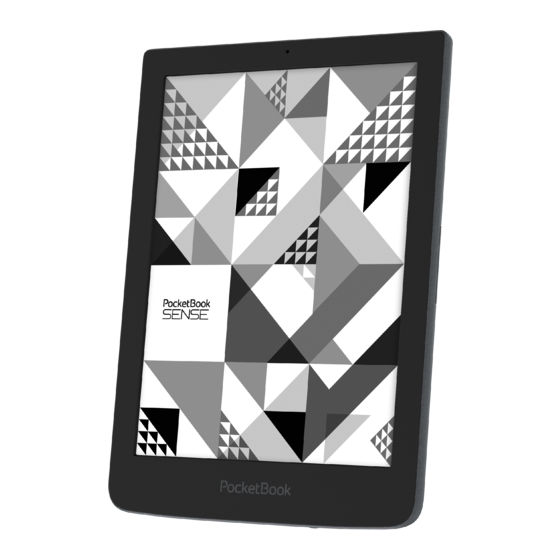
Table of Contents
Advertisement
Quick Links
Advertisement
Table of Contents
Troubleshooting

Summary of Contents for Pocketbook SENSE
- Page 1 User Manual...
-
Page 2: Table Of Contents
Table of Contents SAFETY PRECAUTIONS ..........6 APPEARANCE ............11 TECHNICAL SPECIFICATIONS ......... 12 GETTING STARTED ..........13 Charging Battery device management Main menu overview Notification panel Gestures Working with On-Screen Keyboard Frontlight Connecting to the Internet Inserting Micro SD Card... - Page 3 READING BOOKS ........... 26 Gestures in Reading Mode Reading Menu Social networks & ReadRate Contents Bookmarks Dictionary Notes Reading settings Text Format Books PDF & DjVu EPUB Following Links Loading Files Library APPLICATIONS ............50 Book Store Browser Standard Apps...
- Page 4 Notes Scribble Calculator Gallery Games Klondike Sudoku Chess Interactive Apps RSS News PocketBook Sync Dropbox PocketBook Send-to-PocketBook SETTINGS .............. 70 Wi-fi Accounts and Synchronization Personalize Languages...
- Page 5 Date/Time Saving Battery Maintenance Software About Device FIRMWARE UPDATE ..........84 TROUBLESHOOTING ..........87 CUSTOMER SUPPORT ..........89 COMPLIANCE WITH INTERNATIONAL STANDARDS 90...
-
Page 6: Safety Precautions
Safety Precautions Before start working with the Device, please, read this section carefully. Following these instructions will help you ensure your safety and extend service life of the Device. Storage, Carriage and Usage Conditions Device operating temperature range is 0°C to 40°C, so don’t ex- pose the Device to excessively high or low temperatures. - Page 7 Safety Srecautions Maintenance Do not leave the Device for a long time in poorly venti- lated environment, e.g. in a car or in closed tight boxes/ packaging. Neither drop nor try to bend the Device. Srotect the screen from objects that may scratch or damage it.
- Page 8 Safety Srecautions or modified batteries may cause an explosion and/or damage the Device. Do not use organic or inorganic solvents (e.g. benzoyl etc.) to clean the screen/case. Use a soft cloth to remove dust from the Device’s surface. Apply a few drops of distilled water to remove dirt. Up to five faulty pixels are acceptable in the screen and do not constitute a warrantable defect of the screen.
- Page 9 For detailed information about service centres in your region please visit the official website of SocketBook International: http:// www.pocketbook-int.com. RF Safety The Device receives and transmits radio frequencies and may in- terfere with radio communications and other electronic equip- ment.
- Page 10 Safety Srecautions Utilization Incorrect disposal of this Device may have adverse im- pacts on the environment and public health. To prevent such consequences follow the device-specific disposal requirements. Recycling of these materials helps pre- serve natural resources. For more information regarding recycling issues please contact local municipal authorities, your domestic waste collection service, store where you purchased the Device, or the authorized service centre.
-
Page 11: Appearance
Appearance 1. Light sensor - help your screen to adapt to ambient lighting 2. Side right button – turns page forward; 3. Side left button – turns page forward; 4. Hand-strap hole; 5. Micro-USB socket - connect the Device to a SC or a charger using USB-cable; 6. -
Page 12: Technical Specifications
Technical Specifications 6” E Ink Searl™ HD capacitive multi-sensor Display 1024×758 display, 212 dpi, B&W, 16 (grayscale) Frontlight Yes Light sensor Yes CPU 1 GHz RAM 256 MB Storage 4 GB * Operating system Linux 3.0 Micro-USB Communications Wi-Fi (802.11 b/g/n) Battery Li-Sol, 1500 mAh ** Memory slot microSD/SDHC up to 32 GB SDF, ESUB (including DRM-protected);... -
Page 13: Getting Started
Getting Started In this chapter you will learn how to prepare the Device to work and about its main control features. CHARGING BATTERY To extend battery lifetime, it’s recommended to charge the Device for the first time from 8 to 12 hours. - Page 14 Getting Started To charge the battery for the first time, do the following: • Connect the Device to a computer or charger with USB-cable. The device will turn on as soon as charging starts. • When the battery is fully charged, you can discon- nect the cable from the Device which is ready for usage.
-
Page 15: Device Management
Getting Started DEVICE MANAGEMENT Sress On/Off button. When the Device is ready to oper- Turn On ate, Main menu or last opened book will appear, depend- ing on settings. Sress and hold On/Off button for about two seconds until the Device goes off. Turn Off You can lock your Device in three ways: 1. -
Page 16: Main Menu Overview
Getting Started MAIN MENU OVERVIEW Slide down to open a Touch to open Calendar Notification panel ‘Recent Books’ is a list of recently opened books Last downloaded books Slide up to open an Applications panel... -
Page 17: Notification Panel
Getting Started Notification panel Touch or slide down the icon to open a Notifica- tion panel. Notification panel gives an easy access to configuration of Wi-Fi and Frontlight, Sync of network services, Task man- ager, device Settings and Search. Also the news on ReadRate are displayed on it. NOTE: To see the ReadRate news, please, authorize to the service first. -
Page 18: Gestures
Getting Started GESTURES CAUTION! Touch screen of the Device is sensitive enough and is a fragile detail. To avoid its damage, please, touch it carefully while controlling the Device with gestures. Opens an element (book, file, folder application or menu item). Touch &... -
Page 19: Working With On-Screen Keyboard
Getting Started Flick Scrolls lists: move your finger across the screen rapidly. Scaling Changes the image scale: place two fingers on a screen and pinch them together to zoom out or spread them apart to zoom in. WORKING WITH ON-SCREEN KEYBOARD On-screen keyboard is used when it’s necessary to enter text information, for example, for search or network con- nection credentials. - Page 20 Getting Started keyboard layout go to Settings > Languages > Keyboard Layouts. 1. Change case; 2. Enter the typed text; 3. Close the on-screen keyboard; 4. Erase last typed symbol; 5. Change input language. As you type a password (e.g. Wi-Fi credentials) icon will appear on a text field.
-
Page 21: Frontlight
Getting Started FRONTLIGHT You can adjust the frontlight level using the slider in the notification bar. Also you can set the automatic mode of frontlight. With the help of the light sensor, the frontlight will adjust to the ambient lightening. To switch to the automatic mode touch the icon at notification panel;... -
Page 22: Connecting To The Internet
Getting Started CONNECTING TO THE INTERNET The Device can be connected to the Internet using Wi-Fi networks. If you open an application, which re- quires Internet access (e.g. Browser, News) the De- vice will open a list of available Wi-Fi connections. If the network you select is protected, you will be suggested to enter network key using the on-screen keyboard. - Page 23 Getting Started NOTE If there are no available networks or the signal strength is week, Available networks are not displayed and instead replaced Scanning — searching for available networks. 3. To set up connection with a hidden network, open Connection to a hidden network and enter its SSID from the on-screen keyboard in the Network name (SSID)
- Page 24 Getting Started 6. If it is needed to configure network settings man- ually, go to Advanced settings, and change IP address configuration: • DHCP — get IS address automatically (if DHCS server is configured); • Manual (for skilled users) — enter networks pa- rameters manually from the on-screen keyboard.
-
Page 25: Inserting Micro Sd Card
Getting Started INSERTING MICRO SD CARD The Device already has 4 GB of internal storage, but you can extend it by using micro SD card (up to 32 GB). Insert it to the slot, like it is shown on a figure, and slightly push until card will be fixed. -
Page 26: Reading Books
Reading Books In this chapter you will learn how to read e-books and con- figure reader software for the most comfortable reading. The Device supports next book formats: (includ- SDF, ESUB ing Adobe -protected); FB2, FB2.ZIS, DOC, DOCX, TXT, DjVU, RTF, HTML, HTM, CHM, TCR, SRC, MOBI, ACSM To open a book, touch its icon on Recent Books Library... -
Page 27: Gestures In Reading Mode
Reading Books GESTURES IN READING MODE Close book; Make a bookmark; Turn pages forward; Turn pages backward; Pressing in the center of the screen evokes the Reading Menu Page turning Scaling... -
Page 28: Reading Menu
Reading Books READING MENU Book name: touch to see the book info or open ReadRate menu Contents Search Back Bookmark Open ReadRate menu Pull the slider to turn pages or touch the page number to input the digits of needed page... -
Page 29: Social Networks & Readrate
Reading Books SOCIAL NETWORKS & READRATE Now you will be able to take advantages of social net- works on your Socketbook: share quotations from books, add comments, tell what you are reading or have read, like or don’t like. ReadRate also allows you watching the friends’... - Page 30 Reading Books Reading status and Book Rate 1. Touch one of the options (Now reading, Have read, Plan to read, Recommend Rate with stars from 1 to 5). 2. Enter data (E-mail and password) of one of your accounts: in social networks or in the market Book Store. 3.
- Page 31 Reading Books 4. Select social networks, where you want to send news: Facebook, Vkontakte, Odnoklassniki, Twitter, Linke- dIn, Google+ – icons of chosen networks will become hefted. 5. If the chosen social network wasn’t linked to the ReadRate profile, you will be proposed to link them. 6.
- Page 32 Reading Books 3. Choose a friend from a list or enter user email to send a recommendation to him/her. 4. Enter a comment and confirm sending by pressing Recommend. Share quotation To share quotation from a book: 1. After continuous touch on the screen in the opened book, creeper of text selection appear.
- Page 33 Reading Books 4. All actions of your friends on ReadRate are dis- played in Notification panel of your Device: 5. You can Delete Open event. When you open it all new friends’ actions on ReadRate will be displayed. To delete your social networks accounts information for ReadRate, go to Settings >...
-
Page 34: Contents
Reading Books CONTENTS If a book has table of contents, you can open it by select- ing the corresponding reading menu item. Content section contains three insets: • Sections (book’s chapters names); • Bookmarks (made during reading); • Notes (graphic or text). If table of contents has more then one level, higher level entry will be marked with ‘+’... -
Page 35: Bookmarks
Reading Books BOOKMARKS To create a bookmark, touch right top corner of the screen. A dog ear mark will appear. To delete a bookmark, touch this mark again and confirm deletion. Also you can add/remove bookmarks by selecting the cor- responding reading menu item. -
Page 36: Dictionary
Reading Books DICTIONARY Touch and hold a word to open a panel allowing you to search for translation using one of installed dictionaries or find a word in Google. Also after selecting Dictionary item, a window with dictionary entry of a selected word appears. Next tools are available: Change View resembling... -
Page 37: Notes
Reading Books NOTES Notes allows you to save favorite book fragments and make handwritten records directly in the text. All the notes will be displayed in book’s table of contents. To enter notes mode, select Note reading menu section. NOTE Handwritten notes are not available for DjVu books. After you will enter Notes, a tooltip window will appear. -
Page 38: Reading Settings
Reading Books READING SETTINGS You can customize the display of books depending on your preferences. Text Format Books In text format books (TXT, etc.) there are options to configure reader software: font, font size, line spacing, page margins width, hyphenations (on/off), encoding. Line Hyphena- Font... -
Page 39: Pdf & Djvu
Reading Books PDF & DjVu You can change only the whole page scale only (except Reflow mode for Sinch two fingers together to zoom out or spread them apart to zoom in or slide a finger upwards the right side of screen to zoom in or downwards – to zoom out, respectively. -
Page 40: Epub
Reading Books Columns – for reading books with columns. To navigate the page use navigation buttons. A page will be turned after bottom edge of the sheet reached; Reflow – in this mode text is formatted to display completely on the screen. Reflow mode is supported for SDF books only. -
Page 41: Following Links
Reading Books FOLLOWING LINKS To follow a footnote, internal or external link, touch to en- ter links mode. To exit this mode, touch top left corner of the screen. If a link follows to a web-site, it will be opened with Device built-in browser. - Page 42 Reading Books card installed – as two ones). Now you can copy files to the Device or SD card using Explorer or other file manager. ATTENTION! After copying files safely remove the Device before disconnect the cable! Downloading protected e-books (Adobe DRM) Registration at www.adobe.com is required to use e-books in protected format (Sign in >...
- Page 43 Reading Books 4. Open Visit the sample eBook library at the bottom of the page to enter the library; 5. Choose a book and click Download item. 6. A download window will appear on the screen. The file name should contain the name of the book and the file extension .acsm.
- Page 44 Reading Books into the Device Activation form. Then you will be able to download the book. 4. Download the book. After the download is com- plete, a full version of the book will be available for reading in the Digital Edition folder.
- Page 45 4. Choose a book and copy it to your Device. Sync your device with network services You can also upload files to the Device synchronizing de- vice memory with personal accounts of network services PocketBook Sync, Send-to-PocketBook and Dropbox. Variant 1 • Open Settings >...
- Page 46 • Select the synchronization option. For detailed information about work with network servic- es see sections PocketBook Sync, Send-to-PocketBook Dropbox PocketBook. Read more about configuring net- work services at the section Accounts and Synchronization. Synchronization status can be viewed on the Notification panel.
-
Page 47: Library
Reading Books The icon in the status bar changes to if the error oc- curred during synchronization of one of the services. If all synchronization processes are completed without errors, the icon in the status bar disappears. LIBRARY Library is e-books file manager. Library menu allows to filter, group, sort, change appearance of the section and perform search. - Page 48 Reading Books • Authors; • Bookshelf - create your own shelves with books depending on your interests and preferences; • Series; • Formats. The results of grouping can be be dispalyd as ascending (A-Z) or descending (Z-A). 2. Sorting criteria •...
-
Page 49: Context Menu
Reading Books Context menu..opened by continuous touch..and allows proceeding with next file and folder operations: • Book Info - brief information about book/folder; • ReadRate; • Add to bookshelf; • File – file operations: • Copy; • Move; •... -
Page 50: Applications
Applications In this chapter you will learn about applications wich are preinstalled on your Device. There is three apps which is brought out to the main menu: • Library; • BookStore; • Browser. The rest of the apps are available at the application bar. To invoke it touch the icon at the main menu. -
Page 51: Book Store
Applications LIBRARY Library is e-books file manager, which allows to group, sort, change appearance of the section and perform search. Read more about this app at Library. BOOK STORE Book Store application provides quick and convenient licensed content download from Book Store portal (http://www.bookland.com/) to your Device. - Page 52 Applications If the connection with an account is set properly, you get access to all the features of a portal. Sress the Personal Room to expand options for work with a personal account: Personal room Exit...
- Page 53 Applications • Top up the balance – top up the balance on a site BookLand or directly on the Device using the bank card (Visa, MasterCard, Maestro); • Purchase history – the list of goods, purchased at the store; • My cards –...
-
Page 54: Browser
Applications BROWSER This is an application for viewing web-pages. As you start Browser, you are suggested to connect to one of available wireless networks. To enter website address, touch address bar, type an ad- dress from on-screen keyboard appeared and press Enter. To follow a link, just touch it. - Page 55 Applications favorites, adjust scale of displaying web-pages, rotate a screen and configure the browser from Settings section. Under Settings you can clear history and cookies, disable/ enable JavaScript and loading images. To exit Browser, touch the corresponding item in browser menu.
-
Page 56: Standard Apps
Applications STANDARD APPS Notes In this section you can view all the notes made during reading. After you select a note, the table of contents of the book, where it was made, will open. Slease, read more about notes creation and editing in Notes. Calculator Engineering calculator... -
Page 57: Gallery
Applications Sencil: a tool for drawing thin lines; Marker: a tool for drawing thick lines; Eraser: a tool for removing lines and text; Back: cancel the last operation; Current drawing/total number of drawings: change the current drawing; New: start new drawing; Delete drawing;... -
Page 58: Games
Applications top corner of the screen. In the editing mode you can zoom a photo by zooming gestures and set the selected area as a logo. GAMES Klondike Classic solitaire. Sudoku Sopular Japanese puzzle. Sress on an empty cell to select it. -
Page 59: Interactive Apps
Applications INTERACTIVE APPS RSS News Application for adding and reading RSS feeds. To add RSS news feeds, open RSS setup. Select the Add RSS feed tion. Enter the feed address using the on-screen keyboard. To delete the feed, select it, open the context menu and select Delete command or press the... -
Page 60: Pocketbook Sync
News Archive: by selecting this option you can choose to read the previously stored updating RSS feeds. PocketBook Sync PocketBook Sync service allows you to download all books, chosen on the book store, directly to your Device (or even to several devices). - Page 61 Applications To use PocketBook Sync you need to perform several sim- ple steps: Registration 1. Register at the portal Book Store. (For example, at the portal www.bookland.com you need to add your Device to your account by entering a serial nuvber of the Device on the site).
- Page 62 Device. (For example, in the Book Store www.bookland.com you need to choose content in the Items section and press Send to PocketBook). Downloading Content on the Device Turn on Wi-Fi connection on your Device or choose date in SocketBook Sync application (if Wi-Fi connection has not been activated, the Device will generate the con- nection request).
-
Page 63: Dropbox Pocketbook
The downloaded file is displayed on the wall of Last events of the Main Menu. Dropbox PocketBook DropBox application allows to download files, added to Dropbox from any computer or any Device with installed Dropbox app or from the Dropbox website, to your Device. - Page 64 Dropbox Pock- etBook sync folder will be created in the Library of the De- vice. The Application > Dropbox PocketBook directory will show up in your Dropbox account, and after synchroniza- tion it will be available from other devices with Dropbox.
- Page 65 How to synchronize Automatically: 1. Files, added to the directory Application > Drop- box PocketBook on the server and to the sync folder on your Device, will be automatically synchronized when the internet connection is on. 2. All synchronized files will be downloaded to the...
-
Page 66: Send-To-Pocketbook
Device, if the Wi-Fi is turned on. How to start using 1. Register for the Send-to-SocketBook service, for this purpose do the following: • Launch application: • from the Applications > Send-to-PocketBook section; • or from Settings > Accounts and Synchroniza- tion > Send-to-PocketBook. - Page 67 Device. After that all applications features will be avail- able for you, and the download folder for received books will be created in the library — Send to PocketBook. How to get files Automatically: 1. Files, sent to the service email address of your Device, will be automatically downloaded to the download folder in the Device Library, when the internet connection is on.
- Page 68 Applications • Applications > Send-to-PocketBook; • Settings > Accounts and synchronizations > Send- to-PocketBook > Go to folder of the context menu of the Download folder; • Library > Send-to-PocketBook. 2. By default, ‘Send-to-PocketBook’ is the download folder, but you can change it at registration or in the Set- tings ...
- Page 69 Applications The list of trusted senders Documents can be downloaded on the Device, if they are sent from the address, contained in the ‘white list’ (a list of the trusted senders). The address, specified at registration, is contained in the list by default.
-
Page 70: Settings
Settings In this chapter you will learn how configure the interface and software features of the Device for the most comfortable usage. Select Settings Notification panel to configure the Device. All changes will be applied after exiting the section. WI-FI In this section you can set parameters needed for network connection. -
Page 71: Accounts And Synchronization
Book Store — in this section you can enter Login Password for authorization in the Book Store. PocketBook Sync — There are the following settings for the SocketBook Sync service: • PocketBook Sync Status: or off. The service is turned on automatically at the autorization. If you are not going to use the service for a long period, you can turn off to optimize the Device productivity. - Page 72 If you are authorized, then you can logout SocketBook Sync. • Information about service — more detailed about service. Send-to-PocketBook — the following options are available:...
- Page 73 Settings • PocketBook account: your account email. • Login/Log out: if you are not authorized in the application, input your contact email address and pass- word, to authorize. If you are authorized, the email, to which you can send books, is displayed. You can logout Send-to-SocketBook.
- Page 74 Sync Folder: location of synced files. You can also move files to Sync folder, if you want to sync them with Dropbox Pocketbook directory on the server. The Dropbox PocketBook folder on the Device is set by default. You can...
- Page 75 Settings choose another folder or create a new one in the internal Device storage or on the external SD-card. • About Service — more detailed about service. ReadRate — In this section the following options are available: • Remove ReadRate Authorization.
-
Page 76: Personalize
Settings PERSONALIZE Boot Logo – image displayed during the Device starts. Logos are stored in system/logo internal storage folder, so you can copy an image you’d like to be displayed during startup. ATTENTION! System folder is hidden by default. Slease, change its parameters on your computer to make it visible. -
Page 77: Languages
Settings Mapping. In this section you can remap hardware keys. To change key action, select it from the list and select action from the list. User Profiles can be configured up to 6 (5 can be stored on the internal storage and 1 – on microSD card). Each profile stores individual books’... -
Page 78: Date/Time
Settings Keyboard Layouts. Under this section you can add up to 3 keyboard layouts. Available Dictionaries. Under this section you can un- check dictionaries you don’t want to be displayed in the list during the translation or in Dictionary application; DATE/TIME In this section you will be able to set date, time, time zone and clock format. -
Page 79: Maintenance
Settings • Auto screen lock — set time of idleness, after which the Device is locked: off, 5 min, 10 min. • Power off after — set time of idleness, after which the Device power off: 10, 20, 30 or 60 minutes. MAINTENANCE USB Mode —... - Page 80 Settings • Library Data Update – set the parameters for Library database update: • – database won’t be updated; • Once – database will be updated after exit from Configuration section, the parameter will be set to after update; • Automatically –...
- Page 81 Settings change password by selecting the corresponding item. To proceed, you will be asked to enter the password once more. • Diagnostic and Usage — software provides data to SocketBook about some actions, performed by a user on the Device for the further improvement of the Device and services to users.
-
Page 82: Software
Settings Factory Reset – the Device state will be reset to factory default settings, erasing user settings. Other data (e.g. books, photos) won’t be lost; Demo mode - switching demo mode for the Device. To acti- vate demonstration mode check in the Demo mode item. -
Page 83: About Device
Settings ABOUT DEVICE The following information about Device will be displayed: Device Model (model, serial number, hardware platform, Wi-Fi MAC address), Memory (operative memory, total and available internal memory and microSD-card), License - license and information about applications, used on the Device. -
Page 84: Firmware Update
Firmware Update WARNING! Firmware Update is a responsible operation, during which management software of the Device will be changed. In case of improper execution control program may be damaged and will require treatment in the service centre. Slease perform the upgrade procedure in accordance with the instructions below. -
Page 85: Manual Update
(Set- tings > About Device > Software > Auto Update). In this case, the Device will use Wi-Fi connection only. Manual Update 1. Open site www.pocketbook-int.com. Select your country. 2. Click the Support button on top menu. Select hard- ware model of your Device. -
Page 86: Troubleshooting
Repeat sure the file is in the root the download from www. folder of the card. pocketbook-int.com. Delete some files from SWUSDATE.BIN file is the Device and copy Upgrade image is damaged or there is no SWUSDATE.BIN file on it... -
Page 87: Troubleshooting
Troubleshooting Malfunciton Possible Reason Solution Device does not turn on or turns on but only the logo Battery is low Charge the battery is loaded If the book was down- loaded from the online A book does not open store try to re-load it again. - the message Book is If the file opens on your... - Page 88 Troubleshooting Malfunciton Possible Reason Solution Check USB mode in Set- Your Device is in the bat- tings Main Menu item. Set tery charging mode. Connection to PC Ask at Connection After connection to SC disks are not displayed in Check USB cable condition Explorer and its proper connec- No signal in connection...
-
Page 89: Customer Support
Customer Support For detailed information about service centers in your country please use contacts below: Česko 800-701-307 Deutschland 0-800-187-30-03 France 0805-080277 Polska 0-0-800-141-0112 Slovensko 0-800-606-676 USA/Canada 1-877-910-1520 Россия 8-800-100-6990 Україна 0-800-304-800 Казахстан 8-800-333-35-13 Беларусь 8-820-0011-02-62 საქართველო 995-706-777-360 www.pocketbook-int.com/support/ help@pocketbook-int.com... - Page 90 Compliance with International Standards Product name: PocketBook Sense Model number: PocketBook 630 The EUT should be supplied by USB port from complied Limited Sower Source of personal computer or notebook. The EUT should be supplied by Adapter from complied Limited Sower Source.
-
Page 91: Compliance With International Standards
Compliance with International Standards In all Metropolitan departments, wireless LAN frequencies can be used under the following conditions, either for public or private use: • Indoor use: maximum power (EIRS*) of 100 mW for the entire 2400-2483.5 MHz frequency band; • Outdoor use: maximum power (EIRS*) of 100 mW for the 2400-2454 MHz band and with maximum power (EIRS*) of 10 mW for the 2454-2483 MHz band. - Page 92 Compliance with International Standards Certification information (SAR) The device meets guidelines for exposure to radio waves. Your device is a radio transmitter and receiver. It is designed not to exceed the limits for exposure to radio waves recommended by international guidelines. These guidelines were developed by the independent scientific organization ICNIRS and include safety margins designed to assure the protection of all persons, regard- less of age and health.
- Page 93 This equipment complies with the European Council Recommen- dation of 12 July 1999 on the Limitation of Exposure of the Gen- eral Sublic to Electromagnetic Fields [1999/519/EC]. PocketBook International S.A. Crocicchio Cortogna, 6, 6900, Lugano, Switzerland Tel. 0800-187-3003 Designed by SocketBook International. Assembled in SRC...















Need help?
Do you have a question about the SENSE and is the answer not in the manual?
Questions and answers