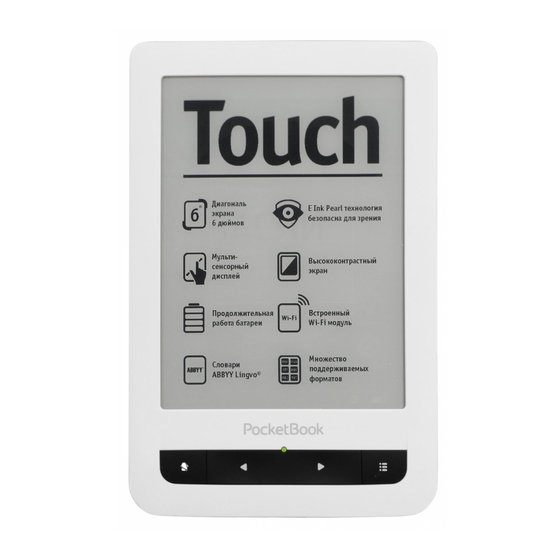
Pocketbook Touch User Manual
Hide thumbs
Also See for Touch:
- User manual (101 pages) ,
- User manual (86 pages) ,
- User manual (93 pages)
Summary of Contents for Pocketbook Touch
-
Page 1: User Manual
User Manual Tap here to open... -
Page 2: Table Of Contents
Table of Contents SAFETY PRECAUTIONS ..............5 APPEARANCE..................10 Front View Side View TECHNICAL SPECIFICATIONS .............12 GETTING STARTED ................13 Charging Battery Power Management Loading Files Gestures Working with On-Screen Keyboard Connecting to the Internet Inserting Micro SD Card... - Page 3 MAIN MENU ..................23 Recent Events Library Book Store Notes Dictionary Music Applications Search Status Bar Task Management Installing Extensions READING BOOKS ................49 Gestures in Reading Mode Social networks & ReadRate Turning Pages Contents Open Page...
- Page 4 Bookmarks Following Links Search Scaling Dictionary Notes Screen Orientation Text-to-Speech Closing a Book SETTINGS ....................68 FIRMWARE UPDATE .................81 TROUBLESHOOTING ...............85 CUSTOMER SUPPORT ..............87 COMPLIANCE WITH INTERNATIONAL STANDARDS ..88...
-
Page 5: Safety Precautions
Safety Precautions Before start working with the Device, please, read this section carefully. Following these instructions will help you ensure your safety and extend service life of the Device. Storage, Carriage and Usage Conditions Device operating temperature range is 0°С to +40°С, so don’t expose the Device to excessively high or low temperatures. - Page 6 Safety Srecautions • penetration of liquids or moisture • exposure to strong electromagnetic fields, electrostatic charges and artificial sources of UV electromagnetic radiation • excessive mechanical pressure on the screen, connec- tors and keys of the Device. Do not leave the Device for a long time in poorly ventilated envi- ronment, e.g.
- Page 7 Safety Srecautions Maintenance Do not disassemble or modify the book reader. Do not use the Device with a damaged battery, charger (broken case, poor contact, broken feed cable) or SD card. If the battery is damaged (cracked case, leakage of electrolyte, off-shape etc.) it should be replaced by the authorized personnel.
- Page 8 For detailed information about service centers in your region please visit the official website of PocketBook International: http://www.pocketbook-int.com. RF Safety The Device receives and transmits radio frequencies and may interfere with radio communications and other electronic equip- ment.
- Page 9 Safety Srecautions Utilization Incorrect disposal of this Device may have adverse impacts on the environment and public health. To prevent such consequenc- es follow the device-specific disposal requirements. Recycling of these materials helps preserve natural resources. For more infor- mation regarding recycling issues please contact local municipal authorities, your domestic waste collection service, store where you purchased the Device, or the authorized service center.
-
Page 10: Appearance
Appearance FRONT VIEW 1. Home – return to Main menu 2. Backward – turn page backward 3. LED Indicator – displays device powering it glows, when battery is charged, it turns off. During the device usage permanent light indicates power con- suming (screen refresh, music play-back, Wi-Fi connection etc.) -
Page 11: Side View
Appearance SIDE VIEW 6. 3.5 mm audio jack 7. Micro-USB port – connect the Device to a PC or a charger using USB-cable 8. Reset – restart the Device 9. MicroSD-card slot – to install external microSD/SDHC card (up to 32 GB) 10. -
Page 12: Technical Specifications
Technical Specifications Display 6” E Ink Pearl™ capacitive multi-sensor display, 600×800, 166 dpi, black/white Processor 800 МHz RAM 128 МB Internal Storage 2GB * Operating system Linux® Communications Wi-Fi™ (802.11 b/g/n) USB 2.0 (up to 480 Mb/s, micro-USB port) Memory slot microSD/SDHC up to 32Gb Audio output 3.5 mm earphones jack Book formats PDF, EPUB (including Adobe DRM-protect- ed);... -
Page 13: Getting Started
Getting Started In this chapter you will learn how to prepare the Device for work and will read about its main control features. CHARGING BAT TERY To extend battery lifetime, it’s recommended to charge the Device for the first time from 8 to 12 hours in the off state. You can charge the battery from PC using USB-cable or from the power line using a charger (optional). -
Page 14: Power Management
Getting Started If the Device is on when you connect the cable to PC, a dialog window asking to select action – PC link Charge – will appear. POWER MANAGEMENT To turn on the Device, press and hold On/Off button until startup logo appears. -
Page 15: Loading Files
Getting Started minutes), you can restart it by pressing Reset button on side panel with some thin item (e.g. unbent paper clip). CAUTION! To avoid Device case damage, don’t use sharp items, such as needles, to press Reset button! Don’t use this feature fre- quently, because it affects the electronic components of the Device. -
Page 16: Gestures
GESTURES CAUTION! Touch screen of the Device is sensitive enough and is a fragile detail. To avoid its damage, please, touch it carefully while controlling the Device with gestures. Opens an element (book, file, folder application or menu item). -
Page 17: Working With On-Screen Keyboard
Getting Started Flick Scrolls lists: move your finger across the screen rapidly. Scaling Changes the image scale: place two fingers on a screen and pinch them together to zoom out or spread them apart to zoom in. WORKING WITH ON - SCREEN KEYBOARD On-screen keyboard is used when it’s necessary to enter text information, for example, for search or network con- nection credentials. - Page 18 2. Enter the typed text 3. Close the on-screen keyboard 4. Erase last typed symbol 5. Change input language. As you type a password (e.g. Wi-Fi credentials) icon will appear on a text field. Touch it to see typed symbols.
-
Page 19: Connecting To The Internet
Getting Started CONNECTING TO THE INTERNET The Device can be connected to the Internet using Wi- Fi networks. If you open an application, which requires Internet access (e.g. Browser, PocketNews), the Device dis- plays a list of available Wi-Fi connections. If the network you select is protected, you will be suggested to enter network key using the on-screen keyboard. - Page 20 Getting Started connection name (for example, Home or Office) enter it as you’d like it to be displayed on the Device NOTE Connection name field specifies only the display name of the connection. For correct communication Network name (SSID) must be the same as network transmits 4.
- Page 21 Getting Started 6. By default Network settings are set to DHCP (de- fined by network). If it’s needed to configure network set- tings manually, go Network settings, change IP address con- figuration Manual and enter network configuration from on-screen keyboard 7.
-
Page 22: Inserting Micro Sd Card
Getting Started INSERTING MICRO SD CARD The Device already has 2 GB of internal storage, but you can extend it by using micro SD card. Insert it to the slot, like it is shown on a figure, and slightly push until card will be fixed. -
Page 23: Main Menu
NOTE Return to Main menu by pressing button doesn’t close application or book, it is still running in background. You can switch back to an application by opening task list on status bar icon touch. Main menu consists of Recent Events section and applica- tion panel. -
Page 24: Main Menu Overview
Main Menu Main menu overview Recent Events is a list of recently Filtration of events opened and downloaded books Events of friends on ReadRate Last read book Last downloaded Collapse Applications panel Applications panel... -
Page 25: Recent Events
Filtration Set marks opposite news, you would like to receive After you touch recently opened book title, it will be opened on a page you’ve finished reading before. After touching a message about recently added books, Library will be opened displaying added books. - Page 26 Main Menu Library Overview Exit Search Menu Turn Library pages...
-
Page 27: Library
Main Menu LIBRARY Library is e-books file manager. Library menu allows to filter, group, sort, change appearance of the section and perform search. 1 Filtration criteria • All Books – all books on selected storage are displayed • Now reading –... - Page 28 Main Menu Genre • • Format • Date Added. 3 Sorting criteria • File names • Book titles • Last opened • Creation date • Series Author. • Sorting can be ascending or descending 4 Books list views Simple – in this mode next information is displayed: • Folder icon • Book title and author name (if known) • Location icon (if file is located on memory card)
- Page 29 – in this mode book cover, book and au- thor name (if known) and Favorite icon are displayed. 5 Storage-dependent appearance has three options: • Internal + memory card • Internal Memory card. • Context menu..opened by continuous touch...
-
Page 30: Book Store
Main Menu ...and allows proceeding with next file and folder operations: • Open (if item can be opened with alternative reader program – Open with…) • File – file operations: • Rename • Move to folder • Delete • Add to/Remove from Favorites •... -
Page 31: Notes
Notes section of this Manual. DICTIONARY Enter a word by on-screen keyboard, and the application will find its translation. To change dictionary, press button or touch icon at the right top corner, and select the dictionary from a list. -
Page 32: Music
Main Menu MUSIC Music player for playing .mp3 media files. Application Collapse Close menu Progress bar Playlist Normal Repeat once Shuffle Next Previous Volume Play/Pause Press to switch Press to switch... -
Page 33: Applications
Main Menu In the Application menu you can add audio files and fold- ers with audio to the playlist, rearrange tracks, and save or clear playlist. By means of the context menu, opened with a long press on the track, you can perform the fol- lowing operations: view info about track, add to queue, or remove the file from the list. - Page 34 Main Menu Chess You can play versus your friend or the Device. If you are play- ing against the Device, you can select 10 difficulty levels. Calendar & Clock Opens current month calendar and clock. Navigation allows turning over a calendar. The button returns you to the current month.
- Page 35 Main Menu To edit the feed, select it, open the context menu and se- lect Edit command. Edit the feed address using the on- screen keyboard. To update feed, select Update in the application menu. Updated content is added to the file with .hrss extension, and the file will be accessible for reading after updating.
- Page 36 Main Menu Scribble Application for drawing. To use this application your touch screen must be precisely calibrated. You must draw on the screen with the stylus held perpendicular to the screen surface. To select the drawing tool, use the application control panel: Text: select the position and size of the text box.
- Page 37 Browser, you are suggested to connect to one of available wireless networks. To enter website address, touch address bar, type an ad- dress from on-screen keyboard appeared and press Enter. To follow a link, just touch it. If a web-page doesn’t fit a...
- Page 38 Main Menu screen, you can scroll it: place your finger on the screen and move a page. Also, you can change scale of a web- page using zooming gestures (pinch or spread two fin- gers). Hardware buttons are used to scroll page vertically: scrolls down and scrolls up, respectively.
- Page 39 Under Settings you can clear history and cookies, disable/ enable JavaScript and loading images. To exit Browser, touch the corresponding item in browser menu. Photo Opens Library in the mode of viewing images (download- ed to the folder Photo). The opened photo is displayed in a full-screen mode.
- Page 40 Main Menu Book Store Book Store application provides quick and convenient li- censed content download from Book Store portal (http:// www.bookland.com/) to your Device. The internet connec- tion must be active. If you are already registered at the portal http://www. bookland.com/, press I already have an account BookLand and check if the login and password are entered correctly...
- Page 41 Main Menu Personal room Exit Sress the Personal Room to expand options for work with a personal account: Top up the balance – top up the balance on a site Book- Land or directly on the Device using the bank card (Visa, MasterCard, Maestro).
- Page 42 NOTE If there is no money on your balance, it will be offered to you to top up the balance on a site BookLand or directly on the Device using the bank card (Visa, MasterCard, Maestro). PocketBook Sync PocketBook Sync service allows you to download all books, chosen on the book store, directly to your Device (or even to several devices).
- Page 43 Main Menu PocketBook Sync is convenient because you can choose files from the store in advance and then download them on your Device in any time convenient for you. Usage NOTE: For correct work of SocketBook Sync time and date on the Device should be adjusted properly (Settings >...
- Page 44 Send to PocketBook). Downloading Content on the Device Turn on Wi-Fi connection on your Device or choose Update in PocketBook Sync application (if Wi-Fi connection has not been activated, the Device will generate the connec- tion request). Automatic connection chosen...
- Page 45 Main Menu automatically every half an hour for checking new links (if the Device is not powered off/not in sleeping mode). The list of downloads will be automatically loaded to the queue after successful setting connection. Automatic download is chosen in SocketBook Sync set- tings, the download will start automatically.
-
Page 46: Search
To switch to a system status bar, press the icon Touch to open PocketBook Date & time task list Sync Wi-Fi is connected Music is played Battery charge Touch to view info Touch to open player... -
Page 47: Task Management
Besides task switching, you can force close running ap- plications: press against an application in the list You can also access quickly some Device control features: • Lock Device. To unlock, touch the lock icon or press On/Off button Open wireless connections list • •... -
Page 48: Installing Extensions
Library doesn’t change after you exit the book by pressing . To close application com- pletely, touch top left corner of the screen, press button con- tinuously or the corresponding application menu item. INSTALLING EXTENSIONS You can install additional Text-to-Speech packages (avail-... -
Page 49: Reading Books
– this is indicated with ‘ … ’ sign instead of a page count in a status bar. During page calculation some features will not be available. To bring up reading menu, touch the center of the screen. -
Page 50: Gestures In Reading Mode
Reading Books Close Book- book mark GESTURES IN READING MODE Open reading menu Sressing in the center of the screen evokes the reading menu. There are two views of a reading menu — Graphical Textual (set it in Settings > Appearance > Reading Menu Type on the Device) - Page 51 Reading Books Graphical Type of Reading Menu Exit book Book name Search Bookmark Expand reading menu Turning pages Open ReadRate Return to the Content menu previous page...
- Page 52 Reading Books Textual Type of Reading Menu...
-
Page 53: Social Networks & Readrate
ReadRate also allows you watching the friends’ events and obtaining information about the most popular books. You need an Internet connection to send events to so- cial networks. To open the ReadRate menu, touch the icon in the reading menu. - Page 54 Reading Books Now reading, Have read, Like, Unlike 1. Touch one of the options (Now reading, Have read, Like or Unlike). 2. Enter data (E-mail and password) of one of your accounts: in social networks or in the market Book Store.
- Page 55 Have read, Like Unlike sta- tuses, their icons become colored — Share quotation To share quotation from a book: 1. After continuous touch on the screen in the opened book, creeper of text selection appear. 2. Select quotation and press Share icon...
- Page 56 Reading Books 3. After that the scenario Now reading, Have read, Like, Unlike is performed, beginning from 2 item. 4. All actions of your friends on ReadRate are dis- played in Recent events on your Device: 5. You can Delete Open event.
-
Page 57: Turning Pages
Reading Books To delete your social networks accounts information for ReadRate, go to Settings > Accounts and Synchroniza- tion > ReadRate > Remove ReadRate authorization on your SocketBook. If you want turn off temporarily the ReadRate functional- ity, set Settings Accounts and Synchronization > Read- Rate >... -
Page 58: Open Page
If table of contents has more then one level, higher level entry will be marked with ‘+’ sign – touch it to ex- pand. ‘+’ sign will be changed to ‘ - ‘ – touch it to collapse. To open contents menu touch and hold your finger on the screen or press key. - Page 59 • by pressing current page number on status bar. To select a page, touch and move the slider to the left or to the right or touch a scroll bar at approximate place you want to go to.
-
Page 60: Bookmarks
BOOKMARKS To create a bookmark, touch right top corner of the screen. A dog ear mark will appear. To delete a bookmark, touch this mark again and confirm deletion. Also you can add/remove bookmarks by selecting the cor- responding reading menu item. -
Page 61: Search
Search reading menu section. After entering a query from on-screen keyboard, results found will be highlighted. To move between search re- sults, touch on arrow buttons at the right bottom corner of the screen. SCALING Text Format Books In text format books (ePub, etc.) you can change... - Page 62 Reading Books Settings reader menu section provides more options to configure reader software: font, font size, spacing, page margins width, hyphenations (on/off) encoding, refresh mode (Best Quality High Speed). PDF & DjVu You can change only the whole page scale only (except Reflow mode for Pinch two fingers together to zoom out or spread them...
- Page 63 Reading Books • Reflow – in this mode text is formatted to display completely on the screen. Reflow mode is supported for SDF books only. Some tables and pictures cannot be dis- played in the Reflow mode; • Fit width –...
-
Page 64: Dictionary
Reading Books DICTIONARY Touch and hold a word to open a panel allowing you to search for translation using one of installed dictionaries or find a word in Google. After selecting Dictionary item, a window with dictionary entry of a selected word. Next... -
Page 65: Notes
If you select area, which already contains marker, they will be merged. Con- tinuous touch opens context menu, where you can add text comment or remove marker. If the selection already has comment, you will be able to edit it by selecting... -
Page 66: Screen Orientation
Reading Books Eraser – clears markers and pencils. Slide the finger across the area with note to erase it. Screenshot – saves selected text fragment as a picture. Table of Contents – opens the book’s Table of Contents. Help – opens a window with instructions on using the tools. -
Page 67: Closing A Book
Srogress bar indicates a fragment read currently, pages are turned automatically as you listen. Initially there are 4 packages are installed on the Device. CLOSING A BOOK To close a book, touch left top corner or choose the cor- responding reading menu item. -
Page 68: Settings
Settings In this chapter you will learn how configure the interface and software features of the Device for the most comfort- able usage. Select Settings Main menu section to config- ure the Device. All changes will be applied after exiting the section. - Page 69 Settings About device The following information about Device will be displayed: model, serial number, hardware type, software version, RAM size, E-ink parameters, Wi-Fi MAC address, total and free memory on the internal storage and on SD-card. After pressing More… button the information about soft- ware will be displayed.
- Page 70 Settings books, bookmarks, notes, favorites and pre-configured network connections. To add new profile, open the corresponding item. You will be suggested to set destination (local memory or SD card) and to enter the name from on-screen keyboard. After this current above-mentioned parameters will be stored at this profile.
-
Page 71: Internal Storage
Settings ATTENTION! System folder is hidden by default. Slease, change its parameters on computer to make it visible. • Interface Font. If you’d like to use your own font, copy its files to the system/fonts internal storage folder; • Boot Logo –... - Page 72 Settings Always provides the best quality, but consumes the most power. Less frequency may cause some artifacts from pre- vious pages on a screen; • Large File Warning – if this setting is on, the De- vice will show a notification when you try to open file larger than 25 MB;...
- Page 73 Settings Key mapping In this section you can remap hardware keys. To change key action, select it from the list and select action from the list. Clock In this section you will be able to set date, time, time zone and clock format.
- Page 74 Settings Connectivity In this section you can set parameters needed for network and USB connections. • Device Name – set the Device name for other net- work equipment • Network Access – define, if the network connection is on, off or ask user, when it’s necessary (e.g. for browser) •...
- Page 75 12 and 13 frequence channels, which are banned in some countries, for example USA and Canada. Accounts and Synchronization • PocketBook Sync — there are the following set- tings for the SocketBook Sync service: • PocketBook Sync Status: or off.
- Page 76 Settings (the connection is established at updating list of downloads or at choosing network connection). • Downloading via Wi-Fi: On demand (you need to process the list before download) or Automatically (all new files are dowloaded automatically). • Download folder: location of files. The Down- loads folder is set by default.
- Page 77 Settings • Adobe DRM — Remove ADE Authorization. After re- moving all protected DRM documents will be unavailable. Speech Synthesis In this section you can set parameters for TTS: • Language and Voice – select the TTS package; • Speed of Speech; •...
- Page 78 Settings • Format Internal Memory – this action will erase all data, except system files; CAUTION! If you need to erase all data on the Device, use this feature only, don’t try to format the Device internal memory via PC. •...
- Page 79 Settings • Diagnostic and Usage — Software provides data to SocketBook about some actions, performed by a user on the Device for the further improvement of the Device and services to users. The serial number and any other infor- mation for identifying a user isn’t saved. You can disable this option of statistics gathering in the Diagnostic and Us- section.
- Page 80 Settings • Optimize Database – remove old database entries. To run optimization set the parameter to Once and exit Set- tings. The parameter will be set to after optimization. Protect Configurations by Password In this section you can protect your setting by password. Select Set Password section and type the password from...
-
Page 81: Firmware Update
Firmware Update Official firmware updates for Device are published on of- ficial PocketBook website (www.pocketbook-int.com). In- stallation of official firmware updates is recommended, because they contain fixes and additions improving the efficiency of the Device. Official firmware update does not influence the warranty conditions. Warranty does not cover software installed from other sources except Sock- etBook official website. - Page 82 Also you can set period of automatic updates check (Set- tings > Maintenance > Update interval). In this case, the De- vice will use Wi-Fi connection only. Manual Update 1. Open site www.pocketbook-int.com. Select your country...
- Page 83 Firmware Update 2. Click the Support button on top menu. Select hardware model of your Device 3. Download the Firmware to your PC 4. Unpack the content of the archive, file SWUP- DATE.BIN and copy it to the root folder of MicroSD-Card or internal Device storage 5.
- Page 84 Repeat corrupted or Image no space available on the download from www. is empty the microSD card. pocketbook-int.com. If this error repeats, use other card. Try to use another File read error MicroSD card error MicroSD card Error.
-
Page 85: Troubleshooting
Troubleshooting Malfunction Possible Reason Solution Device does not Battery is low Charge the battery turn on or turns on but only the logo is loaded A book does not The book is If the book was downloaded open - the message damaged from the online store try to Book is probably... - Page 86 TTTTTTTTTTTTTTT Malfunction Possible Reason Solution No response when Sometimes Close the frozen applica- you press any key (e.g., when tion by pressing key for downloading 1–2 sec. If this doesn’t help, damaged or too press Reset on the rear large books) panel to reload your device.
-
Page 87: Customer Support
Customer Support For detailed information about service centers in your country please use contacts below: 800-701-307 Česko 0-800-187-30-03 Deutschland 0805-080277 France 0-0-800-141-0112 Polska Slovensko 0-800-606-676 1-877-910-1520 USA/Canada 8-800-100-6990 Россия 0-800-304-800 Україна 8-800-333-35-13 Казахстан Беларусь 8-820-0011-02-62 995-706-777-360 საქართველო www.pTckTTTTTk-TTT.cTm/TTppTTT/ TTTp@pTckTTTTTk-TTT.cTm... -
Page 88: Compliance With International Standards
Compliance with International Standards Model name SocketBook 622 Product name SocketBook Touch The EUT should be supplied by USB port from complied Limited Sower Source of personal computer or notebook. The EUT should be supplfied by Adapter from complied Limited Sower Source. - Page 89 CTmpTTaTcT wTTT CTTTTTaTTTTaT CTaTdaTdT ETTcTTTmaTTTTTc cTmpaTTTTTTTy aTd RadTT TpTcTTTm MaTTTTT (ERM); WTdTTaTd TTaTTmTTTTTT CyTTTmT; DaTa TTaTTpTTT TqTTpmTTT TpTTaTTTT TT TTT 2.4 GHz EN 300 328 V1.7.1 CCM TaTd aTd TTTTT wTdT TaTd mTdTTaTTTT TTcT- TTqTTT; HaTmTTTzTd EN cTvTTTTT TTTTTTTaT TTqTTTT- mTTTT TTdTT aTTTcTT 3.2 Tf TTT R&TTE DTTTcTTvT ETTcTTTmaTTTTTc cTmpaTTTTTTTy aTd RadTT TpTc- EN 301 489-1...
- Page 90 CTmpTTaTcT wTTT CTTTTTaTTTTaT CTaTdaTdT • Indoor use: maximum power (EIRP*) of 100 mW for the entire 2400-2483.5 MHz frequency band • Outdoor use: maximum power (EIRP*) of 100 mW for the 2400-2454 MHz band and with maximum power (EIRP*) of 10 mW for the 2454-2483 MHz band.
- Page 91 CTmpTTaTcT wTTT CTTTTTaTTTTaT CTaTdaTdT by international guidelines. These guidelines were developed by the independent scientific organization ICNIRP and include safety margins designed to assure the protection of all persons, regardless of age and health. The exposure guidelines for devices employ a unit of measure- ment known as the Specific Absorption Rate or SAR.
- Page 92 CTmpTTaTcT wTTT CTTTTTaTTTTaT CTaTdaTdT This equipment compflies with the European Council Recom- mendation of 12 July 1999 on the Limitation of Exposure of the General Public to Electromagnetic Fields [1999/519/EC]. Designed by Obreey Products. Assembled in PRC Contains Reader® Mobile technology by Adobe Systems Incorporated...

















Need help?
Do you have a question about the Touch and is the answer not in the manual?
Questions and answers