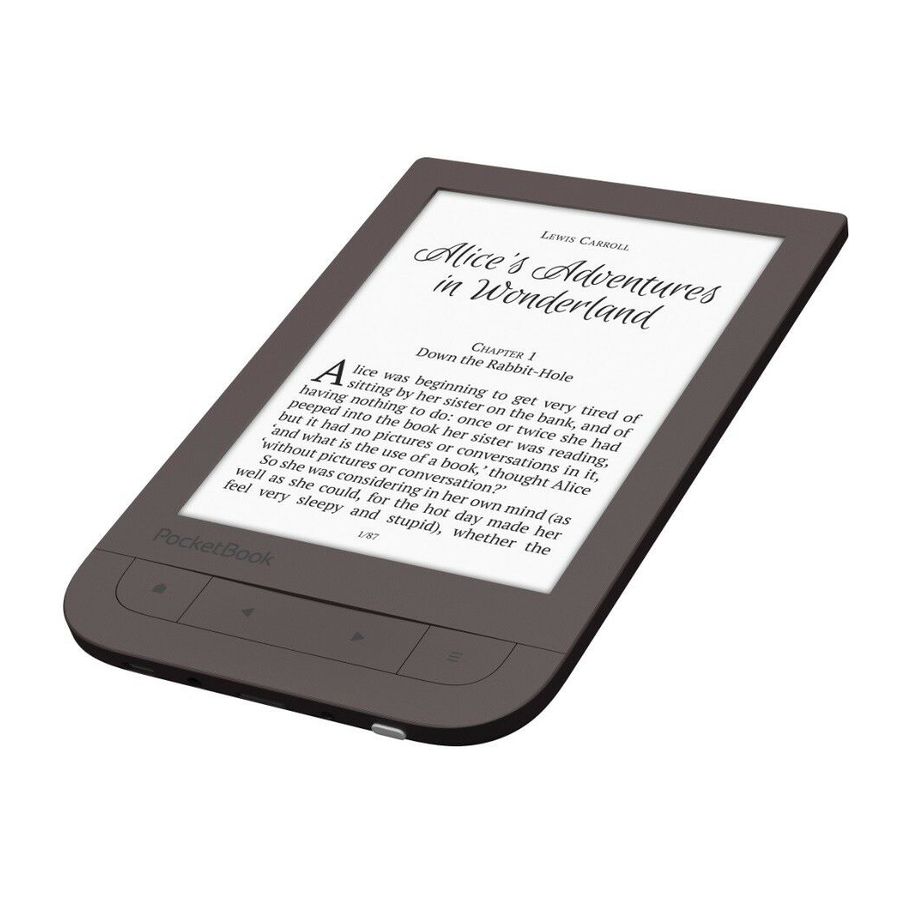
Table of Contents
Advertisement
Quick Links
Advertisement
Table of Contents
Troubleshooting

Summary of Contents for Pocketbook Touch HD
- Page 1 Firmware 5.17...
-
Page 2: Table Of Contents
Table of Contents SAFETY PRECAUTIONS ..........6 APPEARANCE ............11 TECHNICAL SPECIFICATIONS ......... 12 GETTING STARTED ..........13 Charging Battery Device management Main menu overview Gestures Working with On-Screen Keyboard Frontlight Connecting to the Internet Inserting Micro SD Card APPLICATIONS ............25... - Page 3 Book Store Browser Calendar & Clock Scribble Calculator Gallery Games Klondike Sudoku Chess Audio-player Interactive Apps RSS News Dropbox PocketBook Send-to-PocketBook READING BOOKS ........... 42 Gestures in Reading Mode Reading Menu...
- Page 4 Social networks & ReadRate Contents Bookmarks Dictionary Notes Text-to-Speech (voice) Reading settings Following Links Loading Files Library PocketBook Cloud SETTINGS .............. 75 Wi-fi Accounts and Synchronization Personalize Languages Date/Time Saving Battery Maintenance...
- Page 5 Software About Device FIRMWARE UPDATE ............86 TROUBLESHOOTING ............89 CUSTOMER SUPPORT ............91 COMPLIANCE WITH INTERNATIONAL STANDARDS ..92...
-
Page 6: Safety Precautions
Safety Precautions Before start working with the Device, please, read this section carefully. Following these instructions will help you ensure your safety and extend service life of the Device. Storage, Carriage and Usage Conditions Device operating temperature range is 0°C to 40°C, so don’t ex- pose the Device to excessively high or low temperatures. - Page 7 Safety Srecautions Maintenance Do not leave the Device for a long time in poorly venti- lated environment, e.g. in a car or in closed tight boxes/ packaging. Neither drop nor try to bend the Device. Srotect the screen from objects that may scratch or damage it.
- Page 8 Safety Srecautions or modified batteries may cause an explosion and/or damage the Device. Do not use organic or inorganic solvents (e.g. benzoyl etc.) to clean the screen/case. Use a soft cloth to remove dust from the Device’s surface. Apply a few drops of distilled water to remove dirt. Up to five faulty pixels are acceptable in the screen and do not constitute a warrantable defect of the screen.
- Page 9 For detailed information about service centres in your region please visit the official website of SocketBook International: http:// www.pocketbook-int.com. RF Safety The Device receives and transmits radio frequencies and may in- terfere with radio communications and other electronic equip- ment.
- Page 10 Safety Srecautions Utilization Incorrect disposal of this Device may have adverse im- pacts on the environment and public health. To prevent such consequences follow the device-specific disposal requirements. Recycling of these materials helps pre- serve natural resources. For more information regarding recycling issues please contact local municipal authorities, your domestic waste collection service, store where you purchased the Device, or the authorized service centre.
-
Page 11: Appearance
Appearance 1. Home – return to Main menu; 2. Backward – in reading mode turns page backward; in navigation mode – goes to the previous menu or page of the list; 3. Forward – turns page forward; 4. Menu – open context menu (if avail- able). -
Page 12: Technical Specifications
Technical Specifications 6” E Ink Carta infrared touch sensor Display 1072×1448 display, 300 dpi, B&W Frontlight Yes CPU Freescale i.MX 6SoloLite RAM 512MB (DDR3) Storage 8 GB * Operating system Linux® Micro-USB Communications Wi-Fi (b/g/n) Battery Li-Ion Sol, 1500 mAh ** Memory slot microSD/SDHC up to 32 GB Audio output 3.5 mm earphones jack SDF, SDF DRM, ESUB, ESUB DRM, DJVU,... -
Page 13: Getting Started
Getting Started In this chapter you will learn how to prepare the Device to work and about its main control features. CHARGING BATTERY To extend battery lifetime, it’s recommended to charge the Device for the first time from 8 to 12 hours. - Page 14 Getting Started To charge the battery for the first time, do the following: • Connect the Device to a computer or charger with USB-cable. The device will turn on as soon as charging starts. • When the battery is fully charged, you can discon- nect the cable from the Device which is ready for usage.
-
Page 15: Device Management
Getting Started DEVICE MANAGEMENT Sress On/Off button. When the Device is ready to operate, Main Turn on menu or last opened book will appear, depending on settings. Sress and hold On/Off button for about two seconds until the Turn off Device goes off. -
Page 16: Main Menu Overview
Getting Started MAIN MENU OVERVIEW Touch to open Calendar Slide down to open a Notification panel ‘Recent Books’ is a list of recently opened books Last downloaded books Slide up to open an Application panel... -
Page 17: Notification Panel
Getting Started Notification panel Touch or slide down the icon to open a Notifica- tion panel. NOTE: You can open Notification panel also pressing a Menu button. Notification panel gives an easy access to configuration of Wi-Fi and Frontlight, Sync of network services, Task man- ager, device... -
Page 18: Gestures
Getting Started GESTURES CAUTION! Touch screen of the Device is sensitive enough and is a fragile detail. To avoid its damage, please, touch it carefully while controlling the Device with gestures. Opens an element (book, file, folder application or menu item). Touch &... -
Page 19: Working With On-Screen Keyboard
Getting Started Flick Scrolls lists: move your finger across the screen rapidly. Scaling Changes the image scale: place two fingers on a screen and pinch them together to zoom out or spread them apart to zoom in. WORKING WITH ON-SCREEN KEYBOARD On-screen keyboard is used when it’s necessary to enter text information, for example, for search or network con- nection credentials. - Page 20 Getting Started keyboard layout go to Settings > Languages > Keyboard Layouts. 1. Change case; 2. Enter the typed text; 3. Close the on-screen keyboard; 4. Erase last typed symbol; 5. Change input language. As you type a password (e.g. Wi-Fi credentials) icon will appear on a text field.
-
Page 21: Frontlight
Getting Started FRONTLIGHT To turn on/off the frontlight, press and hold the Menu but- ton for 1 second. Also you can adjust the frontlight level using the slider in the notification bar. CONNECTING TO THE INTERNET The Device can be connected to the Internet using Wi-Fi networks. - Page 22 Getting Started Also, Wi-Fi connection can be enabled/disabled by clicking the icon on the notification panel. If a known network is available, the connection is established automatically, otherwise - opens a list of available networks. Advanced Settings If it is needed to configure network settings manually se- lect Settings >...
- Page 23 Getting Started Connection to a hidden network 1. Select Settings > Wi-Fi 2. Open Connection to a hidden network and enter its SSID from the on-screen keyboard in the Network name (SSID) field. 3. Select security type in the corresponding list: •...
-
Page 24: Inserting Micro Sd Card
Getting Started INSERTING MICRO SD CARD The Device already has 8 GB of internal storage, but you can extend it by using micro SD card (up to 32 GB). Insert it to the slot, like it is shown on a figure, and slightly push until card will be fixed. -
Page 25: Applications
Applications In this chapter you will learn about applications wich are preinstalled on your Device. There is three apps which is brought out to the main menu: • Library; • BookStore; • Browser. The rest of the apps are available at the application bar. To invoke it touch the icon at the main menu. -
Page 26: Book Store
Applications LIBRARY Library is e-books file manager, which allows to group, sort, change appearance of the section and perform search. Read more about this app at Library. BOOK STORE Book Store application provides quick and conve- nient licensed content download from Store portal (http://www.bookland.com/) to your Device. - Page 27 Applications If the connection with an account is set properly, you get access to all the features of a portal. Home Personal room Sress the Personal Room to expand options for work with a personal account: • Top up the balance –...
-
Page 28: Browser
Applications Select the book and press to purchase goods. Choose the format of a downloading book and press Buy and download on the page Your purchase. The bought file is moved to the folder Library > Downloads and is displayed on the wall of Last events of the Main Menu. - Page 29 Applications and move a page. Also, you can change scale of a web- page using zooming gestures (pinch or spread two fingers). Hardware buttons are used to scroll page vertically: scrolls down and scrolls up, respectively. From browser menu you can view history of visited web- sites, downloads, favorites, adjust scale of displaying web- pages, rotate a screen and configure the browser from Settings...
-
Page 30: Calendar & Clock
Applications STANDARD APPS Calendar & Clock Opens current month calendar and clock. Navigation allows turning over a calendar. The button returns you to the current month. Read about date and time setting in Date/Time manual’s chapter. Calculator Engineering calculator supports wide range mathematical operations, such as different numeric systems,... -
Page 31: Gallery
Applications Font: change font and its size; Sencil: a tool for drawing thin lines; Marker: a tool for drawing thick lines; Eraser: a tool for removing lines and text; Back: cancel the last operation; Current drawing/total number of drawings: change the current drawing;... -
Page 32: Games
Applications top corner of the screen. In the editing mode you can zoom a photo by zooming gestures and set the selected area as a logo. GAMES Klondike Classic solitaire. Sudoku Sopular Japanese puzzle. Sress on an empty cell to select it. -
Page 33: Audio-Player
Applications Audio-player Music player for playing .mp3 media files. Collapse Progress bar Playlist Application menu Close Repeat once Volume “+“ Next Previous Volume “-“ Normal Shuffle Play/Pause... - Page 34 Applications In the Application menu you can add audio files and folders with audio to the playlist, rearrange tracks, and save or clear playlist. By means of the context menu, opened with a long press on the track, you can perform the following operations: view info about track, add to queue, or remove the file from the list.
-
Page 35: Interactive Apps
Applications INTERACTIVE APPS RSS News Application for adding and reading RSS feeds. To add RSS news feeds, open RSS setup. Select the Add RSS feed tion. Enter the feed address using the on-screen keyboard. To delete the feed, select it, open the context menu and select Delete command or press the... -
Page 36: Dropbox Pocketbook
News Archive: by selecting this option you can choose to read the previously stored updating RSS feeds. Dropbox PocketBook DropBox application allows to download files, added to Dropbox from any computer or any Device with installed Dropbox app or from the Dropbox website, to your Device. - Page 37 Dropbox Pock- etBook sync folder will be created in the Library of the De- vice. The Application > Dropbox PocketBook directory will show up in your Dropbox account, and after synchroniza- tion it will be available from other devices with Dropbox.
-
Page 38: Send-To-Pocketbook
Device, if the Wi-Fi is turned on. How to start using 1. Register for the Send-to-SocketBook service, for this purpose do the following: • Launch application: • from the Applications > Send-to-PocketBook section; • or from Settings > Accounts and Synchroniza- tion > Send-to-PocketBook. - Page 39 Device. 2. After activation update the registration wizard on the Device. After that all applications features will be avail- able for you, and the download folder for received books will be created in the library — Send to PocketBook.
- Page 40 Device Library, when the internet connection is on. Down- load folder is available after authorization from the locations: • Applications > Send-to-PocketBook; • Settings > Accounts and synchronizations > Send- to-PocketBook > Go to folder of the context menu of the Download folder; • Library > Send-to-PocketBook.
- Page 41 Applications Send-to-PocketBook > Receive files now or in Library choose Receive files now in the context menu of the down- load folder. Received files will be also available in the download folder in the Library of the Device. The list of trusted senders Documents can be downloaded on the Device, if they are sent from the address, contained in the ‘white list’...
-
Page 42: Reading Books
Reading Books In this chapter you will learn how to read e-books and con- figure reader software for the most comfortable reading. The Device supports next book formats: SDF, SDF DRM, ESUB, ESUB DRM, DJVU, FB2, FB2.ZIS, DOC, DOCX, RTF, SRC, TXT, CHM, HTM, HTML, MOBI, ACSM. -
Page 43: Gestures In Reading Mode
Reading Books GESTURES IN READING MODE Close book; Make a bookmark; Turn pages forward; Turn pages backward; Pressing in the center of the screen evokes the Reading Menu Page turning Scaling... -
Page 44: Reading Menu
Reading Books READING MENU Book name: touch to see the book info or open ReadRate menu Contents Search Back Bookmark Open ReadRate menu Pull the slider to turn pages or touch the page number to input the digits of needed page... -
Page 45: Social Networks & Readrate
Reading Books SOCIAL NETWORKS & READRATE Now you will be able to take advantages of social net- works on your Socketbook: share quotations from books, add comments, tell what you are reading or have read, like or don’t like. ReadRate also allows you watching the friends’... - Page 46 Reading Books Reading status and Book Rate 1. Touch one of the options (Now reading, Have read, Plan to read, Recommend Rate with stars from 1 to 5). 2. Enter data (E-mail and password) of one of your accounts: in social networks or in the market Book Store. 3.
- Page 47 Reading Books 4. Select social networks, where you want to send news: Facebook, Vkontakte, Odnoklassniki, Twitter – icons of chosen networks will become hefted. 5. If the chosen social network wasn’t linked to the ReadRate profile, you will be proposed to link them. 6.
- Page 48 Reading Books 3. Choose a friend from a list or enter user email to send a recommendation to him/her. 4. Enter a comment and confirm sending by pressing Recommend. Share quotation To share quotation from a book: 1. After continuous touch on the screen in the opened book, creeper of text selection appear.
- Page 49 Reading Books 4. All actions of your friends on ReadRate are dis- played in Notification panel of your Device: 5. You can Delete Open event. When you open it all new friends’ actions on ReadRate will be displayed. To delete your social networks accounts information for ReadRate, go to Settings >...
-
Page 50: Contents
Reading Books CONTENTS If a book has table of contents, you can open it by select- ing the corresponding reading menu item. Content section contains three insets: • Sections (book’s chapters names); • Bookmarks (made during reading); • Notes (graphic or text). If table of contents has more then one level, higher level entry will be marked with ‘+’... -
Page 51: Bookmarks
Reading Books BOOKMARKS To create a bookmark, touch right top corner of the screen. A dog ear mark will appear. To delete a bookmark, touch this mark again and confirm deletion. Also you can add/remove bookmarks by selecting the cor- responding reading menu item. -
Page 52: Dictionary
Reading Books DICTIONARY Touch and hold a word to open a panel allowing you to search for translation using one of installed dictionaries or find a word in Google. Also after selecting Dictionary item, a window with dictionary entry of a selected word appears. Next tools are available: On-screen keyboard for Change... -
Page 53: Notes
Reading Books NOTES Notes allows you to save favorite book fragments and make handwritten records directly in the text. All the notes will be displayed in book’s table of contents. To enter notes mode, select Note reading menu section. NOTE: Handwritten notes are not available for DjVu books. After you will enter Notes, a tooltip window will appear. -
Page 54: Text-To-Speech (Voice)
Reading Books TEXT-TO-SPEECH (VOICE) Text-to-Speech ( ) software is designed to transform text into speech. To start , open reading menu and select Voice. con- trol panel will appear: Add voice Speed Minimize window Select voice package Slay/Sause Volume Exit Srogress bar indicates a fragment read currently, pages are turned automatically as you listen. - Page 55 1. Please download the voice pack of your interest (.pbi file extension) from the «Support» section at www. pocketbook-int.com; 2. Connect the device to the PC via USB cable and copy the voice pack to the internal memory of the device.
-
Page 56: Deleting A Voice Pack
Reading Books internal memory, but not in the external micro SD card. • If there is not enough space in the internal memory to install a new pack, you need to clear a space or delete one of the existing voice packs. 3. -
Page 57: Reading Settings
Reading Books READING SETTINGS In this section you can find out how to configure your read- ing settings for different book formats. You can also learn about all the available options and features in this menu. EPUB, FB2, etc. To configure ESUB, TXT, FB2, DOC and other text format books, open the Reading menu and select Settings. - Page 58 Reading Books Screen tab - you can enable or disable page numbering, the status bar and set how the pages are numbered. Built-in page numbering displays the number of pages in the book’s original layout. One page can cover one or sev- eral screens, depending on reading settings.
- Page 59 Reading Books PDF & DjVu You can change only the whole page scale only (except Reflow mode for Sinch two fingers together to zoom out or spread them apart to zoom in or slide a finger upwards the right side of screen to zoom in or downwards – to zoom out, respectively.
- Page 60 Reading Books SDF books only. Some tables and pictures cannot be dis- played in the Reflow mode; Margins cropping – allows to decrease margins width or heigth: • — turn off margins cropping; • automatic — margins will cropped automatically; •...
-
Page 61: Following Links
Reading Books FOLLOWING LINKS To follow a footnote, internal or external link, touch to en- ter links mode. To exit this mode, touch top left corner of the screen. If a link follows to a web-site, it will be opened with Device built-in browser. - Page 62 Reading Books card installed – as two ones). Now you can copy files to the Device or SD card using Explorer or other file manager. ATTENTION! After copying files safely remove the Device before disconnect the cable! Downloading protected e-books (Adobe DRM) Registration at www.adobe.com is required to use e-books in protected format (Sign in >...
- Page 63 Reading Books 4. Open Visit the sample eBook library at the bottom of the page to enter the library. 5. Choose a book and click Download item. 6. A download window will appear on the screen. The file name should contain the name of the book and the file extension .acsm.
- Page 64 Reading Books into the Device Activation form. Then you will be able to download the book. 4. Download the book. After the download is com- plete, a full version of the book will be available for reading in the Digital Edition folder.
- Page 65 4. Choose a book and copy it to your Device. Sync your device with network services You can also upload files to the Device synchronizing de- vice memory with personal accounts of network services Send-to-PocketBook, PocketBook Cloud and Dropbox. Variant 1 • Open Settings >...
- Page 66 Reading Books For detailed information about work with network services see sections Send-to-PocketBook, PocketBook Cloud Dropbox PocketBook. Read more about configuring net- work services at the section Accounts and Synchronization. Synchronization status can be viewed on the Notification panel. During uploading or downloading files an animated icon displays at the status bar.
-
Page 67: Library
Depending on selected criterion books are grouping by: • Books; • Authors; • Genres; • Collections - create your own shelves with books depending on your interests and preferences; • Favorites; • Folders; • Formats; • Series; • PocketBook Cloud. -
Page 68: Context Menu
Reading Books The results of grouping can be displayed as as- cending (A-Z) or descending (Z-A). 2. Sorting criteria • By opening date; • By addition date; • By title; • By author. 3. Books list views Simple – in this mode the cover icon of the book is displayed. Detailed –... - Page 69 Reading Books ...and allows proceeding with next file and folder operations: • Book Info - brief information about book/folder; • ReadRate; • Add to Collections; • Add to Favorites; • All books of author; • Delete; • Upload to PB Cloud/Remove from PB Cloud; •...
-
Page 70: Pocketbook Cloud
Reading Books PocketBook Cloud You can read your books on different devices and be confi- dent that all your books, favorites, collections and reading progress will be saved. You can access your books from any device logged into your SocketBook Cloud account. - Page 71 To sign in: 1. Tap on this notification or go to Settings > Ac- counts and Synchronization > PocketBook Cloud. 2. You will be redirected to the login form, where you can sign in using your bookstore account or you can tap on Don’t have an account? Create!
- Page 72 Sync process Your book list and reading position automatically sync when you: • log into your PocketBook Cloud account, • open a book, • close a book, •...
- Page 73 A dotted frame line around the book on the SocketBook e-ink reader means that the book has not been loaded yet to the device’s memory and is only stored in your PocketBook Cloud account. • Uploading new books. You can upload new books...
- Page 74 (from the device’s memory) and Remove from Cloud. If the file is stored on PocketBook Cloud and is only de- leted from the device’s memory, it will appear again after the next synchronization. If the file was deleted from the...
-
Page 75: Settings
Settings In this chapter you will learn how configure the interface and software features of the Device for the most comfortable usage. Select Settings Notification panel to configure the Device. All changes will be applied after exiting the section. WI-FI In this section you can set parameters needed for network connection.- Network access... -
Page 76: Accounts And Synchronization
ACCOUNTS AND SYNCHRONIZATION Book Store — in this section you can enter Login Password for authorization in the Book Store. Send-to-PocketBook — the following options are available: • PocketBook account: your account email. • Login/Log out: if you are not authorized in the application, input your contact email address and pass- word, to authorize. - Page 77 Settings • Download folder: location of received files. The Send-to-PocketBook folder is set by default. You can choose any other folder or create a new one in the internal Device storage or on the external SD-card. • About service — more detailed about service.
- Page 78 Sync Folder: location of synced files. You can also move files to Sync folder, if you want to sync them with Dropbox Pocketbook directory on the server. The Dropbox PocketBook folder on the Device is set by default. You can choose another folder or create a new one in the internal Device storage or on the external SD-card.
-
Page 79: Personalize
Settings PocketBook Cloud — In this section the following op- tions are available: • Login/Log out: if you are not signed into the ap- plication, enter your PocketBook Cloud account data to log in. If you are signed in, then you can log out. - Page 80 Settings NOTE: You can also set your own picture as a logo from the Gallery application. Read about it in the Gallery section. Complete Page Refresh. Select the amount of page turned before the screen will be updated completely. Always item provides the best quality, but consumes the most power.
-
Page 81: Languages
Settings To add new profile, open the corresponding item. You will be suggested to set destination (local memory or SD card) and to enter the name from on-screen keyboard. After this current above-mentioned parameters will be stored at this profile. To activate profile open the one you need. -
Page 82: Date/Time
Settings DATE/TIME In this section you will be able to set date, time, time zone and clock format. You can also Synchronize Time or set Auto Time Sync to use the network time/date. SAVING BATTERY Here you can see battery level and set parameters, which help to save battery charge: •... - Page 83 Settings Backup & Recovery • Restore Configuration – select the configuration file to restore from a list; • Backup Configuration to SD – this action will cre- ate a backup folder on an external microSD-card and will save there system settings. You will be suggested to enter the file name from on-screen keyboard;...
- Page 84 Settings this option of statistics gathering in the Diagnostic and Us- section. Format Internal Memory – this action will erase all data, except system files. CAUTION! If you need to erase all data on the Device, use this feature only, don’t try to format the Device internal memory via SC. Format SD card –...
-
Page 85: Software
Settings SOFTWARE Firmware Version - the current version of firmware is dis- played. Software Update – the Device will search for updates in the following order: microSD card (if installed), internal storage and Internet. Auto Update – turn on/off automatic check for updates. Third-Party Apps —... -
Page 86: Firmware Update
Firmware Update WARNING! Firmware Update is a responsible operation, during which management software of the Device will be changed. In case of improper execution control program may be damaged and will require treatment in the service centre. Slease perform the upgrade procedure in accordance with the instructions below. -
Page 87: Manual Update
(Set- tings > Software > Auto Update). In this case, the Device will use Wi-Fi connection only. Manual Update 1. Open site www.pocketbook-int.com. Select your country. 2. Click the Support button on top menu. Select hard- ware model of your Device. -
Page 88: Troubleshooting
Repeat sure the file is in the root the download from www. folder of the card. pocketbook-int.com. Delete some files from SWUSDATE.BIN file is the Device and copy Upgrade image is damaged or there is no SWUSDATE.BIN file on it... -
Page 89: Troubleshooting
Troubleshooting Malfunciton Possible Reason Solution Device does not turn on or turns on but only the logo Battery is low Charge the battery is loaded If the book was down- loaded from the online A book does not open store try to re-load it again. - the message Book is If the file opens on your... - Page 90 Troubleshooting Malfunciton Possible Reason Solution Check USB mode in Set- Your Device is in the bat- tings Main Menu item. Set tery charging mode. Connection to PC Ask at Connection After connection to SC disks are not displayed in Check USB cable condition Explorer and its proper connec- No signal in connection...
-
Page 91: Customer Support
Customer Support For detailed information about service centers in your country please use contacts below: Deutschland 0-800-187-30-03 Česko 800-701-307 France 0805-080277 Italia 800-788-913 Österreich 0-800-802-077 Polska 0-800-141-0112 Switzerland 0-800-898-720 www.pocketbook-int.com/support/ help@pocketbook-int.com... -
Page 92: Compliance With International Standards
Compliance with International Standards Product name: SocketBook Touch HD Model number: SB631 The EUT should be supplied by USB port from complied Limited Sower Source of personal computer or notebook. The EUT should be supplied by Adapter from complied Limited Sower Source. - Page 93 Compliance with International Standards IMPORTANT: Changes or modifications to this product not authorized could void the EMC and wireless compliance and negate your authority to operate the product. This product has demonstrated EMC compliance under conditions that included the use of compliant peripheral devices and shielded cables between system components.
- Page 94 This equipment complies with the European Council Recommen- dation of 12 July 1999 on the Limitation of Exposure of the Gen- eral Sublic to Electromagnetic Fields [1999/519/EC]. Pocketbook International SA Crocicchio Cortogna, 6, 6900, Lugano, Switzerland Tel. 0800-187-3003 Made in China...
















Need help?
Do you have a question about the Touch HD and is the answer not in the manual?
Questions and answers