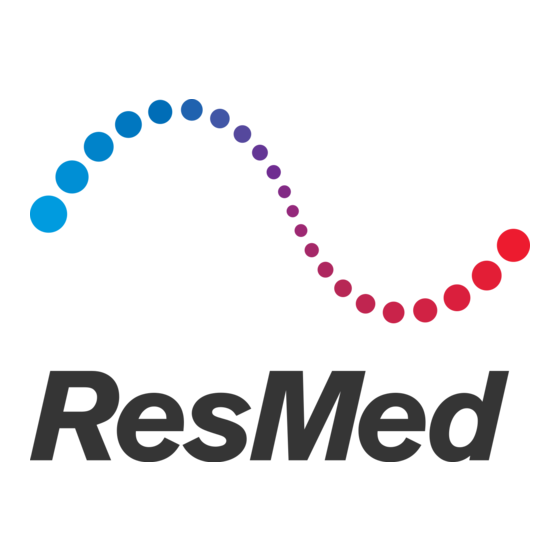
Table of Contents
Advertisement
Quick Links
Advertisement
Table of Contents

Summary of Contents for ResMed 38113
- Page 1 Patient guide English...
-
Page 2: Legal Notices
Other than with the written permission of ResMed Limited, no part of this manual or the computer programs described herein may be reproduced, stored in a retrieval system or transmitted in any form or by any means, electronic, mechanical, recording or otherwise. - Page 3 WHETHER IN CONTRACT, STRICT LIABILITY OR TORT (INCLUDING NEGLIGENCE OR OTHERWISE) ARISING IN ANY WAY OUT OF THE USE OF THIS SOFTWARE, EVEN IF ADVISED OF THE POSSIBILITY OF SUCH DAMAGE. For patent and other intellectual property information, see www.resmed.com/ip. © 2020 ResMed. All rights reserved.
-
Page 4: About Airmini App Patient Ehelp
It also lets you know how you slept the night before, and helps you stay on track throughout your sleep apnea treatment journey. Note: Read your entire AirMini™ user guide and this eHelp before using your machine with the AirMini app. -
Page 5: Security Features
When the firmware update is complete, a message indicates that your firmware is up to date. 4. Tap Continue. If an AirMini app software update is required, a message will indicate that you need to update the software. Note: You must install required software updates to continue using the AirMini app. -
Page 6: Airmini App System Requirements
• From time to time, the terms of use may be updated and you may be required to provide consent again. • If you agree to allow the AirMini app to upload your data to the cloud, it will be uploaded from the AirMini app to a secure server. - Page 7 Notes: • If you agree to allow the AirMini app to upload your therapy data to the cloud, it will be uploaded from the AirMini app to a secure server. • After you have agreed to have your data uploaded, these data transfers can be turned on or off in the Preferences section of the More menu.
-
Page 8: Using Guided Equipment Setup
6. Tap Next. 7. If you are using an N20 series, AirFit™ P10 for AirMini or AirFit N30 for AirMini mask and want to use humidification, insert a HumidX™ or HumidX Plus. If you are using an F20 series mask, and want to use humidification, insert the HumidX F20. -
Page 9: Mask Fit And Therapy Sections
STOP Changing comfort features Your AirMini machine has been set up for your needs by your provider, but you may find that you want to make small adjustments to make your therapy more comfortable. The comfort features Ramp Time, Pressure Relief, SmartStart and SmartStop can be adjusted on the Sleep options screen. - Page 10 To access comfort features: 1. Tap Sleep in the Navigation drawer. The Sleep screen opens. 2. Tap Therapy 3. Tap Options to open the Sleep options screen. Your current comfort settings display in the Sleep options screen. Ramp Time Designed to make the beginning of therapy more comfortable, Ramp Time is the period during which pressure gradually increases from a lower start pressure to the prescribed treatment pressure.
- Page 11 You can also upload you sleep data to the cloud. Tap Upload data now and the data will be sent to the cloud. Note: The AirMini device must be Bluetooth connected and the smart device must have an active • Internet connection.
-
Page 12: About Airmini
Dashboard The Dashboard provides you with a snapshot of your therapy data. Note: You must synchronize the AirMini to the AirMini app to view your most recent therapy data. myAir score (total of 100 points) Provides you with a total score for the previous night of sleep by analyzing four key categories: usage hours, mask seal, events per hour and mask on/off events. -
Page 13: Traveling By Airplane
Some airlines do not classify medical equipment as carry-on luggage and therefore, the AirMini might not count toward carry-on luggage limits. Check with your airline to determine their policies. You can use your AirMini machine on an airplane because it meets the Federal Aviation Administration (FAA) requirements. -
Page 14: Troubleshooting
If you experience any problems, try the following suggestions. Also check your AirMini machine user guide. If you are not able to fix the problem, contact your local ResMed dealer or ResMed office. If you experience problems with the AirMini machine, do not open it. - Page 15 Problem/possible cause Solution The Bluetooth indicator light on my AirMini machine is constantly white. I cannot pair to my machine. Bluetooth is disabled. Press the Bluetooth button on your AirMini machine for at least 3 seconds. When the Bluetooth indicator light flashes blue , the machine is ready for pairing.
- Page 16 Refer to your mask user guide for fitting instructions or perform the mask fit function using the AirMini app to check your mask fit and seal. If your mask fit is good, try the HumidX Plus.
-
Page 17: Further Information
Pressure sensor at air outlet: Mask pressure 4–20 cm H 0 (4–20 hPa) 0.1 cm H O (0.1 hPa) Further information For information on cleaning your machine, maintenance, troubleshooting and other technical specifications, refer to your AirMini machine user guide. - Page 18 See ResMed.com for other ResMed locations worldwide. AirMini, HumidX and SmartStart are trademarks and/or registered trademarks of the ResMed family of companies. For patent and other intellectual property information, see ResMed.com/ip. The Android robot is reproduced or modified from work created and shared by Google and used according to terms described in the Creative Commons 3.0 Attribution License.













Need help?
Do you have a question about the 38113 and is the answer not in the manual?
Questions and answers