Table of Contents
Advertisement
Quick Links
Advertisement
Table of Contents

Subscribe to Our Youtube Channel
Summary of Contents for Viavi INX 700 Series
- Page 1 INX™ 700 Series Probe Microscope User Guide 22174569 R003, Standard January 2025...
- Page 2 Every effort was made to ensure that the information in this manual was accurate at the time of printing. How- ever, information is subject to change without notice, and VIAVI reserves the right to provide an addendum to this manual with information not available at the time that this manual was created.
-
Page 3: Table Of Contents
Contents About this guide ...........................v Safety instructions ..........................vi Introduction ..........................1-1 Variants............................... 1-1 Specifications and regulatory compliance..................1-2 Regulatory compliance......................... 1-2 Technical Assistance Center and Knowledge Base ................1-3 Getting started ..........................2-1 Microscope features........................... 2-2 LED states ............................. 2-2 Action wheel ..........................2-3 Action trigger .......................... - Page 4 Overlays............................4-4 Test Info ............................4-4 Pass/Fail test results for MPO and duplex fiber connectors ............4-5 Accessing saved Pass/Fail data..................... 4-6 Exporting saved test results ......................4-7 Appendix A Regulatory compliance....................A-1 California Proposition 65 ........................A-2 Federal Communications Commission (FCC) ..................A-2 Innovation, Science and Economic Development Canada ..............
-
Page 5: About This Guide
• Modified contents to reflect use of either the INX 760 or INX 750 Probe Microscope Coverage of the VIAVI Mobile Tech App moved to the quick start guide Using the VIAVI Mobile Tech App with • INX Series Probe Microscopes, 22185265. -
Page 6: Safety Instructions
• Do not perform any operating or maintenance procedure that is not described in the user documentation. If the equipment is used in a manner not specified by VIAVI, the protection provided by the equipment might be impaired. • Do not attempt to service this product yourself, as opening or removing covers might expose you to dangerous high-voltage points and other hazards. -
Page 7: Introduction
Operators can use an INX 700 Series microscope autonomously. Microscopes that support wireless connectivity can be connected to a local device, such as a mobile device or PC, via USB or wireless connection, with the VIAVI Mobile Tech app serving as the bridge between the microscope and the cloud. For information about using the... -
Page 8: Specifications And Regulatory Compliance
Introduction Specifications and regulatory compliance Specifications and regulatory compliance Table 1-1: INX 700 Series Probe Microscope specifications Parameter Specification Display 320 x 240-pixel (2.4”) IPS color backlit touch screen Status indicators • LED ring • Speaker Power supply 5V/2.1A USB AC adapter Battery Li-ion 18.15 Wh (field replaceable) -
Page 9: Technical Assistance Center And Knowledge Base
Technical Assistance Center and Knowledge Base To find the Technical Assistance Center phone number and email in your region for the INX 700 Series Probe Microscope, or to search the VIAVI Solutions Knowledge Base, visit the VIAVI Solutions Technical & Product Support site at support.viavisolutions.com. -
Page 10: Getting Started
2 Getting started This section covers the following information: • “Microscope features” on page 2-2 • “Powering the microscope ON or OFF” on page 2-4 • “Installing a fiber inspection tip” on page 2-6 • “Mounting a fiber connector” on page 2-8 •... -
Page 11: Microscope Features
Getting started Microscope features Microscope features LED states State LED Ring Charging LED • Microscope powered OFF • Microscope powered OFF • Microscope powered ON, no test in progress • Battery charger not connected Orange — Battery charging, microscope powered OFF Blue —... -
Page 12: Action Wheel
Getting started Microscope features Action wheel Depending on the type of fiber connector installed on the inspection tip, the Action wheel enables you to either manually focus the Live image of a fiber connector displayed on the Home screen or pan across it. Fiber connector type Rotate the Action wheel to... -
Page 13: Powering The Microscope On Or Off
Getting started Powering the microscope ON or OFF Powering the microscope ON or OFF Powering the microscope ON Step 1 Press and hold the Power button for two (2) seconds. Step 2 Note the following sequence: ▪ The touchscreen lights, and the start-up screen appears after a few seconds. ▪... -
Page 14: Powering The Microscope Off
Getting started Powering the microscope ON or OFF Powering the microscope OFF • Press and hold the Power button until the touchscreen turns off. The fiber illumination LED and the charging LED turn off after a few seconds. Note: You can set an automatic power OFF setting for the microscope. See “Managing system settings”... -
Page 15: Installing A Fiber Inspection Tip
Getting started Installing a fiber inspection tip Installing a fiber inspection tip Step 1 Remove the inspection tip installed on the microscope: Holding the microscope securely, rotate the inspection tip collar to fully loosen it. Carefully pull the tip away from the microscope, ensuring that the tip does not come into contact with the objective lens. - Page 16 Getting started Installing a fiber inspection tip Step 3 Install the required inspection tip: If present, carefully loosen and remove the inspection tip cap cover from back of the tip, and place it in a dust-free container. Align the pin at the rear of the inspection tip with the receptacle on the microscope. iii.
-
Page 17: Mounting A Fiber Connector
Getting started Mounting a fiber connector Mounting a fiber connector Power ON the microscope, and, if required, short press the Action trigger to return to the Home screen. Step 1 Step 2 Ensure that the fiber inspection tip required for the Pass/Fail application is installed on the microscope. Step 3 Thoroughly clean the fiber connector, and mount it onto the inspection tip. -
Page 18: Charging The Microscope Battery
Getting started Charging the microscope battery Charging the microscope battery Step 1 Connect the USB connector of a suitable charger to the USB-C port on the microscope. Step 2 Connect the charger to an appropriate power source. Step 3 When the battery is charged (see “LED states”... -
Page 19: Replacing The Microscope Battery
Getting started Replacing the microscope battery Replacing the microscope battery Important: Use only the VIAVI-supplied battery. Step 1 Power OFF the microscope (see “Powering the microscope OFF” on page 2-5). Step 2 Holding the microscope securely, remove the battery cover. -
Page 20: Microscope Settings
3 Microscope settings This section covers the following information: • “Navigating the Home screen” on page 3-2 • “Creating and managing jobs on the microscope” on page 3-5 • “Managing test configuration settings” on page 3-12 • “Managing inspection settings” on page 3-15 •... -
Page 21: Navigating The Home Screen
• Scan the code to access to the latest version of microscope documentation. • Tap the code to generate diagnostic files (*.diag) for troubleshooting microscope issues. The generated files are available on the VIAVI Mobile Tech app. For information, refer to Using the VIAVI Mobile Tech App with INX Series Probe Microscopes, 22185265 (see “About this guide”... - Page 22 Microscope settings Navigating the Home screen Table 3-1: Home screen menus and tools (continued) Tool/Menu Description Status Tray Swipe down to access the following information and tools: • Speaker: Set the speaker ON/OFF status. • Job Name: Name of the current job to which saved test results are added. •...
- Page 23 Microscope settings Navigating the Home screen Table 3-1: Home screen menus and tools (continued) Tool/Menu Description Magnification High/Low Select to increase/decrease magnification of the live fiber image. Note: Magnification tools are available only while a simplex or duplex fiber connector is mounted on the inspection tip.
-
Page 24: Creating And Managing Jobs On The Microscope
The Job Manager tool enables you to manage Pass/Fail data that is saved to the current (active) job on the INX 700 Series microscope, facilitating access to data when required. You can create and add multiple jobs to the Job Manager; however, only one job can be active on the microscope at any time. -
Page 25: Creating A Job
Microscope settings Creating and managing jobs on the microscope Creating a job The microscope enables you to quickly create a job that uses the same base name as the last job created. To ensure that the job ID is unique, the number of the ID is automatically incremented to the next available. Note: Although you can use the same base name for multiple job IDs, the number assigned to it cannot be reused. -
Page 26: Importing Job Files
Microscope settings Creating and managing jobs on the microscope Importing job files Job files (*.json) created in StrataSync and then exported to a USB-C thumb drive can be imported to the microscope. You can use and manage these jobs on the microscope as you would jobs created on the microscope. Notes: •... -
Page 27: Changing The Current Job
Microscope settings Creating and managing jobs on the microscope Changing the current job Step 1. Select Job Manager on the Main Menu. On the Job Manager screen, the ID of the current job is indicated by a check mark and appears at the top of the list. -
Page 28: Setting The Base Name And Number For A New Job
Microscope settings Creating and managing jobs on the microscope Setting the base name and number for a new job Step 1. Select Job Manager on the Main Menu, and then select Create New Job. Step 2. On the Create Job screen, select one of the following options: ▪... - Page 29 Microscope settings Creating and managing jobs on the microscope Step 4. Select Back to return to the Create Job screen, and repeat Step 2 Step 3 for the other option if required. Step 5. Select Create to create the job. The job is added to the Job Manager and is automatically set as the current job (as indicated by the check mark beside the job ID).
-
Page 30: Deleting A Job
Important: Deleting a job removes all the data it contains from the microscope. Before deleting a job, ensure that all required data has been downloaded to the VIAVI Mobile Tech app. For information, refer to Using the VIAVI Mobile Tech App with INX Series Probe Microscopes, 22185265 (see “About this... -
Page 31: Managing Test Configuration Settings
Microscope settings Managing test configuration settings Managing test configuration settings Select Test Configuration on the Main Menu. • Table 3-2: Test Configuration settings Settings Description Attached Tip Type of fiber inspection tip installed on the microscope. Tip Setting Optical setting for the Pass/Fail test of the fiber connector mounted on the inspection tip. The optical setting defines lighting and sizing calibration applied during inspection. -
Page 32: Importing Profiles
Microscope settings Managing test configuration settings Importing profiles Analysis profile files (*.pro) exported from the FiberChekPRO software application and then saved to a USB-C thumb drive can be imported to the microscope. Notes: • The thumb drive must be formatted as either exFAT, FAT16, or FAT32. •... -
Page 33: Deleting Profiles
Microscope settings Managing test configuration settings Deleting profiles You can delete one or more profiles from the microscope when no longer required. Note: Although multiple profiles can be deleted, by default, at least one profile must remain on the microscope. Step 1. -
Page 34: Managing Inspection Settings
Microscope settings Managing inspection settings Managing inspection settings Select Inspection Settings on the Main Menu. • Table 3-3: Inspection settings Settings Description Auto-focus On Insert Automatically focus Live view when a fiber is mounted onto the fiber inspection tip. • Off •... -
Page 35: Managing System Settings
• WiFi Network Name • Bluetooth Address • MAC Address Note: Applies only to INX 700 Series Probe Microscopes with wireless connectivity. Regulatory Info: Regulatory compliance information. Tap to scroll through the available information. Open Source Licenses: List of OSS licenses... - Page 36 Options Status of available options for the microscope: • Multifiber: Enabled/Disabled • Bluetooth & WiFi: Upgradeable Note: Applies only to INX 700 Series Probe Microscopes with wireless connectivity. • SmartAccess Anywhere: Enabled/Disabled • Simplex: Enabled/Disabled Factory Reset Perform a factory reset, which deletes all user data and settings available on the microscope.
-
Page 37: Updating The Microscope Software Locally
USB-C thumb drive and then connecting the thumb drive to the microscope. Important: You can use the VIAVI Mobile Tech app to update the software on INX 700 Series microscopes that support wireless connectivity. For information, refer to Using the VIAVI Mobile Tech App with INX Series Probe Microscopes, 22185265 (see “About this guide”... -
Page 38: Pass/Fail Tests And Managing Results
4 Pass/Fail tests and managing results This section covers the following information: • “Requirements for a Pass/Fail test” on page 4-2 • “Starting a Pass/Fail test” on page 4-3 • “Working with Pass/Fail test results” on page 4-4 INX™ 700 Series Probe Microscope User Guide, 22174569 R003... -
Page 39: Requirements For A Pass/Fail Test
Pass/Fail tests and managing results Requirements for a Pass/Fail test Requirements for a Pass/Fail test Pass/Fail tests inspect fiber connectors against preconfigured pass criteria for the active analysis profile. For information about profiles, see “Managing test configuration settings” on page 3-12. -
Page 40: Starting A Pass/Fail Test
Pass/Fail tests and managing results Starting a Pass/Fail test Starting a Pass/Fail test Step 1. Review “Requirements for a Pass/Fail test” on page 4-2. Step 2. Select Start Test on the Home screen, or long press the Action trigger. The purple circulating LED lights while the test is performed. When the test is completed, the pass or fail message is briefly displayed, followed by the Inspected view of the fiber end face. -
Page 41: Working With Pass/Fail Test Results
Pass/Fail tests and managing results Working with Pass/Fail test results Working with Pass/Fail test results You can access test data and available analysis tools immediately after a Pass/Fail test for any type of fiber connector. Note: If the test results are saved, they can be recalled at a later time for analysis. See “Accessing saved Pass/Fail data”... -
Page 42: Pass/Fail Test Results For Mpo And Duplex Fiber Connectors
Pass/Fail tests and managing results Working with Pass/Fail test results Pass/Fail test results for MPO and duplex fiber connectors Inspected views for MPO and duplex fiber connectors provide tools for navigating captured images. Navigating MPO fiber connector test results Inspected view for an MPO fiber connector shows the fiber array and the Pass/Fail results for each fiber in the array. -
Page 43: Accessing Saved Pass/Fail Data
Pass/Fail tests and managing results Working with Pass/Fail test results Accessing saved Pass/Fail data Step 1. Select Job Manager on the Main Menu. Step 2. On the Job Manager screen, select a job ID in list. The Job Info screen appears, indicating the number of Pass/Fail tests completed and saved to the job ID. Step 3. -
Page 44: Exporting Saved Test Results
You can export saved test results to a USB-C thumb drive. Important: You can use the VIAVI Mobile Tech app to export and share test results saved to an INX 700 Series microscope that supports wireless connectivity. For information, refer to Using the VIAVI Mobile Tech App with INX Series Probe Microscopes, 22185265 (see “About this guide”... -
Page 45: Appendix A Regulatory Compliance
Appendix A Regulatory compliance This section covers the following information: • “California Proposition 65” on page A-2 • “Federal Communications Commission (FCC)” on page A-2 • “Innovation, Science and Economic Development Canada” on page A-3 • “Korea Communications Commission” on page A-3 •... -
Page 46: California Proposition 65
For the VIAVI position statement on the use of Proposition 65 chemicals in VIAVI products, see the Hazardous Substance Control section of the VIAVI Policies &... -
Page 47: Innovation, Science And Economic Development Canada
Appendix A Regulatory compliance Innovation, Science and Economic Development Canada This Class B digital apparatus complies with Canadian ICES-003. This device contains licence-exempt transmitter(s)/receiver(s) that comply with Innovation, Science and Economic Development Canada’s licence-exempt RSS(s). Operation is subject to the following two conditions: 1. -
Page 48: Product Environmental Compliance
Regulatory compliance Product Environmental Compliance VIAVI is committed to compliance with all applicable laws and regulations controlling the use of hazardous substances in its products, as well as the disposal of equipment (including batteries) and waste packaging. For details, see the VIAVI Policies &... -
Page 49: Eu Reach
Substances of Very High Concern (SVHC) is present in an product above a certain threshold. For information about the presence of REACH SVHC in VIAVI products, see the Hazardous Substance Control section of the web page. -
Page 50: China Rohs Materials Declaration
Appendix A Regulatory compliance China RoHS materials declaration The China RoHS materials declaration is shipped with the product and is also available on request. INX™ 700 Series Probe Microscope User Guide, 22174569 R003... -
Page 51: Appendix B User Guide Revision History
• Changed document name to INX™ 700 Series Probe Microscope User Guide • Modified contents to reflect use of either the INX 760 or INX 750 Probe Microscope • Coverage of VIAVI Mobile Tech App moved to Using the VIAVI Mobile Tech App with INX Series Probe Microscopes, 22185265 June 2024 Updated the section “LED states”... - Page 52 INX™ 700 Series Probe Microscope User Guide 22174569 R003, Standard January 2025 English VIAVI Solutions Inc. 1445 South Spectrum Blvd., Suite 102 Chandler, AZ, 85286 North America: (Toll Free) 1-844-GO-VIAVI / 1-844-468-4284 All Other Regions: www.viavisolutions.com/contacts...
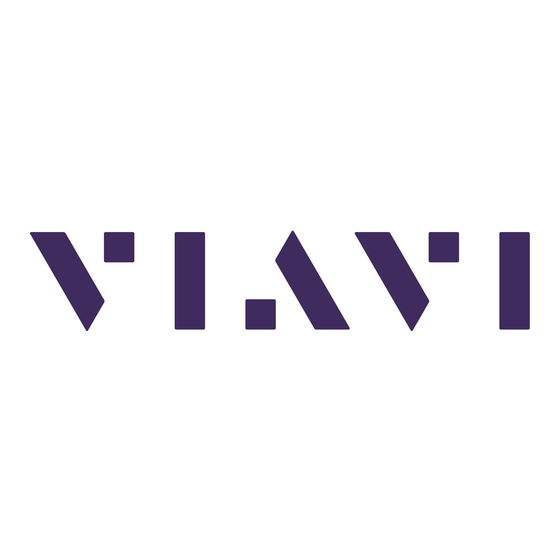









Need help?
Do you have a question about the INX 700 Series and is the answer not in the manual?
Questions and answers