Subscribe to Our Youtube Channel
Summary of Contents for Viavi FiberChek
- Page 1 FiberChek Video Inspection Probe Inspect, test, certify, and save with one device QUICK START GUIDE...
- Page 2 Every effort was made to ensure that the information in this document was accurate at the time of printing. However, information is subject to change without notice, and Viavi reserves the right to provide an addendum to this document with information not available at the time that this document was created.
-
Page 3: Table Of Contents
Creating a New Group ....................8 Closing the Current Group ..................9 Syncing FiberChek with FiberChekPRO ..............9–10 Syncing FiberChek with FiberChekPRO using Wi-Fi ........9 Syncing FiberChek with FiberChekPRO using Bluetooth ......10 Using the MP-60 Optical Power Meter with FiberChek ..........10 FiberChek Video Inspection Probe... -
Page 4: Chapter 1 Introduction
Every time they are handled, fiber connectors must be inspected to ensure no debris or damage is present. Viavi has made this critical task easier than ever with the FiberChek inspection probe. FiberChek's standalone operation, color touchscreen display, and Wi-Fi and Bluetooth connectivity allow fast, reliable maintenance of optical connector quality. -
Page 5: Chapter 2 Overview
CHAPTER 2 FiberChek Video Inspection Probe OVERVIEW FiberChek Video Inspection Probe... -
Page 6: Using The Menu
Many of FiberChek's features and settings can be found in the Menu. The Menu is accessible from the Live Inspection View; tap the Touchscreen Display to enter the Menu. (If FiberChek is displaying an analysis result or still image, return to the Live Inspection View by pressing the Autofocus/Inspection Trigger once.) •... -
Page 7: Chapter 3 Operation
Chose the desired tip using the Manual Focus/Navigation Control, then confirm your selection by pressing the Action Button. Return to the Live Inspection View by pressing the Autofocus/Inspection Trigger once, or by pressing the Magnification/Return Button twice. FiberChek is ready to perform PASS/FAIL Analysis. FiberChek Video Inspection Probe... -
Page 8: Performing Pass/Fail Analysis
Navigation Control until the Focus Quality Meter turns yellow or green. Then, press the Action Button to perform PASS/FAIL analysis.) FiberChek will briefly display the analysis result, then enter the Analysis Result View. A green screen with a "check" graphic indicates a PASS result. A red screen wtih an "X"... -
Page 9: Closing The Current Group
Available Devices. Select it and click the "Connect" button. Launch the FiberChekMOBILE App Your FiberChek probe will appear in the list of Available Devices. Select it and click the "Connect" button. For Windows, launch FiberChekPRO, Navigate to FiberChekPRO's Setup and select Wi-Fi from the navigation bar at the left. -
Page 10: Syncing Fiberchek With Fiberchekpro Using Bluetooth
Select BT ENABLE using the Manual Focus/Navigation Control, then press the Action Button. BT ENABLE will become highlighted. For Android or iOS devices, navigate to your Bluetooth settings. Your FiberChek probe will appear in the list of Available Devices. Select it and click the "Connect" button. Launch the FiberChekMOBILE App. - Page 11 FiberChek Video Inspection Probe...
- Page 12 TEL: +49 7121 86 2222 FAX: 1 301 353 9216 FAX: +1 954 345 4668 FAX: +852 2892 0770 FAX: +49 7181 86 1222 Product specifications and descriptions in this document subject to change without notice. © 2016 Viavi Solutions. June 2016...
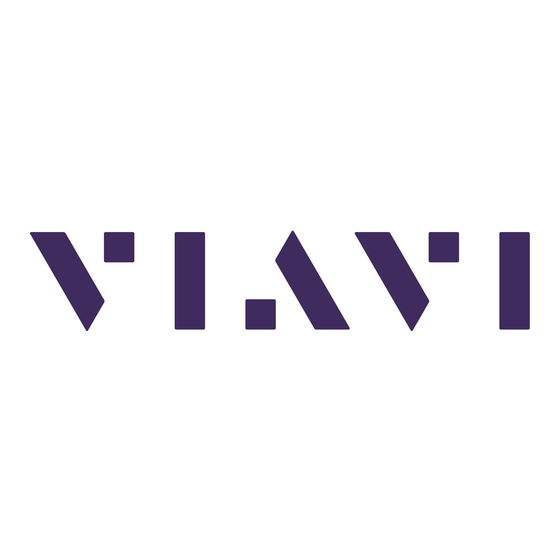










Need help?
Do you have a question about the FiberChek and is the answer not in the manual?
Questions and answers