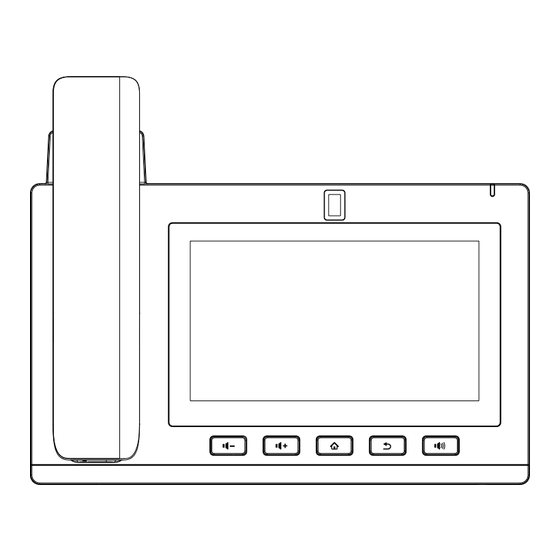
Advertisement
Quick Links
Call transfer
Attended transfer:
1. Press
Xfer icon during the active conversation, the
call is put on hold.
2. Dial the second telephone number.
3. When the call is answered, then press
Xfer icon to
complete the operation.
Blind transfer:
1. Press
Xfer icon during the active conversation, the call
will be on hold.
2. Then enter the 2nd telephone number and press
Xfer
icon.
Call forward
1. Press Phone Settings icon
> Line > Select the line
> Forward Settings.
2. Enter the destination number and the type of forward
and press OK icon
√.
Call Mute
1. Press
to Mute the microphone during the call.
2. Press
again to un-mute the conversation.
Call list
1. Press Call Logs icon
.
2. Touch the screen to scroll through the list.
3. Select a number and click in the number area to make
a call corresponding to the recorded number.
Phonebook
Access phonebook:
1. Press Contact icon
.
2. Select All Contacts or other group.
3. To dial an entry, press Dial icon
.
Add new entry:
Add new entry:
1. Click the contact icon in the menu ,
2. Press All Contacts or other group > Press Add icon.
3. Enter name and number and press OK icon √.
Programmable keys
DSS virtual keys :
1. You can use the phone web interface to configure the
keys of the screen.
2. Press unfold > you can press any keys which is still blank
or long press the key that have configured, select a type
and value, press
icon.
√
Other keys :
1. You can also configure shortcuts for the navigation keys
and softkeys on web ui.
2. You can press Phone setting icon
> Key, select the
SoftkeyScreen you need, then select among the configurable
items, and select your desired type and value, press Save.
Redial
1. Touch the
icon and select Redial number.
Do not disturb
1. Press DND icon
when standby or click Phone Settings
icon
> DND.
2. Select the Mode.
Voice message
1. To access your voice mailbox, press Voice message key
or Voice message icon
, number of message be
indicated if provided by your server or PBX.
2. Select the line and press phone icon to call.
Wi-Fi
1. Enter the Settings icon
> Network & internet > Wi-Fi,
enable Wi-Fi, and you can browse the list of available Wi-Fi;
2. Select the available network, click on the network to
enter the password to connect and click connect button.
- 4 -
IP Phone
Quick Installation Guide
V1. 0
P/N:LCJBA100587B0
Advertisement

Summary of Contents for Fanvil J308i
- Page 1 Call transfer Programmable keys V1. 0 Attended transfer: DSS virtual keys : 1. You can use the phone web interface to configure the 1. Press Xfer icon during the active conversation, the keys of the screen. call is put on hold. 2.
- Page 2 Wall mount Configuration Packaging list Configuration via Phone 1. Press Phone Settings icon 2. Select Ethernet Settings: To configure the Network Settings (DHCP/Static) 3. Select Line: To configure enable the account, fill the SIP server address, port, user name, password etc. Handset Cord Enternet Cable Quick...
- Page 3 FCC Statement This equipment has been tested and found to comply with the limits for a Class B digital device, pursuant to part 15 of the FCC rules. These limits are designed to provide reasonable protection against harmful interference in a residential installation.















Need help?
Do you have a question about the J308i and is the answer not in the manual?
Questions and answers