Table of Contents
Advertisement
Quick Links
Advertisement
Table of Contents

Summary of Contents for Yolink YS5705-UC
- Page 1 In-wall Switch YS5705-UC Installa on & User Guide Rev 1.1...
-
Page 2: Table Of Contents
····· ····· ···················································· · · · ·· · ·1 Introduc on ······························································································2 Set Up ····································································································· ·4 · Installa on ································································································6 Using the YoLink App ················································································11 About YoLink Control ······························ ················ ··································18 Maintenance ······················································································· ····24 · Specifica ons ····················································································· ·····26 ·... -
Page 3: In The Box
In the Box A. In-wall Switch B. Wall Screws (2) C. Quick Start Guide... -
Page 4: Introduc
Android devices and by Alexa, Google Assistants. Add the In-wall Switch to the YoLink app (YoLink Hub required), then enjoy the convenience of custom ligh ng schedules and automa on, from your home or from anywhere with an internet connec on. - Page 5 White Switch is On Switch is Off Blinking Blue Connec ng to Cloud Fast Blinking Blue Establishing Connec on with YoLink System Slow Blinking Blue Upda ng Irregular Blinking Blue Removing Connec on to YoLink System Irregular Slow Blinking Blue...
- Page 6 C. Set Up C-1. Set Up - First-Time YoLink Users (Exis ng users proceed to C-2. Add Device, next page) Download the YoLink app through Apple App Store or Google Play Apple iPhone or tablet that is iOS 9.0 or...
- Page 7 C-2. Add Device Ta p “ ” b u o n , t h e n s c a n Q R C o d e o n t h e d e v i c e . F o l l o w t h e s t e p s t o a d d t h e d e v i c e Neutral Wire Load...
-
Page 8: Installa
Installa on IMPORTANT SAFETY NOTICE! If you are not comfortable working with 120V electrical wiring, please consult or hire a qualified electrician. Turn off circuit(s) at the breaker or fuse panel, and confirm there is no voltage in the box before star ng the installa on (there may be mul ple live circuits within the switch box). Failure to use best electrical safety prac ces can result in injury or death! All wiring connec ons must be made a er the power is turned off... - Page 9 Get Ready Begin Installa on: Exis ng light switch (to be replaced) or Turn off circuit(s) at the breaker or fuse new box with wiring ready (neutral wire panel, and confirm there is no voltage in required) the box before star ng the installa on (there may be mul ple live circuits At least 2 inches of box depth is required within the switch box)
- Page 10 Unscrew the switch from the electrical Hot Wire (Typically Black) box and pull it out with the wires s ll a ached Two or three wires will be a ached to the Wire to switch: an incoming hot wire, which is typically Controlled black;...
- Page 11 C o n n e c t t h e fi rs t w i re y o u u n s c re w t o t h e Hot/Live a s s o c i a t e d s c re w t e r m i n a l o n t h e I n - w a l l Neutral S w i t c h ;...
- Page 12 Gently push the new, wired switch back Snap on the switch plate and turn on the into the electrical box and screw it in power at the circuit breaker place * Keep the arrow upward Hot/Live Neutral Load Ground Push switch and wiring Snap on the plate into the electrical box Secure the switch...
-
Page 13: Using The Yolink App
Using the YoLink App Device page Details * Tap to go to Details page (refer to page 12) Connec on status Device name of switch and Hub * Edit name on Details page Real- me status: * Tap to turn on/off the switch Turned on or turned off... - Page 14 * Tap to sync with mobile to page Power on status * Tap to delete the device from a er an update your YoLink account or power loss Switch Last State or Off or On * Default is set to Last State...
- Page 15 Timer With YoLink app, you can set up a mer to turn on or/and off the switch Note One mer will run only once. You can set a new mer a er the mer has already run or once you...
- Page 16 Schedule Create on/off schedules to automate your switch to work around your home and work schedules Note You can have a maximum 6 schedules at one me A er se ng up, the schedule is running at device without internet You may add as many schedules as you want in Automa on se ngs.
- Page 17 Scene Set one-click control for mul ple devices in your YoLink app. You can only run a scene via your YoLink app Go to “Smart”, tap “Scene” followed by the “ ” icon to add a scene Fill in details followed by the “...
- Page 18 Automa on Easily set up rules for “if this then do that” func ons Go to “Smart”, tap “Automa on” followed by the “ ” icon to add an automa on Fill in details followed by the “ ” icon Tap to add an Tap to save the se ngs automa on...
- Page 19 Voice Assistants Connect YoLink with third-party voice assistants ser vice to control or monitor the status of your devices through voice commands Tap “ ” in the upper le corner to go to My Profile Go to Se ngs > Voice Assistants for the applicable voice assistant integra on guide...
-
Page 20: About Yolink Control
Hub or an internet connec on. (Use of YoLink Control is op onal; you can use the Automa on feature in the app OR use YoLink Control, but YoLink Control offers the benefit of opera on without the Hub or internet connec on.) One device controls another, directly. - Page 21 Note If you want to turn off the YoLink Plug Mini when the switch turn s on, turn off the YoLink Plug Mini first, and let it enter pairing mode For the same In-wall Switch and YoLink Plug Mini , you can only choose to either turn on or turn off...
- Page 22 Turn on the plug * verify the Status LED of YoLink Plug Mini displays blue. Refer to the YoLink Turn on the switch Plug Mini manual for more informa on: * verify the Status LED of In-wall Switch displays white...
- Page 23 Opera on When the switch turns on, the YoLink Plug Mini will now immediately turn on. The plug will remain turned on un l turned off using the POWER bu on or via the app More advanced sequences, controlling mul ple outputs (e.g. turn off plug) are available via the YoLink app Turned off...
- Page 24 Unpairing At the In-wall Switch (controller), turn on the switch using POWER bu on or via YoLink app (verify the Status LED of In-wall Switch displays white). Press and hold the POWER bu on for 10-15 seconds un l the LED irregularly blinks blue...
- Page 25 POWER Bu on POWER Bu on Hold the POWER button on the In-wall Hold the POWER button on the YoLink Switch (Turned on) for 10-15 seconds, Plug Mini for 10-15 seconds, until the until the blue light blinks irregularly...
-
Page 26: Maintenance
Maintenance Firmware Update To ensure our customers have the best user experience, we highly recommend you update to the newest version firmware when an update is available In “Firmware”, if a new version is listed as available (#### ready now), click it to start the firmware update process You may use your device during the update as it is performed in the background. - Page 27 Factory reset will erase all of your se ngs and restore it to factory defaults. A er the factory reset, your device will remain in your Yolink account Hold the POWER bu on for 20-25 seconds un l the Status LED slowly blinks blue irregularly...
-
Page 28: Specifica Ons
Specifica ons AC100-120V 60Hz Input/Output Voltage: Maximum Current: Maximum Load: Incandescent Bulb: 960W Fluorescent Lamp: 400W LED lights: 200W Environment: Temperature: -22°F - 158°F (-30°C - 70°C) Humidity: <95% non-condensing... - Page 29 Dimensions: Unit: inches (millimeters) 1.71 (43.5) 1.34 (34.0) 0.14 (3.5) 2.76 (70.0) 0.26 (6.5) 0.24 (6.0) 1.30 (33.0) 1.30 (33.0) 1.30 (33.0) 1.81 (46.0) 1.71 (43.5) FRONT SIDE FACEPLATE FACEPLATE (FRONT) (SIDE)
- Page 30 - Power outages (before or during) can prevent the mer from execu ng. Press the power bu on once to turn on/off the switch, also you can turn on/off the switch via YoLink app or set a new mer. (When you add a rese ng/one- me-use mer this will need to be amended with that new informa on.)
-
Page 31: Warning
Warning Please install, operate and maintain the In-wall Switch only as outlined in this manual. Improper use may damage the unit and/or void the warranty Do not load more than 10A(resis ve) for the device. Other loads (15A, etc.) will damage the device, and power supplies other than the supplied unit may damage the device. -
Page 32: Customer Service & Warranty
If you have any difficul es installing or using your In-wall Switch, please contact our Customer Service department during business hours: US Live Tech Support: 1-949-825-5958 M-F 9am - 5pm PST Email: service@yosmart.com YoSmart Inc. 17165 Von Karman Avenue, Suite 105, Irvine, CA 92614 Warranty 1 Year Limited Electrical Warranty YoSmart warrants to the original residen al user of this product that it will be free from defects in... - Page 33 FCC Statement This equipment has been tested and found to comply with the limits for a Class B digital device, pursuant to part 15 of the FCC Rules. These limits are designed to provide reasonable protec on against harmful interference in a residen al installa on. This equipment generates, uses and can radiate radio frequency energy and, if not installed and used in accordance with the instruc ons, may cause harmful interference to radio communica ons.
- Page 34 Note: The manufacturer is not responsible for any radio or TV interference caused by unauthorized modifica ons to this equipment. Such modifica ons could void the user’s authority to operate the equipment. FCC RF Radia on Exposure Statement This equipment complies with FCC RF radia on exposure limits set forth for an uncontrolled environment.
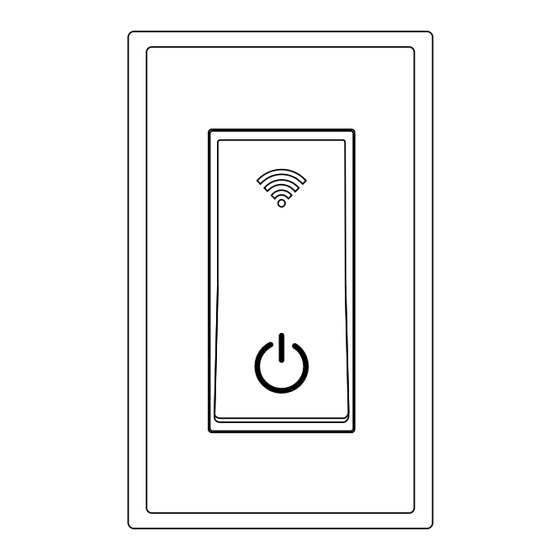








Need help?
Do you have a question about the YS5705-UC and is the answer not in the manual?
Questions and answers