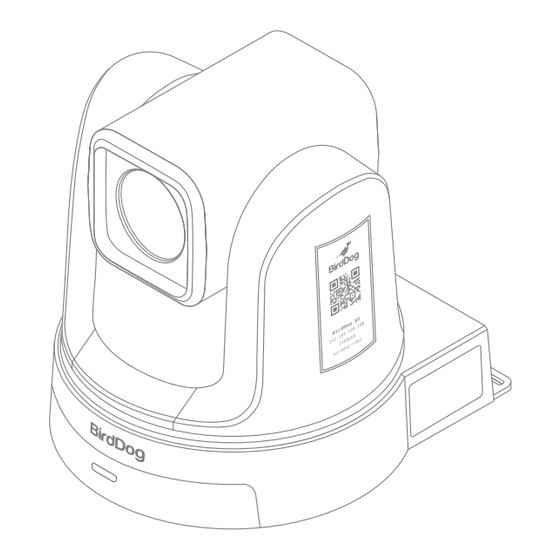
Table of Contents
Advertisement
Quick Links
Advertisement
Table of Contents

Summary of Contents for birddog X5 ULTRA
- Page 1 4K PTZ Camera USER MANUAL...
-
Page 3: Table Of Contents
USER MANUAL TABLE OF CONTENTS Product Description What’s in the Box Camera Features Technical Specifications Remote Control Connections and Configuration Web Configuration Panel Network Setup OSD Menu Camera Dimensions Warranty NOTICE! Specific frequencies of electromagnetic field may affect the image of the camera! -
Page 4: Product Description
USER MANUAL PRODUCT DESCRIPTION AUDIO IN LAN / PoE+ RS232 / 422 HDMI-2 USB-C HDMI-1(MAIN) 12G-SDI DC 12V Name Name Lens RS 232 / 422 Pan & Tilt HDMI-2 Power & Standby indicator Audio In IR Panel USB-C 2x Display (e-ink) HDMI-1 (Main) Halo Tally 12G-SDI Connector... -
Page 5: What's In The Box
USER MANUAL WHAT’S IN THE BOX 1x PTZ Camera 1x IR Remote Controller 1x DC 12V Power Supply 1x Welcome Pack 1x USB-C Cable (1.8m) CAMERA FEATURES • Resolution: Up to 2160P60 • Zoom: Optical 20X • Video Output: NDI®, HDMI-1, 12G-SDI, HDMI-2 (NDI Decoder), USB UVC, SRT, RTSP, RTMP •... -
Page 6: Technical Specifications
USER MANUAL TECHNICAL SPECIFICATIONS Feature X5 Ultra IMAGING Image Sensor Sony 1/2.8” CMOS • ULTRA HD Lens f=5.4mm - 104mm Optical Zoom Video Format 2160p @ 60, 59.94, 50, 30, 29.97, 25fps 1080p @ 60, 59.94, 50, 30, 29.97, 25fps 720p @ 60, 59.94, 50fps... -
Page 7: Remote Control
USER MANUAL REMOTE CONTROL KEY DESCRIPTION 1. Power • Power ON the camera to set the camera to opera- tional status. (In standby status, click to return to the position and status before standby.) • Power OFF the camera to set the camera to standby status. -
Page 8: Connections And Configuration
USER MANUAL CONNECTIONS & CONFIGURATION BASIC CONNECTIONS BASIC CONFIGURATION Power NDI® Tools First off, you’ll have to decide on how you are NDI® Tools is a free suite of applications going to power the camera. You have two designed to introduce you to the world of IP choices. - Page 9 USER MANUAL 6.1 Using RS-232 (VISCA) HDMI Video Signal You can use the RS-232 port to connect to SDI Video Signal optional controllers, such as a joystick control keyboard, or control PC station, to operate the camera, perform pan, tilt and zoom operations and to use the Preset function using the control buttons.
-
Page 10: Web Configuration Panel
USER MANUAL WEB CONFIGURATION PANEL BirdDog cameras have a web interface (also The Dashboard shows important basic camera known as BirdUI) that is displayed by your settings. For now, check that the displayed computer browser and can be used to Status is Active and take note of the frame configure your camera remotely. -
Page 11: Network Setup
You can set the timeout period during which Your computer will need to have ‘Bonjour’ the X5 Ultra will look for a DHCP IP address. services loaded in order to access the unit via After this period, the camera will default to it’s user defined name. -
Page 12: Osd Menu
USER MANUAL OSD MENU Please note that the OSD is only available on You can access this by pressing the green the HDMI and SDI outputs of the camera, it is Menu button on the provided IR (Infrared) not accessible via the NDI® or other video remote control. - Page 13 USER MANUAL One Push Pan/Tilt Slow One Push White Balance in a camera is a As a PTZ camera zooms in, its movements setting that allows you to manually calibrate become slower and more precise to allow for the white balance by pressing a button, typi- greater control over the shot.
- Page 14 USER MANUAL details, making the image appear crisp and well-defined, while lower sharpness can result in a softer, more blurred appearance. Howev- er, if an image is over-sharpened, it can intro- duce unwanted artifacts such as halos or unnatural edges, leading to a distorted and less natural-looking result.
- Page 15 USER MANUAL Mode Select Camera Full Auto Shutter Priority Iris Priority Manual Bright Exposure Mode Exposure Compensation Video Output Advanced Setting High Sensitivity System Gain Limit Level 24dB 27dB 30dB 33dB Slow Shutter Shutter Speed 1/10000 Iris Level Gain Level 24dB EXPOSURE MODE SECTION Iris Priority...
- Page 16 USER MANUAL Exposure Compensation increased risk of image blur from camera Camera exposure compensation allows the shake or moving subjects. operator to adjust the exposure level of an image by a specific amount, within a range of Shutter Speed -4 to +4. A negative value (e.g., -2) decreases In video production, shutter speed ranges from the exposure, making the image darker to 1/25 to 1/10,000 of a second control how...
- Page 17 USER MANUAL Frequency Camera 59.94Hz 50Hz 60Hz Exposure Mode Resolution 2160p Video Output 2160p/60 2160p/59 2160p/50 2160p/30 2160p/29 2160p/25 Advanced Setting Resolution 1080p System 1080p/60 1080p/59 1080p/50 1080p/30 1080p/29 1080p/25 Resolution 1080i 1080i/60 1080i/59 1080i/50 Resolution 720p 720p/60 720p/59 720p/50 VIDEO OUTPUT SECTION Choosing the correct frequency to match the The video output section controls various...
- Page 18 USER MANUAL White Balance Camera Auto Indoor Outdoor OnePush User Exposure Mode Control Video Output Serial Port Advanced Setting RS-232 RS-422 System Protocol VISCA PELCO D PELCO P Camera Address Baud Rate 2400 4800 9600 38400 Other Presenter Tracking ADVANCED SETTING SECTION serial communication, allowing the camera to interface with external devices or systems for Audio Input Type...
- Page 19 USER MANUAL • Pelco-D: This protocol, developed by Baud Rate Pelco, is a widely used standard for con- The serial camera control board can operate at trolling PTZ cameras. It allows for precise baud rates ranging from 2400 to 33,400 bps control of camera movements and settings, (bits per second).
- Page 20 Exposure Mode Video Output Advanced Setting Tally System Disable Enable Information Model Name Firmware Version IP Address BirdDog X5 0.3.0003 192.168.5.5 MAC1 NDI Camera ID xx:xx:xx:xx:xx:xx Slow Shutter Click SYSTEM SECTION Tally In the camera's tally light function, also known...
-
Page 21: Camera Dimensions
USER MANUAL CAMERA DIMENSIONS 200.98... -
Page 22: Warranty
WARRANTY 5 Year Warranty BirdDog P-series and X-series cameras fea- ture a 5 year, global warranty. BirdDog prides itself on delivering the best possible products to customers, but if something was to go wrong, you can rest assured knowing that no matter where in the world you are, BirdDog has your back. - Page 24 BirdDog.tv...











Need help?
Do you have a question about the X5 ULTRA and is the answer not in the manual?
Questions and answers